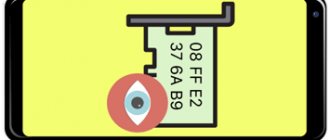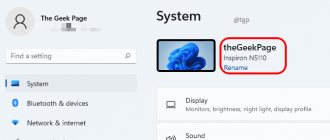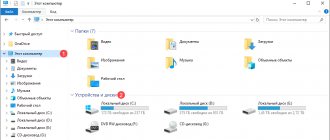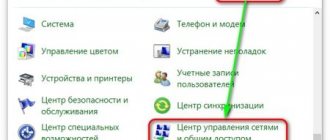I remember there was an incident. One client calls asking why the Internet does not work on one of the laptops in the kindergarten.
I came and found out that the IP address on the laptop conflicted with another computer. That is, the same IP was registered on two computers on the local network.
After changing the IP address, the Internet on the laptop started working.
In this article I will show you how to check the IP address of a computer, how to change the IP to another, how to hide the IP on the Internet using special programs and how to calculate the location from the IP address of the computer.
How to find out the external IP address of a computer
To determine the external IP address of a computer, we will use special services on the Internet.
I have a VK group - https://vk.com/ruslankomp Where we discuss various issues on computers. Come in!
I will help you solve a problem with your PC or laptop. Join the VK group - ruslankomp
Method 1. Yandex Internetometer
Follow this link - yandex.ru/internet/
We look at the assigned IP address of the computer on the Internet.
External IP address in Yandex Internetometer
Method 2. 2ip.ru
Find out your IP address - 2ip.ru
Please note that the IP address in 2ip.ru is different from Yandex Internetometer. This is because my IP is dynamic and it changes over time. I checked the IP on different days.
External IP address in 2ip.ru
Method 3. Pr-cy.ru
Find out the external IP of a computer - pr-cy.ru
External IP address in pr-cy.ru
Method 4. Whoer.net
View your computer's IP address - whoer.net
External IP address in whoer.net
Method 5. Hidemy.name
Find out your IP address - hidemy.name
External IP address in hidemy.name
In Windows 10 Settings
You can understand the IP address of a laptop through the “Settings” of Windows 10.
- To do this, open the Start menu and select the settings section. It is indicated by a gear.
- Next, select the subsection with “Network and Internet”.
- Click on “View Network Properties”.
- Find the required IPv4 address. You can also find out the external IP there.
Programs that change the computer's IP address
Below we will consider the TOP programs for replacing a computer’s IP address, which promote anonymity and security on the Internet.
Opera VPN
The popular Opera browser with a built-in VPN function.
To enable VPN in the Opera browser:
- Click settings in the upper right corner of the Opera browser.
- Opposite VPN, click - allow in settings .
- Switch the VPN to the enabled position.
Download browser - Opera with VPN
Enable VPN in the Opera browser
SafeIP
A simple program that allows you to replace your real IP. Download the program - SafeIP
After launching the SafeIP programs, you need to select the country’s IP address and connect. Afterwards, your IP will change to the one selected from the list of countries.
Hide your IP using the SafeIP program
TOR
In the TOR browser, the connection is encrypted automatically; you don’t need to configure anything.
Download browser - TOR
Anonymity in the TOR browser
Proxy Switcher
A program that quickly changes the IP in the computer's proxy settings.
In the Proxy Switcher program, select an available proxy server from the list and connect to it with one click.
- In the folder - Regular, select the proxy server.
- To connect to the server, click the special button on the toolbar.
Download the program - Proxy Switcher
Connect to the proxy server using the Proxy Switcher program
Hide All IP
Another program that changes your real IP.
Download – hideallip.com
Changing the IP address using Hide All IP
Search for internal IP
Depending on the operating system, the principle of searching for internal IP also changes. On Windows, the easiest way to work is through the command line. To open it, right-click on “Start” and select the “Command Prompt” heading. If you have Windows 7, hold down “Win+R”, type cmd and press “Enter”. In the window that appears, write ipconfig and “Enter” again. An IPv4 address is the numeric name of a computer.
If you need to add your own IP, go to Control Panel and find Network and Sharing Center. It will reflect all external and internal connections. Let's say you want to change the Ethernet configuration. Click on the corresponding heading and in the window that opens, click on “Properties”. Among the marked components, we are interested in “IP version 4”, so we open it. Uncheck the “Obtain an IP address automatically” checkbox and specify a different address.
Android shells differ in the location of the settings, but most often information about the local IP is located in the wireless connections section. If you can’t find the data, install the free program IP Tools: Wi-Fi Analyzer .
To view IP in macOS , go to “System Preferences” and select “Network”. In the window you need to find the desired connection and click on it. The internal address will appear under the status and configuration settings.
In iOS, finding network information is also easy: go to Wi-Fi settings and click on the round “i” icon.
How to find out the location of a computer by IP address
I'll find you using your IP.
To calculate your opponent's location by IP address, we'll use several services. I’ll say right away that it’s unlikely that you’ll be able to pinpoint an exact location, such as a street, house, apartment, using a simple custom dial. But you can at least try to identify the city.
The first site we will use is wwhois.ru
Enter the IP you are interested in in the field and see what data it gives. We are interested in the city and the coordinates, which we will use a little later in the Google map.
Calculating location by IP address in White Whois
The second site is already known to us - 2ip.ru
Enter your IP and the captcha below. After determining the location, write down the coordinates.
Determining location by IP in 2ip.ru
This site that determined the most accurate location based on my IP is iplocation.net
Enter the IP address to search for location in iplocation.net
Getting location coordinates by ip in iplocation.net
From the received data and available coordinates, go to Google maps - google.ru/maps
Enter the coordinates and see the location.
We look at the location in Google maps by coordinates
Via task manager
You can determine the IP Address on Windows using a universal tool, thanks to which you can find any malfunction of the operating system - “Task Manager”. All that is required for this is to follow these steps:
- Click on the “Start” menu and the section with utility applications.
- Find the task manager and find it in the sub-item with Wi-Fi performance.
- See the required value below the graph field.
Note ! It is worth pointing out that you can use this method on Windows 7,8 and 10.
In Android
To search for internal IP on devices with Android OS, the user needs to perform a few simple steps:
- Open the settings of your phone or tablet.
- In the connections group, find and open the Wi-Fi item.
- Find the name of the network to which the device is connected, press it and hold for 1-2 seconds.
- In the menu that opens, select an item that allows you to manage network settings (it may be called “Change”).
- Find the field that will contain the local IP address of the device.
The method will be almost the same for different devices, including Android TVs, tablets, smartphones and set-top boxes. The IP address will always be in the network connection settings.
Via router
There are three ways to view the IP through the router. Almost all routers have the interface address on a label at the bottom of the device - you can see it there. If there is no sticker, then you can see the router’s IP as follows:
- Open Network and Sharing Center.
- Go to “Changing adapter settings”.
- Double-click on the local network connection icon. Click on “Details” and view the IP of the gateway (router).
The third way to find out the IP is by entering the router address into the address bar of the browser: 192.168.0.1, 192.168.1.1 or 192.168.100.1. Next, you need to register the login and password admin (or root and admin). The WAN block will display the necessary information.
On macOS
To check the local IP address on computers or laptops running the macOS operating system, follow these steps:
- Find the network connection icon in the corner of the screen and click on it.
- Select system settings.
- Go to “Network” and click on “Advanced”.
- Open the TCP/IP protocols tab.
In the list you should find the “Router” field. Here you can find the local IP of the device. Knowing this address, you can set up a connection between computers with different operating systems - for example, macOS and Windows.