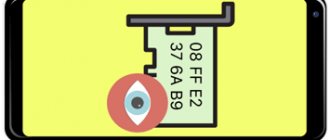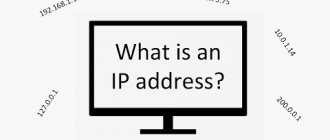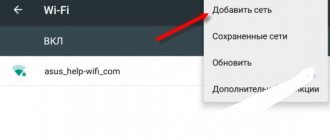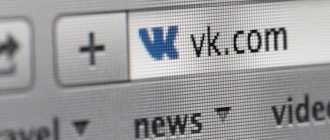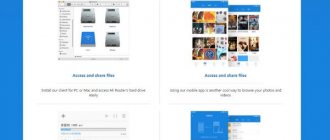Setting the MAC address of the Wi-Fi network to which we connect is familiar to those of us who work with computers every day, but in the case of mobile phones this is a relatively new feature. For privacy purposes, a device running iOS 14 or Android 10 or later uses a random Wi-Fi MAC address by default. In some cases, you can disable this feature.
Choosing between one or the other can cause a lot of doubt, and that's what we'll do next. Explain what this feature consists of, when we should use each configuration and most importantly, allow them on our mobile phone to solve router connection problems or maintain some privacy while browsing the Internet.
Contents [show]
- What is a Wi-Fi MAC address?
- Differences between single and random addresses
- Set up a mobile MAC address How is this done on iOS?
What is a MAC address?
MAC address is a unique identifier of a device on the network. Any laptop, computer, tablet, smartphone and e-reader with Internet access has its own unique address. Yes, yes, you heard right: the number of devices connected to the Internet, the number of personal numbers they have. Moreover, there are no two gadgets in the world with the same numbers.
The average user is unlikely to know why a MAC address is needed, and there is no need for it. System administrators typically work with these addresses when they need to deny or allow network access for certain devices.
At home, you can also use the MAC address. If you have a Wi-Fi router, you can connect an unlimited number of devices to the network. But if you want to protect yourself and limit access to third-party users, you need to create a special list of MAC addresses that can connect to your network. This is usually done in the router settings.
Macos
iOS 14, iPad OS 14, and WatchOS 7 support randomized MAC addresses, with the exception of macOS. Now there is no way to get a randomized MAC address in macOS as such. However, you can force your Wi-Fi to connect to a wireless network with a fake MAC address. This is known as "MAC address spoofing".
To do this, we will first need the name of your Wi-Fi adapter. Basically it's en0. But you can quickly check this by opening a terminal and running the following command.
ifconfig In the command output, check for an active network adapter. In my case en0 is active.
Now let's check our source MAC address. To do this, run the following command.
ifconfig en0 | grep -i ether
Read: How to disable automatic connection on certain Wi-Fi networks
Now you can insert a random MAC address or use a web app called MAC Address Generator to do so. Use the following command to replace the original MAC address. In my case, I replace my original MAC address with "19:e4:91:8f:bd:41".
More about Huawei: Removing Google account after resetting the settings on the Huawei Honor 9 (STF-L09) phone version Android 8.0
Please note that you will need administrator rights to run this command. sudo ifconfig en0 air 19:e4:91:8f:bd:41
ifconfig en0 | grep -i ether
This workaround only works until you reboot. Therefore, if something is not working as intended or you want to reset this setting, perform a quick reboot.
How to find out Mac address?
On smartphones, tablets and other electronic gadgets, it is very easy to find out a unique address. Just go to the settings and find the section “About phone” - “General information”. There will be a 12-digit code - this is the MAC address.
Windows 10
Windows 10 also supports random MAC addresses. However, it is not enabled by default. To enable it, go to the Start menu, type "use random hardware address" and press Enter.
On the Wi-Fi page, turn on the switch under the "Random hardware addresses" option. If you don't know, MAC address is also known as hardware addresses or machine address. This will allow your Windows 10 PC to use a random MAC address.
Please note that if you do this on an office laptop, it may cause access problems on the remote network. If you encounter the same, revert the changes and run "ipconfig /flushdns" in the command prompt.
How to change MAC address on Android?
On Android, you can change the MAC address through the engineering menu using the MTK Engineering Mode program (only on MediaTek processors).
Turn off Wi-Fi, open the program and click on the MTK Settings tab. Go to the Connectivity tab - Wi-Fi - NVRAM.
In the addr (h,byte) line write 4, in length(byte) - 6. In the value(h) line your current MAC address will be displayed. You can erase it and register the necessary one. Next, click on the Write button, and the address will change. Now you can connect Wi-Fi and continue working with the device.
To change the MAC address on a smartphone with a Snapdragon processor, you need to get root rights and follow the instructions on habrahabr.ru.
Ratings: 7 , average: 4.14
Linux
In Linux, the process is somewhat similar to macOS. You can manually change your MAC address and it will be reset after reboot.
First of all, we need to find out the name of the Wi-Fi adapter. To do this, use the following command.ip -caNote the adapter name, which has a state of UP. In my case the Wi-Fi adapter name is wlp3s0 whose state is UP.
Then we need to turn off our Wi-Fi adapter to change the name. Below is the command to disable the Wi-Fi adapter. sudo ip link set dev wlp3s0 down
After turning off the Wi-Fi adapter, we can change the MAC address. The command for this is given below. Note that you cannot access Wi-Fi when it is turned off.sudo ip link set dev wlp3s0 address Any random 14-character alphanumeric address can be used as the MAC address. I used "70:5E:55:65:F4:10".
Now that we have changed our MAC address, we can enable our Wi-Fi adapter. sudo ip link set dev wlp3s0 up
ip a | grep ether
As you can see in the screenshot above, I am using the assigned MAC address.
Third way
- Turn off the phone
- Remove the cover
- We take out the battery
- Write down the MAC address of the device on a piece of paper or in a text book.
- Turn on the phone
- Go to Root Explorer (this is a file manager program)
- Go to the system/wifi folder
- We are looking for the file nvram.txt
- Open it for editing
- We are looking for the line: macaddr=00:90:4c:14:43:29
- Instead of 00:90:4c:14:43:29 we write down your MAC address (which you wrote down on a piece of paper or in a text book)
- Save changes
- Reboot your smartphone
- Enjoy life
Second way
To change the MAC address on Android you will need:
- Get Root rights
- Have Busybox installed
- Terminal
The procedure for changing the MAC address: Open the Android terminal and enter the SU command (you may be asked whether you can grant ROOT rights to the application, answer yes)
su
Enter the command busybox iplink show wlan0 (to see the current MAC, write it down)
busybox iplink show wlan0
Enter the command busybox ifconfig wlan0 hw ether 0A:1b:2c:33:4d:5E in the terminal (instead of 0A:1b:2c:33:4d:5E you can enter any MAC)
busybox ifconfig wlan0 hw ether 0A:1b:2c:33:4d:5E
Now we check whether you did everything correctly and whether you have a new MAC address Command busybox iplink show wlan0
busybox iplink show wlan0
If you see a new MAC address, then everything is done correctly. Congratulations! You now know how to replace MAC addresses and you can already be called Hackers!
Cannot detect wi-fi access points | Huawei support Russia
Try the following.
Can't detect Wi-Fi access points
- Turn off and then on Wi-Fi and try again.
- Open Settings, find and select the Reset network settings option to reset your phone's network settings. (Note: This action will remove information about Wi-Fi networks and Bluetooth devices.)
- If the problem is not resolved, please save a backup copy of your data and take your device to an authorized Huawei service center.
Can't detect some Wi-Fi access points
- The network name (SSID) may be hidden. Enter the name (SSID) and password of the Wi-Fi access point to manually add it, or turn off the function of hiding the name (SSID) of the Wi-Fi network on the router.
- Swipe down the status bar to open the notification panel, touch and hold the Hotspot icon to open the hotspot settings screen, touch Hotspot settings, touch More (on EMUI 10.0 phones, touch More), then touch Hotspot range to see which frequency bands your phone supports.
Next, check the frequency range of the Wi-Fi network you want to connect to. If your phone only supports 2.4GHz Wi-Fi, it won't be able to detect 5GHz Wi-Fi hotspots. In this case, switch the access point to the 2.4 GHz band and try again. If necessary, contact your router administrator for help. Note. If the router's Band Steering function is enabled on the router, only 5 GHz Wi-Fi access points will be available. In this case, turn off the Band Steering function. After that, you will see two types of access point names with different endings (for example, HUAWEI-XXXXXX for 2.4 GHz access points and HUAWEI-XXXXXX_5G for 5 GHz access points). You can connect to any hotspot according to your preference. - If you are trying to connect to your router's Wi-Fi access point, check to see if your router is configured with one of the following encryption types: Enhanced Open, WPA3 Personal, or WPA3 Enterprise. Some models do not support these encryption modes. If your router is configured with one of the encryption modes above, change the encryption mode setting to Open/Enhanced Open, WPA2/WPA3 Personal or WPA2/WPA3 Enterprise as shown in the figure below.
- If the problem is not resolved, change the frequency range and channel settings of the router. Change the router channels to 1, 6 or 11 for a 2.4 GHz Wi-Fi network and to 149 for a 5 GHz Wi-Fi network, then search for the network again.
- If the problem occurs on a phone not manufactured for your market (for example, when a phone manufactured in China is used outside of China, or when a phone released for the international market is used in China), install a local carrier SIM card in the phone, register with your local network, then search for Wi-Fi hotspots again as different countries and regions use different Wi-Fi network channels.
- If the problem occurs when you use a third-party app to search for Wi-Fi hotspots, follow these steps.
- Swipe down the status bar to open the notification panel and tap the Location icon.
- Open Settings, find and open the Permissions section, select Permissions, then tap Location data or Location sharing to check if the app you want has the required rights.
- Check to see if your phone now detects Wi-Fi hotspots. If yes, the problem is with a third-party application. In this case, update the application to the latest version in the Huawei AppGallery app store or Google Play, or download another application with similar characteristics.
If the problem is not resolved, please save a backup copy of your data and take your device to an authorized Huawei service center.
Fourth method
Using the Root Explorer or X-plore application, go to the path /data/nvram/APCFG/APRDEB/WIFI. The path may differ, personally, my WIFI file is located in the following path: /nvdata/APCFG/APRDEB/WIFI
Copy this file to your computer and open it in a HEX editor. It will be like this:
04 01 00 00 00 00 00 …
04 01 00 00 do not touch. And starting from the fifth pair of characters we write the MAC address. For example:
For the address 00:08:22:04:c4:fb
04 01 00 00 00 08 22 04 c4 fb …
I'll send you the modified WIFI file with replacement. Having previously saved the original WIFI, in case of restoration to its original state.
Reboot and turn on Wi-Fi. Now after reboots the Mac address will remain unchanged.