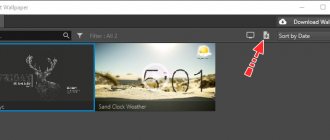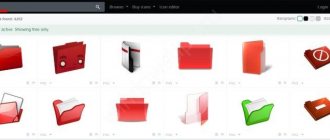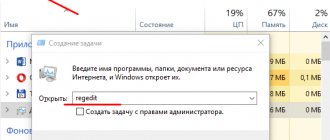Good afternoon friends. How to install live wallpaper on your desktop? Not every user knows, but you can install an animated picture on your computer’s desktop as a background image. According to the factory settings, Windows allows only static images to be installed on the screen. If you decide to install live wallpaper on it, you will have to use a specialized program.
Live wallpapers combine several simple pictures to create a moving GIF file. Both pictures on the screen and screensavers that appear immediately as soon as the PC exits idle mode or starts up can have a motion effect. Such pictures are made using computer graphics.
Animated wallpapers consume approximately 7-9% of CPU resources. There is no need to forget about this. If the computer is new, has a decent CPU, a powerful video card, and 4GB of RAM, then this load on the computer is not particularly noticeable. But, if the PC is old and weak, then its animation can make it work slower. Hence, installing such wallpaper on such a computer is not appropriate.
Deskscapes 8
This application is developed by Stardock. The application is paid. You can pay only 295.28 ₽ for a month for the test (previously, the developers gave a month of free testing). If you like this application, then you can subscribe for a year for RUB 3,947.99.
Let's look at how this program installs and works. The only condition is that your system must be 64 bit and the system version must be 21H1 or earlier. Let's look at the monthly version. But we will download it from another site...
- Follow the link and download the program;
- The program begins to load;
- We see the installer that we downloaded. Click on it;
- Click on the “Yes” button, allowing this program to make its changes on the computer;
- Place a checkbox above the inscription: “I agree to the terms of this license agreement” and click “Next”;
- Now we need to uncheck the “Yes, also install Fences 3” box, otherwise the program will give us a surprise in the form of unnecessary software, click “Next”;
- We select the folder in which we decided to install the files of this software. Click “Next”;
- The application is starting to install. You need to wait for it to complete;
- At the end of the installation, we need to click on the “Finish” button;
- In the left window of the program we need to select the wallpaper that we liked and click on the button at the bottom “Apply to my Desktop”;
- The live picture can be installed on the “Desktop”, or placed on the lock screen. If you select a lock screen, then click on the “Apply as my screensaver” button;
- Each type of picture has its own setting. For example, if you selected “Desktop Earth”, then you can configure how fast the Earth rotates;
- Effects can also be selected by entering the “Effects” section.
I liked this program for its simplicity and effectiveness. Also, the presence of the “Russian language”. But, I’m unpleasant that the 30-day free period has recently been canceled.
Insider Preview Solution
The Insider Preview version is a free test version of the next version of Windows with a limited validity period. Provided free of charge in order to identify errors, it is somewhat unstable. But you can work in this version.
If an error appears in Insider Preview related to Windows license activation, you need to do the following:
- Press Win + i
- Go to the “Windows Update” section
- We check all the latest updates, install and reboot the PC. The error should disappear.
How to put a GIF on your desktop in Windows 10 Video Wallpaper?
This software was developed by . This software can be installed on a PC running any version of Windows. What I like is that live wallpapers are not installed just like that, but with sound. The application window allows you to customize pictures (turn off, pause, turn on, replace with others), and configure videos in the player. You can also change the wallpaper format. The application is paid, but, unlike the top one, it has a free period.
Download Video Wallpaper…
- To download the program, go to the main website and click on the green button “Download Video Wallpaper”;
- Launch the downloaded file. During installation, place a checkbox over o, and then click on the “Next” button;
- Our program is starting to install. We need to wait until the installation finishes;
- When finished, all we have to do is click on the “Finish” button to launch the application;
- The design of the program resembles a video player. To change the wallpaper, you need to click on the “Forward” arrow at the bottom of this window. Also, the program has a “Pause” button and stops the movement of the picture;
- At first we will see only 3 types of pictures. If we are interested in looking at other types of live pictures, then we need to click on the 3 dots that are located at the bottom of the program design;
- The page opens from the browser. On it you will see quite a lot of different wallpapers, with different themes (the theme of nature, abstraction, space, etc.). You need to select those that you like by clicking on them. The wallpaper will start downloading to the download folder installed in your browser;
- In the Video Wallpaper application, click on the plus button in the corner on the right. Using Explorer, we find the directory where we downloaded the application elements, select them and click on the “Add to playlist” button. The application will display the pictures you downloaded;
- To install the desired wallpaper, we just need to click on it with LMB;
- Do you like the wallpaper and don't want to change it? In this case, click on the button with the clock, and then select “Never”. After this, your wallpaper will stop spinning like a film;
- You can configure the application so that the application starts immediately after the system starts. To do this, go to the “Settings” menu and check the box to the left of “Launch at Windows Startup”.
Option 1: Deleting an account from a smartphone
After deleting your account from your Samsung mobile device, you will not lose the data associated with it. They will be restored when you log in to your account on the same or another smartphone.
- In the “Settings” of the phone, open the list of accounts
and select the Samsung “account”.
- In the account section, open the “Menu” and select “Delete account”.
- Enter the password and click “OK”.
If you were unable to delete your account, for example, due to lack of access to the email to which you receive a password recovery link, or for other reasons, there is only one option left - resetting the device to factory settings. Most importantly, do not forget to back up your data before doing this. More details about methods for backing up the system and resetting settings are written in separate articles on our website.
Read more: How to backup an Android device How to reset Samsung to factory settings
Wallpaper Engine
Also an excellent program for animated screen wallpapers. The program has become paid. Although, the price is symbolic, only 149 rubles, and this software is paid for only once (and not every year). We pay for the program on the main website. This software consumes much less PC resources than other programs. Yes, and it even fits Android. Wallpapers are presented in the form of 3D pictures. It is quite possible that users who like realistic pictures will not like them. But, let’s still look at how animated wallpapers are installed using this software:
- We install the purchased archive and click on the intsaller.exe file a couple of times, thereby launching it;
- Our program will begin to install. We need to wait until it is completely installed;
- Next, we need to configure the application. Select “Russian language” and click on the “Let’s go” button;
- After this, we need to select the quality of the future screen saver. Click “Next”;
- The new window has the ability to set autorun and customize window colors;
- When the installation is complete, click “Everything is ready”;
- Click on the tray, find the application icon, click on it and select the “Create Wallpaper” tab in the rising menu;
- We have a window open with different wallpapers. Choose your favorites;
- Those wallpapers that we have chosen are immediately installed on the “Desktop”;
- In the right window you can change the speed of the picture and other settings by going to the “Properties” tab;
- In addition, you can select new pictures in the “Workshop” tab of this program, since there are not many pictures presented;
- If you just need as many animated screen savers as possible, then you need to click on the “Store” button. You will enter a resource where you will have the opportunity to purchase other pictures.
Download Wallpaper Engine
Where can I find the badges?
It’s better not to put the first art you like from your gallery on the “Start” button. Use images specifically designed for this purpose. They are already edited and have the appropriate format and size. They also specify the correct arrangement of objects. Suitable images can be downloaded from the 7themes website or oformlenie-windows.ru. Although there are a lot of resources with free icons.
Possible appearance of the Start button
The file with the icon must have a BMP extension (no background). Make sure that it has three options for icons: for a “regular” button, highlighted and pressed. Try hovering over the main menu. And you will see that it changes depending on what is done with it. Although no one forbids putting one picture for all “states”.
Animated Wallpaper Maker
This software differs from previous ones in that it makes it possible not only to install from an existing catalog of live pictures on the screen, but also to make your own animation from any picture. There is a free version of the program, as well as various packages and extensions, costing from $9 to $47.77. The program window looks like an image editor that adds movement to simple images.
Download Animated Wallpaper Maker…
Where can I find the badges?
It’s better not to put the first art you like from your gallery on the “Start” button. Use images specifically designed for this purpose. They are already edited and have the appropriate format and size. They also specify the correct arrangement of objects. Suitable images can be downloaded from the 7themes website or oformlenie-windows.ru. Although there are a lot of resources with free icons.
Possible appearance of the Start button
The file with the icon must have a BMP extension (no background). Make sure that it has three options for icons: for a “regular” button, highlighted and pressed. Try hovering over the main menu. And you will see that it changes depending on what is done with it. Although no one forbids putting one picture for all “states”.
How to put a GIF on the desktop in Windows 10 VLC?
This application is a video player that has been known to us since the early 2000s. It fits almost any OS. The player can play a variety of video file formats, and, in addition, streaming video. This application, among other things, makes it possible to use videos as live wallpaper.
Download VLC…
Friends, I recorded a video on this topic. At the same time, when creating the video, I used a program that I did not talk about in the article. The program is free and convenient. Therefore, to find out what kind of software this is, you need to watch the video!
A selection of live wallpapers
For people who don’t want to spend time creating their own GIFs, and also don’t want to sort through huge libraries of backgrounds, we suggest you familiarize yourself with a selection of the most current Live Photos. They are perfect for the Desktop, since they have FullHD resolution, and to download you just need to use any service for downloading videos from YouTube.
- Fascinating planet. https://www.youtube.com/watch?v=p2Odbc-22Zs
- Space forest with slowly moving objects. https://www.youtube.com/watch?v=pY00HqSDrQo
- Night city with glowing signs. https://www.youtube.com/watch?v=USKgWszg1s0
- Beautiful girl in the atmosphere of Cyberpunk 2077. https://www.youtube.com/watch?v=P0QzczQ8740
- Morning field. https://www.youtube.com/watch?v=5tL1czeWKB0
Video on how to install live wallpaper on your Windows 10, 11 desktop?
Conclusion : knowing how to put a GIF on your desktop in Windows 10 and 11 will allow you to install any live wallpaper on your desktop to your liking. Unfortunately, some of these programs have lost their free trial period. But programs such as Video Wallpaper and Animated Wallpaper Maker abandoned it. And the Wallpaper Engine program has a purely symbolic price of 149 rubles. At the same time, payment occurs only once. Good luck!
Sincerely, Andrey Zimin 01/30/2022
Desktop Live Wallpapers
If you prefer universal applications, you should pay attention to Desktop Live Wallpapers - a free program for bringing your desktop to life by installing WMV videos on it. Like other UWP applications, the program is distributed through the Windows Store.
- Install the application from the Windows Store and launch;
- Click the buttonBrowse Folder
"and specify the path to the video file in WMV format; - After the video appears in the Desktop Live Wallpapers catalog, click on it with the mouse.
There is also a paid version of Desktop Live Wallpapers that supports more video file types.