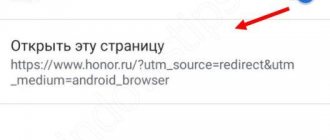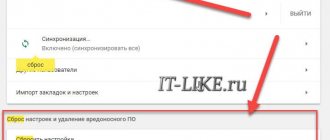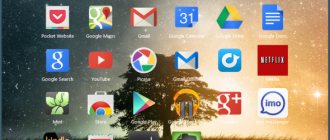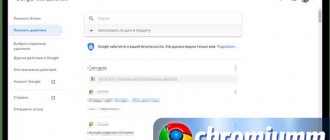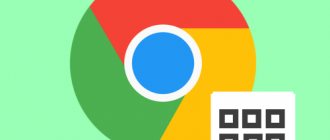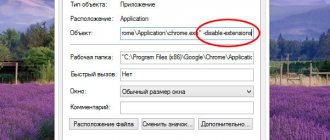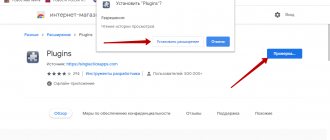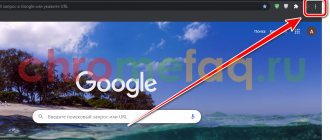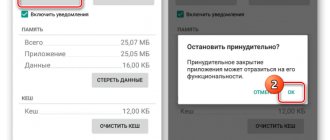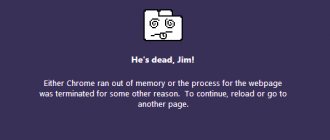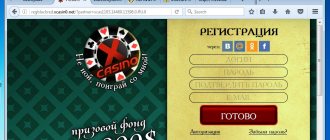While surfing, most web resources offer to agree to receive their news, bonuses, promotions and other various notifications. If we click on the “Allow” button, notes will begin to arrive at a certain frequency; they can be either useful or unnecessary. When you don't want to receive such information, we recommend turning off notifications in Google Chrome or setting them to display only interesting notes. We'll look at details about what pop-up notifications are in Google Chrome, their essence and how to eliminate them in today's instructional article.
What are notifications in Google Chrome
Notifications in Google Chrome are short news that is displayed in the form of messages. Mostly appears on the right side of the screen. Their characteristic feature is that notifications are shown at any time, without asking the user at all. If the game mode is not turned on, they may pop up directly while completing tasks in games or watching movies, etc. We can put up with the inconvenience, provided that the information is truly useful and can be of value. However, this is not always the case.
Reasons for the appearance of specific articles
To understand why the owner of an Android smartphone sees materials from MTS, Rambler and other sources on the screen of his device, we need to say a few words about the Google News service itself.
The presence of a Google feed on an Android smartphone is a desire to promote your service among the widest possible audience. The ribbon appears on one of the desktop screens for this very purpose and is pre-installed for the reason that Android is one of Google's assets.
Also, news may appear as pop-up notifications, rather than as a separate feed. In any case, this is a news aggregator that shows publications that are relevant for each individual user. Google analyzes the interests of the smartphone owner based on his search queries and actions on the Internet, and then makes recommendations. Also taken into account are likes left under publications in Google Discover and subscribed subscriptions.
On a note. Google Discover is not the only news aggregator present in Russia. Yandex works on a similar principle. Zen and Pulse from Mail.ru. They also study the behavior of users on the Internet and create a feed based on them.
Why do you need notifications in Google Chrome?
Before you remove pop-up notifications in Google Chrome, we suggest you understand what they have to offer. Sometimes notices have immediate value, including material value.
What information do notifications from the sites contain:
- News. In this way, developers and owners of web resources inform about upcoming changes. Perhaps a change in design, concept, etc.
- Notifications about new publications. Mostly highly specialized sites are engaged in such mailings. They report new laws, regulations, notes or advice that have been published since the last visit to the web resource.
- Marketing newsletter. With its help, the owners of an online store or website that provides services notify about the arrival of a new product or offer. Most often, notifications come about promotions, which inform about their conditions and what the benefits of purchasing now are. This includes everything related to advertising.
- Thematic newsletter. Various exchanges and other large web resources send master classes on using their site or self-development.
Push notifications in Google Chrome - good or evil
Now is the time to decide whether to remove notifications in Google Chrome or leave everything as is. It is impossible to say for sure whether they are useful or just a hindrance. We'll have to decide, depending on the situation. Perhaps the pros and cons of showing notifications in Google Chrome will help you decide whether to turn them off or keep them.
Advantages:
- It is easier to learn about changes in a timely manner;
- There is an opportunity to prepare for future innovations, for example, save money for a bargain purchase or save money by not purchasing a product today, but by waiting for a promotional offer;
- Messages arrive infrequently and are quite compact; they should not interfere much;
- Allows you to keep abreast of events.
Flaws:
- The receiving period cannot be configured;
- They come at any time of the day or night;
- They may appear on top of other windows and interfere with watching movies or controlling games.
Web browser notifications are just a tool that can be useful or useless. It all depends on who is using it.
When is the best time to turn off notifications in Google Chrome?
If, instead of valuable information, the browser receives only advertising notifications in Google Chrome from third-party sites, it is better to delete them. Too intrusive messages are also highly undesirable. It is also appropriate to refuse if there is no interest in the web resource from which the messages come. We also recommend deactivating this function if it was enabled accidentally.
Despite the many reasons for refusal, notifications from news sites and online stores that we often use can be very useful.
No. 3. Install an ad blocker
Now that notifications are disabled, how about stopping pop-ups on websites? It is common knowledge that most sites make their income through advertising, but some of them are off the charts. You can hardly navigate multiple news sites in India without being bombarded with clunky advertisements - left, right and centre.
In such situations, ad blockers come to the rescue. One of the most popular names in the market is AdBlock with over 200 million downloads.
The extension cord is lightweight and works like a charm. For sites that don't allow you to browse with your ad blocker enabled, you just need to click on it to pause it.
And if you are a frequent visitor, you can add it to the exception list. As simple as that.
The best alternative to AdBlock is another one known as Adblock Plus. Like Adblock, it blocks all kinds of advertising in the form of animated images, pop-ups or banners.
How to disable pop-up notifications in Google Chrome on PC
If you decide to remove notifications in Google Chrome, the question becomes choosing the appropriate method:
- The first method is suitable for disabling all messages. Google's browser will begin to block offers on its own, turning on alerts and displaying them.
- The second option is appropriate if you have not yet activated notifications, but a message appears with a similar offer.
- Using the third method, we can disable notifications in the Google Chrome browser for one or more specific sites.
- The last procedure allows you to control the display of messages for only one site.
Now we choose a suitable path and follow it.
Method 1: remove notifications in Google Chrome through “Site Settings”
The best method if you want to block absolutely all notifications in Google Chrome. The browser will stop displaying both the offers themselves and the alerts. By default, the Chrome web browser is set to “Ask permission before sharing.”
How to disable messages from Google Chrome:
- Click on the three dots symbol in the upper right corner.
- From the list that opens, select the “Settings” item (click on it with the left mouse button).
- We scroll down all the items, here we are interested in the “Additional” button located at the end, click on it.
- In the large “Privacy and Security” block, click on the “Site Settings” line.
- Click on the thematic item “Notifications”.
- There is a blue switch at the top; press it, moving it to the inactive (gray) position. The text next to it will change to “Blocked”.
To remove one site from the list of allowed or prohibited messages, just click on the three dots next to the domain and select “Delete”.
Method 2: Block notifications in Google Chrome even before they start displaying
We can block notifications in Google Chrome before they start showing. If the setting is default, the site does not have the right to automatically enable the display of messages. He always asks for permission. To protect yourself from annoying notifications, we recommend that you always read the contents of offers. If it says “The site requests permission to: Show alerts,” select the “Block” option. This way, the browser will not show any notification.
The advantage of this method is that we can remove notifications in the Google Chrome browser that are not needed, and allow useful messages. The disadvantage of this method is that it is impossible to change the position after allowing or blocking; you will have to use another option (described below).
Method 3: Set up notifications in Google Chrome
Setting up notifications in Google Chrome implies the ability to filter out sites from which you need or do not want to receive messages. The Black List and White List functions help you personalize your browser. If you add a site to the first list, you will never receive notifications from it. In this case, we can turn off notifications in Google Chrome, but add the web resource to the second list, and messages will come from it. In both cases, exclusion lists take precedence over the global setting.
How to set up notifications in Google Chrome:
- Open the “Settings” page and go to “Site Settings” (we can enter it in the search).
- Click on the “Notifications” item.
- Opposite the “Block” list there is an “Add” button, click on it.
- Insert a link to the site into the line. We can get it by copying addresses from the search bar while on the target web resource.
Method 4: disable notifications in Google Chrome on a specific site
If you want to remove notifications in the Google Chrome browser from one or a couple of web resources, we can use this quick method. To implement it, you need about half a minute per site.
How to disable notifications in the Google Chrome browser from a web resource:
- In the address bar to the left of the site name, click on the words “Not Protected” or the lock icon.
- Click on the “Site Settings” item.
- Near the “Notifications” line, click on the drop-down list item and select “Block”.
To remove notifications in the Google Chrome browser from several web resources, you need to repeat the procedure the required number of times.
Disable notifications for all sites
- First, you need to launch the Chrome app on your Android mobile device;
- At the top of the page, to the right of the address bar, there is an icon in the form of three dots located vertically one below the other. After clicking on it, a drop-down menu appears in which you should select “Settings”;
- In the “Advanced” subsection we are interested in “Site Settings”;
- In the list of settings, select “Notifications”. The switch in the first line is responsible for setting up notifications. Below you can enable or disable vibration alerts when receiving notifications. The entire list of applications that have permission to send notifications is also shown here.
How to unsubscribe from messages from sites in Google Chrome
In Google Chrome, we can deactivate notifications from sites directly on them. True, not all web resources allow you to disable this option. Mostly sites with an advanced personal account have similar functionality.
How to disable notifications from sites in Google Chrome using VK as an example:
- Go to the vk.com .
- Let's log in if we haven't done so before.
- Click on your profile name in the upper right corner of the page and select “Settings”.
- In the vertical menu on the right, go to the “Notifications” section.
- Near the “Receive browser notifications” item, click on the “All” or “Messages Only” button and select “Disabled”.
In Google Chrome, we can disable notifications on other sites. The procedure, although different in each case, approximately corresponds to the logic from the above example.
Disabling Google Feed
Google News works independently of Google Feeds, although, in general, it is a service with similar functionality. Google Discover is a separate part of the desktop that shows current publications. To remove it, follow these steps:
- Hold your finger on a free area of the desktop.
- Go to the settings section.
- Deactivate the slider next to the “Google Discover” item.
Alternatively, you can disable the Ribbon through your phone's main settings by going to the "Desktop" section. Regardless of the instruction chosen, the result will be the same.
Disable notifications in Google Chrome Android
The situation with notifications on a smartphone is absolutely identical to a computer, only the methods of implementing actions are slightly different. There are three main ways to remove notifications in Google Chrome Android.
Method 1: Opt out of receiving notifications in Google Chrome
To turn off notifications in Google Chrome on your phone, you just need to not allow the site to send messages. In the mobile version of the browser, a window also appears asking you to subscribe to the web resource’s newsletter. If we click on the “Block” button in the pop-up notification, the site will no longer be disturbed.
Method 2: remove notifications from the Chrome browser completely
It is possible to delete notifications in Google Chrome Android all at once. After changing the settings, messages will no longer be received, the only exception being sites included in the “white list”. They still have the right to forward alerts. To remove them, we recommend using the instructions in the next section.
How to remove Google Chrome notifications:
- Open the browser menu by touching the three dots icon and select “Settings”.
- Click on the “Site Settings” item.
- Click on the “Notifications” section.
- Click on the “Notifications” item.
If the message “Blocked” is displayed, then everything worked and we were able to disable push notifications in Google Chrome.
Method 3: Turn off notifications in Google Chrome for individual sites
We can manually disable notifications for any web resource in Google Chrome on an Android device. The method is especially relevant for removing sites from the “white list”.
How to remove allowed notifications in Google Chrome:
- Open any website and click on the image of the lock or the letter “i”.
- Click on the “Site Settings” button.
- Click on the “Clean and reset” element.
We can also remove allowed notifications in Google Chrome by following steps 1 and 2, and then clicking on “Notifications” and selecting “Block”.
Application Settings
Another way to disable news reports involves changing the settings of the Google News application itself. In this case, the following algorithm applies:
- Launch Google News.
- Tap on the profile icon.
- Go to Settings and then open Notifications.
- Deactivate the slider next to “Receive notifications.”
If you do not want to completely abandon the service, but only want to reduce the number of alerts, then in the specified menu item, change the standard parameters to custom ones.
What to do if you couldn’t disable Push notifications in Google Chrome
Sometimes it is not possible to block pop-up notifications in Google Chrome using the listed methods, which may indicate a malfunction of the Chrome web browser or an infection of the system.
How to remove pop-up notifications in Google Chrome in other ways:
- We scan the system for viruses. They may be controlling the browser, preventing the user from changing settings. Most often, malware automatically returns settings to their previous state. To protect yourself from annoying alerts, just run an anti-virus scanner and remove all detected infections. We recommend using Dr. Web , it is lightweight, does not conflict with the main antivirus in the system, and does a pretty good job of finding and cleaning viruses.
- Resetting your browser settings. If your Chrome web browser has too many sites that are allowed to show notifications, it's much quicker to clear them by resetting the settings. However, along with the alert settings, other personal data will also disappear. To do this, on the “Settings” page, expand “Advanced” and click on “Restore default settings”. The last step is to confirm the action with the “Reset settings” button.
- Reinstall the web browser from Google. If the browser files are hopelessly damaged and nothing helped remove the notifications, we can remove and reinstall Google Chrome. In the Control Panel in Windows, select Programs and Features. Find Google Chrome and select “Delete” with personal data. All that remains is to download the distribution kit from the official website and start the installation.
As we can see from the material above, we can block a message from Google Chrome not only absolutely free, but also in different ways. There are options to completely disable notifications, block notifications from one web resource, or leave only a couple of sites that can send notifications. There is a variety, all that remains is to choose the appropriate method for your computer and smartphone.
↑ AdGuard application to protect your gadget
AdGuard
is one of the best applications for protecting against malware and getting rid of intrusive advertising
- Activate advertising filters
- Save mobile traffic
- Protect your data
- Adjust the blocking intensity
Android required:
5.0+
Russian interface:
Yes
Developer:
Adguard Software Limited