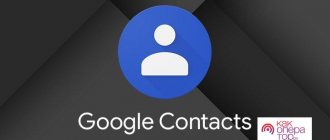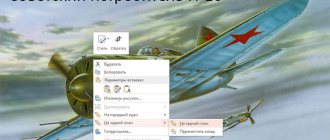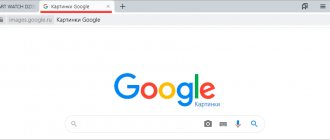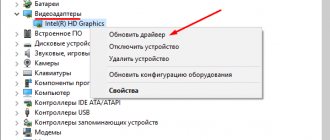Search by photo in Google
Everything is very simple here. Follow the link https://www.google.ru/imghp and click on the camera icon:
Next, select one of the search options:
- Provide a link to the image on the Internet
- Uploading a file from a computer
On the page that opens, click on the link “All sizes”:
As a result, we get a complete list of similar pictures from the image that was chosen as a sample:
There is another good way that works in the Chrome browser. While on the page with the image you are interested in, move the mouse cursor to it, right-click and in the tooltip that opens, select “Find image (Google)”:
You will be immediately taken to the search results page!
Related article: Google search services you didn't know about!
Method 8 – Veracity Utility
- Android
- iOS
Veracity can be used as a universal file manager for your phone.
Also, the program has a built-in image search function.
The user does not need to look for specialized services. Simply select a snapshot from storage and open it in a new Veracity window.
The program will show all the information about the object in the photo and provide links to thematic web pages that you can view using the built-in browser.
An excellent solution for those who travel a lot and want to get maximum information about the sights.
Veracity can not only find data about locations, but also shows current excursions, their prices or links to sites with which you can rent accommodation near the object in the photo.
Fig. 16 – Veracity program interface
Search by images in Yandex
With Yandex, everything is no less simple than with Google. Follow the link https://yandex.by/images/ and click the camera icon in the upper right corner:
Enter the address of the image on the Internet or upload it from your computer (you can simply drag it to a special area at the top of the browser window):
The search result looks like this:
You instantly have access to the following information:
- What are the online dimensions of the image you uploaded as a sample for searching?
- List of sites where it appears
- Similar pictures (modified based on the original one or based on which the algorithm decided on their semantic similarity)
TinEye
The English-language service https://www.tineye.com/ operates on the basis of object recognition technologies; its database contains 17.5 billion indexed records. On the main page there is a line for entering the address of the original image; to open the file from your computer, click the arrow button.
As a result, you will see a list of pages where a similar image was found. Searching for duplicate photos works well, but again they won’t tell you who is shown in the photo - this will have to be calculated on the sites listed in the search results.
Search for similar images in Tinay
Many have probably already heard about the online service TinEye, which Russian-speaking users often call Tinai. It is developed by experts in the field of machine learning and object recognition. As a consequence of all this, Tinay is great not only for finding similar pictures and photographs, but their components.
TinEye's indexed image database contains more than 10 billion items, and is the largest in the entire Internet. “Everything can be found here” - this phrase perfectly characterizes the service.
Follow the link https://www.tineye.com/, and, as in the case of Yandex and Google, upload a sample file for search or a link to it on the Internet.
On the page that opens, you will receive exact data about how many times the picture is found on the Internet, and links to the pages where it was found.
On a smartphone
Search by image
The principle of searching for images on a phone is the same as on a computer. First, take a screenshot or photo of the monitor screen so that unnecessary elements do not fall into the frame, and then perform a search. For detailed instructions on how to search for images from a smartphone, follow the link.
KinoScreen
KinoScreen is a unique application for searching films and clips by picture or photo. The program is completely free, the interface is Russified. There are advertisements, but they are not very annoying.
The easiest way to find a movie by picture using KinoScreen is to take a photo of the frame from your monitor or TV. To do this, follow these steps:
- Play a video with stills from the movie or open an image.
- Activate KinoScreen on your phone and click on the numberer.
- Select photo search mode.
- Take a photo of the monitor or computer screen while playing a video with frames from the film and confirm your photo selection.
- Wait until the program recognizes the movie. If the app gives you an error or clearly suggests the wrong movie, try taking a different photo.
Try to photograph shots with a general plan; the application often makes mistakes in portrait photos or near objects.
PhotoTracker Lite – 4in1 search
The PhotoTracker Lite browser extension (works in Google Chrome, Opera from version 36, Yandex.Browser, Vivaldi) allows you to search for similar photos in one click not only in the above sources, but also in the Bing search engine database (Bing Images)!
Screenshot of the extension interface:
In the application settings, specify search sources, then right-click on any image in the browser and select the “Search this image” PhotoTracker Lite option:
There is another way to search in one click. By default, the “Show quick search icon” item is activated in the application settings. When you point at a photo or picture, a round green icon pops up, clicking on which starts a search for similar images - search results for Google, Yandex, Tinay and Bing will automatically open in new tabs.
The extension was created by our compatriot, whose hobbies are closely related to photography. He originally created this tool to quickly find his photos on other people's sites.
PhotoTrackerLite extension
To search for similar photos without going to other sites, install the PhotoTrackerLite browser extension. This is not a separate program for searching by pattern, but a small add-on that is built into Google Chrome, Opera or Yandex Browser, adding new functions to the web browser. Let's look at the process of installing extensions using Chrome as an example; proceed in the same way in other applications.
Click on the button with three dots to the right of the search bar, select “More tools” and “Extensions” from the menu.
A list of already installed add-ons will appear, click “More” under them. An online store will open from which you can install hundreds of free extensions. Enter a query, select PhotoTrackerLite from the results - the application combines the capabilities of Google, Yandex, TinEye and the Bing browser. Click the blue “Install” button, the add-on will be built into the browser.
An add-on icon will appear on the panel - a magnifying glass on a green background. Clicking on it will display a menu - choose which search engines to use. By default, all four services are enabled. In additional settings, you can set whether to display the quick search icon and where to display the results - in active or background tabs.
To search for identical photographs, hover your mouse over the original image, right-click, and select “Search this image” from the menu that appears.
If you have not disabled icon display in the PhotoTrackerLite settings, to quickly activate the extension, hover your mouse over the desired picture - an icon with a magnifying glass will appear in the lower right corner.
When clicked, the add-on will open tabs in the browser for each of the services selected in the settings, where the results of processing the request for the selected photo will be loaded. You can go to each of them sequentially and compare the pictures found.
When you might need it
- You are a photographer, you post your photos on the Internet and want to see on which sites they are used and where your copyrights may be violated.
- You are a blogger or copywriter, write articles and want to choose an “unhackneyed” image for your material.
- What if someone uses your photo from your VKontakte or Facebook profile as an avatar on a forum or a fake account on some social network? But this is more than possible!
- You found a photo of an actor you know and want to remember his name.
In fact, there are a huge number of cases when searching by photo can be useful. You can give another example...
How to find the original of a given image
For example, you have some kind of photograph, perhaps cropped, compressed, or photoshopped, and you want to find its original, or a version in better quality. How to do it? Conduct a search in Yandex and Google, as described above, or using PhotoTracker Lite and get a list of all images found. Next, follow the following:
- The original image is usually larger and of better quality than the altered copy resulting from cropping. Of course, you can set a picture to any size in Photoshop, but when you enlarge it relative to the original, artifacts will always be observed. They can be easily noticed even with a cursory visual inspection.
Article on the topic: How to resize a picture without losing quality.
- Original photographs often have watermarks indicating the author of the photo (last name, website address, company name, etc.). Of course, anyone can add a watermark to absolutely any image, but in this case, you can look for a sample photo on the website or by the author’s last name, he probably posts his portfolio online somewhere.
- And finally, a very simple sign. If your sample photo is black and white (sepia, etc.), and you find the same, but full-color photo, then you obviously do not have the original. Adding color to a black and white photo is much more difficult than converting a color photo to black and white
Dear readers, recommend this material to your friends on social networks, and also ask your questions in the comments and share your opinion!