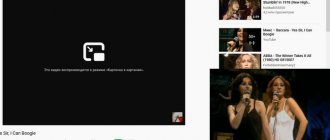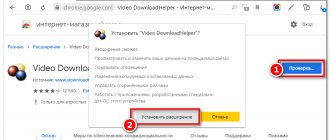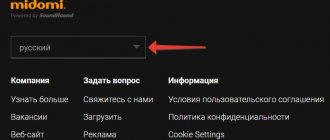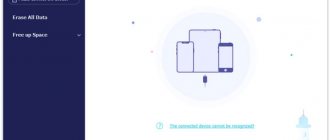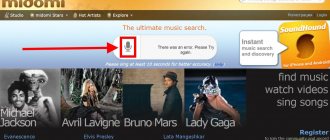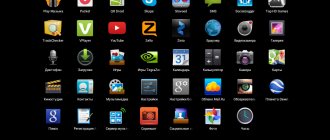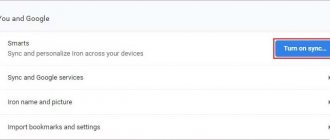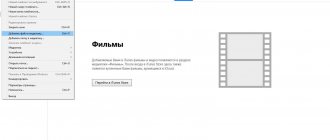How to search via computer
If you see a photo of something you like on a website or social network, you can easily find it on the Internet. You can also find an image from your computer if the product photo is saved on it. This is done using one of three search engines:
Usually one Google is enough. It is good at searching by images, and also allows you to limit the search to one site. For example, search only on Aliexpress. But sometimes he doesn’t find the thing he needs - then he should use other search engines.
Based on photographs on websites and social networks
Via Google
In Google Chrome browser
1. Right-click on the image of the product you want to find. From the menu, select “Find image (Google).”
2. The search engine will open a list of pages on the Internet where this picture appears. They are located under the "Similar Images" section.
If you want to find an item on a specific site, add site:site address to the search bar. For example, site:ru.aliexpress.com. Then click on the magnifying glass icon (search).
In the Yandex, Opera or Mozilla Firefox browser
I’ll show you using Yandex Browser as an example. In other programs the actions are performed similarly.
1. Right-click on the image. Select "Copy image address".
2. Go to the Google image search service: images.google.ru.
3. Tap the camera icon.
4. Paste the copied link into the “Specify link” field. To do this, right-click on the line and select “Insert”.
5. Click on the “Search by Image” button.
6. Google will display sites with this or a similar image.
To search on a specific site, use the code site:ru.aliexpress.com, where ru.aliexpress.com is the desired address.
Via Yandex
In Yandex Browser
1. Right-click on an image on a website or social network. Select "Find this image in Yandex".
2. Yandex will display results where this product is found.
In Google Chrome, Opera or Mozilla Firefox
1. Right-click on the photo. In the context menu, select “Copy image URL” or “Copy image address”.
2. Go to the Yandex image search engine at: yandex.ru/images.
3. Tap the camera icon.
4. In the “Enter the address of the picture” field, paste the copied link. To do this, right-click on it and select “Paste.”
Click Find.
5. Yandex will provide sites where you can purchase this product.
Through the TinEye service
The Canadian search engine TinEye, according to its developers, accurately recognizes images. The search uses the Match Engine, which searches the Internet for duplicates, altered and similar images. The service is English-language and mainly searches for goods on European sites.
1. First, copy the link to the image. To do this, hover your mouse over the image, right-click and select “Copy image URL” or “Copy image address”.
2. Go to the tineye.com service.
3. Right-click in the “Upload or Enter Image URL” field and paste the copied link (“Paste” item).
4. Click on the magnifying glass icon.
A message appears that the service crawled more than 37.9 billion pages in 1.4 seconds and returned 413 suitable results.
5. To search for specific sites, left-click in the “Filter by domain/collection” field.
You can select one of the suggested addresses and thereby limit the results.
Pinterest Lens
Pinterest's visual search tool is by far the most advanced technology ever developed for this purpose. Unlike other similar services where you have no choice but to search the entire image, here you can select only a specific area in the photo that you want to find. As a result, you will see similar pictures only of the selected part, and not of the entire photo.
To start using reverse search on Pinterest, you first need to create a free account on the service and then add an image to your profile. Once this is done, you can use the visual search tool to find similar images from the Pinterest database.
This feature works in the web version, as well as in the official application for Android and iOS.
From a photo from a computer
Via Google
1. Go to Google Images using the link: images.google.ru.
2. Tap the camera icon.
3. Go to the “Upload file” section.
4. Click on the “Select file” button. Select an image from your computer.
5. Once loaded, Google will open the results.
On a note. You can limit the search to a specific site by adding the line site:address. For example, site:ru.aliexpress.com
Via Yandex
1. Go to the Yandex.Images service using the link: yandex.ru/images.
2. Tap the camera icon.
3. Click on the “Select file” button.
4. Select an image on your computer.
5. Yandex will display the results.
Via TinEye
1. Go to tineye.com.
2. Click the Up Arrow icon.
3. An image upload window will open. Select a picture and click the "Open" button.
4. The service will display the results.
By selecting "Filter by domain/collection", you can see which sites the image was found on.
Via browser extension
In addition to sites and services that search for images on the Internet, there are also extensions. These are small programs that are added to the browser and help you quickly search by image.
Let's look at several add-ons for the Google Chrome browser.
PhotoTracker Lite. Performs searches in Google and Yandex Images, Bing and TinEye services.
Once installed, a green magnifying glass icon will appear in the upper right corner of the screen.
Now open the site where you liked a product. Right-click on its image. There will be a new item in the menu “Search this image” - click on it.
Four new tabs with results will open at once.
On a note. You can disable unnecessary services. To do this, click on the “PhotoTracker Lite” icon in the right corner of the screen and turn them off.
Search by Image. This extension searches the sites Google, Bing, Yandex, Baidu, TinEye, plus has additional useful tools.
After installation, a red camera icon will appear in the upper right corner of Chrome.
Go to the product page, right-click on the image and select “Search by Image”. An additional menu will open where you can specify which sites to search on.
The “All search engines” item will show the result in all search engines.
After processing, new tabs with the results will open.
Additional tools:
- Left-click on the extension icon in the right corner of the screen.
- Click the Finger icon.
- Capture – allows you to select a photo directly on the site and find it on other Internet pages.
- Upload – upload an image from your computer.
- Select & upload – allows you to find a photo with one click of the mouse.
- URL – search by link.
Search by image. This plugin is similar to PhotoTracker Lite, but it has more search services.
After installation, a red magnifying glass icon will appear in the right corner of the browser. By clicking on it, you can choose which services to search in.
To find a picture through the extension, you need to right-click on it and select “Find similar picture.”
Search by image on Aliexpress. The extension will help you find a product by picture directly on Aliexpress. Read more about it below.
Phone apps
On your phone, it’s more convenient to search for a product by photo through the app. It allows you to find an item not only by a picture from the Internet, but also by a photo from a camera.
Photo Sherlock
To download the application, go to the Google Play Store. Enter photo sherlock in the search field, select the program and install it. Or download the application from the link.
As a result, the program shortcut will appear on the screen.
The application uses the smartphone camera:
- Point the camera at the item.
- Click the Take Photo icon, then Find This Photo.
The program will show the results.
You can also download an image from your phone's gallery by clicking on the "Gallery" button.
Search By Image
The application allows you to search by photo using the camera and by uploading from the gallery. You can install it using the link.
Click the "Take photo" button if you want to take a photo of the item. And if you want to download a picture from the gallery, click “Image Gallery”.
I'll show you with an example:
1. Point the camera at the object and click “Take photo.”
2. Click on the magnifying glass icon to search.
3. The application shows what this item is and where to buy it.
CamFind
CamFind is one of the oldest and most famous reverse image search apps available for free on both Android and iPhone. You can take a photo of any object using the built-in camera and upload it to CloudSight servers with one click.
It then uses its proprietary recognition engine to not only tell you what's in the photo, but also suggest sites that can provide more detailed information on that subject. Forbes, TechCrunch, Lifehacker and many other media outlets managed to write about the application.
Search by photo Aliexpress
I talked about how to search for products on Aliexpress in Google at the beginning of the article. I’ll show you two more methods: one for a computer (in Google Chrome), the other for a phone.
On a computer in the Google Chrome browser
To search on Aliexpress, we will use a special extension “Search by image on Aliexpress”.
1. Install the plugin from the link.
2. After installation, a new icon with a yellow magnifying glass will appear in the upper right corner of the browser.
3. Right-click on the image of the item and select “Find a product on Aliexpress using this picture.”
The results page will open.
You can also search by pasting a link to an image or entering a keyword. To do this, click on the extension icon in the right corner of the screen.
Paste a link or enter a keyword and click the magnifying glass icon.
The extension will display the found options in a new window.
On the phone
The official Aliexpress application allows you not only to view the product catalog, but also to search for items using pictures.
1. Open the Google Play app store. Write aliexpress in the search bar, open and install the applications. Or download it from this link.
2. After installation, an icon to launch the program will appear in the main menu of the screen.
3. Launch the application. In the right corner you will see a camera icon - tap it.
4. The phone camera will open. Point it at the item and click “Search by image.”
Voila!
Also, using this button, you can find a product through an AR scanner, a QR code, and an image from your phone gallery.
“Upload image” function in search engines
In addition to the listed methods, there is a method to search for a photo of a product that the user has previously saved to his PC (using the “Save Image As” option in the browser).
Do the following:
- Go to an image search service (for example, Google Images https://www.google.com.ua/imghp).
- Select “Search by image” there.
- Go to the "Upload File" tab.
- There, click on “Browse”, upload your picture to the resource, and view the results found.
Search on Taobao and 1688.com
Taobao is a huge Chinese online store where you can buy almost everything. True, the site is not translated into Russian and communication with sellers takes place in Chinese. Yes, and delivery is not so simple. But there are intermediaries: shopotam.ru, zakaztovarov.net, tb.ru.com and others.
Taobao
1. Go to taobao.com.
2. Change the region to China. To do this, click on the very first hieroglyphs in the left corner of the page and select the second hieroglyph from the list.
3. A camera icon will appear. Click on it and select a photo from your computer.
On a note. To translate a site into Russian in the Google Chrome browser, right-click on the page and select “Translate to Russian.”
1688.com
1688.com is a Chinese online store, similar to Taobao.
- Go to 1688.com.
- Click on the camera icon. Select an image from your computer.
To translate into Russian, right-click and select “Translate to Russian” (in Google Chrome).
Search for clothes by photo
In this section, we will look at sites and applications that have the function of searching for clothes using photos.
Clouty website
- To download a photo, follow the link.
- Select an image from your computer by clicking the “Select File” button.
The service will display the results.
TinEye
In addition to the above methods, there is another very interesting tool called TinEye. It differs slightly from the solutions described above in appearance and English interface:
The program produces results in a more structured and concise manner. But in general - “the same coat, just a different color.”
I told you about Google search by photo or picture, how to find a photo on the Internet by photo. Which option to use is up to you.