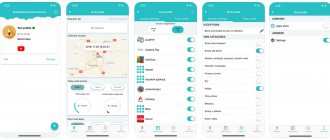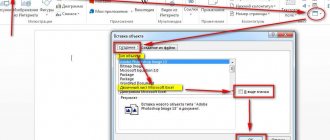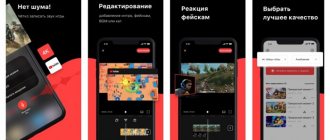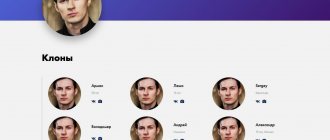Subject: how to print a document, photo, text from an Android phone to a printer via Wi-Fi, via USB or using a computer.
Despite the fact that we live in the age of digital technology and paper media are gradually losing their relevance, they still have not completely become obsolete. And people sometimes still have to deal with the need to print a document or photo. But now this is much easier to do; there is no need to use auxiliary intermediate means or devices in the form of a computer, laptop, USB flash drive or other removable storage device. You can easily print from your Android phone to the printer directly. And in this article we will figure out how to do this.
Print from Google Drive using Virtual Printers
Next, using a photo as an example, we will look at how to print from an Android phone to a printer using Google cloud storage and the Virtual Printers application.
To use Google Drive, you will need a Google account. If you don't have it, you should register it. And also a virtual printer connected to the account.
Instructions for setting up printing to a printer via an Android smartphone:
- Install the “Virtual Printer” plugin on your mobile device;
- Open image gallery;
- Select the desired photo;
- Click the “Share” button;
- Select “Save to Disk”;
- Open Google Drive;
- Open the photo you want to print;
- Open the context menu by clicking on the icon with 3 vertical dots;
- Select “Print”;
- Click “Select a printer” and, if necessary, specify the number of copies, as well as the paper size;
- Click “Add Printer”;
- Select the printing service “Virtual Printers”;
- Wait for the printers to be searched, or add them manually;
- The results found will display all printers that are connected to the “Virtual Printers” service, as well as printers that are located on the same local network as the mobile device.
- You need to select the desired printer, after which the photo will be sent for printing.
If, after a search, the notification “There are no printers in the list” is displayed, then you need to connect the printer to the “Virtual Printers” service (instructions at the link).
If the printer is on a local network, make sure that the mobile device is also registered on that local network.
When working with documents, as a rule, programs already have a built-in function for sending to print, so there is no need to use Google Drive.
The advantage of using the Virtual Printer application is that the device and printer do not have to be located on the same local network or Wi-Fi network; you can print a document or photo to a printer located in another part of the world.
How to print from iPhone
Owners of Apple devices also have access to wireless printing of files from email, instant messengers, social networks, and so on. Example of printing a file via the WiFi module:
- It is necessary to enable the corresponding module both in the smartphone and on the printer, after which you will need to connect the devices to each other;
- Next, select the required file in the gadget. The user must click on the “Submit” button and find the “Print” button in the drop-down menu;
- The print menu will then appear, allowing you to configure certain settings if necessary.
Branded applications for printing from an Android phone to a printer: download
For printers from well-known brands such as HP, Canon, Epson, Samsung and others, there are proprietary applications for printing from Android devices.
They are much more functional than Google’s “Virtual Printers”; they have more settings and different configurations for printing documents and photos.
Download branded applications for:
- Canon
- Epson
- Samsung
You can find applications for other manufacturers in the Google Play app store.
Top 8. Xiaomi Mijia AR ZINK
Rating (2021): 4.41
62 reviews taken into account from resources: Yandex.Market, OZON, Mijia-shop, Joom
Excellent combination of price and quality Despite the very reasonable price, Xiaomi Mijia produces photos of quite decent quality and generally pleases with good functionality.
- Characteristics
Average price: 5,000 rub.
- Country: China
- Interfaces: USB, Bluetooth
- Dimensions, in mm: 124x85
- Weight: 0.18 kg
- Maximum print resolution: 313×400 dpi
- Maximum print dimensions, in mm: 50x76
- Paper Feed: 1-10 pages
Inexpensive basic mini printer with everything you need included. Based on thermal printing technology, Xiaomi Mijia requires only one component for printing - special photo paper. And it's already included, making this printer a great deal. At the same time, it supports borderless printing format and works well with all popular phones. Moreover, the portable printer is equipped with AirPrint technology, which will delight iPhone owners. Also, Xiaomi’s development is often praised for its weight of only 180 grams and modest dimensions. The gadget is no larger than an average smartphone. But there are also difficulties. Although instructions are included with the printer, most will have to figure it out by trial and error, since it is in Chinese. Fortunately, the settings are few and it is quite possible to master them yourself. The price of the cartridge is also not ideal, but not exorbitant.
Advantages and disadvantages
- Photo paper included
- AirPrint support
- Borderless printing
- Compactness
- Instructions only in Chinese
- Cartridge price
Connecting an Android phone to a printer using a USB cable
Connecting an Android phone or tablet to a printer via USB is the easiest way to print. Modern office equipment already has built-in components to create a connection between a mobile device and a printer or scanner.
To connect to older models, you must use Android applications. The best thing is branded applications from the printer manufacturer. If a proprietary application does not support USB printing, then you can use universal ones.
Print via USB
The first thing that comes to mind when you need to print a particular file is to use a standard wire. The most common connector today is micro-USB. The second most popular is the increasingly popular (installed on most flagship models) Type-C connector. There is no fundamental difference between these connectors, except that the latter wins in terms of data transfer speed and charging time, but this does not greatly affect the fact of printing data.
By the way, this way you can send files both from your phone and from your tablet.
The USB connector is also a charging connector, so it’s unlikely to be confused with something else (for example, a headphone jack). Most often it is located at the bottom of the phone, smartphone or tablet. To connect your gadget to the printer you will need a cord. If you have a PC at hand, the task will be greatly simplified (it will serve as a kind of host). If you don’t have a PC, then you can do without it, because most printers and MFPs have long been equipped with a USB input (or several) for actively connecting external devices.
Smartphones based on Android OS can be hosted with office equipment starting from version 4.0 (ICS) and higher. There is information that devices running version 2.3.6 also have this feature, but it is not confirmed, so a lot depends on the device itself. The iPhone (iPad) has had this capability since the earliest versions of the operating system, so there should be no problems with the software. The connection process itself is very simple.
- The corresponding cord is connected to the smartphone and to the printer (MFP).
- If the connection is successful, a corresponding marker will appear on the screen or a signal will sound.
- Next, you need to resort to either a pre-installed explorer for working with printers, or download the appropriate program, which can significantly simplify the printing process (see below).
If the printer has detected a device connected to it and has received files in the queue for printing, then after pressing the “start” button, printing of information will begin. If this does not happen, you need to check the wire (is it tightly connected to the socket), restart the application from your phone or tablet.
If the printer does not have a corresponding connector for connecting a phone, this problem can be easily solved by purchasing an appropriate adapter for working with wearable devices.
The advantage of connecting your phone via USB is convenience and simplicity, lack of incompatibility at the software level, as well as the versatility of this method. The disadvantage is the fact that not all printing devices are equipped with the appropriate sockets; you may need the help of an adapter.
Connecting a mobile phone to the printer via Wi-Fi
One of the most convenient technologies for connecting to a printer from a mobile phone is via a wireless Wi-Fi network. Its advantage is that you do not need to be in physical proximity to the printer to print. And also no wires are needed to connect to the device.
What is needed to connect an Android phone to a printer via Wi-Fi:
- The printer has a Wi-Fi adapter;
- Connect your mobile device and printer to the same Wi-Fi network;
- Install the Android application to connect to the printer.
Compact options
HP LaserJet Pro P1102w
With this printer you can easily print 5,000 pages of text in a month. Thanks to its size, it can easily fit in any corner of the table. Among the advantages of the device: the ability to connect wirelessly via Wi-Fi, the cartridge life is 1500 prints, the price is only $150.
You can connect the HP laserjet 1102w via WIFI and setting it up is also not difficult.
Brother HL-1112R
An excellent black and white small laser printer from Brother for only 5,600 rubles. Among the advantages: a resolution of 2400×600 dpi, a cartridge with a productivity of 1000 pages, it is easy to refill, the cost of a print on such a device is one of the lowest in the segment.
Pantum P2500W
For just $70 you will get the opportunity to print various types of documents on A4 sheets with an extension of 1200×1200 dpi. The printer is suitable for home or small office. One of its main disadvantages is monthly productivity. It is 1500 pages, which is almost equal to the resource of one cartridge refill. Purchasing and replenishing consumables will not be a hassle or a large cash injection.
Brother HL-1212WR
Black and white laser printer of compact size with a productivity of up to twenty pages per minute of operation. At the same time, the quality meets the standards of 1200×1200 dpi. Its cartridge resource is 1000 pages.
Samsung Xpress M2020W
Advantages: price up to $100, cartridge resource 1 thousand sheets, Wi-Hi connection, high print quality. Disadvantages: noisy, cartridge cannot be refilled.
Top 7. Canon Selphy CP1000
Rating (2021): 4.48
124 reviews from resources were taken into account: Yandex.Market, OZON, DNS, Citylink, M.Video, Elephant recommends, Sidex
The most popular Thanks to excellent color rendering for a budget of up to 10 thousand rubles, this portable printer has become the most popular in its class. It has won over a hundred positive reviews.
Printing from memory cards The only compact model that supports two types of memory cards at once - MMC and SD.
- Characteristics
Average price: 8,450 rub.
- Country: Japan (manufactured in China)
- Interfaces: USB
- Dimensions, in mm: 178x60x13
- Weight: 0.84 kg
- Maximum print resolution: 300×300 dpi
- Maximum print dimensions, in mm: 148x100
- Paper input: 18 sheets
One of the best and most practical mid-priced mini printers. The variety of print formats is impressive - from tiny mini-stickers 22 by 17.3 mm, as well as square and credit card-shaped stickers, to standard photographs 10 by 15 cm. Sources of photographs are no less numerous. The Canon Selphy CP1000 prints directly from the camera, from memory cards, and also via USB from computers and laptops on Windows, Mac OS and even from a number of smartphones. In the latter, according to reviews, the settings can be difficult, especially with an iPhone, but such a connection is also possible. Also, the advantages of a mobile printer include an informative color display, which significantly simplifies management and allows you not only to print directly, but also to make adjustments. However, the model is often criticized for its mediocre printing speed and smearing when dust particles enter it. At the same time, the paper feed tray is by no means sealed, so you will have to clean it from dust particles from time to time.
Advantages and disadvantages
- 5 types of printing
- Color LCD display
- Windows and Mac OS support
- Direct printing from camera
- Complex settings for iPhone
- Problems with dust particles
- Not the fastest printing