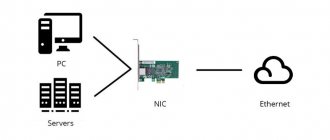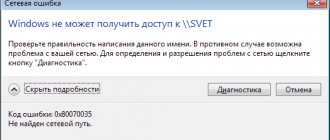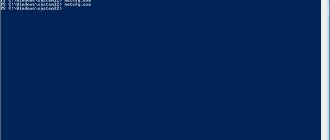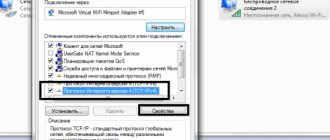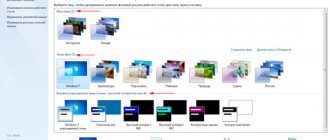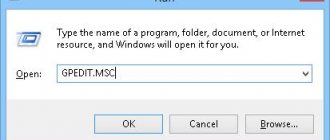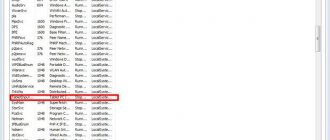Very often in the comments I am asked how to solve the error “The network adapter does not have valid IP settings.” This error appears during the process of diagnosing problems with your Internet connection. And we run diagnostics because the Internet on the computer stops working. And the error “There is no Internet connection”, “The page could not be opened” and something like that appears in the browser.
The error itself “The network adapter does not have valid IP settings” appears in Windows 10, Windows 8 (8.1) and Windows 7. In fact, it doesn’t matter what system is installed on your computer or laptop. The solutions will also be almost the same. I will show the differences, and I will try to show them using Windows 10 as an example.
Also, the error may appear when connecting to the Internet via a network cable (Ethernet) or via a Wi-Fi network. Most often, there are problems with connecting to the Internet, and this error in the diagnostic results appears due to the settings of the IP addresses of the adapter through which you are connected to the Internet. The error looks something like this:
It is written above that the “Wireless Network Connection” network adapter does not have valid IP settings. The same error may appear for the “Wireless Connection” or “Ethernet” adapter in Windows 10. Or “Local Area Connection” in Windows 7.
What should I do if my network adapter does not have valid IP settings?
First, here are a few simple tips to try first. If they don't help, consider other, more complex solutions.
- If the Internet is connected through a router, simply reboot it. Turn off the power for a few minutes and turn it back on. Here are detailed instructions.
- Restart the computer on which the error with missing valid IP parameters appeared.
- Remember what you did before this problem appeared, and after which the Internet stopped working. Maybe something was installed, configured, or removed. If the error appears after installing a program, remove it.
- If your Internet is connected via an Ethernet cable directly to your computer (without a router), then it is possible that the problem is on the provider’s side. Call your provider's support and explain the problem.
If these solutions did not help get rid of the error, and the Internet did not work, then we try to follow the recommendations that I will discuss below in the article.
Removing recently installed programs
Some programs may interfere with the normal functioning of the network adapter. Go to Programs and Features and see what was recently installed. Perhaps you installed some kind of program that interferes with the system. There is software that can install virtual network cards, but they, in turn, conflict with the main one. You can also run an antivirus program through the entire system to search for viruses and malware.
+ R and enter the command “msconfig”. Go to the "Startup" tab.
Now look very carefully at the list of programs that are loaded along with the operating system. Uncheck the box next to suspicious software. This is especially true for those who have no data in the “Manufacturer” column. After that, click “OK” and reboot the computer.
Checking the IP and DNS settings of a wireless Wi-Fi and Ethernet adapter
If you have Windows 7, then this is written in more detail in the article: how to register an IP address in Windows 7? We set TCP/IP settings manually. And here we will look at the example of Windows 10.
Right-click on the Internet connection icon, select “Network Center...”, and “Change adapter settings.”
Update: In new versions of Windows 10, you must first open Network and Internet Settings and then go to Network and Sharing Center.
Next, right-click on the adapter through which we connect to the Internet (and an error appears) and select “Properties”. For example, I opened the properties of the “Wireless Network” adapter (Wi-Fi connection).
In the next window, select the item “IP version 4 (TCP/IPv4)” and click on the “Properties” button. Another window will open with the IP and DNS settings for this adapter.
If you have automatic receipt of addresses there, then you can try to register the addresses manually. And immediately set DNS addresses from Google. It looks something like this:
Now I’ll explain a little. You can try to register static DNS addresses (8.8.8.8 / 8.8.4.4) in any case, regardless of how your Internet connection is.
We register static IPs only when we have a connection through a router (and not directly from the provider, only if the provider does not issue static addresses).
- The default gateway is the IP address of the router. We look at it on the router itself, on a sticker. This is most likely 192.168.1.1, or 192.168.0.1.
- The netmask will be set automatically after you specify the IP address.
- And the IP address is the same address of the router, only with the last digit changed. For example, I changed the number from 1 to 30.
After that, click Ok and restart the computer. If this does not help solve the problem and get rid of the error, then it is better to set the automatic retrieval of addresses back, or register only static DNS.
Avast Antivirus - the cause of the error with the lack of valid IP settings
Update. Messages began to appear in the comments that it was possible to get rid of this error only after uninstalling the Avast antivirus. Since such comments began to appear very often, I decided to check everything and add this information to the article.
I installed Avast with all components on my computer, but did not notice any problems. The Internet is working. And this is understandable, since the error most likely appears under certain circumstances. Which cannot do without Avast.
Sergey suggested in the comments that resetting the Avast antivirus settings helped . After resetting the settings and restarting the computer, the error disappeared. Before uninstalling your antivirus, try resetting it. In the settings, go to the “Troubleshooting” section and on the “Restore default values” tab, click on the “Reset” button. Confirm by clicking "Yes".
Restart your computer.
And so, if you have this error and Avast is installed, then try to remove it.
But without an antivirus it’s somehow not very good. Even if the Internet works.
Therefore, try downloading Avast again from the official website and installing it again. Only during the installation process disable all unnecessary components. In fact, no one needs them, they just load the system. And it is possible that because of one of these components the Internet stops working.
However, it is also possible that the problem is due to the “Web Screen” component.
Another option. We check if there are components from the Avast antivirus in the connection properties (Wireless network, or Ethernet). I already wrote about this in some article.
We open the properties of the connection through which our computer is connected to the Internet and see if the list of components contains the word “Avast” in the name.
If there is, uncheck the box next to it.
Disable offline mode of Avast antivirus
Update : in the comments Dima shared another solution related to Avast antivirus. This problem started for him after turning on “Offline mode”. Check if you have offline mode enabled in Avast settings. To do this, right-click on the antivirus icon in the tray.
Check, maybe this is your case. There are many comments in the comments that this particular method helped get rid of the error.
If the Internet is lost after uninstalling Comodo
Update: another solution from the comments (thanks Dmitry!). He encountered this error after uninstalling Comodo antivirus. The Internet stopped working.
The solution is as follows: open the connection properties “Ethernet” or “Wireless Network” (depending on which adapter we are connected to the Internet through), find the component “COMODO Internet Security Firewall Driver” , select it and delete it (you need to click on the “ button Delete").
After removing the Comodo antivirus component, the Internet should work.
Remove the network adapter and reinstall the driver
If all else fails, you can still experiment with the driver for the wireless adapter or network card. Depending on which connection you are using, you get an error with missing valid IP settings.
Go to Device Manager, to the “Network Adapters” tab. Right-click on the adapter through which the Internet does not work and select “Delete.”
After this, restart your computer. The adapter will be detected and installed on the system again.
You can also try downloading the driver for your wireless (Wi-Fi) or wired (Ethernet) adapter from the manufacturer’s website and start installing it.
I wrote about installing the Wi-Fi adapter driver here. There is also a separate article on installing a network card driver.
Problem with Avast antivirus
There is a lot on this issue on the forums, some users say that the problem began precisely after installing the Avast antivirus. Therefore, there are a number of recommendations:
- Go to “Settings” – “Troubleshooting”.
- Check all the boxes in the standard value section as in the picture above and click “Reset”.
- If this does not help, then remove the program itself from your PC and download the latest version from the official website, and then install it again.
- Right-click on the Avast icon and turn off offline mode.
If the problem is in the antivirus program, then try some other antivirus. There are and will always be problems in programs, and there is no point in waiting for developers to fix them.
IP update
This solution will allow you to remove the error “the Internet network adapter does not have valid parameters” if it is caused by automatic receipt of the “address” from the router or Internet provider.
Let's get started:
- You must run the command prompt with administrator rights. The easiest way to do this is by pressing the combination Win + X on your keyboard. Click on the desired item:
- For Windows 7, you can use the search bar by entering the query “CMD”. Here is a screenshot from the “ten”, but the essence is the same:
- Enter two commands one by one, pressing Enter after each:
ipconfig /release
ipconfig /renew
Now close the “black” window and try to connect to the Internet. This solution is not always effective, but it is where you should start. Did it help you? If not, move on.
Causes
This message can indicate a variety of network configuration problems. This is usually due to the fact that the system has been connected to the Internet, which requires other settings on the part of its clients. Therefore, to diagnose it, you should carefully evaluate and check the network configuration. The following will present the main steps for the corresponding diagnosis.
Note! The instructions below are for Windows 10. In older versions of Windows, the interfaces may differ.
Disable Internet Protocol Version 6 (TCP/IPv6) and disable idle disconnection
If there is no local network , do the following: Open Control Panel -> Network and Internet -> View task network status. Or you can click on the Internet connection icon in the tray -> Network and Sharing Center.
Left-click on “ Local Area Connection ” and select “Properties”.
Uncheck Internet Protocol Version 6 (TCP/IPv6) and click OK. If in addition to the local network you have other types of connections, then continue further:
Right-click on the connection you created and select “Properties”.
Go to the Options tab. In the drop-down list of the “Idle time before disconnection” parameter, set the value to “never”.
Go to the Network tab, uncheck Internet Protocol Version 6 (TCP/IPv6) and click OK.
Resetting Windows 7 local network settings
Run Command Prompt as Administrator. In the search bar of the Start menu, enter the command: cmd and press Ctrl+Shift+Enter at the same time. Enter the commands below one by one, pressing the Enter key after entering each one.
route -f netsh winsock reset ipconfig /renew “Local Area Connection”
If after performing the above steps the connection to the network is lost, check the entries in the Event Log:
Go to Control Panel -> All Control Panel Items -> Administrative Tools and open Event Viewer.
On the left in the snap-in tree list, open Event Viewer (Local) -> Windows Logs and check in each of the subsections: Applications and System whether any error related to the connection was broken was described. Also contact your provider's support and check your windows 7 local network settings .
Thank you for your attention, good luck everyone.
How to remove programs from startup - Find out how to remove programs from startup. How to change the appearance of Windows 7 folders - How to change the pictures on Windows 7 folders. Installing drivers for Windows 7 - How to install drivers for Windows 7 manually.
I have such a problem, the “local Internet connection” shortcut on my laptop has disappeared, but the wireless connection works fine, that is, there is Internet via Wi-Fi. Tell me how to create a new shortcut, or what to do
I have the same problem did you find a way
I don't have a local network connection button.
Go to the Network and Sharing Center, click on the “Changes adapter settings” tab in the left menu, in this window you will see the “Local Area Connection” icon.
I don't have such a tab
Artem, which tabs specifically?
After reinstalling Windows 7, I don’t see the local network. Tell me, is the problem that I didn’t install the firewood on the LAN?
The idea is that after installing Windows 7, the system itself should install the necessary drivers. Have you made the connection settings in the Control Panel?
“Vlad, you contacted the provider itself” - yes, you did.
"what they're saying?" - the honest truth. What - 3 months ago, they sold me - a router, an account and connection services. And they connected, and the speed was approximately as in the contract.
“They will advise you on setting up the router.” - and there are no problems with setting up the router. The problem is only with the “Local Area Connection” setting. MY computer, but NOT their router.
“How did this happen?” - yes, it was me - I installed a different antivirus. Because the previous one has run out of license. Yes, I missed some virus. Yes, the infected files have been deleted.
No, the “system restore point” has not worked yet. Yes, I tried restoring from the installation disk. But - for now, system recovery ends with an error message.
It's clear. Vlad, of course I’m sorry that you have such problems, I wrote what I knew in the article. Even if you get an error during recovery, then it seems to me that you need to take action to reinstall the system, especially since you said that there was a virus. Vlad, about