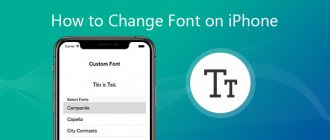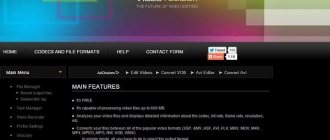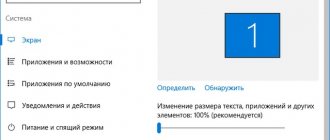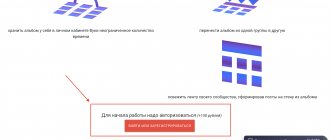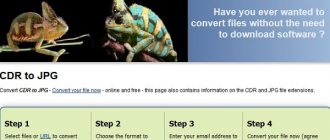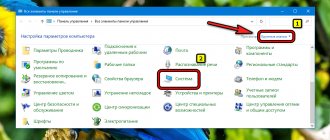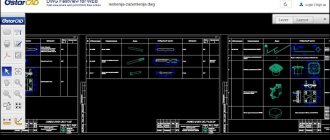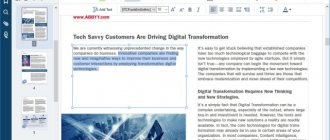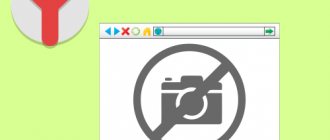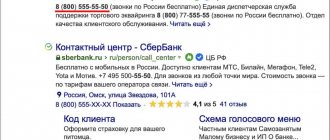Sometimes you see a font, but don’t know its name. If this is text on a website, then the name of the font can always be determined from the site code. If it is a picture, then there is no guarantee, but there is a possibility - it depends on the quality of the picture, the quality of the service and the prevalence of the font.
| Tool | Is there a Cyrillic alphabet? | Image requirements | Is the recognizer smart? | How many fonts are in the database |
| WhatTheFont | There is | Quite small font is recognized | Although it reads small print, it doesn’t find everything | 130 000 |
| WhatFontIS | No | The font must be large | Finds many fonts not found by WhatTheFont. If you give them large. | 600 000 |
| Font Squirrel | No | The font must be large | The algorithm is claimed to be good, but in practice it finds little. | This is an aggregator from 4 sites: WhatTheFont, Fontspring, Font Squirrel, Fontzillion. |
| FontSpring | No | The font must be large | Same as Font Squirrel, but with fewer fonts. | 69 000 |
| Fontmassive | There is | Here you can people by attaching a picture | ||
| Quora | No | Here you can people by attaching a picture | ||
| No | Here you can people by attaching a picture | |||
| xfont.ru fontov.net fonts2u.com | There is | These are simply collections of Russian fonts that you can use to search for a Russian font manually | ||
| Identifont | No | A dubious way to determine a font based on leading questions | ||
| Fonts Ninja | There is | This extension is for Chrome. It determines the font not from the image, but simply the font of any text on any site. | ||
Peculiarities of network services for searching fonts from digital images
There are a sufficient number of resources on the Internet that search for fonts used in images. Unfortunately for the domestic user, almost all of them are located in the English-language segment of the network, and most effectively recognize Latin-based fonts. Cyrillic fonts are recognized quite poorly on such online resources.
Work with such sites is based on standard patterns:
- You need to have a picture with text made using this font, which you will need to upload to one of these resources.
- Then, if necessary, you should help the service recognize a particular letter by entering its correct version in the appropriate cell next to its graphical display.
- After this, you will receive a list of similar fonts found, some of which can be downloaded as a separate file (you will have to pay extra for commercial typefaces with valid copyrights).
For a more efficient search, the following is recommended:
- the letters in the picture with the font should not touch each other (this will make recognition difficult);
- the text should be as horizontal as possible;
- the desired letter height is more than 100 pixels;
- if the picture has a lot of inscriptions in different fonts, then remove everything unnecessary, leaving only the inscription you need.
Let's look at the most popular online resources that allow you to identify a text typeface from a picture.
FontDetect
A program for Windows that searches for suitable options among the fonts available on the computer; because of this, the choice can be very limited. Able to recognize Cyrillic alphabet. To start the search, upload a picture, select the area for recognition and make it more contrasting.
We set letters for each recognized character.
If necessary, add folders to search.
And we get a list of fonts.
WhatTheFont - quick font recognition in an image
WhatTheFont service is the most popular font search tool on the web. To work with this editor, try to ensure that the maximum number of letters in a recognized image does not exceed 50, and the image itself must be in PNG, GIF and JPEG format. If you use a scanned image, it must be made in a resolution of at least 300 dpi.
Procedure:
- Go to WhatTheFont, click on "Browse".
- Upload a picture with the text required for recognition to the resource, then click on “Continue”.
- If necessary, help the service by entering the letters under their recognized pictures and checking the identified samples.
- After that, click on “Continue” below, the service will display the results found.
What to do if you can't find the font
If you are unable to detect the font automatically, seek help on a specialized forum or in groups on social networks.
Here are links to some of them:
- forum on the Whatthefont resource;
- Fontmassive forum;
- groups Font identification and Font search on VKontakte;
- Ruldtp forum.
Upload an image with the desired font and wait for a response. It is better to leave a request on several sites. The answer usually comes within a few hours.
Whatfontis.com – will help you search for a text typeface using a photo
The Whatfontis.com service has a huge database of commercial and free fonts, as well as advanced artificial intelligence (AI), which allows you to find the most optimal matches for the desired option. The resource not only allows you to find the desired font, but also allows you to download it for a fee (in the case of a commercial version). Registration on the resource will speed up the process of automatic letter recognition.
Working with the service is no different from the WhatTheFont described above:
- You need to go to whatfontis.com, and if necessary, click on “Options” on the right, selecting one of three options:
- Background color is darker… – the background color of the image is darker than the letters;
- The text is only an one line... – only one line of text is needed to recognize and optimize the image;
- The image is complex… – complex image, launching the image editor.
- If there is no need to enable these options, then simply click on “Upload image containing the font” to specify the path to the image with the font (or on “Specify url instead” to specify a link to the file with the font).
- Then click on “FIND A FONT”. Check that the letters are recognized correctly, then click “Continue” at the bottom. You will receive a list of matches found.
This is interesting: Beautiful fonts for nicknames.
Font Finder
Online Code Editor - 7 Best Free Tools
An advanced tool that compares fonts against a library of 550 thousand samples. But the service can only identify the font of one line of text at a time.
To make up for this shortcoming, the tool is equipped with a graphic editor that allows you to increase the contrast for dark images, crop unnecessary areas, etc. This improves the efficiency of online font detection from text.
Fontsquirrel.com – service for deciphering text in pictures
The next resource for finding the typeface in the picture is Fontsquirrel.com. This resource is a huge database of various fonts that anyone can download (you will need to register on the resource and indicate that you will use the font for personal purposes). There is also a specialized tool on this site that allows you to recognize text on an image online.
Procedure:
- Launch fontsquirrel.com and click on “Upload image” to upload an image with the font to the resource.
- You can either immediately start the recognition process using the “Matcherate It” button or first rotate the picture by the required number of degrees using the “Rotate” buttons (you need to achieve a horizontal arrangement of the letters).
- After recognizing the font, the site will display the matches found, offering to download them for an appropriate fee.
Fonts Ninja
Fonts Ninja is an extension for the Google Chrome browser. It is intended to identify the font of text from the site - text, not pictures.
After installing the extension, a green button will appear in the upper right corner of the browser. Click this button, and then when you hover the cursor over the text of the site’s web page, a window will pop up with the name and font size. Looks like that:
Ninja extension
The extension is suitable for determining the font of text in any language.
Fontspring.com – search for font matches in an image
The site fontspring.com is another “matcher” site that offers to find a similar text filter based on an image.
Working with the site is similar to previous analogues:
- You go to an online resource.
- Click on “Upload image” to upload the image.
- Using the mouse, find the symbol in the image for recognition.
- After that, click on “Matcherate It”.
- If the number of matches found is too large, click on “Manually adjust”, enter the correct letters in the recognized options, and then click on “Matcherate It!” again. to display the results.
We recommend reading: Statuses in VK in a beautiful font.
WhatFont browser extension
For Chrome and browsers, on the Chromium core, install the WhatFont plugin. Go to: https://chrome.google.com/webstore/detail/whatfont/jabopobgcpjmedljpbcaablpmlmfcogm/reviews. Click Install.
Click on the extension icon. Hover your mouse over the symbol. The name of the font will be displayed.
How to recognize a font without additional tools
If you do not want to install additional programs in order to recognize text just once, then you have the right to do so, because there really is such a way. In any browser, open the text whose font interests you. Select it with the mouse and right-click. In the context menu there will be a section “Inspect Element” or “Inspect Element”, click it.
Typically, an inspector will appear at the bottom of the screen with an HTML block on the right and a CSS style sheet on the left. We're interested in Cascading Style Sheets (CSS). Find “font-family” among the properties here, it sets the font for the page.
It must be said that this method does not always work, because these styles can be included from other files, and an identifier and other indicating names are used to indicate the font.
Identifont.com – interactive text recognition in English
The work of the identifont.com site is based on a text survey, where you will be asked to answer questions that allow you to find the desired font by appearance, name, similarity (similarity with other fonts), picture, designet/publisher (name of font designer or publisher). To work with this site, you must speak basic English, so this resource is not suitable for everyone.
Answer questions from the Identifont service
Rentafont.com - find a font from many alternatives
The rentafont.com service is notable for the fact that it makes it possible to search for the desired font using a variety of existing parameters, including associative search. You can search for a font based on its history, design goals, letter shape, and more. In total, the resource contains more than 2.5 thousand fonts, including Cyrillic, so if you are patient, you may find the font you need.