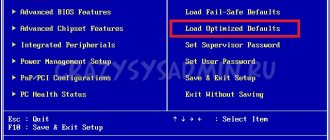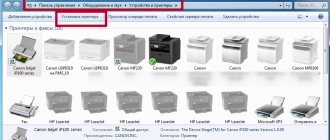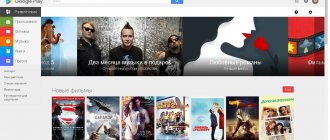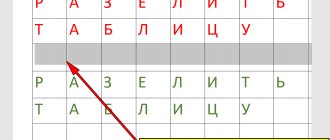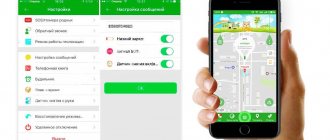Author of the article
Maxim aka WisH
Higher education with a degree in Information Systems. Experience as a system administrator - 5 years.
Ask a Question
Sometimes problems arise with the Internet that cannot be solved by standard methods. In this case, it is worth performing a complete reset of the network settings of Windows 10, 7 or other versions. This is enough to fix most problems. We'll tell you how to reset tcp/ip settings and other network parameters.
When a reset is required
There are situations when the Internet on a computer or laptop stops working. At the same time, you can connect to Wi-Fi from your phone normally, but from some specific devices you cannot connect to the network.
Main reasons:
- The user himself did something tricky with the settings and got problems when logging into the Internet. The easiest way to solve the problem is to undo all possible changes made recently.
- The configuration changes due to the installation of programs. For example, antiviruses, various defenders and cleaners. Each of them likes to set their own DNS address, as well as set their own permissions in the firewall.
Finding the causes and eliminating them often takes longer than resetting the network parameters. Therefore, to solve the problem, reset the DNS server address and IP.
We will not touch on windows xp in this article, because its support has ceased for many years. There is nothing to configure, new programs and updates for old operating systems are not released, so it is difficult to get problems. And if it works, then try the command line method. In the case of a virus, it may be easier to reset the entire disk and delete the system than to cure it. There are no antiviruses for such versions anymore.
Removing network settings using the PowerShell automated debugging console
Resetting the TCP IP protocol in Windows 7 is easy to do. Data cleaning is carried out using the standard system utility netcfg.exe. This utility is located on a partition of the local volume hidden from the user in the “systemroot%/system32” folder. To use this tool, you must run a command prompt with elevated permissions.
Next proceed like this:
- Press the WIN+R key combination and enter the executable code “netcfg.exe” in the search bar.
- The screen will display the IPv6 and NetBIOS options.
- After this, you need to enter the cleanup command “netcfg –d”.
- Then you need to restart the operating system.
Using the automated debugging console
In the Windows 10 interface
You can reset Windows 10 network settings using standard methods. Without using utilities. Starting from version 1607, you can reset the entire tcp/ip and dns stack directly from the standard parameters. If an earlier version is installed, you will have to use one of the other items.
- To begin, click on the Start button - Settings (gear). A section will open that contains all the basic settings. Here, select "Network and Internet".
- In the left column, select the Status tab. Now look at the right side of the window. At the very bottom there is a link called “Network reset”. Click on it.
- Another window will appear, which describes the actions and their consequences. Here you just have to click on “Reset now”. After this, the system will start the process for a while, and then the network settings will be reset. The method is only suitable for dozens and not for all versions, so it remains to consider more universal options.
Performing a reset on a smartphone
In conclusion, let’s imagine resetting network settings on Android. Your smartphone may also experience problems with the Internet, which can only be solved in such a drastic way. We suggest you follow the instructions:
- Go to "Settings".
- Scroll through the menu and find the “Reset and Activation” item.
- Find the "Reset Network Settings" section.
- Here you just need to tap on the “Reset settings” button. In some smartphone models, the selected action must be confirmed.
This is interesting: How does TCP differ from UDP: setting up Windows and Linux servers
If this manipulation does not help, then the solution is radical: completely reset the device to factory settings. But before that, you should copy important data from your smartphone.
Now you know how to reset network settings on various versions of Windows and phones on the Android platform. This solution allows you to cope with the situation when it is impossible to access the Internet from your device, when you accidentally changed the settings to incorrect ones. Available both through the settings menu, command line, and through a special utility.
Command line
You can also reset a wireless or ethernet network adapter through the command line. To get started, open Start and type cmd in the search bar. Then right-click on the found program and select run as administrator. A window will open with a command line in which all changes will take place. The interface in each system is slightly different, but the general sequence of actions is relevant for both ten and seven.
- netsh winsock reset command. This is what should be entered into the console. This will restart winsock, the intermediary for all network communications.
- Next, enter netsh int ip reset c: resetlog.txt. It will remove and then restore TCP/IP protocols.
- Then enter the command ipconfig /flushdns in the same window. This will delete the entire cache that the computer acquired and saved itself. Further work will begin from scratch, which will lead to a slight slowdown at the beginning. But it will eliminate glitches.
This completes the work with the command line to reset the network settings of the IP address and other network settings.
Nuances of the procedure
Resetting network settings is a fairly simple manipulation that even an inexperienced user can handle. But before we get started, let us introduce the reader to two important nuances:
- You should not perform a reset yourself on a work or school computer or other corporate device that does not personally belong to you. It is better to seek help from the organization’s system administrator. In this case, the specialist manually sets certain TCP/IP protocol settings.
- It is possible that after this manipulation you will need to re-configure your computer’s network settings to connect it to the Internet. For example, in some cases this is required by the provider.
Now let's look at specific instructions for different versions of popular operating systems.
Using Easy fix
To reset your wireless adapter or other settings, you can use the easy fix utility. It was previously available on the official Microsoft website, but you can download it elsewhere.
Support for the utility has ended; its analogue is the item in the “Troubleshooting” settings. To open it, follow the path “Start” - “Settings” - “Update and Security” - “Troubleshooting”.
With Easy fix you can be sure that there will be no viruses or adware. There are also versions for XP wines, which have not been officially supported for a long time.
Run the downloaded program, wait until it detects all the settings and reinstalls them. After this, a window will appear asking you to reboot. It must be completed, otherwise the work will not be completed. This way you can reset the network settings of Windows 7 and Windows 10.
Main conclusions
Using one of the options discussed, you will definitely be able to reset the Windows 10 network and check what this procedure was started for.
I assume that there was a problem, for example, with WiFi constantly turning off on the laptop. Then the instructions from this note are one of the mandatory steps that you need to try right away, since very often it helps to fix a network problem! As another quick option, you can try updating the drivers through the device manager (right-click on the adapter and select “Update driver”).
Today, method 1 works for 99.9% of users. The only exceptions are those whose systems for some reason have not yet received update 1607. I recommend that you quickly enable the Update function on your system so as not to miss out on new useful functionality + close security holes.
I'll finish with this. Please share below in the comments, did you manage to reset the network settings in 10 according to my instructions? I will also be happy to answer your questions and help in any way I can.