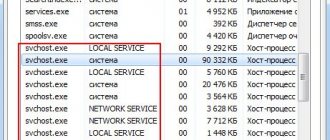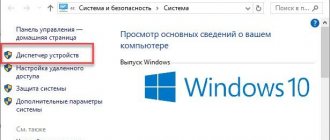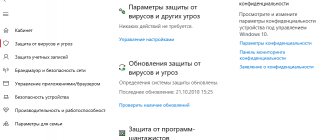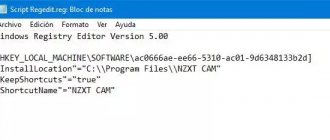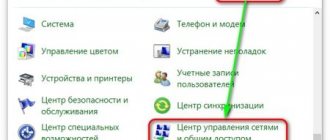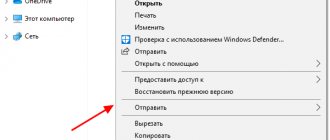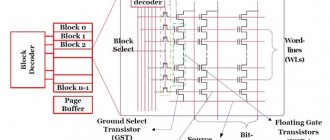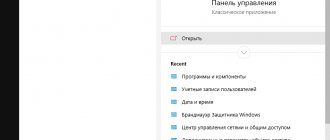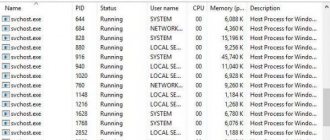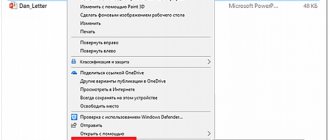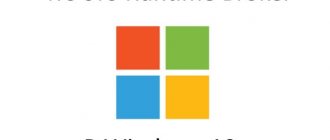Almost every Windows computer owner has at one time or another launched the task manager and examined the current processes. Some users may have noticed among them the operation of a Windows operating system host process called “rundll32.exe”.
Below is information about what this service does, why it often causes errors, and how you can fix them.
Location
As expected for a system file, it is stored in one of the directories on the system volume. To find it, you only need to follow a few of the following steps:
- In the Explorer window, open the contents of the system volume “C”;
- Next, go to the “Windows” directory;
- Then there are two options to find the desired file:
a) in the case of a 32-bit Windows running on a PC, it will be located in a directory called “System32”,
b) if the OS has a capacity of 64 bits, then it is usually stored in “SysWOW64”.
Knowing where it should be located will help the user identify virus applications that often masquerade as this system file.
Download dll files
Often the name of the file itself appears in the error text. The system indicates that there is a problem with this firmware. Replacing it will help you continue working on your PC. You can register them in a search engine, but do not download from unknown sources.
There are several resources that will not distribute malicious files and risk their reputation:
- https://ru.dll-files.com/;
- https://www.dll.ru/.
Search for files on dll.ru
Try downloading files from them. Each one has a search bar that you can use. The files are installed in the traditional way. After installation, check for the error “The specified dll module was not found.” If it still appears, then most likely you cannot do without reinstalling the system.
Errors referring to the process "rundll32.exe"
Attackers love to use the names of such important OS components for their own selfish purposes and assign their names to virus applications.
If such malicious utilities are not removed in time, the user risks not only the health of Windows, but also the theft of personal funds from their electronic accounts and virtual wallets.
Therefore, if the PC owner does not want to see, for example, a “screen of death” on the display or lose his “hard earned money,” then immediately upon detecting a slowdown in the computer due to the process of the same name, the first step is to carry out a full analysis of the PC with an antivirus application.
But sometimes some antiviruses cannot cope with the problem properly, and even after a full scan, some of the “Rundll32.exe” processes continue to overload PC resources.
In this case, you must follow the recommendations below.
Principle of operation
Initially, you should deal with the dll files. They are libraries that contain program code or resources (graphics, fonts, commands and other necessary information). To use them, the application must make a request to launch them. Moreover, after stopping the program, the libraries will also be disabled.
This algorithm allows you to avoid unnecessary load on the system, since accessing libraries from an application for a certain time is always more profitable than running them in the background and leaving them enabled constantly.
Recommendations for eliminating the causes of errors
In order to find out which of the running services called “rundll32.exe” is genuine and which is the result of hackers’ developments, you need to find out where the executable file is stored in the computer’s memory.
Some “.dll” files may also be problematic. To identify the source of errors, you need to seek help from the task manager. The process in question operates in command line mode and works with the parameters of library files.
Thus, by looking at it, you can find out the names of the problematic files with the extension “.dll”.
You only need to complete a few steps:
- Log in to the “Task Manager” (DZ);
- Open the “View” tab;
- Next, in the menu that appears, click on the line “Select columns...”;
- Then check the “Command Line” box;
- A column will appear in the remote control, from which you can find out the name of the file you are looking for with the extension “.dll”.
To identify its relationship to the program, you will need to run a search on the computer and, having found the directory in which it is located, already accurately determine the program executing it.
After this, decide on the necessary actions with the problematic application, for example, update it or completely uninstall it and then install it again, etc. There are many options for action, and different decisions need to be made in different special cases.
After determining the location where the file is located, you need to position the cursor so that information about it appears.
By calling the context menu on it and entering the properties, study the functions of the library in more detail.
The information obtained will help in making a decision about the possibility of deactivating the file.
The specified module was not found in CS:GO - solution
For some reason, the error most often appears in the beloved shooter CS:GO. But it can be solved quite simply. To do this, we need to launch Steam and find the game in our library.
- Then you need to right-click on the name with the game;
- Select the item from the drop-down list Properties;
Click on Properties in Steam - A window will appear in the middle in which you need to select Local files and select the button below Check integrity…;
Error solution: The specified dll module was not found - Most likely, in your case, the check will reveal one faulty file. After which Steam will download it.
Checking game cache on Steam
Try launching the CS after these steps. The problem must be resolved. bin on your computer before checking the cache in the Steam client If these recommendations do not help, follow the instructions we provide below.
Example of troubleshooting
Very often, an infected “rundll32.exe” causes the system to crash, and the following alert is displayed: “Windows cannot find C:\Windows\Rundll32.exe. Make sure you typed the name correctly and try again."
If the user sees this or a similar message, it is recommended to immediately perform a full analysis of the computer for the presence of malicious components using an anti-virus utility with updated databases.
But in cases of file corruption, the antivirus will not fix the error, so you will need to open its location and manually solve the problem, following the method described above in this guide.
If there are no positive results after following the above instructions, it is recommended to do the following:
- Install a CD or DVD with Windows into the computer drive;
- Then click “Start” and click “Run”;
- Next, click “Browse”;
- After that, in the “Open” column, type the following path: “E:\i386\rundll32.ex_ C:\Windows\system32\rundll32.exe” (in this example, instead of “E” the user needs to put the letter that corresponds to the optical drive of his computer );
- Restart PC;
- Ready. The error message will not appear after this.
How to prevent rundll32 malfunctions
To avoid becoming a victim of the virus:
- do not run applications from unverified sources;
- install an antivirus and conduct periodic system scans;
- Scan all downloaded packages and connected media for malware.
While running, the original service may begin to crash or go into loops, and most often this is due to the installation of new programs. Before installing new applications, create a restore point on a system that is running without errors.
Additional solutions to the problem
There is a special application “DLL Suite”, which is available for download on the Internet. After installing it and launching it on the problem computer, you need to start searching for errors in the system.
Next, you only need to click one button, and all detected problems will be quickly resolved automatically. This utility also provides the function of downloading the official version of the “RunDll32.exe” file.
After it is downloaded, it will be automatically saved in the desired directory on the PC system volume.
Checking for virus activity in the system
You should not cut off the possibility of malicious code appearing on your computer. Many viruses may not arouse suspicion for a long time and secretly collect the necessary information in order to begin to act effectively. We recommend checking your computer with additional utilities Kaspersky Removal Tool or Dr.WEB Cure It!.
Download page for Dr.WEB Cure It!
If the utilities do not find anything on your PC, you need to check the quarantine of your antivirus system. Before delving into your antivirus program settings, try disabling it for a short time. To launch an application or game and check if the message appears - the specified dll module was not found.
Find instructions for disabling it yourself on the Internet. Since each program requires an individual approach. If you were able to run/install the program when you disabled the antivirus, then you have found the reason.
Let's conduct a study with the "Process Explorer" program for Windows 10, 8, 7, Vista, etc.
Instead of using the standard "Task Manager"
, we'll install the free Microsoft Process Explorer utility
to
find 's
really going on.
You can download this utility on the official website , just follow the link:
“https://docs.microsoft.com/ru-ru/sysinternals/downloads/process-explorer”
You will download "ProcessExplorer.zip"
, unzip the archive and run the file “procexp.exe” if you are running Windows x86, or
“procexp64.exe”
if your system is x64.
Select from the menu “File”
->
“Show Details for All Processes”
in order to see all running processes.
Now, when you hover your mouse over any process in the list, a tooltip will appear with a description of this process.
Or you can right click on the process and select "Properties"
to see all available information about it.
On the "Image"
, you can check the full path to the executable file, as well as find out the parent process (
"Parent"
), which in this case is the Windows command line (cmd.exe).
You can also find out all the information about this file, as in the “Task Manager”
.
Rules for creating functions
Obviously, in the custom DLL we create we need to place a function with the following input parameters (example of description in Assembly):
| 1 2 3 4 | proc EntryPoint hWnd,hInstance,lpCmdLine,nCmdShow . . . ret endp |
When creating an exported function (in the examples above it is pseudo-named EntryPoint), the following points need to be considered:
- Instead of the EntryPoint name, it is advisable to specify the actual function name. Note that the entry point used by rundll32 is independent of the DllEntryPoint function, which in 32-bit DLLs handles process handling and notifies when threads are attached or removed. This is the entry point into the function itself.
- The function that is the entry point for the rundll32 program must be defined using the _stdcall calling convention (in C++, the default value for the _stdcall attribute is CALLBACK). Otherwise, a different calling convention, _cdecl, will be used by default. This will cause the rundll32 program to crash after calling this function.
The function that is the entry point is passed the following parameters:
| Parameter | Description |
| hWnd | The identifier (handle) of the parent window, which is typically used when creating windows in loadable DLL functions. |
| hInstance | The handle (instance title) of the selected DLL. Otherwise, the starting address of the DLL process in the address space. |
| lpCmdLine | The command line passed to the library. This string is a sequence of characters ending with a character with code 0. |
| nCmdShow | Display mode of windows of the selected library. (data passed to the CreateProcess function). |
Interesting features of the Task Manager in Windows 7 and Vista
One of the great features of Task Manager is
in Windows 7 or Vista is the ability to see complete information for any running process.
For example, you can make sure that there are two processes “rundll32.exe”
:
Go to the main menu tab "View"
–>
“Select columns”
, in the list that appears, find the option
“Command line”
, and check the box next to it.
Now you can see the name of the executing process and the full path to the file (not always), and the argument is the DLL file, it is actually the piece of code that is being executed at the moment.
Now you need to see in which directory the plug-in module itself is located, run a search on the PC by name, in our example it is “shwebsvc.dll”
.
Right-click and select “Properties”
, then go to the
“Details”
.
The file description says that this is a component of "Windows Shell Web Services"
and is copyrighted by Microsoft. Therefore, this process does not need to be terminated as it is part of the operating system.
That is, when you found out which file “rundll32.com”
, and what system process launched it, then you will decide for yourself whether you need it or not.
If you couldn't find information about the library being plugged in, you can always use Google
and find the answer.
If you still haven’t found anything, then we highly recommend doing a full system scan using your antivirus. Alternatively, on some specialized forum, perhaps someone has already encountered a similar problem and can give you good advice.
Almost every Windows computer owner has at one time or another launched the task manager and examined the current processes. Some users may have noticed among them the operation of a Windows operating system host process called “rundll32.exe”.
Below is information about what this service does, why it often causes errors, and how you can fix them.
Content