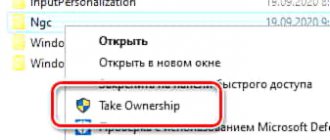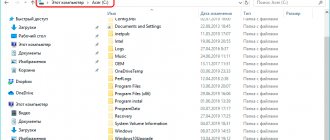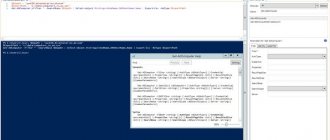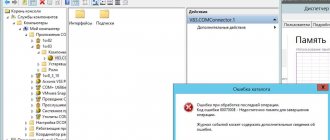The swap file is a hidden system file called pagefile.sys. Windows uses it when the main random access memory (RAM) is insufficient. Documents that Windows is not using right now are moved from RAM to pagefile.sys. Increasing the paging file to the optimal size will allow you to run games and resource-intensive applications without lags or slowdowns.
It should be understood that the paging file cannot fully replace RAM due to lack of read/write speed and a number of other parameters (the situation is better on SSD drives). The optimal file size depends on how much RAM is installed in the system: 4, 6, 8, 16 gigabytes, and so on. Modern games require more than 4, 6 or even 8 GB of RAM, and its lack leads to system errors, installation problems, or simply severe slowdowns in the game.
Article navigation:
- Using pagefile.sys and swapfile.sys on Windows
- Swap file for SSD drives
- Optimal paging file size
- Windows 10
- Windows 7, 8/8.1
- Windows XP
Using pagefile.sys and swapfile.sys on Windows
Windows needs RAM to load currently used programs into it so that the processor has quick access to them. If there is not enough RAM, or the application is not in use (minimized or running in the background), Windows will move some of the information to the pagefile.sys page file.
Virtual memory (hard drive) is much slower than RAM. If the page file is used in games or RAM-intensive applications, serious performance problems may occur. Increasing the page file will not help - the virtual memory is too slow. Solution: increase the amount of RAM and reduce the page file, or move pagefile.sys to faster SSD drives.
Separately, mention should be made of the system file swapfile.sys, used in new versions of Windows (8/8.1, 10). Many users have already asked whether this file can be moved to another drive or deleted completely. It is possible, but there will be no benefit from it.
A few facts about swapfile.sys:
- The swapfile.sys file is used by Windows 10 as the swap file for Metro apps and tileable apps (UWP).
- The maximum file size in current versions of Windows is only 256 MB . Deleting a file will negatively affect the performance of Windows itself, especially on weaker machines.
- Transferring swapfile.sys to an SSD drive is expected to give a speed increase compared to the virtual memory of the HDD.
The file is included and begins to work together with pagefile.sys, but at the same time functions separately from it. Because swapfile is dynamic - the file size changes depending on the load - even 256 megabytes of space is unlikely to be used up. All this makes disabling swapfile.sys absolutely useless - it can only be moved to a fast disk to speed up the system.
Comments (11)
But it’s not better to wake up when the system itself automatically determines how much is needed, you just don’t have to deal with the tinkering and go where it’s unnecessary, the system itself knows how to wake up better
Borya, it’s better for you not to go where you don’t need to, because the system only requires you to work at your factory
I’ll share my observation, I have 8GB of RAM, I had to select the size of the paging file on the car, this file swelled to almost 14GB, and the system never had any failures about lack of memory, everything started normally, after reading this article I decided to set the paging file fixed, I set the limit to 4GB, after which applications in the system began to crash with an error about lack of memory, or stupidly ended without errors. The conclusion suggests itself that by limiting the paging file, you are only making things worse for yourself, it’s just that the paging file is unlikely to grow, the system reserves the amount of memory on the disk according to the user’s needs when he launches something or an application requires more memory to work, so don’t I see the point in prohibiting myself from running more programs. In the near future I’m going to buy another 8GB RAM stick, I’ll compare how much smaller the paging file will be. In theory, the more RAM, the less the system will access the disk to save temporary data and the overall performance will increase.
Same problem after I set these restrictions.
I have 32 GB of RAM and the load uses 10 GB of RAM and 10 GB of swap file. Tell me what this is connected with? Is it possible to limit the swap file? 500 GB SSD but I don’t want to use it considering how much RAM costs idle
Unfortunately, it didn't help. I reinstalled the OS, due to the transition to an SSD, they installed Win10/ Well, that’s where it started ☺☺☺ One thing is not installed, the other is not detected, Dota2 is a “puppet cartoon”. But anyway, thanks for the quality article.
what should the paging file be like on Windows 10... Some people advise making it as small as possible so that the system doesn’t slow down, and some recommend removing it altogether.
The size of the paging file directly depends on the device's RAM. That is, the larger the RAM, the correspondingly smaller the size of the paging file, and vice versa. Experts do not recommend deleting such files; some applications refuse to launch without them, and in general, an extra RAM assistant will not hurt.
What should be the optimal size for gaming on the page file in Windows 10? There is enough OS on the computer - 8 GB, it would be possible to delete it altogether, but the computer is a gaming one and is used mainly for this purpose only. How to calculate the size of the swap file? Leave it minimal? Or will the system calculate it itself?
There is a simple way to calculate the required size of the paging file, in which the system will not slow down even with a heavy load on the RAM. Open as many applications and games as possible at the same time and see how much RAM is used. If your RAM is 8 GB, during load the computer uses, say, X, when increasing by 2 we get X * 2. From the resulting product we subtract the original 8 and in the end the result of the equation is the very ideal size of the paging file.
This is not an answer, but complete nonsense. There are applications that simply will not start with 8GB of RAM and without a page file (or with a small page size) and then how to calculate it.
View Queue
Queue
- delete everything
- Disable
Swap file for SSD drives
If you have an SSD disk, it is better to transfer the swap file to it, since this type of drive works faster compared to HDD. At the same time, if there is a problem with performance on the computer, it would be much more logical to first increase the amount of RAM, and only then purchase an SSD and fine-tune the computer.
If you have enough RAM, Windows will use virtually no page file. There is a myth that constantly using the page file on an SSD harms the disk, since the disk quickly “unscrews” the allotted number of write cycles. In fact, this is not the case, and such drives are excellent for placing swap files on them.
The swap file does the job perfectly well on an SSD:
- Two main operations with this file: sequential recording of large amounts of data and random recording of small amounts of information. There are no problems performing these tasks on an SSD.
- Pagefile.sys reads 40 times more data than it writes (40:1 read/write ratio).
- Data in pagefile.sys is written in fairly large parts (up to 1 MB or more), and read in small parts (4-16 kilobytes).
In practice, this leads to a significant increase in performance after moving the page file to an SSD, even on computers with 2-4 GB of RAM. There is no need to disconnect the file or move it to the HDD, even if the entire Windows runs on an SSD and there is no classic hard drive at all.
Separately, it should be noted that the paging file is transferred from the hard drive to a flash drive. It is impossible to say in advance whether this will increase productivity and by how much. You should try moving the file and do some comparison tests. Typically, performance gains are observed on older computers, where hard drives are notoriously slower than flash memory.
How practical is it to use virtual memory?
By and large, the issues of using virtual memory are very controversial, and there is still no consensus on this matter.
However, we can say with absolute confidence that when working only with office applications, even on relatively weak PCs with 2-core processors in the mid-price range and only two gigabytes of RAM, disabling the FP will have an extremely positive effect on the system. But if you use resource-intensive applications on such configurations or run several office applets simultaneously, it is better to set the parameters recommended by the system or install the options that were presented in the list above.
Optimal paging file size
Windows allows you to do several things with the page file: disable it, set a size limit, or make the file unlimited. In the latter case, the size of pagefile.sys will be determined at the discretion of the system. When choosing the size of the paging file, you can go in two ways: either set average values, or try to determine the file size based on specific tasks. The second option is naturally preferable.
The standard settings look something like this:
- With 2 GB of RAM or less - 2-4 GB of virtual memory as swap (100-200%).
- With 4-6 GB of RAM - 4-6 GB (100-150%).
- With 8-10 GB of RAM - 2-4 GB (50% or less).
- With 16, 32 GB of memory, you can leave the choice to the discretion of the system.
In older versions of Windows, at certain memory sizes there may be limits on the size of pagefile.sys. With 4 GB of RAM, the system can say that 2048 MB of the page file is both the recommended size and the maximum possible. At 16 GB and above, you can set the minimum paging file size (1-2 gigabytes).
This amount of RAM is enough to perform almost any task so that Windows does not have to use the “slow” hard drive memory. It is not recommended to completely disable paging for any amount of RAM: Windows and many applications need this file; without it, an “insufficient amount of memory” error may occur when launching applications and games.
It is much better to navigate not by this table, but to determine the optimal size of the paging file based on specific tasks. In modern realities, a new game or even many open browser tabs can load all 4, 6 or 8 gigabytes of RAM at 100%, so there is no universal solution.
To determine the optimal file size for yourself, you need to:
- Open the Task Manager (via the Control Panel or the Ctrl+Alt+DeL ).
- Go to the Performance to monitor the amount of memory used.
- “Load” the system to the maximum , focusing on normal computer use: open work programs, a new game, a dozen browser tabs with Youtube or music, instant messengers.
- Multiply the amount of RAM used by two. The amount of RAM is subtracted from this amount, and the optimal size of the paging file is obtained.
Calculation examples:
- The computer has 8 GB of RAM, 6 GB is used when running all the necessary programs. Multiply 6x2 and subtract 8, we get 4 GB of swap.
- The computer has 2 GB of memory, all 2 are used: 2x2-2=2. Set the file size equal to RAM. If one and a half is used, then 1 GB of space in the swap is enough.
- The system has 4 GB of RAM, 3-3.5 GB is used. We consider 3x2-4 = 2 GB, 3.5x2-4 = 3 GB, therefore it is optimal to install a 2-3 GB swap file.
- We have 16 GB of RAM, 8 are used. According to the formula, it comes out to 8x2-16 = 0 gigabytes, a formal size or automatic determination by the system is enough.
But when loading 14 GB out of 16, according to the formula, it will already be 14x2-16 = 12 GB. This, of course, will no longer work - if the system eats up almost 16 GB of RAM, then Windows can only be helped further by further increasing the memory to 32 GB or more, accelerating this memory and other radical methods. It remains to decide how to set these settings on different versions of Windows.
Recommendations
Here are some recommendations on how to calculate how much to install a page file on Windows 10 for 2 GB of RAM, with 4, 6 or 8 gigs of RAM.
- We launch as many programs, browser tabs, or some game at the same time;
- Open the task manager (Ctrl+Alt+Delete) and in the “Performance” tab look at how much RAM is used;
- We increase the number we got by 2 times and compare it with the amount of random access memory (RAM) of our device (right-click Start - System);
- Here is an example of the calculations that should result: if with 4 GB of RAM the computer uses 3 during load, with a 2-fold increase we will get 6 GB. From which we subtract the original 4. 2 GB remains - the very optimal volume of FP, at which there will be no problems with virtual memory even during maximum load.
This method will help in optimizing the system for gaming, for example, calculating the size of the paging file for Windows 10 with 4 GB of RAM for games.
If you are not a supporter of all these calculations, you need a ready-made solution on how to choose the size of the paging file, then consider the average data (if you are an average PC user):
| 512 MB RAM | 2248 MB FP |
| 1024 MB RAM | 2048 MB FP |
| 2048 MB RAM | 1512 MB FP |
| 4096 MB RAM | 1024 MB FP |
| From 6 GB and above | The FP size is minimal and is set depending on the running processes |
Let’s make a reservation once again – the data is approximate and depends on the circumstances. You can read about how to increase the paging file in Windows 10 here.
If, after the previous instructions, we have already decided what the FP should be on our computer (how many sizes to set), then it’s time to move on to how to set them correctly.
Windows 10
In Windows 10, you can click the Start button, search for “performance,” and go straight to Customize your view and system performance . This menu can also be accessed through the Control Panel.
To change the paging file in Windows 10 you need to:
- In the “Performance Options” window that opens, go to the Advanced .
- In the “Virtual Memory” section, click the Change…
- Uncheck “Automatically select paging file size” (by default, this setting is recommended for most users).
- Click the Set and specify the initial and maximum size of the paging file in megabytes (the value can be the same). At the bottom of the window, Windows will offer the optimal values according to the system.
- Click OK and reboot the system for the changes to take effect.
On the same page, you can completely disable the paging file by selecting the appropriate item. Once disabled, the file will disappear only after rebooting the computer. You can also select the drive on which the file will be located. For those who don’t remember or don’t know, 1 GB is 1024 MB, 2 GB is 2048 MB, 4 GB is 4096 MB and so on.
Video text
Virtual memory and the paging file are important things that affect the performance of Windows 10. In this video, we’ll look at how to increase the paging file, how to configure virtual memory, how much to set the paging file size for the best effect, and other nuances related to this.
Subscribe to Oleg Leonov and learn about mobile applications - https://www.youtube.com/c/%D0%9E%D0%B.
If you know exactly whether a swap file is needed, what is the optimal size to set, whether it can be disabled, which drive is best to transfer to, ssd or hdd, then you can best configure your windows for games and all the necessary programs.
Windows 7, 8/8.1
You can change the paging file size in Windows 7, 8 and 8.1 in System Properties. To do this, right-click on the My Computer icon and select “Properties”. In the left menu there will be a “System Protection” button. You can also go to system settings through the Control Panel - this applies to any version of Windows.
You can also immediately get to the settings page by writing the command sysdm.cpl in the “Run” line (Win + R). Step-by-step instruction:
- Press the key combination Win + R , enter sysdm.cpl , press Enter .
- The System Properties window will open, at the top of which you need to go to the Advanced .
- Click on the Settings in the Performance .
- Advanced tab again .
- Click the Change in the Virtual Memory section.
After this, a window will open, which is approximately the same in Windows of all versions from 7 to 10 inclusive. Here you can set the desired size of the paging file, select a disk for it, or disable the functionality altogether. By default, the setting may be “Automatically detect the size of the paging file” - this checkbox will need to be unchecked to set your parameters. The changes will take effect after you restart your computer.
Windows XP
For Windows XP, the following values are considered the optimal paging file size (depending on RAM):
- 512 MB RAM – 2048 MB
- 1 GB RAM – 1312 MB
- 2 GB RAM – 1024 MB
- 4 GB RAM – 512 MB
- 6 GB of RAM or more - at the discretion of the system.
Again, calculations are individual, and it all depends on what a particular computer is used for. To change the size of the paging file in Windows XP, you need to perform approximately the same steps as on new Windows:
- Right-click on the My Computer on the desktop.
- In the context menu that appears, open the Properties .
- Go to the tabs Advanced -> Performance .
- Follow the link Virtual memory and click on the Change .
As in all other cases, there is no need to completely disable the page file. It is enough to leave the choice of its size at the discretion of the system, or set the minimum size yourself, 512-1024 MB.
Explanation of the term
When considering the capabilities of the paging file, it is worth noting that its use can significantly increase the performance of an old computer and add some speed even to a modern PC.
Acting as a complement to random access memory (RAM), this data area enhances the operating system's ability to process information.
So, if you have 2 GB of RAM and the same size swap file.
Windows will open some programs faster and will likely stop freezing when performing complex tasks.
When the RAM runs out, the computer begins to use a specially reserved area on one of the disks.
Of course, the read and write speed of HDD and even SSD is lower compared to RAM (if we are talking about modern types DDR3 and DDR4).
Therefore, you can’t count on noticeable acceleration.
Therefore, the page file is not a replacement for the missing RAM, but only an addition to the existing one (together they make up the “virtual memory” of the PC).
Rice. 2. PC memory allocation.