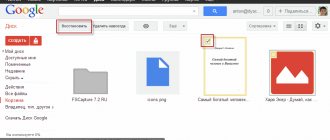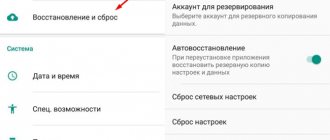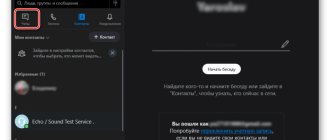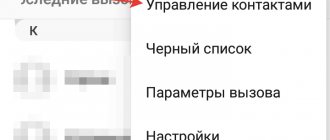More than a billion users have installed the Viber messenger on their smartphone. According to Google Play statistics, half of this number comes from owners of devices with the Android operating system—approximately 500 million. Most people prefer Viber because of the simplicity of the utility. This is what it is - the application settings are laconic. But there is one option that not everyone knows about: backup. The average person won't need more than 5-10 minutes to create the files. And this will help restore Viber correspondence in case of complete removal of the program from the phone.
Why is this necessary?
Backup in Viber is designed to restore the history of chats conducted on the messenger. If the correspondence contained important information or was simply dear to the heart, then if the smartphone is lost, it can be regenerated. This function is also useful when you need to transfer the archive of conversations to a new mobile device, and when reinstalling the application.
Creating a chat archive in Viber and restoring it does not happen automatically after installing the application - these actions must be performed independently.
ATTENTION! Only text messages and the list of completed subscriptions to public accounts can be restored. Photos, videos, and attached documents are not restored.
Data recovery
When you reinstall the messenger and log into your account, information on how to restore previously saved messages will appear on the screen. If a message was accidentally deleted while working, you can restore it yourself.
To do this, go to the data saving settings and press the recovery key. The date of the last copy will appear on the screen, confirm the action and wait a few seconds.
Important. If the Internet is missing or unstable, data recovery will not be possible. To increase speed, use a Wi-Fi connection.
Creating a chat archive
Let's look at how to make an archive of conversations for Android and iPhone.
Android
The first step to creating a duplicate conversation is to connect Viber to Google Drive. To do this you need: 1. Open the messenger.
2. Click on the “More” button.
3. Go to “Settings”.
4. Select “Account”.
5. Tap on the “Backup” line.
6. In the column where it says “No connection to Google Drive,” click on the word “Settings.”
7. Select your Google account and click “OK”.
How to unblock a chat on Viber
Next, Viber will request access to view and manage configuration data in Google Drive. You should click the “Allow” option.
After establishing a connection with Google Drive, we proceed to creating a backup duplicate of chats on the messenger. You will need to perform 7 actions:
- Login to Viber.
- Click on the “More” section.
- Tap on the “Settings” column.
- Go to the “Account” section.
- Enter the “Backup” sub-item.
- Click on the “Create a copy” line.
- Wait for the copying to finish.
Now the Viber backup on Android has been created. Correspondence is in the safe hands of Google.
iPhone
Before copying chats on iPhone, you need to make sure that Viber has access to iCloud cloud storage. To do this you need to complete 4 steps:
- Go to your smartphone settings.
- Select iCloud.
- Sign in.
- In the list of programs, open access for Viber.
Now you can start saving a backup copy of your chats. You need to perform 7 actions:
- Login to messenger.
- Tap on the “More” button.
- Open settings.
- Select the “Account” column.
- Click “Backup”.
- Tap “Create Now”.
- Wait for the process to complete.
All! If something happens to the phone, the chat history can be restored.
How to recover messages in Viber on Android through third-party applications
Viber works on a similar principle with other instant messengers: WhatsApp, Facebook Messenger, etc. All messages are stored in a secure file. If you first copy it, download it to a flash drive, memory card, cloud, email, then you can later return lost chats. To do this, you need to find the folder with Viber system files and copy the file there, confirming the replacement.
All messages are located in the “databases” folder. The directory can be found in the following path: “device storage/data/data/com.viber.voip/”. The file name is “viber_messages”. Please note that the folder contains other files containing confidential information. For example, application settings. But copying and moving a file is not enough. The directory with personal data is hidden by the system. To view information, you will need to use the installed Explorer with superuser rights. One such manager is ES Explorer.
Important: Installing root rights on a smartphone may void its warranty. You must use the relevant programs at your own risk.
Titanium Backup
This is a utility that provides the ability to create backup copies of applications. It is useful not only for the Viber messenger. First you need to download the software from the official Google Play program catalog. It is not recommended to use third-party sites and unknown user forums. Files from unverified sources often turn out to be viruses. Moreover, the software requires root rights.
How to create a Viber backup:
- Launch the utility.
- Go to the “Backups” tab.
- Select “Viber” from the list and click on the icon.
- In the window that appears, use the “Save” option.
- After a few seconds or minutes (depending on the power of the smartphone), an emoticon will appear opposite the messenger item. This means that a copy has been created.
Recovery:
- Click on the image of the sheet with a check mark in the upper right part of the screen.
- In the “Recovery” section, click on “Start” next to “Restore all software with data.”
- Select the messenger and click on the green checkmark in the corner.
Tip: Another useful utility is Backup Text for Viber.
Automatic saving
To save yourself from the need to periodically save backup copies of correspondence, you can use the function of automatically creating such duplicates. Let's look at how to do this on both mobile operating systems.
Android
To set up automatic saving of conversations on Android, you need to perform 7 steps: 1. Open Viber.
2. Go to the “More” section.
3. Enter settings.
4. Tap “Account”.
5. Click on the “Backup” line.
6. Tap on the “Create a backup copy” column.
7. Select the frequency of saving.
ATTENTION! In Viber on Android, you can create duplicate conversations at monthly, weekly and daily intervals.
To disable autosaving, you need to select the “Off” option in the seventh step of the above instructions.
iPhone
To shift the responsibility of creating duplicate chats to the “shoulders” of the messenger, you need to complete 7 steps on your iPhone: 1. Launch the messenger.
2. Click “More”.
3. Go to settings.
4. Log in to the “Account” item.
5. Select “Backup”.
6. Tap “Create automatically”.
7. Set frequency.
INFORMATION! On iPhone, you can automatically save conversation archives weekly or monthly.
You can disable autosaving in the seventh step of the instructions described above.
How to return messages in Viber from a computer
First you need to copy the file with chats (instructions for Windows):
- Open the “Roaming” folder. To do this, press “Win + R” and enter the following line there - %appdata%.
- Go to “ViberPC” - phone number. The required file is “viber.db”. It needs to be copied to any convenient place: to a flash drive, desktop, memory card.
To restore, you need to place the file in the same directory and synchronize the computer with the smartphone again. For example, reinstall messenger on your phone.
Fortunately, it is possible to restore correspondence in Viber. But for this you need to make a backup copy in advance. Otherwise, the information will not be returned. Because personal data is not stored on the company's servers.
By phone number
Creating a reserve by phone number differs only in the location where the archive is saved.
To complete the operation, you need:
- Open the application.
- In Settings, in the “Account” section, select “Backup”.
- Confirm the command “Backup” (for one copy) or “Automatic backup” (for periodic execution. This is useful, since you may forget to make an archive yourself).
Archives can be saved and moved on different media. To do this, find the created document on your phone (for greater convenience, use the file map - Explorer). Using Bluetooth or another method, move the archive to another medium.
To restore data, after entering the application in the “Backup” section, select the “Restore” command. Depending on the volume of data, the process can take from several minutes to hours. All this time, the operation icon will be displayed on the device screen.
How to download history to your computer and view correspondence
If we want, so to speak, to touch - open, look, read saved correspondence, then Viber provides us with such an opportunity. But it will just be an archive called Viber.zip , inside which you will find many separate files with the .csv according to the number of your interlocutors in this messenger.
The name of each document inside the archive will correspond to the name of the contact, so it won’t be difficult to figure out where everyone is. Naturally, there will only be text information, and instead of a photo or video it will be written: photo or video .
If, when saving an archive to your computer, you receive “something” with an incomprehensible icon, then simply add the .zip and the operating system will detect it.
But you cannot use such a file for full recovery either on a smartphone or on a desktop computer or laptop.
To save, we proceed as follows: Viber menu in the upper left corner on the phone => Settings => Calls and messages => Send message history A backup file is created and a choice is offered where you can send or save it:
Recommendations for Viber users
- Perform regular backups if you don't have them set up automatically.
- Sometimes, from time to time, you can send chats to yourself by email.
- Remember that the procedure for forwarding your chats in Viber can be performed by another person and sent your correspondence to his own address. You can do this in a couple of minutes while your phone is unattended.
- Perform the recovery procedure without the help of other people to prevent information leakage.
How to disable the backup function in Viber?
If you don’t really need your correspondence history, you can disable its automatic saving.
On phone (Android, iOS)
If you do not want to create copies of messages, it is very easy to disable their creation. To do this you need:
- Log in to Viber.
- Open the More screen and select Settings.
- Login to your account.
- Click "Backup".
- Check the box next to “Disable”.
On the computer
On a PC, copies of your message history are not automatically created.
Why do you need a backup?
Data backup.
The messenger does not automatically save conversations - a great chance for a secret agent who sends secret messages. And for those who chat on mobile with a wide range of access.
But basically this is an application for informal communication, relaxation and entertainment, a way to hang out in chat rooms.
However, the contents of the dialogues are erased during failures, attacks by hackers, viruses, or reinstallation of the operating system. Don't worry - there is a method that allows you to restore correspondence in Viber.
Possible problems during re-installation
Problems during the recovery process.
Viber login is not possible for a number of reasons. Problems can occur both during the recovery process and after installation.
There are several reasons:
- Internet connection problems.
- Error connecting to the server.
- Locked memory on the device (many applications).
In fact, there may be many more reasons, but they are related to a problem with the developer’s code. This happens when the old version is replaced with a new one on the server.
You can understand that the program is malfunctioning by the following signs:
- Can't register in messenger.
- Even with an online connection, commands are not executed.
- The desktop of the device “skips”. The messenger appears and disappears on its own.
- The history of correspondence and calls disappears.
- The program can independently delete received files.
- The application never stops updating. Downloading and installation takes hours even after the widget is completely downloaded.
Wait a few hours before you start panicking. During this time, developers can solve problems with the server, and the messenger will resume normal functioning.
If this does not happen:
- Turn off and on the device.
- Restart your Internet connection (turn on Airplane mode for a few seconds and turn it off, restart Wi-Fi).
- Delete the messenger and download it again.
Is it possible to restore Viber after deletion?
Recovering a deleted messenger is not difficult. To install the new version, just go to the official website or app store. Installation is free, the application works in Russian, and you need to enter your phone number to log into your profile.
Note. If you have already used Viber before, you do not need to register. To log in, just indicate your country of residence and print your number. The profile editing window will open, the avatar, name and email will be restored automatically.