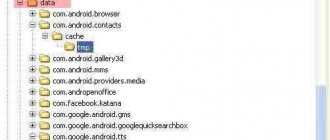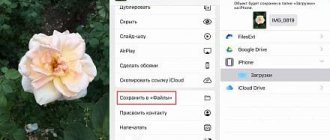Today it is difficult to find a person who does not use social networks. People post photos and share interesting events with each other. But it also happens that a person wants to delete uploaded photos from a social network. This material will tell you how to delete personal photos from the Odnoklassniki social network.
How to delete photos in Odnoklassniki from my page
Removing a photo from your profile
First, let's look at the process of deleting the main avatar - after all, it is the one that users most often change.
Note: after adding a new avatar, the old one will not go anywhere - it will simply be saved in your personal photos and you can always return it.
In order to remove the profile picture in Odnoklassniki, do this:
- Open your page in OK and go to the “Photo” menu section.
- Next, find the folder labeled “Personal Photos” and open it.
- You will see one or more pictures. This is where our avatar will be. In order to delete it, first open it by clicking the left mouse button.
- Now you can click the button indicated in the screenshot to delete our profile photo from Odnoklassniki.
That's all. The photo will be deleted, but before you reload or close the page, it can still be restored.
You can also simply change your profile photo without deleting it. To do this, hover your mouse over it and select the desired item from the pop-up menu.
Why is the image you uploaded deleted from Odnoklassniki?
If you went to Odnoklassniki page and discovered that many of your photos have been deleted, you should contact the Administration about this issue. To do this:
- go to the “Help” section.
- Find the “Useful Information” icon.
- Next, find “Contact support” in the list.
- After clicking at the end of the page we find the phrase “Contact support”.
- A window will pop up in front of you where you need to fill in the fields “Purpose of the appeal”, “E-mail for feedback” and “Text of the appeal”, where you describe your problem.
- Then click "Send Message" and wait for a response.
Was this article helpful?
Removing photos from an album
Very often, each of us needs to erase a photo from an album. Here everything is done approximately the same.
- Go to your photo albums. To do this, simply select the “Photo” main menu item.
- Select one of the available albums and open it.
- Next, click on the photo you want to remove.
- Now all that remains is to click on the item indicated in the screenshot and thus destroy the selected photo.
We have dealt with the issue of deleting photos in the album (for example, “From personal”) of Odnoklassniki, let’s move on.
How to remove pictures from correspondence
Images from correspondence can also be removed. To do this, you will have to erase the message in which they were sent. Of course, the text that was sent in the message will also disappear.
More than 100 cool lessons, tests and exercises for brain development
Start developing
There are several subtleties in working with messages that it is better to know about in advance. For example, you can delete messages from yourself, but leave them from your interlocutor. To prevent this from happening, I highly recommend reading the article on how to delete a message on Odnoklassniki.
Hover your cursor over the three vertical dots, and then select “Delete” in the pop-up window.
How to remove tags from friends' photos
You cannot delete a photo in which another person has tagged you. But you have every right to remove such a mark. This is done like this:
- To view all the photos in which you have been tagged, go to the “Friends Photos” section.
- In the album that opens, you need to select the photo from which we want to remove the mark by clicking on it.
- When the picture opens, you will see the mark itself. To remove it, click on the small cross, which we marked with an arrow.
After this, the mention of you in this photo will be removed, which is what we needed to do.
Is it possible to delete a photo from a friend?
There are no available methods to allow a user’s photo from someone else’s page. Only the account owner chooses which pictures he can post or remove. This feature is not available to all other users.
In most cases, users are interested in this issue because it is necessary to delete the so-called “Photos of me” - pictures on which a user tag is placed. You cannot delete such a photo, but you can remove the tag from this photo so that other visitors to the page do not see it.
For this:
- We enter the album “Photos of me”.
- Select the photo on which you want to remove the mark.
- Under the photo, look for your name and click the cross next to it.
After this, the tag will disappear, although the photo itself will remain in the album of the user who posted it. There is another option. In Odnoklassniki you can only tag your friends in images. Therefore, if you unfriend a person, all tags from the photos will disappear.
How to delete a photo album with photos
Most users like to keep their media library in order, which is why they organize photos into albums. This makes it more convenient to sort content by date or topic. You can also delete such an album without much difficulty. This will save a lot of time because you won't have to erase each photo separately. We’ll talk about how to completely erase a photo album in OK below.
- First, open the album itself. Of course, the one we will delete.
- Next, click on the inscription indicated in the screenshot. This tool can swap photos or erase an album.
- And here we have a delete button. Let's press it.
- A warning will appear before our album is deleted. Here we need to click “Delete”.
After this, the album in Odnoklassniki will disappear without the possibility of recovery. Be careful not to accidentally delete the photos you need.
You won't be able to delete several albums at once, but this method greatly simplifies the process. This is precisely why photos are sorted into folders: this makes it easier to sort through a large number of them.
How to disable the photo frame function?
When uploading photos to Odnoklassniki, the program will ask about photo frames. By the way, it’s worth knowing that OK doesn’t have a photo editor like Instagram’s. Many users would like to do without these frames, since the images are distorted after loading. To remove a frame from a photo you will have to:
- Click on the photo in the editor.
- Then click on the “Frame Design” button.
- Select the “No Frame” option and check it.
Removing likes
If you liked something on Odnoklassniki, including photos, you can focus attention on it by clicking “Class”. But often people give such likes by mistake and then want to cancel the action. In this social network, this is very easy to do: you just need to click on the class again and the like will disappear.
But it’s more difficult to remove them from other users in your photos. This can only be done by blocking the person who set the class. There is even an article on our website: how to blacklist a person.
If you are sure that you are ready to sacrifice a friend to remove the “Class” mark, follow the instructions on the link and place him in the ban. After this, the user will lose access to any information on your page, including not being able to like or comment on your photos on Odnoklassniki.
How to hide images on your page and feed
It doesn't matter which photo album you uploaded the pictures to. Immediately after downloading, a publication with the pictures that have been added will appear on your page and in the news feed. Such a post can be easily and quickly erased, while saving the pictures in the album.
Go to your profile and find the topic with photos. Click on the cross in the top right corner of the post and it will disappear forever. In the same way, you can hide images from the news feed - find the pictures in the news feed and click on the cross.
How to delete all photos at once?
Unfortunately, or maybe fortunately, ok.ru does not have such a function. We can delete photos only using one of the methods described above, that is, one at a time or in albums. It is useless to waste time searching for a valid option to delete all photos on ok.ru. At least for now.
Attention! If you find a program that, according to its sellers, can remove all photos in Odnoklassniki at once, feel free to add such people to your blacklist. At best, you will lose time, and at worst, your PC will be infected with a virus and you will lose access to your Odnoklassniki account.
How to create an album?
The next interesting point in OK is the creation of photo albums plus the ability to transfer pictures between them. To create a new photo album you will need:
- Go to OK and find the “Photo” section on the main page.
- The “Photos” menu will open, where several albums will already be provided (they are created automatically). In order to create a new one, click on the “Create a new album” button.
- Enter the name of the album in the special field and select privacy settings (who you allow to view it - colleagues, relatives or all visitors).
- Click on the “Save” button. A padlock may appear on the top right of the album image, indicating that it will not be available to all subscribers.
- Upload the photo to a new album. To do this, you need to go into it and click on the “Add Photo” button.
How to close access
At some point, the user may want to close his photos in OK. This is a simple procedure if you strictly follow the instructions:
- Go to your page in the application.
- Click on the “Photo” tab.
- Select the photo album you plan to close.
- In the line next to the album name, click on the “Settings” function.
- In the settings, a list of categories of people who are offered to view your photo album will open. Choose who you allow to view.
- Click on the “Save” button so that the changes made are accepted by the system.
It is impossible to close just one photo in Odnoklassniki; the whole album is closed. This is even beneficial, since by closing the album, you can put all the photos there, and only those you allow will see them.
How to move a photo in an album
Often there is a need to transfer pictures from one album to another. This is not difficult to do.
- In Odnoklassniki, on the main page, click on the “Photo” item.
- A page with your albums will open. Select and open the one from which you want to transfer the photo image.
- In the photo album on the right side of the screen, click on the “Edit, change order” link.
- Check the boxes for the pictures you plan to transfer. They will be marked with green checkmarks. You can select all (several) photos at once.
- Select a photo album (above all photos there is a “Select album to transfer” field) where you plan to transfer the selected images and then click on the “Transfer” button.
- The procedure will be completed when a message to this effect appears.
Removing an image from an album
The process of deleting photo images involves working with a personal album, which must be opened. Then select the photo to be deleted. You can open the image and then click on the "Delete Photo" box or not open it, but the thumbnail image of the photo has a trash can icon in the lower left corner. Clicking on it will delete the selected photo.
Deleting a photo in a message
In order to erase a photo in Odnoklassniki messages, do this:
- Open the conversation and find the picture you want to erase. When you hover your mouse over it, a cross will appear that will delete the photo.
Don't forget that only you can delete the photo: it will remain on the recipient's computer.
Conclusion
As you can see from this review, deleting photos from Odnoklassniki is very simple. To do this, you need to perform a few simple manipulations. If a person has difficulty performing this operation, then he can watch a video lesson on cleaning a personal page from annoying photos.
Read interesting information on how to unfollow a person on Odnoklassniki in our new article.
How to delete photos from your phone
Removing a photo in Odnoklassniki from a smartphone is also very simple. To do this, you just need to open it and select the item marked in the screenshot.
Next, confirm the deletion by pressing the appropriate button. After this, the picture will be deleted.
Note: if you have a different phone and cannot install the Odnoklassniki application, use a browser. After switching to the full version, you can use one of the methods for PC.
Video
Below you will find a video that describes the process of deleting photos on the Odnoklassniki social network in different ways. If you have any difficulties after reading our instructions, watch the short video. Also, do not forget to describe the essence of the problem in the comments, and we will try to give an effective answer as soon as possible.
Before deleting photos from your Odnoklassniki page, be sure to save them to your computer’s hard drive. It may happen that you still need them. It should be noted that you can delete music and videos in the same way. There are also similar buttons next to this content, and if you understand the essence of our instructions, it will not be difficult to figure it out.