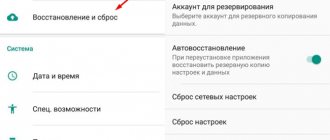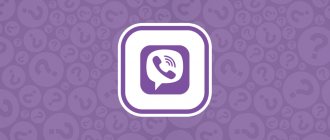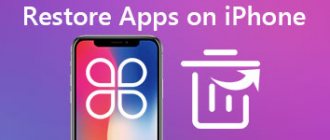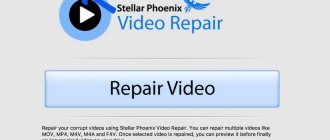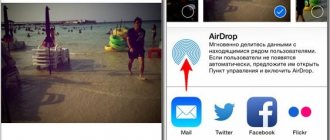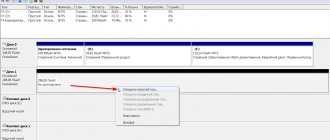Smartphones have long ceased to be just a means of communication and have turned into a convenient storage of user information: photos, audio recordings and videos. But even the most modern devices have a limited memory size and are therefore unable to store large amounts of data. Users are forced to periodically delete unnecessary files, which often include favorite videos, clips, and films. Therefore, the question: is it possible to recover deleted videos, and what means exist for this, remains relevant. If you also ask yourself this question and don’t know how to recover deleted videos on Android, we offer you several methods described in this article.
Is it possible to recover a deleted video?
To avoid deleting videos unless absolutely necessary, it is recommended to use MicroSD memory cards and cloud storage like Google Drive or Yandex. Disk. They will allow you to free up space on your phone without deleting files.
After deleting a video on a smartphone running the Android operating system, the need to restore the videos periodically arises. When the free space on a mobile device runs out, a person gets rid of large files without thinking about their value. This is how memorable videos and films disappear and then cannot be found.
Fortunately, there is a way to recover lost video files. But to return the videos, you need to meet 2 prerequisites:
- The video was deleted not long ago.
- After deletion, a large number of files of a similar format were not recorded on the smartphone.
Compliance with these conditions most likely guarantees the user the ability to recover data. But why is this happening? Don't the videos disappear from the device after clicking the "Delete" button?
When an Android owner gets rid of a file, a small “imprint” of it remains in memory. Subsequently, it can be used to recover information. But you need to take into account the fact that after overwriting, another file appears in its place. Therefore, if you deleted a recording 2-3 months ago, and then again filmed a large number of videos, it is unlikely that you will be able to return the lost video.
Recovering erased video via Google Virtual Storage
The Android operating system is the brainchild of the American corporation Google. All mobile devices running on this OS have Google services pre-installed. Authorization allows smartphone owners to use the Google Play application store, YouTube and other useful programs. But in a situation where a person wants to recover deleted videos, we will be interested in Google cloud storage.
Each user who purchases a smartphone on Android OS can log in to their Google account at any time so that all media files are automatically uploaded to the cloud. This feature allows you to forget about the possibility of accidental data loss. To activate this feature, you need:
- Open phone settings.
- Go to the “Accounts” tab.
- Click on “Google” or “Create an account” if one is not displayed in the list.
- Open the Google Photos app that comes pre-installed on your smartphone.
- In the program settings, activate the autoload function.
Now that all files stored in the device’s memory are synchronized with the Google Photos service, you don’t have to worry about data loss. You can restore the video through the same application, which will allow you to re-download the information to your smartphone. But, if a person has not previously set up synchronization, it will not be possible to return the video this way.
Google Photos makes it possible to view photos and videos on any device, be it a smartphone or a computer. Even if the files were downloaded via a mobile device, the user can open them at any time on a PC using the official website of the service.
Problems and solutions
Despite the fact that there are many ways to find and return lost data, it will not be possible to recover deleted videos using the described methods if the state of the detected information is classified by the program as average or unsatisfactory. But the most common problem is that the file is damaged and cannot be played back.
What to do if the file is damaged
Taking into account the specifics of storing and processing user information, videos after recovery may become unreadable or may be played back in fragments, in separate pieces. There is no need to panic because it is possible to fix the video file, especially if it was recently deleted. The following applications will help solve the problem.
" VLC Player ". A universal program that can play video files that are partially downloaded or damaged. The principle of operation of the application is that it converts the video into a working file format, as a result of which it is completely restored.
" Video Repair ". Suitable for those videos that naturally have a “double”. To fix it, you will need to download the program, select the damaged file and the reference file (film, clip). Once the scan is launched, it will begin making corrections and report them in a report.
How to recover deleted video on Android without a computer
Using the Google service to return lost files is a method that does not always help. The problem with using it is that the smartphone owner must set up synchronization in advance. If this was not done, you will have to turn to other recovery options. Moreover, not all require connection to a computer. You can return files using special applications, but first you need to get root rights.
Obtaining root rights
After deleting a video, a “snapshot” of it remains on the phone, which can be restored. But the operation cannot be performed without obtaining so-called root rights. This is a special mode that does not change the interface, but adds a lot of new features to users. Usually, gadget-savvy people turn to him to repair mobile devices. But any owner of an Android smartphone also has the right to open access. True, before obtaining root access, each person must take into account all the risks, namely, become familiar with the pros and cons of this mode.
| Advantages | Flaws |
| Full control over your smartphone, including changing factory settings | Increased phone vulnerability |
| Ability to install third-party firmware if the device is not updated to the latest version of Android | After receiving root rights, the device will not be accepted for warranty repairs. |
Thus, opening root access is both a very useful and at the same time a risky process. But there is no other way to get out of the situation with deleted video files.
To obtain these rights, you need to download a special application. There are a huge number of similar programs on Google Play, but we strongly recommend turning to KingRoot for help. This utility is especially popular among owners of Android smartphones, and has also gained the favor of the public. After downloading the software, there are a few steps left to complete:
- Run the program.
- Click the “Try To Root” button.
- Reboot your smartphone.
After completing these steps, you will be able to change any parameters of your smartphone, including restoring videos using applications, which we will describe in detail below.
If you need to restore a video that was stored on a memory card, it is not necessary to obtain root rights. But some applications do not work without administrative access.
Using the Undeleter app
The name of this program speaks for itself. It is designed specifically for cases when the user needs to recover any information. You can download the application from Google Play, where it is provided absolutely free.
After downloading the software, you need to perform several steps to return the files:
- Open the program.
- Give permission to work with root rights.
- Select the drive to scan (internal memory or MicroSD card).
- Specify the file type (select all that belong to the “Video” section).
- Click the “Scan” button to start scanning.
- Wait for the process to complete and restore the suggested files by clicking on “Recover”.
The most time spent working with the Undeleter application is scanning the drive. Much depends on its capacity. The more internal memory is provided, the longer the operation takes. But after the scanning is completed, you can restore previously lost videos. The picture attached to each clip will help you understand which one you need. True, you cannot play the video itself before restoring it.
Using the GT Recovery application
Another program that is definitely worth considering. Like the previous application, it only works with root rights, but with a high degree of probability GT Recovery will be able to recover lost files. You can download the program via Google Play completely free of charge.
The further process of interaction with the application does not differ from the previously discussed Undeleter.
First, you log into the program, confirm the use of root access, start scanning, and then from the proposed files the user selects those that he wants to restore.
Trash Digger App
This program literally rummages through all the junk on your smartphone to later recover deleted videos. The principle of its operation is no different from the previously discussed applications. Before you start using Trash Digger, you are prompted to accept the license agreement. There is no need to be afraid of it, since the software is still provided for free.
After all formalities have been completed, you can proceed to returning your clips. To do this, you need to run a deep scan. It will detect the maximum possible number of files available for recovery.
The application also has a basic scanning mode. But it is only suitable for returning images.
Using the DiskDigger app
The simplest program on our list, since, unlike the previous ones, it does not require root rights. This means that the user will be able to restore files without any risks. But in this case, the productivity of scanning is seriously questioned. Still, without root, the program will not get into the most hidden corners of the smartphone.
The program is available on most devices running Android OS and can be downloaded for free via Google Play.
Next, you need to open the application and start scanning. Moreover, before starting the process, you cannot select the type of files to detect. Because of this, scanning may take 15-20 minutes.
After the process is completed, you can restore the proposed information. This includes photos, audio and video. Since we are interested in the latter type, we need to open the “Video” tab of the same name. It displays all the videos that can be returned.
Other video recovery programs
Of course, the applications presented above are not the only ones in their field. If you carefully study Google Play, you can find several dozen more similar programs. But we suggest focusing on the following:
- SUPER BACKUP.
- Dumpster.
- App Backup Restore Transfer.
- DigDeep.
These applications are not as popular as DiskDigger or Undeleter, but their functionality is in no way inferior to the programs discussed earlier. The interaction process is no different either. That is, you first need to obtain rights, and then open the application and run a scan, and then restore the available files.
DiskDrill
The DiskDrill program works in the desktop version (the installer is available for Windows and Mac OS), supports recovery from Internal or External Storages.
As for mobile devices (Android), they are connected via Media Transfer Protocol. After providing root and activating USB debugging, DiskDrill accesses the phone's memory and scans it. As a result, all user files, including photos, music and videos, become available for recovery.
Please note that DiskDrill does not perform root automatically; this must be done manually. You will find the corresponding programs in our catalog (see one click root apps). Without root, the chances of recovering files are significantly reduced. However, if the videos were stored on a memory card, you can easily connect it via a card reader to a PC and try to restore it using DiskDrill. The recovery process is similar to other tools described in this collection.
In the free version of DiskDrill you can recover up to 500 MB of files, which is generally not much for videos. The Pro version costs $89. You can compare features at https://www.cleverfiles.com/disk-drill-windows-pro.html.
How to recover deleted videos on Android via computer
Restoring videos through applications that run on the phone itself is not the most effective option. Although available programs can scan internal storage well, there is still a risk that the conditional DiskDigger will not be able to detect the deleted file. Therefore, if you were unable to recover deleted video through software for a mobile device, we suggest that you familiarize yourself with the most productive programs for your PC.
To recover files using one of the proposed programs, you need to connect your smartphone to your computer using a USB cable.
7-Data Android Recovery Program
A good utility that doesn’t even require root access to restore information. This means that you can choose it without any worries about the vulnerability of your smartphone. But at the same time, the program has a noticeable drawback - it is paid. However, if you are ready to shell out money to recover deleted video, you can make a clear choice in favor of 7-Data Android Recovery.
The process for returning files is as follows:
- We enable USB debugging on the phone and connect it to the computer.
- On the PC, open the program and wait for the moment when it detects the mobile device.
- We start searching for deleted information.
- We are waiting for the process to complete.
- Go to the “Video” section and restore the necessary files.
By default, the videos will be saved in the computer's memory. But after the operation is completed, you can easily transfer them to your phone using the same USB cable.
Recuva program
This utility is rightly considered one of the best in its class. It is being developed by the same company that produces CCleaner to clean your computer of excess junk. Recuva has free access, which means you can immediately start interacting with the software, namely:
- Connect your smartphone to your PC.
- Open the program.
- Start scanning.
- Wait for the process to complete and recover lost video files.
Pay attention to the color of the files offered for recovery after the scan is completed. The green ones can be returned without problems, but the red ones are damaged.
Ontrack Easy program
A powerful application that will easily recover deleted videos. But keep in mind the fact that the program is paid. Therefore, as they say, “get your money ready.”
After downloading the software, all that remains is to connect the smartphone to the computer and start scanning. After this, Ontrack Easy will offer to recover a huge number of video files. Pay close attention to the picture attached to each video. She will help you find and bring back to life the one you need.
We use the DR.Fone program
The development of this utility is carried out by the well-known company Wondershare. DR.Fone is her brainchild that can help users recover deleted videos. Like some other programs, this one is paid. But the manufacturer promises to return the money if the lost video cannot be found.
DR.Fone is very easy to interact with. You just need to connect your smartphone to your computer, start scanning mode and select files to recover. You also don’t have to worry about further copying data from one device to another. DR.Fone allows you to send them to your phone immediately.
EaseUS Data Recovery Wizard Professional
One of the advantages of the EaseUS Data Recovery Wizard is its support for a large number of Data Loss Scenarios. If you have emptied the recycle bin, formatted a memory card or flash drive, lost a video as a result of reinstalling the OS or due to physical damage, after a virus attack - in general, Data Recovery Wizard, as a universal solution, will cope with these cases.
The following types of remote videos are supported (we will list only the most popular): AVI, MOV, MP4, 3GP, WMV, MKV, ASF, FLV, MPG, MPEG and many other formats.
In the very convenient interface of the EaseUS Data Recovery Wizard program, you can select to scan:
- local disk;
- carrier;
- Desktop;
- cart;
- any separate folder from which the file was deleted.
You can download the program here. After selecting a storage location from the suggested location, the file search process starts. The first accelerated option produces a result indicating the folder of deleted and existing files. At the same time, the deep scanning process continues, which can be stopped. Also, without stopping it, you can open and view a list of previously deleted files in the folder.
After activating the “Restore” button, select the extensions required for recovery and the path to save them.
| Advantages | Flaws |
|
|
The program is suitable not only for video recovery; we would recommend EaseUS Data Recovery Wizard for solving more general problems, such as recovering HDDs or removable devices.
This product is also relevant if no recovery program has coped with the assigned task. To evaluate its effectiveness, we recommend downloading the free trial version: you can work with the program for exactly a month. The full version of Data Recovery Wizard costs $53.97.
How to recover videos on Samsung and Xiaomi
Some users mistakenly believe that smartphones produced by Samsung and Xiaomi run on their own operating systems that have nothing to do with Android. Therefore, people are looking for an individual option for video recovery on Samsung and Xiaomi. True, these devices are still based on the Android OS, and their proprietary shells only slightly change the interface, but nothing more.
In the case of Samsung and Xiaomi smartphones, we can recommend the same recovery methods as on other Android devices. A person can return files if they previously set up synchronization in Google Photos, or use third-party applications for both the phone and PC. In this regard, we recommend that you study the previously indicated options from our material.
R-Studio program
The multifunctional program R-Studio is capable of recovering data from:
- hard drives;
- flash memory cards;
- CD;
- DVD;
- floppy disks;
- USB drives;
- ZIP disks;
- remote computers on a network location.
The program supports a large list of file systems and can reconstruct RAID disk arrays.
It is possible to recover files even if the information was subject to a virus attack, and the partition on which the files are located was:
- reformatted to a different file system;
- deleted (accidentally or intentionally, after formatting, due to reading errors, as a result of overwriting);
- damaged;
- encrypted
The software is easy to use, the interface is clear, the inscriptions are accompanied by icons and pictures. However, some training is required, studying the program settings. R-Studio weighs 69.9 MB, you can download it here. After installation, the utility shows all the drives it supports; you need to select the required recovery media and activate the “Scan” option. You can use the scan format selection setting.
The results of search processing can be checked at the end of the process, select the necessary elements and save along the specified path in the proposed window.
| Advantages | Flaws |
|
|
How to prevent data loss in the future
A situation where a person accidentally deletes a video and tries for a long time to restore it forces one to think about how to prevent a similar situation from occurring in the future. There is no perfect solution, but there are a few tips that may help:
- If you don't have enough free space on your phone, transfer the video to a memory card, computer, or cloud storage.
- Use synchronization with the Google Photos service.
- If the video takes up a lot of space, you can trim it using standard tools or reduce the resolution using free editors.
Thus, if you need to free up free space, it is not at all necessary to delete videos once and for all. It will be very difficult to restore them later, and in some cases it even requires money to return them.
Rate this article
Recuva is one of the best free programs
Piriform Recuva is a truly excellent video recovery software that is easy to understand and free. The program does not lose ground to its more functional paid counterparts.
The program's technical specifications don't specify specific video formats—one should assume that the format doesn't really matter. Recuva Wizard allows you to limit the list of files to search (the Show only video files... option), and deep scanning increases the chances of recovering videos in complex deletion scenarios.
By the way, we wrote about how to recover video on an Android phone using deep scan mode. We recommend that you read this step-by-step instructions.