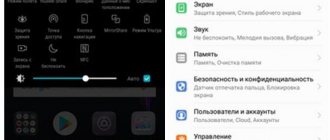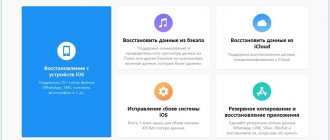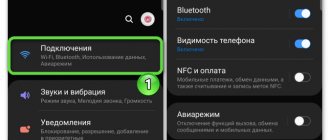Cloud storage is an excellent solution for storing files that are especially important not to lose access to. Google provides its users with free access to the Google Drive service, which will help protect files - they can be easily restored after manual deletion from the device, its replacement, or factory reset.
One of the unpleasant cases is the disappearance of files from Google Drive. In most cases, this is due to simple inattention of the user - it is difficult to imagine that a corporation of this scale could have problems of this kind. However, this does not mean that it is impossible to recover information - try using the instructions given in the text. We tried to describe all the ways to restore Google Drive on Android, where we talked in detail about all the subtleties and step-by-step actions.
What is backup
A backup copy or backup is a special archive that contains information about the device at the time of its creation. Thanks to the presence of such a file, the user has the opportunity from a backup copy to return the device to exactly the same state in which it was at the time the archive was created.
Thus, if the user accidentally deleted some information from his device or his actions led to malfunctions, he can restore the data from the backup without any problems.
Restoring contacts in instant messengers
In messengers, as a rule, there is no need to restore contacts separately. If information about a person or organization was saved in the phone book, then when all entries are restored, it will automatically return to the applications.
Messengers themselves can also become a source of information about deleted contacts. If you corresponded with a person and then deleted his contact and could not restore it using standard methods, you can look at the number in the conversation header. This is true for WhatsApp and Viber. In Telegram, users can hide their phone number, so you will only see their nickname.
Where is the backup stored?
There are two options for storing backup archives:
- on Google cloud service;
- on the memory card or in the phone’s system folders.
A backup is stored on the cloud if the user used the built-in capabilities of the Android operating system to create it. In the second case, third-party applications were used to perform the backup.
Important! If the data archive is not saved on the cloud, it is recommended to copy it to a computer, as a situation may arise when the phone does not turn on or something happens to its memory card, as a result of which the backup copy becomes inaccessible.
Reasons for disappearing contacts
The most common reason for contacts disappearing is incorrect use of synchronization.
For example, you have two smartphones connected to the same Google account. Synchronization is enabled on both devices. If you delete contacts from one smartphone, they will also disappear on the other after a while, as synchronization will occur.
Other reasons for losing contact records:
- Reset your mobile device to factory settings, deleting all user information.
- Failure due to an operating system error, for example during an update.
- Removal or damage due to malware infection.
- The display settings in the Contacts app are incorrect.
In the first three cases, the recordings may actually be deleted from the device or hopelessly damaged, and you will have to restore them. But before you do that, make sure your Contacts app is showing data from all sources.
How to do it:
- Open the Contacts app on your smartphone.
- Call the additional menu and go to the “Contact Management” section.
- Select the “Account Management” subsection.
- Make sure Google is listed and contact synchronization is turned on in your account settings.
Also, check other accounts you have, such as WhatsApp and Viber. Synchronization must also be enabled in their settings.
What data is saved
The built-in capabilities of the Google operating system make it possible to create backups of data:
- system files without which the smartphone cannot work;
- system and installed applications;
- media files – videos, music recordings and photos;
- documentation;
- contacts;
- browser bookmarks.
To automatically create and save backups, you just need to activate the function of the same name
If you have forgotten your password
When the system asks you to enter the latest password, you should try to write the most current one (if it has changed).
If you forgot your account password, then you should indicate the previous access code that you managed to remember.
If it is impossible to use the correct password, all you have to do is fill in the other fields as accurately as possible.
By phone number
If you have a linked phone number, the system will use this data to restore the access code. To do this you need to do the following:
- Enter your phone number on accounts google com.
- A new GoogleServices page will appear asking you to confirm the notification sent. Here you need to click on the “Yes” button to confirm your identity.
- If the attempt was successful, you will need to create a password and click on the “Save” button.
If you can't access your phone, you'll need to answer a secret question or use another method to regain access.
Useful article - How to view all subscribers and subscriptions in VK from your phone and computer in 3 minutes.
By additional email
When you try to log into a Google account where you have lost your password, the system will ask for a valid email. A confirmation email containing a link will be sent to this address from Google. You need to follow it to gain access.
Creating a backup and restoring from it
To take advantage of the backup feature using built-in tools, you first need to synchronize your device with your Google account, usually when you turn on your smartphone for the first time or after a factory reset, the system prompts you to do this yourself. Then the following actions are performed:
- go to Android settings;
- click “Backup and reset”;
- Move the slider next to the “Data backup” item.
As a result of this, the system will automatically perform regular backups, saving archives on Google servers.
- How to restore icons on the Android desktop
Thanks to such functions, when you connect to your account, you can set the new device to the same state as the old smartphone, including installed applications, settings and user data.
To automatically restore, you just need to specify the storage location of the backup archive
If the OS completely stops loading due to some errors, you can fix the problem using the “Recovery” menu. For this:
- turn on the smartphone;
- While loading the operating system, simultaneously hold down the volume up and unlock buttons (depending on the device model, the combination may differ);
- wait for the engineering menu to appear on the screen;
- Use the volume buttons to select “Recovery”;
- follow the OS instructions, as a result of which all data will be restored automatically, including the Android system itself.
How to recover a Google account if I don’t remember anything: basic methods and tips
People create business accounts and earn some income online. SEO optimizers and online store owners use Adsense to make money by placing advertisements on their Internet site. Forgetting your login and password means temporarily losing access to all tools for the site. Therefore, a number of measures need to be taken to prevent this from happening.
Step #1: fill out your system profile
When registering, it is a mandatory rule to fill in real information about yourself. There are people who prefer to indicate fake names, surnames and ages. Subsequently, this will seriously affect the process of restoring access. In some cases, receiving a code requires entering and sending your first and last name.
Suppose it happened that you forgot your mailbox and password, the only thing you have with you is your phone number. What should I do, how can I recover my Google account if I don’t remember anything? The answer is simple, first, find out your email.
Step #2: I don’t remember my email address, no problem!
Log into your Google account in the browser bar and click the “sign in” button in the upper right corner. A form will open where you can create an account, enter data, but we will need to select “forgot your email address.” In the window that appears, enter the phone number in the field and send.
You will receive a six-digit number that requires confirmation; if you choose another option and enter an email, then you will need to additionally confirm the first and last name of the mailbox that was entered instead of the phone number in the previous step. If you want all services to work together, I advise you to register Google mail. Next, select your account. And let's move on to the next step.
Step #3: I don’t remember my Gmail password
It may turn out that we forgot the password. In this case, click the appropriate link indicated in the screenshot.
Another form appears where we are told to enter a password. Use whatever password was previously applied to the profile. Some people choose to change their passwords every week or month to increase account security. The Google system does not permanently delete former passwords and stores them in reserve. Use any of them to restore access. Suppose the user did not keep records and does not remember what “passwords” he had. We'll have to go “another way.” We will click on this link.
Again we receive confirmation of the six-digit code by phone, enter it and get to the final step of filling out two password fields and confirming. You can now log in to your mail.
Let's sum it up
Dear friends, today we discussed a very broad and important topic: data backup and recovery. Particular emphasis was placed on computer information, then we looked at the general principle of creating a copy of smartphones and tablets, and also got acquainted with cloud storage. At the end, we have given some recommendations to make your work as productive as possible. Remember: timely saved data is the key to saving your nerves. If you lose your thesis files that you've been working on for weeks or months, that wouldn't be much fun, would it? Let us know in the comments which archiving services you prefer to use and why.