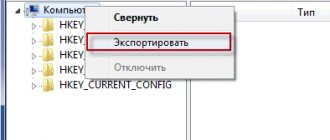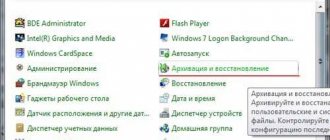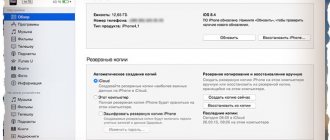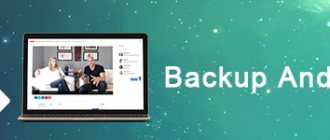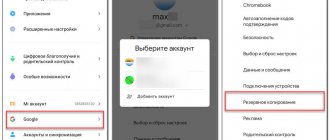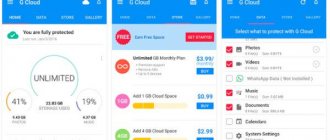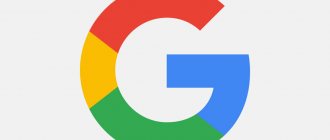In one of the articles, I described a method for copying drivers to Windows 8.1 using the PowerShell utility. This time I will describe two more methods that will allow you to create a backup copy of drivers on any of the modern Windows operating systems. Let's look at the utility built into the system and third-party programs DriverMax and Auslogics Driver Updater.
Let me remind you that this action is very important among users, as it simplifies the search and installation of drivers in the future. After reinstalling the system, why look for the necessary drivers on the Internet or on disk if everything is already in the backup file.
Lots of interesting news and articles in the field of mobile technologies – https://setphone.ru/
DISM utility in Windows 7, 8.1 and 10
This is interesting: How to identify problematic drivers using Driver Verifier
First, let's look at the DISM utility built into the system. First, create a folder on some disk where a copy of the drivers will be placed. You can create it on an external drive, flash drive or other partition, but not a system one. The folder name shouldn't be a problem.
Now let's launch the command line with elevated privileges. Right-click on the Start menu or Win+X combination and select the item as shown in the screenshot.
In the line window, enter the command:
dism /online /export-driver /destination:F:\Drivers_folder
F:\Folder_with_drivers – the name of the folder with drivers, located on drive F, you may have a different name for the folder.
The copying process will begin and, if the operation is completed successfully, the command line will notify you about this.
This is interesting: How to remove all drivers from a computer?
Restoring drivers on a reinstalled system
Let's say you've already reinstalled Windows and noticed that some drivers are missing, then open the device manager (you can get there by pressing Win+X and selecting the desired item) and right-click on the device without a driver. A context menu opens, where we select the “Update drivers” item.
A window appears in which we click the option “Search for drivers on this computer.”
Specify the path to the folder with the driver backup; to do this, click the “Browse” button. After specifying the path, click “Next”.
Well-known programs that allow you to automatically download and install drivers also have the ability to create backups. An example is DriverPack Solution.
Restoring “firewood” from a backup copy
To restore drivers from a backup, you need:
Specifying the location of drivers
In general, there are dozens of utilities and programs to create a copy of drivers. Some of them work very poorly, others - quite tolerably.
If for some reason you are not satisfied with Double Driver, I recommend paying attention to the following utilities: 3D Chip, Driver Easy, SlimDrivers, Driver Genius, Driver Booster, etc. (link