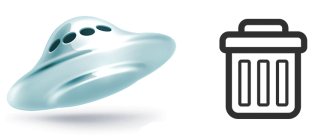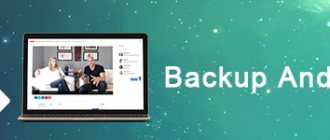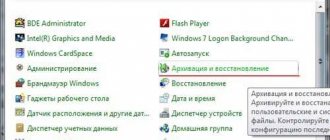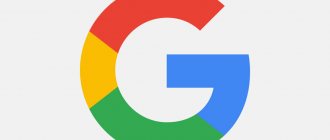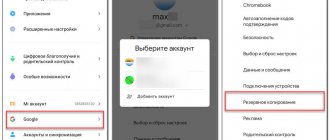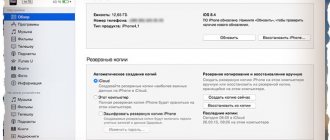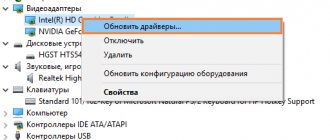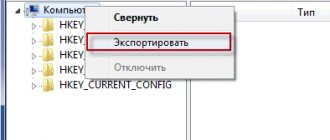Backup is necessary so that, in the event of loss or breakdown of equipment, you can restore all the necessary information. This function is available for smartphones based on Android and IOS. This way you can restore chats, pictures, videos, contacts and other information. Moreover, it can be downloaded to another phone.
In this article, we will look at how Google Drive backup occurs, how to restore information, and what needs to be done to download it.
Where and for how long are Google Drive backups stored?
All created backups are located in the “Storage” . From this folder the user can view the file or delete it completely.
A copy is stored in the cloud while the user is actively using his device. If this interaction does not occur within two weeks, then the copy has a shelf life - as a rule, it does not exceed two months. During this period of time, the device must be activated at least once, otherwise the backup will be automatically deleted without the possibility of recovery.
It is worth paying attention to the fact that copies created by the WhatsApp messenger are automatically deleted from Google Drive if there are no updates for a year.
Possible backup problems and how to resolve them
The best way to create a backup is to Google. It is provided in all smartphones and does not require downloading additional applications and extensions.
The greatest number of problems arise with third-party resources. If problems occur, we recommend:
- reboot the device and repeat the procedure;
- remove the program and install again;
- check your network connection.
Important! If the problem cannot be solved by such basic actions, it is recommended to contact the service center specialists. This will save the data.
Backup allows you to transfer information from one device to another or restore data after changing the firmware or replacing any component parts. The main thing is to take your time and make sure that everything you need has been transferred.
How to create a backup
On a computer, the user can only view Google Drive backups. This can be messenger data (WhatsApp, Viber, etc.), files, content and smartphone settings.
To copy WhatsApp messages to Google Drive:
- Open the application on your smartphone.
- Go to the Menu (icon with three vertical dots).
- Select "Settings" .
- There we tap on “Chats”.
- Open the section - “Chats backup” .
- Click on “Backup” .
In the same menu, you can configure the frequency of automatic file backup or completely disable this function, select a Google account (gmail.com mail) and the network that will be used for copying.
These instructions are also relevant for the Viber messenger.
To enable automatic backup of your smartphone data and settings:
- Open "Settings" .
- Select “System” - “Backup” . Depending on the smartphone model, shell and OS version, the settings that allow you to control this function may be located in a different section.
- Enable backup by clicking on the appropriate button.
You can manually backup your smartphone files by going to “Settings” – “System” – “Backup” – “Start copying” – “Continue” .
Part 2: Backup your phone using G Cloud Backup
G Cloud Backup allows users to back up their phone manually or automatically. You can get 1GB free cloud storage and earn up to 10GB. This way, all your phone's content can be easily transferred to G Cloud Backup. To be more specific, automatic message (SMS) backup allows users to backup contacts, call logs, photos, settings and other files in original quality. There is no need for rooting, so you can safely back up your phone data to the G Cloud Backup Android app.
Step 1. Log in to your G Cloud Backup account.
Free download and install G Cloud Backup on your Android phone. Open it and create an account. This is another cloud storage tool that allows you to get similar features when you back up your phone to Google Drive.
Step 2. Select the types of data to back up from your phone
Check certain Android file types and click the "Run Now" button in the corner to make a copy of your phone. Later, you can view the backup statistics of your Android phone. Otherwise, visit the G Cloud Backup online site to get detailed information about backing up your phone.
How to open and view a backup on Google Drive
To open and view backups on Google Drive from a computer or laptop:
- Open the service using the following link https://drive.google.com/drive/.
- In the menu on the left, click on the numerical value of the remaining free space on the Disk under the “Storage” .
- In the upper right corner click on "Backups".
- To see information about the backup, right-click on the file and select the “View” in the context menu that opens.
In the mobile application, backups are located in the main menu tab of the same name. Viewing the contents of a file is done by simply clicking on it.
How to enable backup of the entire Android system on a Google account
How to copy contacts from Android to computer - transfer methods
For normal and comfortable work with a smartphone based on the Android operating system, it is recommended to create a Google account - create a Gmail mailbox, which allows you to log in to various services from this global corporation. The registration process will only take a few minutes, but it will give you access to various resources, including allowing you to make a backup of your Android device on your Google account.
So, how to make a backup on Android if you have a Google account:
- Open the “Settings” section in the main menu.
- Select the “Accounts” or “Accounts and Synchronization” section.
- A list of created accounts will open, including for Google.
- Click on "Google".
- Check the boxes for all the items that need to be saved on your account: disk, calendar, contacts, application data, etc.
The marked items will be automatically copied to Google resources. To restore them after reinstalling your mobile device, settings, or purchasing a new smartphone, you need to log into your Google account again using your username and password and synchronize.
Backup via Google account
Note! Google services save all information important to the user: contacts, photos and media, documents. But it will not be possible to transfer game progress from one device to another using this method.
Is it possible to download a backup from cloud storage?
- A backup copy of the mobile OS or instant messengers is used when it is necessary to restore files lost during the process of resetting the device or deleting an application. You cannot download a backup from the cloud, but you can turn to it to restore lost data.
- To restore messenger messages and media files, after reinstalling the program, you need to enter and confirm your phone number. Next, the user will be prompted to restore data from Google Drive.
- Restoring files and contacts of the Android OS after returning to the factory state works almost the same way. During the process of setting up the device before operation, the user will be asked to log in to a Google account and download data from a previously created backup.
What is backup on an Android phone and why is it needed?
Backup on Android, or Android Backup, is an effort to create copies of data in the internal memory of a device in order to restore it to this or another device in case of damage or destruction.
The Android device backs up regularly
There are several types of backups, but on smartphones, as a rule, a full one is used (full Android backup). In this case, absolutely everything is copied, and the user can be sure that the data will be transferred in case of unforeseen circumstances. The frequency of saving in this case can be set in the smartphone settings: weekly, monthly or once for a certain time period. In addition, various compression algorithms are used to copy large amounts of data. Thus, a full backup can be applicable in cases where a quick system recovery from scratch is required:
- when selling a phone or transferring it to another person;
- detection of malicious software or spyware on a smartphone that cannot be removed by the built-in antivirus;
- the device systematically slows down, freezes, and becomes unusable. In such cases, it is necessary to change the firmware or reset the settings to factory settings.
Why do you need backup?
For your information! On smartphones, differential or partial data copying is also applicable. In this case, the user independently selects components for further saving.
Google Backup and Sync with Offline Documents and Google Drive
It's important to clarify the three different ways to store local copies of cloud data on your computer using Google Drive.
Google Backup and Sync is an application that you download onto your computer. You specify which folders on this computer should be copied or synced to your cloud account. Any files that you copy to the specified folder or that the app stores there will be downloaded in the background.
Google Offline Documents is a Chrome browser plugin that stores your documents in Google Drive on your local computer so you can continue working when the Internet is unavailable. A must-have addition, but not very useful for backing up an entire disk.
Finally we have the Google Drive web interface. You may not know it, but you can download anything you want using the web interface without installing anything on that computer. You can drag multiple files and entire folders onto a Google Drive page and it will queue up and download them.
Benefits of Cloud Backups
Backing up your data to the cloud has quite a few benefits. Especially when it comes to Google cloud, but this applies to most well-known providers. When Google stores your data in the cloud, they enjoy high security standards.
Although you only see one copy of the data in your account, there are actually multiple redundant copies of that data in physically separate objects. This way, if a single drive crashes or fails, your data remains safe. In fact, you won't even notice!
Another important advantage is data security. It is unlikely that a hacker or other malicious person would ever be able to obtain your information. When this happens, it's usually because you, the user, used a weak password or didn't use two-factor authentication. This makes cloud backup much more secure than, for example, backing up to a local external drive.
The issue of synchronizing individual elements
There are things that can be backed up depending on other variables. Let's take a closer look.
Game progress.
Android Backup Service allows game and app developers to back up data to restore it in the future. However, not all developers implement this feature, so achievements in some games may be lost.
Application data.
The situation is about the same as with games. Many apps don't create backups (for example, a copy of alarms in the clock app), but some third-party apps may support this feature.
Again, if there is something important that you want to save in your applications, check the settings or functionality of the application to determine how and where it creates a backup copy, if at all?
Google One Storage Pricing and Options
Each Google Drive user gets 15GB of data for free from their account, but that's almost certainly not enough to back up your entire hard drive. Thus, you will have to pay for more storage space allocation. Google offers more space through its Google One service.
Here's how the prices add up:
- $1.99/month For 100 GB
- $2.99/month For 200 GB
- $9.99/mo for 2 TB
- $99.99/mo for 10 TB
- $199.99 per month for 20 TB
- $299.99/mo for 30 TB
For full-disk backup, the 2TB option is the best bang for the buck, only because Google leaves a huge gap between it and the 200GB option. Just remember that you can back up multiple computers, mobile devices, and all your email to this single storage pool. You can also share this storage with people in your family group. So 2TB may not be as overkill as you think!