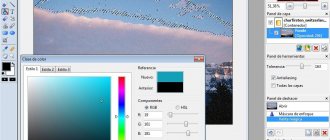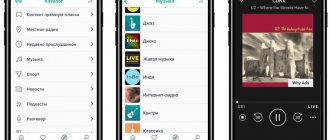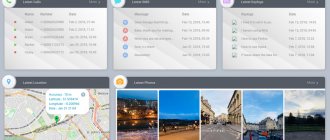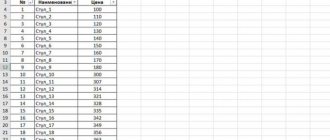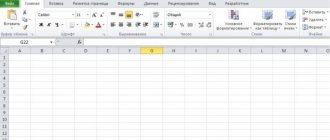Hi all! There are hundreds of thousands of programs in the App Store. It becomes more and more difficult to choose the best every year. This is why our regular top 10 section exists.
What to do if you are a beginner artist? What tools should I download? What programs are best to start your acquaintance with digital painting? This is what this collection will be about. Since I'm not a professional artist, I used one of Apple's selections from the App Store.
So here are the 10 best apps for aspiring artists!
Adobe Photoshop Sketch
There is no full-fledged Photoshop in the App Store, although there are rumors about its appearance in 2019. Adobe Photoshop Sketch is a free option designed to promote basic computer applications. The developers added 24 different brushes to the program and the ability to make multi-layer sketches.
There is only one built-in purchase in the application - the ability to purchase additional space in the cloud to store your creativity.
Procreate
Unlike the two applications above, this one is serious and large. It tries to take on the role of an editor to create equally serious and large works. At the end of September, the fourth version was released.
This application could well have become a favorite if not for three circumstances. Firstly, creating a smooth transition between colors on canvas (as in the picture below) is not so easy. At the time of writing, I still haven’t found on the forums how to do this. This feature makes the application inconvenient if, like me, you often use smooth color transitions in your works.
Mixing healthy person in Medibang
In Procreate, an attempt to make a smooth transition between strokes of different colors looks like this. To achieve an effect like in the picture above, you need to try for a long time - it’s not worth it.
Smoker Blending: This is what an attempt to make a smooth transition between colors looks like in Procreate
Secondly, the application is rich in tools and their parameters and is similar to the desktop one. A wonderful and even sleek interface that at first glance seems convenient. But this is not so: in order to change these same parameters, you either need to get into the jungle of settings while drawing, or use gestures. And gestures are only good if you know about them. The interface turned out to be convenient for the iPad, but inconvenient for drawing.
This is what the app looks like when all the tools are hidden
And thirdly, some of the parameters in the application are named incomprehensibly. Some copy those that are in Photoshop, and some are completely new, and from the name and display in the interface it is not clear what they affect. For example, in the preview of a brush stroke it is not always clear what exactly should change. The situation is aggravated by the lack of clues. If the same “streamline” was called “smoothing,” it would become noticeably easier.
The same “streamline”. What do you think controls such a parameter?
Bottom line
Procreate is a large and detailed digital painting tool, but if you're used to popular desktop apps, switching to it will take time and effort.
The app costs $9.99 and there are no in-app purchases.
Inspire Pro
The developers of Inspire Pro position their application as the fastest in the App Store. A unique engine allows you to accurately display strokes, pressures, mixing brushes... As one of the reviews in the App Store says: “The program is a real simulator of painting with oil paints! And quite realistic.” And this is a review from 2011. Over the past 7 years, of course, the application has become much better...
Create Editor
The application is an advanced tool that can be used by graphic designers. With its help, you can do the work that a team of graphic specialists can do. To work, you only need an iPad Pro and a place where it will be convenient to work.
This tool allows you to draw shapes, design icons, perform typographic and text editing, use contour fills, enlarge, rotate and align objects using a grid, change the location, and make copies of objects.
Using the application you can create raster and vector graphics. The program has a simple and intuitive interface that you won’t have to take a long time to understand. With its help you can implement even complex projects.
Sago Mini Doodlecast
In such a selection it was impossible to do without a children's app, because every child is an artist at heart. Remember the painted wallpaper and books, the lips painted on the sly... The trick of the application is that it records every sound of the child, sighs, gasps, and then you can completely reproduce the drawing process with these sounds. Recommended for children from 2 to 6 years old.
If you have any feedback on these applications and can share the advantages and disadvantages of these programs, then feel free to share your experience in the comments.
Other top 10 (and there are more than 30 of them) are available via a special link!
(
Votes: 3 ; Rating: 3.67 out of 5)
Paper 53
The tools in Paper 53 are quite limited. A drawing tool is more suitable for helping an insecure artist create quick and beautiful sketches. An experienced illustrator will feel cramped here.
The choice of colors imitates mixing colors on the palette; you cannot quickly select the desired shade from the spectrum.
This is what color mixing looks like in Paper 53. That's all the app offers to create a new color yourself
Most likely, this was done to protect the inexperienced user from “unsuccessful” colors. Whatever shades from the preset palette he mixes, something will come out.
The application is also suitable for drawing art, all sorts of fashionable hipster illustrations, graphic hand-drawing and other quick pictures. The ideal scenario is to use it when you need to quickly explain something in a drawing. But it’s not at all suitable for creating serious content. The tools are designed to be beautiful and have very few changeable parameters, so all the works from Paper 53 are similar to each other - there is no freedom.
That's the whole set - no changeable parameters
The developer company, FiftyThree Inc., released the Pencil 53 stylus for the application. I bought this stylus to draw with it on my first Apple iPad. But the presence of this device does not add points to the application in my personal rating. Here's why: I bought the stylus, inspired by advertisements that showed that you could do beautiful work with it, but did not show that they were created with simple means. My main goal was to create paintings, but the native program for drawing with a stylus was not suitable for these needs.
For other applications in which you can draw, the device is not always convenient. Pencil 53 does not support pressure at all, but does support pen tilt. And with it it creates such an effect as if you were putting a real pencil on its side and drawing with the side of the lead. But this sidebar effect only works as intended in its own application. In all other cases, when you put the Pencil on its side, it is understood as if you are pressing harder - it is very uncomfortable and very unpleasant to feel. Therefore, buying a stylus that is guaranteed to only work with one limited application turned out to be not the most successful.
Bottom line
A limited set of tools for those who cannot draw. The application gives a quick and beautiful result on the canvas, but there are few possibilities for serious work.
This is a free drawing app for iPad, with crowdfunding options. For this, the application developers will give you the honorary status of Patron and, as a bonus, the ability to copy objects from file to file.
Autodesk SketchBook
A legend of the genre for iPhone in a compact format, intended for specialists in creative professions. The application developers from Autodesk tried to reinvent the platform where every artist can sketch an idea for a future project in a few seconds, draw fragments of an unfinished image, or experiment in a new format.
No registration, long navigation through menus or instructions: the canvas opens instantly, and then fine art begins without restrictions!
Pict Art Color Paint
This program will appeal to beginners and experienced graphic designers. It has a set of custom brushes, texture fills, the ability to use layers, a rich set of colors with basic shades.
With the help of a clear interface, you can be completely carried away by drawing; a lengthy search for the necessary functions is eliminated here.
The application allows you to add different elements to your selfies, paint them in different colors, create simple and complex sketches, and draw different worlds from ordinary sketches to finished works.
7. Sketch club
It's like a virtual sketchbook that has tools for sketching, painting, drawing, and photo editing. You can work with hundreds of layers with custom blending, naming, and color tags for complete customization.
You can also find inspiration to continue creating in the user community. Enjoy new daily drawing challenges and participate in competitions and collaborations to connect with other artists.
Price: $ 2.99
Tayasiu Memopad
This application is a simple and optimized notepad. With its help, you can quickly create simple sketches and sketches and send them to loved ones, friends, and acquaintances.
Launching the program opens a blank canvas on which you can immediately begin creating a drawing. The necessary tool opens with one touch, there is a palette of shades and general access.
When you exit the program, the created picture is automatically copied. It can then be inserted into any other program for sending, saving or editing (mail, messenger, editor).
GoodNotes 5
GoodNotes 5 is a modernized version of the original universal notes app for iPad. The idea behind the first app was simple: it replicated the physical writing experience on an iPad. If you enjoyed writing on a yellow legal tablet, you can essentially experience the same feeling on your iPad.
But this also meant that GoodNotes was limited in functionality. For example, it didn't have the infinite vertical scrolling we're used to in apps like Notes and Notability. Instead, you had to turn the pages every time.
GoodNotes 5 takes care of these hassles. Continuous vertical scrolling makes taking notes much easier. And this version improves on all the aspects that make GoodNotes such a reliable note-taking app. Now you can nest as many folders as you want and organize them. Plus, handwriting recognition works even if your handwriting is bad.
Download : GoodNotes 5 ($
Drawing Painting
Over the past few years, I've tested over a thousand apps for a variety of tasks to share on this blog. And there is always an application with a not very good interface, but with wonderful content that you can’t miss. Drawing and Painting is one of those.
There are whole deposits of excellent instructions and a sea of information for artists, from beginners to professionals: videos, pictures, articles, even a built-in music player so that nothing distracts you from your work. There are lessons on drawing with pencil and oil, anime and graffiti. There is even a section with biographies of famous artists and articles about the history of painting.
Overall, a great app. But, as already mentioned, the interface is not brilliant, and advertising pops up every now and then. There are no subscriptions or paid versions, so you will have to scroll through it or carefully ignore it.
Available for Android.
Affinity Designer
This graphic design app was created with input from some of the world's leading designers and has all the features of a desktop app. Enjoy an immersive experience that will ignite your creative fire and help you get work done quickly and efficiently.
Whether you're working on intricate illustrations, brand design, UI/UX, print projects, concept art, or anything else, this app has all the tools you need. It harnesses the power and precision of your Apple Pencil and delivers incredibly fast performance.
Price: $19.99
Microsoft OneNote
Microsoft may be one of Apple's main competitors, but it also offers this fantastic Apple Pencil app for your notes. It allows you to shoot anything quickly and efficiently while staying organized and informed.
You can use different pen colors and custom settings to create beautiful drawings and handwritten notes. Organize everything the way you like and add a little security with a password or TouchID.
Price: Free
Which Apple Pencil apps suit your artistic needs? Share with us in the comments below.
YouTube
YouTube is a great way to learn anything. Any video can be slowed down or paused, and the volume of content is truly endless. The RapidFireArt channel has very simple tutorials for those who are just starting out. Alternatively, check out Schaefer's playlist for emerging artists.
For those interested in landscapes, the best place to start is with BABAs art. Another option is Circle Line Art School, which posts new lessons every week, mostly on architectural design and perspective. Well, I’m also a huge fan of hyper-realistic paintings, which are now trending everywhere. For this topic, you can refer to Art By Ali Haider's channel.
Flow by Moleskine Studio.
If you're a fan of the famous Moleskin notebooks, you'll love this app that recreates the real paper experience on your iPad. It's perfect for creating drawings, intricate artwork, and beautifully detailed notes all in one place.
You can choose from dozens of paper types, colors and tools to suit your creative needs. Plus, you can also create your own easy-to-access toolbox, much like a virtual pencil case.
Price: Free ($1.99 monthly membership).
Pixelmator
Pixelmator is known as an intuitive and simple image editor. While you can use Pixelmator for quick photo editing, it does much more. It falls somewhere between Snapseed and Photoshop. You can create a blank canvas, add and place photos, create shapes, add text, and more. Everyone lives on their own independent layer.
Apple Pencil adds an extra layer of creativity. Using the selection tool, you can precisely select the parts of the images you want to edit. You can also handwrite over the image, or draw any shape you want. Pixelmator comes with a variety of brushes, from calligraphy to crayons.
Download : Pixelmator ($5)
Pigment
Coloring is known to reduce stress and anxiety. The very act of taking time away from your busy life and focusing on coloring can be meditative. And you don't need to buy an adult coloring book or crayons to get started. All you need is this coloring book app
Pigment has a collection of over 4000 coloring pages. From simple nature designs to complex mandalas, you're sure to find something that captures your imagination that you can really spend time with.
The pigment has two color modes. If you want, you can click on the shape and only the color in it. No matter how much you try, the color will not go beyond the selection. If you want a more realistic painting experience, don't click on the shape before you start coloring.
Download : Pigment (free, subscription available)
Fame
Notification is designed as a feature-rich note-taking app, especially for students. When you open a note, you can write with your Apple Pencil or type on your keyboard (and easily switch between the two).
Additionally, you can record audio in the background. This makes Notability the best lecture recording tool. You can change the background to show graph paper and write as much as you need thanks to the infinite scroll feature. Notification also marks page breaks, making it easy to export your notes as a PDF or print them later.
Download : Fame ($10)