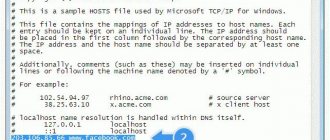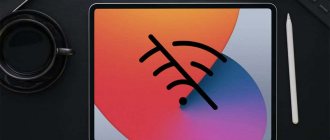Apple products have gained trust among a wide range of users. It is characterized by high quality, reliability, and is made of durable materials, which allows you to use the devices under any circumstances. Many owners are interested in the question of how to turn on Wi-Fi on an iPhone.
Gadgets have built-in functionality for connecting to the Internet. In this case, some nuances should be taken into account. Whenever possible, try to connect to wireless networks. This will save your cellular data limit. Otherwise, you risk spending a lot of money on your phone bills.
In general, setting up Wi-Fi on a smartphone is simple. To do this, go to the settings panel and enable searching for wireless access points. Select the required name and enter the password. Save it so you don't have to enter it again the next time you connect. For specific situations, follow the advice described on this network.
Password error
Quite often, iPhone 7 and other smartphone models cannot connect to the network due to the fact that their owners made a mistake when entering the password. This is the most common mistake when people are in a hurry and make mistakes in the input language or the number of characters.
How to find out the password for your Wi-Fi is described in the following video:
You should repeat the input again and fill out the appropriate fields with greater care. This happens if the password has capital letters, numbers and other characters. If this does not help, you can go to the router settings and enter a different password.
To make sure whether it is a router or a gadget error, you should check the availability of the network on other devices, it could be a laptop or tablet.
WiFi network lease extension
Sometimes public connections have time limits. This forces you to turn on the lease every time the time to use the access point comes to an end.
interesting
The iPhone 14 series will receive a new 5G modem
Apple has stopped sales of iPhone, iPad and other devices in Russia
In order to renew your lease, you need:
- Make sure you are connected to WiFi by going to Settings > WiFi.
- Select the connection you want to extend. You must be connected to it.
- Double-click the “Update” button.
Resetting network settings
If your iPhone won't connect, resetting your network settings may help. How to connect Wi-Fi using factory reset:
- Open the gadget, go to its “Settings”, go to “General”, then “Reset”.
- You should click on the “Reset network settings” button.
- The selection is confirmed with the “Reset” key.
Next, the connection status is checked again and if the network is unavailable, then you should look for a problem in the router. Usually, it’s easier to check the serviceability of a router - ask other people to connect with their gadgets or enter a password from a laptop, computer or tablet.
The simplest fix is reboot
If you haven't already, try turning off your iPhone and Wi-Fi router and turning them back on.
On your iPhone, press and hold the Power button until the "power off" slide appears. Swipe the screen with your finger and wait for your iPhone to turn off. It may take 15 seconds or more for your iPhone. Then hold the Power button until the Apple logo appears on the screen.
Reboot the Wi-Fi router with the button too, or simply unplug the power cord from the wall and plug it back in. After rebooting your router, try reconnecting your iPhone to Wi-Fi. If everything works, then there is a problem with the built-in software of your wireless router (the so-called firmware).
Problems with the router
The router may refuse to provide access to the network, write an error and do not automatically connect the device to the network for two reasons:
- Incorrectly configured at the very beginning, so constant failures occur.
- Malfunctions in the Wi-Fi module.
To change the router settings, you need to understand this device. If you have not previously encountered such breakdowns and installations, it is recommended to consult a specialist. Those who can understand the router settings should take the following steps:
- The router reboots.
- Its settings are reset.
This button is used to collect router settings:
- The encryption information changes: if the WPA2/WPA protocol is installed, it changes to WEP.
- The user region is changing to America.
How else to fix the problem through the router settings, see the following video:
If you follow all the above steps, you can connect to Wi-Fi Apple iPad, iPad mini 4, as well as other well-known gadgets of all models. But this method may not help in connecting to the network. In this case, you should think about setting up the module.
How to connect to a hidden Wi-Fi network?
There are times when your device does not recognize the access point. You will need additional data - password and name. Follow the directions:
- Go to settings on your iPhone. It should be located on the main screen.
- Next to Wi-Fi, drag the switch to the on position. It should change color to green.
- You will see "Other" at the bottom of the display. Click on it.
- Type the name of the point you want to access.
- Go to Security. Indicate the variety that is used by the dot. Otherwise, skip the step.
- Enter your password and connect.
After completing the above steps, you will have access to the Internet. Now you can safely work with deleted information.
Wi-Fi module malfunctions
If the problem is in the module, the Wi-Fi icon becomes gray (inactive):
A Wi-Fi image of a different color will indicate that there are module malfunctions. If you have problems connecting to your home Internet, you should start setting up. Incorrect operation of the module is difficult to correct, so it is recommended to contact a service center. Experts prefer to replace the module with a new one.
Watch the video about repairing the Wi-Fi module on the 4th iPhone:
If a module is broken, the router owner will need to spend money on a replacement, since this is the most expensive part in the entire system.
Using an HTTP Proxy
If you are concerned about the security of your personal data, it is recommended to use an HTTP proxy when connecting to access points. You can configure their use in the “WiFi” item. To do this, follow these instructions:
- Go to Settings > WiFi and select the network you are connected to by tapping on the screen.
- In the settings there is the item “Configure proxy”. Activate it.
- After this, you will have a choice between “Manual” and “Automatic setup”. Depending on your choice, you will need to fill in information about the proxy server.
For more information about setting up a proxy, watch the video.
There is no Wi-Fi access point, and the gadget itself is fixed
This is a common situation in which another iPhone gadget will help, which is able to find a network to connect to in order to distribute it. What to do to get access to the global network and connect to Wi-Fi:
- Go to settings - “Cellular communications” - “Data transfer”.
- There should be a network ID in the Modem Mode menu. To do this, you should contact your network operator, since each provider has its own identifier.
- Next, you switch to modem mode.
- This mode is activated.
Ways to access the Internet from an iPhone
How to quickly charge an Android phone - description of methods
You can access the Global Network from an iPhone of any model in several ways. They work independently of each other and are supported on all gadgets. The difference may lie in the setup interface and the capabilities of the phone itself.
For your information! Older iPhones do not support the 4G communication standard and may have poorer reception of wireless access networks.
There are two basic ways to get online:
- mobile Internet through an operator. A common and convenient method is to purchase a SIM card from any local telecom operator and subscribe to a tariff that provides access to the Internet for a fee. The advantage of this method is that a person can go online even where there is no Wi-Fi: in the subway, at work, on the way home, in nature, etc. The main thing is that the waves from the operator’s base stations reach the receiving module of the device ;
- Wi-Fi access point. A method that is widely used at home and where there is no coverage area of the selected operator for high-speed Internet (but there is a provider cable and a router). The connection is made via the Wi-Fi wireless communication standard. The phone, like other devices, connects to the router as a client and gains access to the Network through its distribution.
Important! Ideally, problems should not arise with any method, since all actions are intuitive even for an inexperienced person.
You can also connect your smartphone to a USB modem with a distribution function
How to restore settings
If you lost data previously saved on the iPhone 5 or 5S (there is no Wi-Fi connection on these models most often), you should back up the information. In this regard, a special cloud storage from Apple was created.
It is possible to make a backup on any phone, not necessarily from this company. But the step by step instructions given below are suitable for all types of iPhone, not only phones but also laptops. Most of the information is saved automatically.
First you need to go to settings and access iCloud backup. To enable this feature, you need to go to “Storage and copies”. The iPhone system immediately writes that data from folders and files, contact information, and settings are automatically copied when creating a connection to a Wi-Fi network. Next, press the copy creation key. Retrieving data after a backup has been created is just as easy.
This question is of interest to people who have lost their gadget or after it was stolen. But the procedure for recovering lost data is quite complicated, especially if the loss occurred a long time ago.
How to forget the wireless network on iPhone and iPad?
The connected device automatically remembers the login and password for the point. If you don't need this to happen, follow these directions:
- Go to system control and select Wi-Fi.
- Click on the name of the access point you are paired with.
- Click on the words “Forget this network”. Finish the job.
After completing these steps, you will no longer connect to the Internet automatically. If you need wifi again, you will have to do one of the first two options described above.
Update to the latest iOS version
Hardware and software are updated regularly, which may result in compatibility issues.
Apple regularly releases updates for iOS. Check if an iOS update is available for your device. If there is one, install it. This may solve your problem. To check for iOS updates:
- click "Settings"
- click "General"
- click "Software Update"
- If the screen indicates that an update is available for your iPhone, plug your phone into a power outlet and tap Download and Install