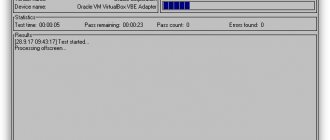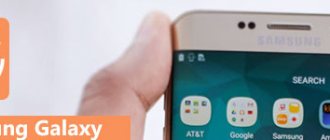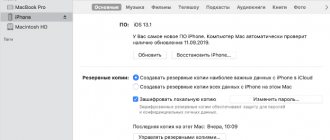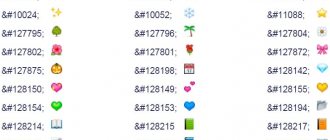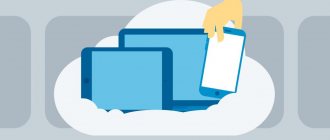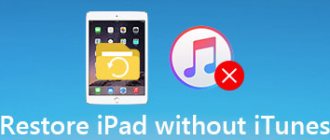All users are faced with the fact that Windows reboots on their computer due to one reason or another. This may be a planned process to make changes to a computer's software or a way to solve problems caused by system crashes and failures.
In the first case, a reboot is required after updating the Windows operating system or installed program. This is necessary to apply changes to the computer software.
Many users have encountered situations where programs freeze on the computer, the mouse or touchpad does not respond, and the system has stopped responding to user actions.
As a result, the device cannot be used, and attempts to get out of this situation were unsuccessful. What to do?
A forced reboot of the computer will help solve the problem of OS unresponsiveness. There are several reboot methods, in which all processes are completely terminated, and the Windows operating system resumes its operation after a reset.
Types of reboot in Windows
Problems in PC operation occur for various reasons: computer hardware failure, system failures and malfunctions, program errors, conflicts between drivers, etc.
The reboot process on a computer is performed in different ways, depending on the situation and current conditions. There are two types of system reboot:
- Hard reset.
- Soft reboot.
- Automatic reboot.
Hard reboot, or otherwise “Hard reboot” - a “hard” reboot, without first preparing the OS to shut down the computer. This is the most undesirable method due to the fact that after the restart operation, errors may occur in the file system and in the software.
This type of reboot is performed by the user independently, by mechanically pressing a special button located on the computer case. On desktop PCs, this is done using the “Reset” reboot button.
Laptops usually do not have a special button to reset the system, so this procedure is performed using the power button. Essentially, this is turning off and then turning on the computer again, rather than rebooting the laptop.
You need to press and hold the power button located on the laptop body for about 5 seconds. Once the laptop turns off, it will need to be turned on again using the power button to continue working.
A soft reboot refers to a system restart that is controlled by software. Therefore, this method is called “Soft reboot” - “soft” reboot.
Automatic reboot of Windows, otherwise a sudden restart of the system for no apparent reason. This type of reboot occurs due to hardware or software failures. Instead of displaying STOP errors on the Blue Screen of Death (BSoD), the operating system itself automatically restarts the computer to return the computer to a working state.
Windows 10 has an automatic reboot feature enabled by default, which is used in case of problems.
Forced reboot of laptop - when frozen
Use these methods if the laptop is frozen and does not respond to any clicks or actions at all. Remember, if there were unsaved documents, they may be lost.
1. Press and hold the on/off button on the case for a few seconds - up to 15, wait until the screen turns off. Then turn on the device by pressing the same button.
2. If the first option doesn’t work, then everything can be made even simpler. Remove the battery from the laptop for 15 seconds and then put it back in.
3. If the battery is non-removable, then near the place where it is located there should be a small button in the recess to cut off the power; you need to press it more often with a paper clip (see picture). Find it and also hold it for 15 seconds.
4. You can wait until the device is completely discharged so that it turns off completely on its own, and then just turn it on. But this doesn't always work.
How to reboot from the Start menu - 1 way
First, we will try to perform a system restart from the Windows 10 Start button menu using the keyboard keys, without using the mouse pointer.
Follow these steps:
- Press the "Win" + "X" keys.
- The right-click menu from the Start menu will open on the Desktop.
- Press the arrow key "↓" and move the focus to the "Shut down or sign out" option.
- Press the “→” key.
- In the submenu that opens, use the “↓” key to move to the “Reboot” item.
- Press the "Enter" key.
After this, the computer restarts.
How to put iPhone into recovery mode
Recovery mode on iPhone is used in cases where an error or system failure occurred during the transition to a new version of iOS. In this mode, you can return the phone to zero settings and go through the entire system update process again.
Algorithm of actions:
- Make sure that the latest versions of iTunes are installed on your computer and smartphone. After checking the application, you need to close it.
- Using the original cable, you need to connect the device to the computer.
- Reboot your iPhone using Force Restart and wait for the iTunes app to launch. By default it should start automatically.
- Confirm the version proposed by the system.
Before entering recovery mode, please note that there are two options:
- The OS can be left at the same version as it was before switching to the mode.
- Automatically upgrade to new update.
Therefore, you need to decide in advance which option will be used.
Rate this article
Reboot Windows from the Start menu button - method 2
The second option is to reboot a laptop or desktop PC from the keyboard. Rebooting the computer using the keys occurs from the left mouse button menu “Start”. First you will need to minimize the windows of open programs.
Do the following:
- You need to press the “Win” + “M” keys.
- The desktop will open without any program windows open, press the “Win” key.
- In the open menu of the right button of the Start menu, you need to press the Tab key once or twice, depending on the OS interface.
- Press the “↓” key until you reach the PC shutdown button.
- Click on the "Enter" key.
- Using the “↓” key, go to the “Reboot” item.
- Press the "Enter" key.
The PC is rebooting.
“Win+Ctrl+Shift+B” to reboot the video adapter
This method is only suitable for Windows version 8 and higher. There is no need to restart the laptop if the cause of the freezes is a video driver malfunction. This is possible during intensive surfing, installing new software, or simultaneously working in programs that require a lot of RAM resources (graphics editors, video editing, games).
Pressing "Win+Ctrl+Shift+B" will turn off the screen for a few minutes - don't be alarmed. Then you will hear a beep and the device will start again. In this case, applications opened before will remain active, and all files (for example, in Microsoft Office) will be saved. Even the games won't end.
This move reboots the video driver without turning off the device or affecting open programs and documents.
How to reboot using the “Alt” + “F4” keys - method 3
This universal method for different versions of the Windows operating system works on an open desktop. As a result, all applications are closed, the computer is turned off, and then turned on again. To use this method, you will need to remove all open application windows from the Desktop.
Go through the following steps:
- To minimize all windows on the Desktop, press the “Win” + “D” keys.
- Then press the “Alt” + “F4” keys.
- The Shut Down Windows window opens on your desktop.
- In the field “What should the computer do?” there is a list of possible actions:
- Shutdown.
- Reboot.
- Change user.
- Exit.
- Sleep mode.
- Press the “↓” key to go to the “Reboot” item.
- Click on "Enter".
The computer begins to reboot.
Using a keyboard shortcut you can emergency reboot your computer or laptop
If none of the above methods worked, then you can restart the laptop using the keyboard. So, without using a mouse or third-party tools, you turn off your computer and can start it again.
- Press "ALT+F4".
- In the window with options for the type of shutdown, select the one you need.
- Press "Enter".
Please note that this combination works in all versions of Windows.
What instrument are you? Take the test and find out
Emergency reboot Windows 10 - method 4
The Windows 10 operating system has a built-in Emergency Reboot feature that, in some cases, restarts the system.
You will need to do the following:
- Press the keys “Ctrl” + “Alt” + “Del”.
- A window will open in the security settings asking you to select one of the following options:
- Block.
- Change user.
- Go out.
- Change password.
- Task Manager.
- Cancel.
- Click the Tab key until you reach the Power key, located in the lower right corner of the screen.
- Press the "Enter" key.
- Using the “↓” key, go to the “Reboot” item.
- You must click on the “Enter” key
Windows 10 will reboot on your PC.
Video: how to restart your computer
How to restart Windows 8
Found an error in the text? Select it, press Ctrl + Enter and we will fix everything! Did you like the article? Tell your friends: Advertising on the site
Article updated: 05/13/2019
Comments for the site Cackl e
Laptops have become an integral part of every person's daily life. Compared to a regular desktop computer, they are lighter, more convenient and easier to move.
Often, a reboot is required to restore proper operation of the laptop operating system. This happens when installing drivers, software, games or software. Some cases require only a forced restart to get rid of the device freezing and return it to a working state. This article will tell you how you can restart your laptop.
Microsoft Windows alerts you to reboot your device
- How to reboot Windows 10
Reboot via command line - method 5
Another way: reboot from the Windows command line, a built-in operating system tool.
Rebooting via CMD proceeds in the following way:
- You need to press the “Win” + “R” keys.
- In the Run window, enter the command “cmd” (without quotes).
- To execute this command, you must press the “Enter” key.
- In the command line interpreter window that opens, enter the command:
shutdown /r
- After the reboot command has been typed, press the “Enter” key.
Windows starts rebooting on the PC, launched from the command line.
Normal reboot of iPhone
This type of reboot is called standard, or standard, because of the distinctive feature of all devices up to the seventh generation of iPhones. All iOS systems had two mechanical buttons through which the user exerted global influence on the work.
To reboot your iPhone normally you will need to do the following:
- Check that the device is in working condition.
- Press and hold the Power key, which is located on the side of the case and is responsible for the activity.
- Do not let her go until there is any reaction.
A standard reboot is relevant in cases where the system has not completely stopped responding to user actions and you can still try to solve the problem without a hard reboot. This option should be used first.
Restarting the system from Windows PowerShell - method 6
In the Windows 10 operating system, with default settings, PowerShell has taken the place of the Command Prompt in the Start button menu.
You may also be interested in:
- How to find a Windows restore point: different methods
- How to find out the bitness of a Windows system - 12 ways
When using the PowerShell system tool, do the following:
- Press the "Win" + "X" keyboard keys.
- By clicking on the “↓” key, go to “Windows PowerShell” or “Windows PowerShell (administrator)”.
- Press the "Enter" key.
- The Educational Records Control (UAC) window will open with the “No” button active.
- Press the "←" key to move the focus to the "Yes" button, and then click "Enter".
- In the Windows PowerShell tool window, enter the command:
restart-computer
- Execute the command using the Enter key.
How to turn off and restart your laptop if it's frozen
If you can’t restart the system using the keyboard, you can use the “ Power”
"(turn on the system). You should press and hold it for a few seconds. This service will forcefully close all programs and turn off the PC. This reboot method should not be used frequently, since breakdowns of all electrical appliances occur during power outages.
The latest laptops come with a battery that is built into the case. In older models, the battery could be disconnected from the device. If this is your case, then just turn off the power to the PC (unplug the cable) and disconnect the battery to turn off the device. You can restart your PC by pressing the “ Power”
».
If failures in the OS are repeated with a certain frequency, then this indicates serious problems with the PC. You should pay attention to the nature of the freeze. What game or program was open at that moment? The faulty application just needs to be deleted or reinstalled. In the worst case scenario, you will have to reinstall the OS.
Liked:
Horoscope for Capricorn for 2022 What to give a girl for a year of relationship Fortune telling for children Books for self-development Mortgage refinancing “My destiny” - Online fortune telling for a man on How to take a screenshot of the screen on a laptop What is coworking How to check the balance of a Sberbank card through Sources used:
- https://sovets.net/6810-kak-perezagruzit-noutbuk-s-pomoshchyu-klaviatury.html
- https://technosova.ru/cifrovaja-tehnika/notebook/sposoby-perezagruzki/
- https://alfaman.org/hi-tech/kompyutery/208-kak-perezagruzit-noutbuk-s-pomoschyu-klaviatury.html
Rebooting the computer through the Run window - method 7
Now let's look at a method similar to running a command on the command line. The reboot command can be launched directly from the system “Run” window.
Go through the following steps:
- Press the "Win" + "R" keys.
- In the Run dialog box, in the Open: field, enter the command (restart command in the command line):
shutdown /r
- Press the "Enter" key.
After a minute has passed, the system reboots.
How to Restart a MacOS Laptop
A forced reboot in MacOS is performed using similar methods. The only difference is in some keys.
So, to open the “Device Manager” you will have to use the “Option+Command+Esc” keys or select the “Restart” item in the main menu.
But if you turn it off via a button, you need to close the laptop and only then start it again.