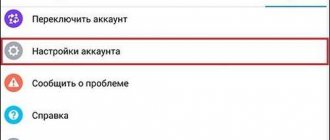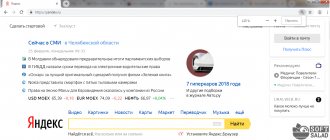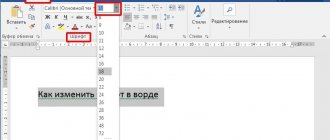Create your own style
Additional plugins that expand the capabilities of the browser can change the font in VK. Using the example of the most popular and effective extension, let’s look at how it works.
Before you change the font in VK, you need to determine its style. The standard text editor Microsoft Word will help you figure this out. Create a document, then write any phrase. You can then experiment with the font's appearance, size, and color using the built-in tools. This is required in order to know what it is called and what its size is in pixels.
It should be noted that not all fonts are suitable for Cyrillic. You can download additional styles for free on the official Microsoft website.
When you have decided, proceed to its integration on the site. To change the font in VK on your computer, download and install the Stylish plugin from the official Google extension store. After installation, you must log in to the system or create a new account.
An add-on icon will appear at the top of the browser - click on it with the left mouse button.
Then do the following:
Let's look at how to use the editor to create and change your own font for VK: To ensure that the created font is displayed correctly on all pages of the social network, add the words div, span, a after the body, separated by a comma. As a result, you should get the following text: body div, span, a.
Before writing in a different font in VK, click on the “Save” button to the left of the editor window, and then click “Finish”. Make sure there is a checkmark next to the Enable option.
How to make an unusual VKontakte status?
According to the site's editors, 3 methods are the best. Each of them is described below.
Method 1: Copy special characters
VK has support for many original symbols that are not so easy to find in real life. You can use them to create a new cool status. We can get them in two ways: copy them from thematic groups () on VKontakte or transfer them from the Word text editor. In the case of a text application, you need to go to the “Insert” tab, click on the “Symbol” element and select “Other Symbols”. Most likely there is no need to explain how to copy the found symbols, so we will refrain from this process.
Method 2: Using Fonts in Text Editors
Another simple method for which both a regular notepad and a more functional office set are suitable.
How to change the font:
- Open an editor, for example Word.
- We write or insert a phrase that should take the place of the status.
- Select it and click on the drop-down list in the “Font” block.
- Select the appropriate font, copy the text and paste it into the status bar.
- Right-click on the place where the status is displayed and select “View element code”.
- We find a line with text (to speed up the procedure, we can use the search using Ctrl + F).
- Click on the tag next to it and add the value font-family=”Bell MT” or another font name to it.
Method 3: turning words online
This unique font allows you to display any words upside down. It has no additional settings or features. Here's to the service. Just type and then click “Reverse Text.” Funny status ready
Method 4: a unique font made from special characters
To implement the idea, we will use a special service. Here's to him. The idea is simple - we enter any status, and it is automatically converted into an unusual combination of special characters that form the specified text. The advantage of the service is that VK supports all symbols in the original version, that is, the result can be copied and pasted without changing. Another advantage is several original methods for displaying status.
How to change the font on your phone
You can change the font in VK on your phone through the application settings. But different colors and styles are not available here. You can only change the size of the letters. To do this, proceed as follows:
By the way, on phones running iOS, even such settings cannot be made through the official client of the social network.
You can also change the font in VK on your phone using various third-party applications. They are available for free download from the official Google store. The most popular programs are:
It is impossible to change letters in VK using the built-in tools of the social network. But extensions or applications from third-party developers will help with this. By installing the add-on in your browser, you can make your stay on the site more comfortable. With its help, you can create a style yourself or use one of the ready-made options.
Source
The font in “Contact” has become smaller. How to return?
In some cases, users may accidentally change the zoom in a split second. This is done by pressing the Ctrl key and scrolling the mouse wheel forward or backward.
Read also: How to make wavy hair in a bob
To change the font in Contact, you need to:
- Return to your page, hold down the Ctrl key and scroll the mouse wheel away from you. As you scroll, the size of the letters will increase.
- The second way is to go to your page, press the Ctrl and zero key combination at the same time, then release. This way the font returns to the size that was originally set.
Change fonts for VKontakte automatically
To make letters beautiful, you can use our online generator. Just enter your text and click on the "Generate" . To change the design style, select “Change style” . In our service you can choose 1 of 6 different text design options. At the end, you just need to copy the result you like from the second form and paste it into your post or SMS.
Note : To change your handwriting, press the “Generate” .
Warning ! The first design style only works with the Cyrillic alphabet. ( UPD 07.29.2021 - Latin added ).
How to write in different fonts in Minecraft?
§ + l creates bold text. § + m creates strikethrough text. § + n creates underlined text. § + o creates italic text. ... To insert this sign into the game you need to:
- Open any text editor. ...
- Activate the input field and press Alt and successively press Num0, Num1, Num6 and Num7.
Interesting materials:
What do you need to pick up your Lamod order? What do you need to enchant things in Minecraft? What do you need to solder the wire? What needs to be done to avoid conflicts? What should you do to avoid catching a cold? What do you need to apply for school? What does a young blogger need? What is needed to make rubber bands from Foamiran? What do you need for an epoxy resin pendant? What is needed for mining on ASICs?
How to change the font for VK manually on a computer and smartphone
If you don’t like our design options, you can easily change the handwriting yourself. Since standard VK tools do not have this option, in order to make your status or group name cool and unusual, you need to use a special one. HTML language symbols. For this:
There are two options to make your text cool:
To implement the first method:
Attention! Before publishing, be sure to check the result on your smartphone. Some characters may be blurred or not displayed correctly.
How to write in bold or large font on VKontakte?
There is no such option on VKontakte. More precisely, somewhere on the VKontakte website you could see a bold and large font and now you think that you can write in the same way in other places on the site. However, in reality this is not the case. This is impossible in regular messages, in comments, on the wall. If you could write in bold or large font anywhere, everyone would do it, and the VKontakte site would long ago turn into a real hell, and you and I would go crazy.
If you really want, you can press the Caps Lock key and write in CAPITAL LETTERS. But then people will think that you are hysterical, and no one will actually read your messages. Maybe you just want to stand out, become more noticeable, so that people pay attention to you? Then try wearing a red blouse. Good luck!
Using a Browser Add-on
Before you change the text font in VK on your computer, you need to carry out additional procedures to select a style. Microsoft's text editor, Word, will help you with this.
Open a new document and write any text. Then use standard tools to select the font style, color and size. This way, it will be easier for you to understand what kind of design you need. Once you are satisfied with the selected style, remember all its parameters: name and size, so that you can enter these values in the editor in the future.
Not all styles in Word are suitable for Russian letters. You can download additional fonts from the company’s official website or from third-party resources.
You can change the font in VK using a special add-on - Stylish. It is compatible with most modern browsers, you can download it from the official extension store. To do this, you need to enter the name of the plugin in the search bar.
Once the desired extension has been found, click on the button to start the installation process in your web browser. The Stylish icon will appear in the extensions panel and you will be redirected to the plugin's start page. Here you can find ready-made styles, as well as create your own version of the design.
Changing the VK font
First of all, please note that to better understand this article, you should know the web page design language - CSS. Despite this, if you follow the instructions, you will be able to change the font one way or another.
We recommend that you read additional articles on the topic of changing the font on the VK website in order to know about all the possible options for resolving the issue.
As for the proposed solution, it consists of using a special Stylish extension for various Internet browsers. Thanks to this approach, you are given the opportunity to use and create themes based on the basic style sheet of the VK site.
This add-on works the same in almost all modern web browsers, but we will only use Google Chrome as an example.
Please note that in the process of following the instructions, with the proper knowledge, you can significantly change the entire design of the VK website, and not just the font.
Install Stylish
The Stylish application for the Internet browser does not have an official website, and you can download it directly from the add-on store. All extension features are distributed completely free of charge.
- Using the link provided, go to the main page of the add-on store for the Google Chrome web browser.
Use the Store Search text box to find the Stylish extension.
To make your search easier, don’t forget to set a dot next to the “Extensions” .
Be sure to confirm the integration of the add-on into your web browser by clicking on the “Install extension” button in the dialog box.
After following the recommendations, you will be automatically redirected to the extension's start page. From here you can use the search for ready-made themes or create a completely new design for any site, including VKontakte.
We recommend that you watch the video review of this add-on on the main page.
Please note that registration is required if you are going to create a VK design not only for yourself, but also for other interested users of this extension.
This completes the process of installing and preparing the add-on.
We use ready-made design styles
As mentioned, the Stylish application allows you not only to create, but also to use other people's design styles on various sites. At the same time, this add-on works quite stably, without causing performance problems, and has quite a lot in common with the extensions that we discussed in one of the earlier articles.
Many themes do not change the base font of the site or have not been updated to accommodate the new VK site design, so be careful when using them.
- Open the main page of the Stylish extension.
Using the “Top Styled Sites” category block on the left side of the screen, go to the “Vk” section.
Find the topic you like best and click on it.
Use the "Install Style" button to install the selected theme.
Don't forget to confirm the installation!
Please note that when installing or deleting a theme, the design is updated in real time, without requiring an additional page reload.
Working with the Stylish editor
Having dealt with the possible change of the font by using third-party themes, you can proceed directly to independent actions regarding this process. For these purposes, you first need to open the special editor of the Stylish extension.
- Go to the VKontakte website and, while on any page of this resource, click on the Stylish extension icon on the special toolbar in the browser.
Having opened the additional menu, click on the button with three vertical dots.
From the list presented, select “Create a style”.
Now that you are on a page with a special Stylish extension code editor, you can begin the process of changing the VKontakte font.
- In the “Code 1” field, you need to enter the following set of characters, which will later become the main code element within this article.
Using ready-made styles
The extension allows you to use the styles of other users for various sites, including VKontakte. Distinctive features of the extension are stable operation and the absence of performance problems.
Some themes do not change the default font of the social network.
Before you start writing in a different font in VK, do the following:
If you want to disable a theme, click on the extension icon in the top bar, go to the “Installed Styles” tab and click on the deactivate button.
On a smartphone
How to change the font in VK on your phone? This can be done through the settings of the official application in the “Basic” section. But here you can only change the text size by choosing one of three options: small, normal or large.
By the way! The option to change text size is only available in Android settings. On an iPhone, you cannot increase or decrease it through the application.
In the official Google application store you can find many applications that allow you to write in an unusual font not only on VKontakte, but also on other social networks. Some of the most popular programs are:
Any user can change the font for VK online. The procedure is simple and does not take much time even for beginners. There are also ready-made styles available that other people have previously created and shared. But the Stylish add-on allows you to feel like a designer and create your own and unique design theme for any website.
How to increase or decrease the “VKontakte” font in the mobile version?
As in the full version of the site, on m.vk.ru it is currently not possible to change the text size through the settings. But at the same time, the built-in capabilities of the mobile browser itself remain. Using Google Chrome for a smartphone as an example, let's look at how to set the appropriate settings. First, in the upper right browser window, click on the button with three dots.
In the list that appears, select “Settings”.
Next you need to go to the “Special Features” section.
Here you need to move a special slider to reduce or increase the font size to the required level. In the window below you can immediately monitor the result, which will help optimize the text size.