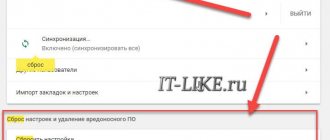Today we will talk about the problem when Wi-Fi works very poorly on the phone. Let's look at several solutions that are suitable for both Android phones and iPhones. “It doesn’t work well” can hide a variety of problems. But most often it is poor reception, low speed, unstable connection to the Wi-Fi network, breaks and other unpleasant moments.
A few of the most popular cases: we connected the phone to Wi-Fi, but it only receives a signal close to the router. We go into another room and the phone disconnects from the Wi-Fi network. Or when after connecting the speed is very bad. The video is not loading. Or in some applications the Internet does not work at all. It also often happens that the phone periodically disconnects from the Wi-Fi network.
Please note that we discussed connection problems in another article: The phone does not connect to Wi-Fi. Internet does not work. If you have a problem during the connection process, then follow the link and apply the solutions.
In such situations, I always advise you to first connect your phone to another Wi-Fi network. Also check how the Internet works on other devices from this access point. This will make it possible to understand what the reason is and understand in which direction to move to solve the problem.
Simple solutions and tips:
- Reboot your router and phone where Wi-Fi is not working well. You can also enable/disable airplane mode on your phone.
- If your phone has a case, remove it. Especially if there are some metallic and shiny elements on the case. Because of it, there may be poor reception, resulting in low speed and interruptions.
- To check, turn off Bluetooth on your phone. I have seen cases where Bluetooth put a strain on the wireless module, and for this reason there were problems with Wi-Fi.
- Pay attention to the signal strength on your phone. Check the Wi-Fi connection near and far from the router. If Wi-Fi reception is poor, then perhaps it makes sense to choose a more correct location for the router.
- If the network to which you are connected is built from a router and a signal amplifier, then this may be the reason for poor Wi-Fi performance on the phone. Turn off the signal booster for a while.
- I wrote here how to check the connection speed on a smartphone.
- If the phone does not work well with different routers, then the reason is in the phone. If other devices show the same problems as the phone, then the problem is in the router. Or from the Internet provider.
Rebooting devices
The first thing to do if Wi-Fi reception is poor is to reboot all the devices involved. Simply unplug your router from the electrical outlet and wait at least 30 seconds before plugging it back in. After this, within a minute or two the router will restore all its functions and return to functionality.
After these steps, try connecting to the network again . If the problem is not resolved, it also makes sense to restart your smartphone. Check the quality of the connection after each manipulation. To test Internet speed, you can use the Android application from Ookla or the service from.
There is one caveat to rebooting new iPhones . If you are an iPhone X or newer user, follow the instructions to reboot.
Install the latest firmware on your phone
A bad wifi signal is not always the cause of this problem. Sometimes outdated software negatively affects the quality of communication. Always make sure you have the latest version of Android or iOS. Most often, phone manufacturers provide their products with timely OS and driver updates. But if you have custom software or other operating systems installed, you will have to think about updating their firmware and updating the radio module yourself. You can always find out how to install and download the update necessary for your phone from the Internet.
Updating the radio module
If your phone refuses to receive a wifi signal normally for no apparent reason, you may need to update the radio module. This will help improve the signal. To successfully complete the task, you will need strict adherence to all points and high-quality firmware from a reliable source. The radio module is flashed as follows:
- Place the previously downloaded android-info.txt and Radio.img files in one folder.
- Rename this folder to PC10IMG and archive it in zip format.
- Place the archive on your phone's SD card.
- Turn off the device, remove the battery for a few seconds, and insert it back.
- Turn on the phone while holding the volume down button.
- A firmware request will appear on the screen. You will need to confirm it by pressing the Volume Up button.
- After the automatic installation process, reboot. Ready.
If these actions helped to increase the wifi signal on the phone, then the problem was precisely the outdated or bad firmware of the radio module.
Check the network name and password
The reason why you are having connection problems may be because you are trying to connect to a different network.
If you do not remember the name or password for your network, you need to open the router settings. You can get into them by connecting the router to the computer using a network cable.
- Open your browser and enter 192.168.1.1 (the IP address of the settings may differ. Information about this can be found on the sticker located on the router).
- In the WiFi connection settings, look at the name and password of your network. If necessary, this data can be changed.
Phone problems
Why Windows 10 does not see the second monitor - ways to solve the problem
Also, the phone can be the cause of a non-functional network. You need to check the following options and settings.
Setting the date and time
This minor detail is one of the most common reasons why Wi-Fi does not work on your phone. Most users don’t even imagine that such a small thing can affect anything, and therefore often ignore it. In fact, if there is a discrepancy, then the indicators must be corrected.
You can do this as follows:
- Go to your phone settings.
- Find and open the “Date and Time” section. It can be located either in the main menu or in the “Basic” or “System” block.
- Set the correct data, also checking that the selected time zone is correct.
- Reboot your device.
Removing viruses and antiviruses
Malicious programs that the smartphone caught on the network can also interfere with Wi-Fi distribution. If you suspect that your gadget has been infected, you should download an antivirus program from the app store, for example, Kaspersky or Dr.Web, and run a scan. Once launched, they will scan the device, identify viruses and offer a solution.
Scan for viruses using Dr.Web
At the same time, antivirus software itself can prevent access to the Internet. To protect the gadget, they create a traffic filter that can identify the network as dangerous and prohibit connecting to it. To understand whether Wi-Fi on your phone is not working because of it, you need to uninstall the program, restart your phone and check the connection.
Note! If erasing the software helped solve the problem, but an antivirus for your smartphone is necessary, you should just look for good alternative programs that will not conflict with your Wi-Fi connection.
Deleting a network
The next possible reason is an incorrectly specified password. Unlike other problems, it is easy to recognize, since in this case, under the network name, the system begins to write “Authentication error”. This can happen due to a simple typo when entering, an error after changing the password, or a small system glitch.
To solve the problem, you will need to delete the connection and create it again, entering the correct data.
How to do it:
- Go to your smartphone settings.
- Open the “Wi-Fi” section.
- On a smartphone running Android OS, click on the desired connection, and in the window that opens, click on the “Forget” or “Forget network” button. On iPhone, click on the blue exclamation mark located to the right of the network name, and then click on “Forget network”.
- Re-select the desired connection, specify the authorization data and check its authenticity, that is, make sure that the current password is entered, the correct language is selected and Caps Lock is not activated.
Reset
If the above methods failed to solve the problem, the reason why Wi-Fi on your phone does not turn on may be due to incorrect operation of the system. Often it fails after installing non-original firmware on the gadget or any other intervention in the OS. In addition to problems with the connection, problems can also be indicated by frequent freezes of the gadget, its slow operation, spontaneous shutdowns, etc. The only way to fix this situation is to reset the phone to factory settings.
Reset data on Android
On Android devices, depending on the smartphone, this process can be performed differently, but in general the algorithm will be as follows:
- Open "Settings".
- In the search bar at the top of the window, write “Restore and reset” or “Backup and reset”, go to the suggested item.
- Click on the “Reset data” button and confirm the action.
To perform a rollback on Apple smartphones, you will need to open “Settings”, go to the “General” section and the “Reset” subsection, and then select “Reset all settings”.
Important! After completing these steps, all data stored on the phone will be erased, and the device will automatically return to the state in which it was purchased. To avoid losing important information, it is recommended to first create a backup copy of your data.
When the phone is connected to Wi-Fi, the lack of Internet access is often associated with this list of reasons. First of all, to restore operation, you should figure out which device is interfering with Internet distribution, and then follow several appropriate steps to eliminate the error. As a rule, the listed measures are enough to quickly and without the involvement of specialists establish a connection and restore Wi-Fi operation. If these recommendations do not help, you should contact a service center with the non-working device, since most likely the reason lies in its technical malfunction.
Router range
At the moment, there are two Wi-Fi operating ranges: 2.4 and 5 GHz . The first has a larger range, and the second, correspondingly, has a smaller one. If Wi-Fi reception is poor, you should change the location of the router to be closer to the receiving device. Another option is to buy a signal repeater or repeater . With its help, you can expand the range and improve the quality of network reception.
In order to measure the signal level, download special applications from the Play Market:
Cleaning the list of old Wi-Fi networks
Sometimes it happens that the list of wifi networks is huge. It's a good idea to get rid of unnecessary ones. This can be useful when the device connects, for example, to a neighbor's network instead of its own. To make sure this is not happening, you need to go to the settings and see which network is selected. If necessary, independently choose the network that is better. And in order not to do this constantly, you need to delete old wifi networks. To do this, do the following:
- First you need to select settings, then Wi-Fi.
- A list of networks to which we connected will appear here.
- Click on unnecessary networks and select “Delete this network” in the menu that appears.
After this procedure, unnecessary connections will not interfere. And the phone will not have the opportunity to choose the one that is worse.
Change frequency channel
If your Wi-Fi router operates at a frequency of 2.4 GHz, then neighboring routers may cause strong interference to your equipment. Even wireless speakers can have unwanted radiation. The more such equipment around you, the worse Wi-Fi works .
This problem is solved by changing the channel. This can be done in the control panel of the router by entering the following IP address in the browser of the connected device: 192.168.1.1 . When logging in, you will need to enter your username and password, which are also printed on the back of the router.
Usually the router automatically selects the transmission channel. It is better to change this parameter to another one that will have less interference. Experts recommend setting extreme channel numbers. Also for 2.4 GHz you can use 1.6 and 11th .
Removing the case and other accessories
Various accessories can have a negative impact on signal quality. Cases for mobile phones should also be noted here. Some copies have metal parts that can jam wifi. But before you throw away the case, do a little test, it may not be the case. You can check whether accessories affect the connection as follows:
- Check the speed in the case, for example, with the popular test from Ookla;
- Remove the cover and other accessories.
- Check the Internet without them.
If there is a difference, and without the case you managed to increase Wi-Fi, then the problem is there. And, therefore, in order for your mobile phone to catch wifi better, you will have to get rid of this accessory.
Resetting network settings
Quite an effective way to solve the problem with poor reception of Wi-Fi and other networks (GSM, Bluetooth). To do this, on Android, open your phone’s settings and go to the “Backup and Reset” section. From the reset options, select "Reset network settings"
The iPhone also has this option. It is located in the “Reset” section in the main phone settings.
Radio module
If all of the above methods do not help restore the wireless network, most likely, the device will have to be taken to a service center for diagnostics. There is a possibility that the wireless module itself is not working properly and will have to be replaced with a new one.
There are many reasons why an Android phone has poor Wi-Fi reception. You will have to find and eliminate them yourself, taking into account our advice and recommendations. We will be very grateful if you share your personal experience in solving our problem.
Radical ways
— Call a specialist or contact your provider . If no methods solve your Wi-Fi problem, you should contact a professional. Perhaps there are failures on the provider's side or equipment configuration is required, which is quite difficult to do on your own.
— Complete reset of smartphone settings . This is far from the best option, but if the methods described above did not work, it is worth a try. Performing a factory reset will get rid of any software errors on your device that could be causing connectivity issues. Don't forget that you need to make a backup copy before erasing your data.
How do you fix a bad Wi-Fi signal?
We use an external antenna
A Wi-Fi connection that often drops can be improved by making a primitive antenna. This solution to this problem will not look the most aesthetic. But sometimes situations arise when a wifi access point is far away, and it is not possible to improve the signal quality. Here an iron bowl or an aluminum soda or beer can will come to the rescue. A structure made from these items enhances wifi quite well.
In the case of a can, you need to cut off the top and bottom, bend it a little and put the phone inside the improvised antenna. You don’t need to do anything at all with the bowl, just place your mobile phone in it, and the amplifier for your Android device is ready. The main thing is not to forget to turn towards the router. Such a homemade parabolic antenna, of course, is not the most elegant option, but you should remember about it - it can come in handy.
Analyzing wi-fi broadcast
Having information about the state of the network is a very important factor when solving a problem with wifi. This will help determine the choice of method that will strengthen the signal. For such purposes, the wifi Analyzer application is useful. Using this application, you can find a relatively free channel for your network. The program will also help you choose the most powerful seat, for example, in a public place.
Selecting the “loudest” access point
Using a Wifi Analyzer app or similar in a public place, you can see the signal strength of each access point. And determine which of them has a better wifi signal. This will be displayed on simple graphs in the program window. Once you have figured out which point is the loudest, just switch your phone to it and enjoy better Internet quality.