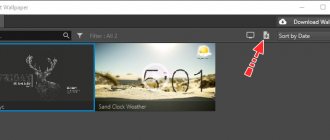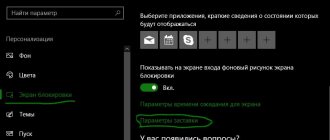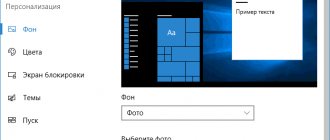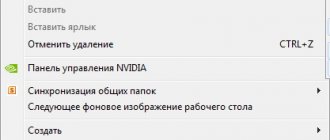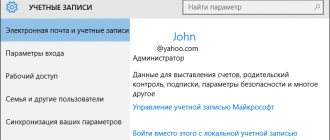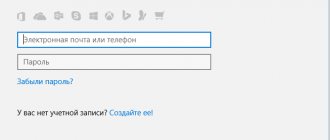Personalization in Windows - customizing the design of the operating system to suit your individual (personal) tastes and needs. According to his preferences, the user changes the theme, color, desktop background, sounds, screensaver, font size, avatar, etc. on his computer.
The combination of images, colors, sounds, and screensavers is called a theme. There are already themes ready for use on your computer, you can create and customize a theme as you wish.
In this article we will get acquainted with the personalization settings in Windows 10, you will learn where you can download official Microsoft themes and wallpapers (backgrounds) for your Desktop, how to install or remove a theme from your computer, where themes are stored on your computer, and how to extract the desired image from a theme.
Personalization settings can be accessed from the Start menu. Select "Options" and then "Personalization." It’s even easier to enter the settings as follows: right-click on a free area of the monitor screen, and select “Personalization” in the context menu.
Selecting a background image for your desktop.
Click the Start and select Settings → Personalization → Background . In the Background section, select Photo → Browse , and then select the image you want.
Articles on the topic:
- How to change Wallpaper in Windows 10 without activation.
- How to Lock Your Desktop Background in Windows 10
- How to Create the Perfect Background for your Windows 10 Desktop or Lock Screen
- How to Disable Automatic Desktop Wallpaper Compression in Windows 10.
Launchers
If you're unhappy with your phone's stock launcher or just want to try something new out of boredom, take a trip through the many Play Store launchers available. You'll find a wide range of third-party options.
We've compared several Android launchers in the past. Smart Launcher is an amazing all-in-one package
, while Evie Launcher is weak in resources.
Avatar for the account.
Choose an image to show for your account on the login screen, Start menu, and more.
Click the Start and select Settings → Accounts → Your data . Under Create an avatar, click Camera or Select one item .
Articles on the topic:
- How to Remove User Account Picture from Windows 10 Login Screen
- How to change your account picture to video in Windows 10.
Theme
The Windows theme allows you to comprehensively change the appearance, sound notifications, and in some cases, system icons.
In the side menu, switch to the tab marked “1”. On the right side of the window, links leading to the sections discussed above are marked with a two. The next two links take the user to the Classic Control Panel applets for configuring sound notifications about events and cursors. We save the configured appearance parameters using the button indicated by the number “3”.
We go below and see a preview of the saved topics. The number “1” indicates one created by the user, and the number “2” indicates those included in the distribution kit.
The framed link leads to another classic panel applet, which is responsible for configuring the display of system icons.
In the area marked with one, we check off the icons that we want to always have at hand on the desktop. The option indicated by the number “2” allows appearance themes to change system icons.
Fonts.
Click the Start and select Settings → Personalization → Fonts
.
Click on the link “Get additional fonts in the Store” , the installed font will appear in the “Available fonts” .
- Increase font size in Windows 10.
- How to fix blurry font in Windows 10.
How to change the screen saver on your computer screen in Windows 7 Ultimate?
Windows 7 is still in the lead! More than 50% of users still use it. It is stable, reliable and familiar. With the advent of the "seven" we learned about desktop themes. This is a special software package of several beautiful photographs of a certain topic. After installation on the computer, the images replace each other. To change the theme yourself, you need to go to the “Control Panel”
Next, go to “Change Theme”. The default themes are honestly nothing, they are simplified and not worth dwelling on. We are interested in "Other topics on the Internet"
You will be taken to the Microsoft website where you can download the theme of your favorite topic. For example, you have chosen the one you need; After downloading the theme file you need to run:
You can download many themes at once; they will all appear in the “My Themes” category. By selecting any one there, you change the selected theme in this way:
If the topics do not interest you, you can use any photo you like as your desktop screensaver. To do this, simply right-click on the open photo and select the “Set as desktop background” option. This is probably familiar to everyone:
Download the wallpaper here; or use any digital photos from your personal archive. Everything should be beautiful and the way you want.
Personalize your lock screen.
From the Start select Settings → Personalization → Lock screen , and then change the settings according to your preferences.
- Changing the Lock Screen background in Windows 10.
- How to enable a solid background for the Windows 10 login screen.
- Disable background blur effect on Windows 10 login screen.
Sounds
To change sounds, select Personalization, Sounds at the bottom of the window
In the window that opens, you can change the current sound scheme by assigning the required sounds to events or specify another sound scheme from those proposed. It is possible to use files with the .WAV extension as your sounds.
Creating a Windows 10 theme.
Show off your personality on your computer. Click the Start and select Settings → Personalization → Themes . Create your own
or
Download themes from the Microsoft Store by clicking Start → Settings → Personalization → Themes → More themes in the store . And install a ready-made Windows theme.
- How to install Windows 10 themes from the Store.
- Universal Dynamic Theme application for Windows 10.
The essence of the problem
The developers have deprived users of the “Start” and “Home Basic” versions of the ability to change the interface. If you want to expand the functionality, upgrade to “Premium” by paying additional money.
But you can do without such drastic measures. It turns out that all the options are available, they are just hidden. You can return them in a couple of minutes without delving into the parameters.
Changing the desktop theme.
Choose the perfect color. Click the Start and select Settings → Personalization → Background . On the right, under Background , select Solid Color → Other Color and choose any color.
- How to save a custom desktop theme in Windows 10.
Mouse
To open the Properties:Mouse window, on the left side of the Personalization , click Change mouse pointers
Here you can set the pointer scheme and configure each type of pointer using files with the .cur and .ani extensions. The latter are animated pointers. It is possible to enable the pointer shadow.
Selecting the color of the elements.
Select Start → Settings → Personalization → Colors , and then click the Additional color to manually select a shade.
- (Windows 10) How to change the color of the Selection Area.
Let Windows 10 choose the color.
Select Start → Settings → Personalization → Colors , and then select the Automatically select checkbox.
- How to enable Light Theme in Windows 10.
- Enable dark theme for File Explorer in Windows 10.
Why does this inscription appear?
The occurrence of messages and errors when operating a personal computer is associated with a mismatch between system requirements and user actions. When working with the tenth version, the functionality is partially unavailable, which requires solving the problem.
To personalize your computer, you need to activate Windows 10, how to remove this message: go through the unlocking process in the standard way or find a way to bypass the restrictions. In the first case, the user will have to officially register the OS and pay for the right to use it (buy a license key).
Standard use of a PC for watching videos or listening to music (not only sound, but also videos) does not require a licensed version.
Grouping applications in the Start menu.
Open the Start , then drag a tile to an empty area of the Start to create a group. Above the tile, select Group Name to give the group a name. Drag other tiles to add them.
- Windows 10 - Start Menu Backup.
- How to rename application list items in the Windows 10 Start menu.
Icon sets
Another quick way to spice up your home screen is to install a new icon pack. They replace your existing icons with new ones, giving everything a new look.
We've looked at some of the icon packs available on the Play Store
, but there are hundreds more (both paid and free). You'll need a new launcher to use them, as most standard launchers don't allow different icons.
More comfortable sleep.
Rest your tired eyes at night to help you fall asleep faster. Select Action Center → Expand (optional) → Night Light to turn on warmer colors that are easier on the eyes.
- Enable Night Light feature in Windows 10