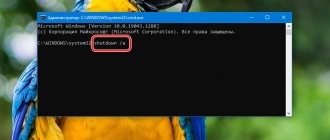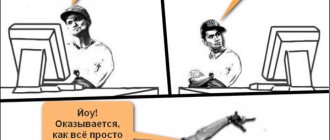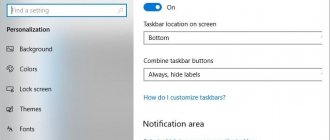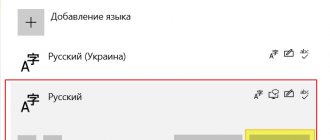All users are faced with the fact that Windows reboots on their computer due to one reason or another. This may be a planned process to make changes to a computer's software or a way to solve problems caused by system crashes and failures.
In the first case, a reboot is required after updating the Windows operating system or installed program. This is necessary to apply changes to the computer software.
Many users have encountered situations where programs freeze on the computer, the mouse or touchpad does not respond, and the system has stopped responding to user actions.
As a result, the device cannot be used, and attempts to get out of this situation were unsuccessful. What to do?
A forced reboot of the computer will help solve the problem of OS unresponsiveness. There are several reboot methods, in which all processes are completely terminated, and the Windows operating system resumes its operation after a reset.
Types of reboot in Windows
Problems in PC operation occur for various reasons: computer hardware failure, system failures and malfunctions, program errors, conflicts between drivers, etc.
The reboot process on a computer is performed in different ways, depending on the situation and current conditions. There are two types of system reboot:
- Hard reset.
- Soft reboot.
- Automatic reboot.
Hard reboot, or otherwise “Hard reboot” - a “hard” reboot, without first preparing the OS to shut down the computer. This is the most undesirable method due to the fact that after the restart operation, errors may occur in the file system and in the software.
This type of reboot is performed by the user independently, by mechanically pressing a special button located on the computer case. On desktop PCs, this is done using the “Reset” reboot button.
Laptops usually do not have a special button to reset the system, so this procedure is performed using the power button. Essentially, this is turning off and then turning on the computer again, rather than rebooting the laptop.
You need to press and hold the power button located on the laptop body for about 5 seconds. Once the laptop turns off, it will need to be turned on again using the power button to continue working.
A soft reboot refers to a system restart that is controlled by software. Therefore, this method is called “Soft reboot” - “soft” reboot.
Automatic reboot of Windows, otherwise a sudden restart of the system for no apparent reason. This type of reboot occurs due to hardware or software failures. Instead of displaying STOP errors on the Blue Screen of Death (BSoD), the operating system itself automatically restarts the computer to return the computer to a working state.
Windows 10 has an automatic reboot feature enabled by default, which is used in case of problems.
How to urgently reboot the OS via a computer.
1. If we take a classic system unit as an example, then on its case there will be a reset button near the power button (turn on the PC). Some PC owners will need a pencil-shaped device to press reset.
2. Didn't find the special button? Perhaps this option will suit you: press the central power button on the system unit for a few seconds. The computer will turn off, all you have to do is turn it on again. This is quite a working method in some situations.
3. You can reboot the system using the power button on the rear panel of the unit, it is located next to the network cable input. In order for the computer not just to shut down, but to reboot, you need to turn off the power and quickly turn it on, without a long pause.
4. The last method, the simplest and NOT correct, is to unplug the system unit from the socket.
How to reboot from the Start menu - 1 way
First, we will try to perform a system restart from the Windows 10 Start button menu using the keyboard keys, without using the mouse pointer.
Follow these steps:
- Press the "Win" + "X" keys.
- The right-click menu from the Start menu will open on the Desktop.
- Press the arrow key "↓" and move the focus to the "Shut down or sign out" option.
- Press the “→” key.
- In the submenu that opens, use the “↓” key to move to the “Reboot” item.
- Press the "Enter" key.
After this, the computer restarts.
Reboot Windows from the Start menu button - method 2
The second option is to reboot a laptop or desktop PC from the keyboard. Rebooting the computer using the keys occurs from the left mouse button menu “Start”. First you will need to minimize the windows of open programs.
Do the following:
- You need to press the “Win” + “M” keys.
- The desktop will open without any program windows open, press the “Win” key.
- In the open menu of the right button of the Start menu, you need to press the Tab key once or twice, depending on the OS interface.
- Press the “↓” key until you reach the PC shutdown button.
- Click on the "Enter" key.
- Using the “↓” key, go to the “Reboot” item.
- Press the "Enter" key.
The PC is rebooting.
Universal method for all systems
You can restart your computer using the keyboard, regardless of what modification or build of Windows is installed, in another universal way, which is to use the Alt + F4 combination.
Some might argue that this combination is used to terminate (close) currently active programs. This is not entirely true. If you repeat it many times, active applications will close one after another sequentially. But when there are no more of them left, the command will be applied to the entire system. By the way, the same applies to those situations when programs are minimized in the “Taskbar”.
How to reboot using the “Alt” + “F4” keys - method 3
This universal method for different versions of the Windows operating system works on an open desktop. As a result, all applications are closed, the computer is turned off, and then turned on again. To use this method, you will need to remove all open application windows from the Desktop.
Go through the following steps:
- To minimize all windows on the Desktop, press the “Win” + “D” keys.
- Then press the “Alt” + “F4” keys.
- The Shut Down Windows window opens on your desktop.
- In the field “What should the computer do?” there is a list of possible actions:
- Shutdown.
- Reboot.
- Change user.
- Exit.
- Sleep mode.
- Press the “↓” key to go to the “Reboot” item.
- Click on "Enter".
The computer begins to reboot.
How to force restart Windows 7 if your computer is frozen
How to install Realtek on Windows 7 - step-by-step instructions
A Windows PC can freeze for many reasons. This means that the user will not be able to perform any actions using the keyboard and mouse. You can get out of this situation as follows:
- wait until the PC hangs, i.e. the device’s functionality is restored. Not the most effective way to solve the problem, since the laptop may or may not sag;
- unplug the cord coming from the power supply from the outlet or remove the battery in the case of laptops. This method is considered a forced shutdown and may adversely affect the functioning of your computer. It is recommended to be used as a last resort;
- hold down the PC power button for several seconds. The most effective method to get rid of this problem in the shortest possible time. After holding down the power key, the computer will automatically turn off and the image on the monitor will go dark. Now you can re-enable it by tapping on the same key and load it in the standard way.
Note! After you force restart your device, Windows 7 Ultimate may automatically launch the recovery tool. Here you can reinstall the system via a bootable USB flash drive or installation disk.
Command line on Windows seven
Thus, each reboot method on Windows 7 has its own individual characteristics and execution algorithm. The information presented in this article fully revealed how to restart a Windows 7 computer using keys and more.
Emergency reboot Windows 10 - method 4
The Windows 10 operating system has a built-in Emergency Reboot feature that, in some cases, restarts the system.
You will need to do the following:
- Press the keys “Ctrl” + “Alt” + “Del”.
- A window will open in the security settings asking you to select one of the following options:
- Block.
- Change user.
- Go out.
- Change password.
- Task Manager.
- Cancel.
- Click the Tab key until you reach the Power key, located in the lower right corner of the screen.
- Press the "Enter" key.
- Using the “↓” key, go to the “Reboot” item.
- You must click on the “Enter” key
Windows 10 will reboot on your PC.
A few final words
As you can already see, there are quite a lot of ways to reboot the system. It is difficult to advise which of all the proposed ones to use, since each user chooses the most convenient option for himself. But I think the described method works best for Windows 8. In other cases - optional. As already mentioned, if the keyboard refuses to work, you will have to use a forced shutdown, but you should only do such things in the most extreme cases, when other methods do not give the desired effect (in particular, this is a huge problem with the tenth modification of the system, which the developers, despite constantly released update packages, they never got around to fixing them).
Restart your computer using the keyboard
Everyone has encountered similar problems at least once in their life - the mouse on the PC froze, the computer crashed.
The first thing that comes to mind is to restart the computer.
But how to do this if it cannot be done with the mouse?
Some people don’t know what to do in such situations and clutch their heads.
In this article we will tell you how to restart your computer using the keyboard and describe the algorithm of actions for all possible Windows operating systems (XP, 7, 8, 10).
Reboot via command line - method 5
Another way: reboot from the Windows command line, a built-in operating system tool.
Rebooting via CMD proceeds in the following way:
- You need to press the “Win” + “R” keys.
- In the Run window, enter the command “cmd” (without quotes).
- To execute this command, you must press the “Enter” key.
- In the command line interpreter window that opens, enter the command:
shutdown /r
- After the reboot command has been typed, press the “Enter” key.
Windows starts rebooting on the PC, launched from the command line.
Program Execution Console
Finally, the problem of how to restart a computer using the keyboard can be solved by another method, which for some reason many users do not like. In this case, we mean using the Run menu.
You can call the console from the keyboard quite simply by using the Win + R combination to start (the “Run” menu will appear). Next, you need to set the shutdown /r command to execute (or with the parameters -t 0 -r -f to terminate all programs early) and press the enter key. By the way, a similar action can be performed in the “Task Manager”, first using the Alt and Enter keys to activate and call the file menu, then use the arrow to select the creation of a new task (the same “Run” menu will appear), enter the restart command in it and press "Enter".
With equal success, you can call the command line (cmd) and enter a similar command in it, or use the main command with other attributes, or again execute a variant of the selected command in the execution console.
Restarting the system from Windows PowerShell - method 6
In the Windows 10 operating system, with default settings, PowerShell has taken the place of the Command Prompt in the Start button menu.
You may also be interested in:
- How to find a Windows restore point: different methods
- How to find out the bitness of a Windows system - 12 ways
When using the PowerShell system tool, do the following:
- Press the "Win" + "X" keyboard keys.
- By clicking on the “↓” key, go to “Windows PowerShell” or “Windows PowerShell (administrator)”.
- Press the "Enter" key.
- The Educational Records Control (UAC) window will open with the “No” button active.
- Press the "←" key to move the focus to the "Yes" button, and then click "Enter".
- In the Windows PowerShell tool window, enter the command:
restart-computer
- Execute the command using the Enter key.
Ctrl + Alt + Del
Can be used on any operating system. The combination calls up a system menu where you can use various options. And if your computer freezes, select the task manager and remove the unwanted task that is slowing down your work. Data will not be saved using this reset method.
If you have a case where none of the methods worked or the same blue screen that users are afraid of appeared, it is better to contact a specialist to avoid a complete reinstallation of the operating system and, as a result, the loss of all data.
Rebooting the computer through the Run window - method 7
Now let's look at a method similar to running a command on the command line. The reboot command can be launched directly from the system “Run” window.
Go through the following steps:
- Press the "Win" + "R" keys.
- In the Run dialog box, in the Open: field, enter the command (restart command in the command line):
shutdown /r
- Press the "Enter" key.
After a minute has passed, the system reboots.
Rebooting a laptop by removing the battery
There are situations when, after pressing the power button for a long time, the device does not respond at all. Then the question of how to reboot will have to be resolved with even more drastic measures.
- Pull out the power cord and disconnect the battery.
- After a couple of minutes, we put everything back together and try to start the device.
If it cannot be pulled out, then all you have to do is pull out the power cord and wait until the device is completely discharged.
What instrument are you? Take the test and find out