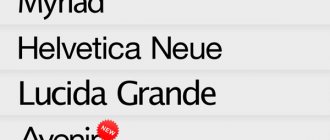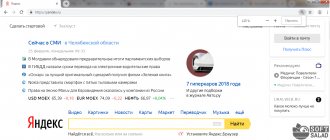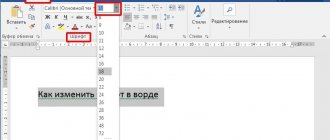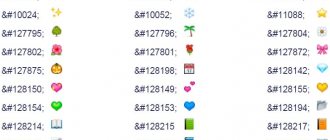12/25/2018 for beginners | mobile devices
Android provides the user with ample opportunities to customize the interface, from simple widgets and settings to third-party launchers. However, it may be difficult to customize some aspects of the design, for example, if you need to change the font of the interface and applications on Android. However, it is possible to do this, and for some models of phones and tablets it is very simple.
This instruction details how to change the font on Android smartphones and tablets in various ways, including without root access (in some cases it may be required). At the beginning of the guide - separately on changing fonts on the Samsung Galaxy, and then - about all other smartphones (including Samsung, but with Android versions up to 8.0 Oreo). See also: How to change the Windows 10 font.
How to change font on Samsung phones
If you are the owner of a Samsung smartphone, changing the font on your phone will not be difficult for you!
To do this, open:
- Settings window;
- Next is the “Display” section, and then “Font and screen scale”;
- A list of fonts will open in front of you, choose any one you like and click on the “Done” button
If none of the proposed fonts suits you, you can upload your own font. Unfortunately, they all cost money and only fonts from Samsung are free. Next, you will learn how to bypass the fee and download fonts for free.
For Android 8, you will be able to install any font in Apk format and install it through settings as described above. There, in the suggested fonts, your downloaded one will be there. This method is also suitable for the android version below. By the way, you can also use the Ifont application to replace fonts. If you have a new version of a smartphone with Android 9, you will need to additionally install the Theme Galaxy application.
After installing it, do the following:
- Launch Theme Galaxy and accept all the conditions that will appear in front of you in a new window;
- Launch a shortcut from the desktop called “Themes”. It downloads along with Theme Galaxy
- Open the section with fonts and click on the “All” button at the top and select “Cyrillic”
- Select the font you like and click download, then install it;
- Reboot our device;
- Next, we repeat the points that were described above, namely: go to “Settings” - “Display” - “Font” - “Screen scale”. And there we look for our downloaded font.
With these simple steps, you can change the font on your device (if you have a Samsung)
How to change the font on devices from other manufacturers
Often, to change the font on Android devices, you need root rights. You can find out how to get them here.
But not all smartphone manufacturers require root access. Therefore, first try changing the font without installing root rights. (You can install the font without root rights on phones: Huawei, Samsung, Xiaomi, Meizu. If you have a different brand, try installing without root, maybe you will succeed)
To do this, download the Ifont application from Google Play or the Internet.
- Open the application and select “Find”, and then “All fonts”;
- We select a font, download and then install it;
- If necessary, restart your phone;
- If something didn’t go according to plan and you want to return the standard font, go to the “My” tab and then “Preset font”
Installing special applications
Another option is how to change the font on Android devices.
The Play Market has a number of programs that allow you to make changes to the design of smartphones and tablets. But objectively, 2 programs are considered the most effective and functional. It is with their help that it is easiest and most convenient to change the font color, its design and appearance on Android.
Such software includes:
- iFont.
- Font Fix.
It is recommended to start with iFont. Although, after reading the material to the end, you may change your mind. Let's consider both programs separately.
iFont Features
A very versatile and functional program. If you don't know how to change the color or font type on Android, you should try installing this software. With it, you can download and install fonts in just a few clicks. You just need to choose the option you like from the catalog or use a search engine.
An application designed to change the font on the screen of an Android device has a significant advantage. This is a font selection by language with the ability to preview and compare. There are relatively few fonts built into the program itself. If they don't suit you, just upload your own.
Using iFont, you can change the design of system files and individual applications. You can apply a custom font for them, change the style, color. And for each application separately.
In most cases, you will need root access to use iFont. Although there are exceptions when they are not needed.
Sometimes you may need to return to factory settings if something goes wrong.
Before making any changes, it is recommended to back up the system font and save it to a memory card.
Otherwise, the program is extremely functional and useful.
FontFix functionality
A conditional competitor to the previous application is the FontFix program.
It has a user-friendly interface, allows you to download system fonts through 3 different sources at once:
- DaFont.
- Font Squirrel.
- Fonts from
To give you an idea, this is access to several thousand free fonts suitable for tablets and smartphones.
To select the font you like, a convenient search by tags and sorting by popularity is used. But you won’t be able to filter by language search. Because of this, you have to make some effort and spend time in order to find support for the Cyrillic alphabet in the font. There is an online database and a function for uploading your own styles.
Similar to its competitor, this application allows you to install fonts on most devices only if you have root access. Without it, the ability to change is available only to owners of smartphones with FlipFont in the shell. In this situation, root rights are not needed. This is mainly relevant for owners of Android devices manufactured by Samsung and HTC.
This program beats its competitor only in the number of available text styles. But in terms of functionality, iFont is objectively better.
Changing the font using third-party applications
Hifont
Changing the font using the Hifont application is a very simple procedure and is also free.
Here you will find a huge number of fonts. Another advantage of this application is that when you change the font, you can safely delete the application so that it does not take up space on your smartphone (you will learn how to increase memory on your phone here) and the font that you changed will not disappear anywhere. Through this program, you can use not only the offered fonts, but also upload your own.
Important: To avoid crashes in the program, clean your phone of garbage and application cache; you will find how to do this here!
But it’s worth considering that this program works without root only on Galaxy smartphones; other devices require root rights.
Font Installer
Another convenient and very simple application. We will not go through step by step how to use these programs, since everything is intuitive and does not require additional knowledge from you!
Here you will find a huge selection of fonts and you have the opportunity to download your fonts via an SD card.
This application requires root access for all gadgets. But this can be justified by the high-quality work of the application and its good reputation.
Turn your handwriting into a font
The process of turning your handwriting into a font is quite simple. You sign up for Calligraphr, upload a template, fill out the template with your own handwriting, upload it, and let the website do its thing. It will digitize your handwriting and turn it into a font file ready for download.
Let's start:
- Go to Calligraphr and register an account.
- Download the template and print it as a portrait.
- Fill in the template using a black pen.
- Scan the finished template and save it in PNG format.
- Upload the file to Calligraphr and save it in TTF format.
- Select Start to begin the font file creation process.
- Download the completed .ttf file from the website.
That's all there is to the actual creation process!
When printing your template, be sure to use portrait format. Finish it using a good quality black pen and make sure all the letters are clear and legible When scanning, make sure it is 300 ppi and no larger than 4000 x 4000 pixels.
Give your file something meaningful, even though it doesn't matter. You can save it as a JPG, but PNG works well. The TTF format is a True Type Format and will work on most computers. You can save as TTF, OTF or SVG.
It may take a couple of attempts to complete the template correctly. You should keep all the letters inside the box and make them as clear and legible as possible. I used a black ink pen, but any quality pen that writes dark enough to scan should work fine. You get a chance to preview the font file before the site creates it, so take your time and make sure all the letters and symbols are to your satisfaction before saving.
If you are not happy with the default settings, select "Edit" font information. Here you can change the spacing, font size and word spacing to make it work better. It may take some tweaking to get it right, but persistence pays off here. Rinse and repeat until you're happy, then create the font.
Changing the font using launchers
What are the advantages of this method of changing the font? It's simple, in addition to just changing the font, you can completely change the appearance, the shell of your phone and, in combination with replacing the font, make it unrecognizable and incredibly stylish and cool. After all, here you have the opportunity to choose cool wallpapers, themes for your phone, animations, etc. By the way, we have already written more than once about the coolest launchers and analyzed their functionality and process of use in detail; you can find these articles here.
Let's focus on changing the font. When using the launcher, you can feel safe, because there are no threats in front of you and you don’t have to worry that you will do something wrong somewhere and everything will go wrong for you. Not all launchers support changing the font. But those that have this feature change the font in accordance with the theme you choose. Here are the launchers that are worth using: Aplex Launcher, Holo Launcher and GO Launcher.
It is GO Launcher that allows you to best replace the font; just download the font to your phone and the launcher will offer you to replace the standard font with the downloaded one. But, when using launchers, the font will not change everywhere. It will remain the same in settings and other system windows. Therefore, to replace the entire font, you need additional software.
Available methods
It is important to consider that on some modern tablets and smartphones additional manipulations are not needed to change the font. And indeed it is.
There are gadgets running the Android operating system, whose proprietary shell has ample opportunities for visual customization, including changing the font by configuring the system itself. These include devices from LG and Samsung, for example. To install a new font, just go to the shell settings and apply the design you like.
These devices have a list of basic fonts available. Additionally, you can download other themes via the Internet and change them as desired and necessary.
But if you are not one of the users of such devices with the ability to change the font using the proprietary shell, you shouldn’t be too upset. Even stock versions of Android and shell without support for changing the font make it possible to make the necessary changes.
By performing all the actions discussed below, you bear individual responsibility for your gadget.
There are several ways to change the font. It can be done:
- via launcher;
- using applications;
- manually.
Now you should consider each method separately so that you can choose the most optimal and suitable one for yourself.