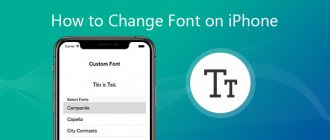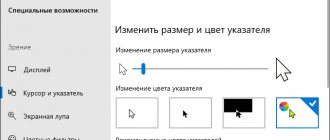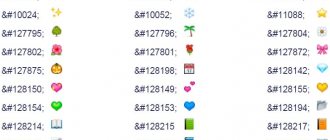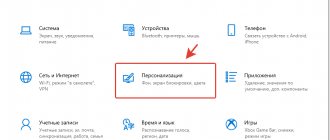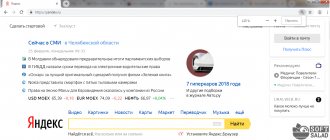How to change the font on an Honor and Huawei phone? This question arises among users who want to make their device more convenient and accessible for themselves. The process is of particular interest after purchasing a new smartphone or updating the shell of an old one. The developers have foreseen this need, so it is possible to adjust the size, style, and color in the settings. For those who do not understand this, we will explain it step by step.
How to change the size of letters on Honor
The functionality of the Honor phone and the EMUI shell makes it easy to increase or decrease the font size.
To do this, do the following:
- Open your smartphone's settings;
- Select the “Screen” section; Select the "Screen" section
- In the list of options that open, click on “Text Size”; Select the "Text Size" option
- Use the slider to select the desired text size. By default, 5 positions are available (small, normal, large, maximum, huge). Once you select a font size, the system font will be presented in the size you selected. Select the desired text size on Honor
More about Huawei: Huawei Honor 7 - review, specifications, prices, reviews
Tweaker for Huawei - will help make the interface attractive
Another way to install a new font on a Chinese brand smartphone is to use the “Tweaker for Huawei” application.
Do the following:
- Download and install the “Tweaker for Huawei” application;
- Open the application, find the “Enable Font Change” option, switch it to “OFF” (that’s exactly how it works), and then tap below on “Apply”; Set the switch to "OFF" position
- After that, download any font you like from the Internet in zip archive format. Rename the archive name, replacing the extension “.zip” with “.hwt” (do not unpack the archive!);
Font options to choose from for downloading (don't forget to rename the archive extension from .zip to .hwt!):
| Font name: | Download link: |
| Bethany Font | Download |
| Chococooky | Download |
| IphoneLight | Download |
| Product sans | Download |
| Comic Sans | Download |
| Marshmallow | Download |
| Rosemary | Download |
| Black Jack | Download |
| Cavair dreams | Download |
| Dancing Script | Download |
Other fonts can be found on 4pda.ru
Further procedure:
- Now copy the font archive with the new extension to the Internal storage - Huawei Themes folder (on EMUI 5.1 or lower) or to the Internal storage - HWtheme folder in EMUI 8.0 or higher; Move the font to the specified path
- After that, go to the “Themes App” and select the “offline” option - me (offline (me);
- Next, tap on the Customize option, and then select the font option. Select customization option
- Select the font you downloaded and click on “Apply”;
Once you complete the specified sequence of actions, you will be able to install any font on EMUI at your discretion.
How to enlarge the font on Huawei and honor phones
A large display does not always allow you to see text clearly, so you need to know how to enlarge the display on Honor and Huawei devices. You can do this in the menu:
- "Settings";
- "Screen";
- "Text size";
- use the slider to set the size;
- By returning to the previous menu, you can enlarge the interface elements.
Existing synchronization methods
Nothing affects the operation of applications, including font changes , when directly pairing a smartphone and computer. The alternative is an online connection, which is not always stable. The advantage of this method is the ability to receive, transfer files, and also make settings from anywhere in the country where the Internet is available. The Google Drive utility is suitable for performing this operation. It can be launched not only from a mobile device, but also from other gadgets (computer, tablet, laptop).
Among other popular programs for customizing the font in Honor and Huawei phones:
- AirDroid version. Designed for exchanging files and receiving information via PC.
- A program that allows direct control of a computer while pairing with a smartphone and vice versa.
- Utility for direct connection without physical contact.
The minimum risk for any settings on a Huawei phone, including changing the font, is contact using a USB or Type-C cable. For the operation to be successful, you need to monitor the integrity of the cable, connectors, and suitable power connection parameters. As user reviews indicate, adjusting the font on Huawei and Honor is not difficult, if you have an idea about connecting a USB cable or interactive markets for mobile devices.
How to remove a downloaded theme, font (text style) or wallpaper | Huawei support Russia
Open the Themes app, go to , touch and hold an item to remove it.
Note.
1. You cannot delete an element that is currently in use. To remove an item in use, first set a different theme, font (text style), or wallpaper.
2. To view your purchase history, select . You can delete purchased items, but they will appear in your purchase history so you can download them again if necessary.
3. Pre-installed themes, fonts (text styles) and wallpapers cannot be deleted.
Working with fonts in separate applications
Social network clients and instant messengers have their own settings for managing fonts. Sometimes they relate only to the application interface, but more often they provide the ability to format text in messages and posts.
WhatsApp has very limited font options. Unfortunately, you cannot select a style; you can only change the size.
For this:
- Launch WhatsApp.
- Open the main menu - it is called up by clicking on the button with three dots in the upper right corner.
- Go to Settings.
- Open the "Chats" section.
- Click on "Font Size".
- Select a setting: small, medium, or large font. The font in the application interface will remain the same. Only the size of letters in chats will change.
The peculiarity of the WhatsApp messenger is that you can format the text in dialogues.
There are four writing styles available in WhatsApp, which are used to highlight important points in a message or increase the accuracy of conveying information.
- To write text in bold, wrap it with an * on both sides. For example, *CompConfig*. After sending the message, the text between the asterisks will become bold.
- To add italics, wrap a word or phrase with an underscore _. For example, _Read us_. It is important that there is a space before the first underscore and after the second. Formatting is applied after the message is sent.
- To create strikethrough text, use the tilde character ~. The principle is similar - you wrap a word or phrase on both sides and send a message.
Another option is to add a monospaced style to the chat, which is often used by developers. The FixedSys font is available on WhatsApp. To apply it to text, wrap the snippet in backsingle quotes. Like this: “`Feel like a developer“`.
"In contact with"
In the official application of the social network VKontakte, by default you can only change the font size:
- Open the main menu.
- Go to Settings.
- Open the "Basic" section.
- Click on "Font Size".
- Choose a size - small, regular or large.
Changes are saved automatically. The font size applies to all interface elements of the official VKontakte application.
Instagram on Android doesn't have any settings for managing fonts at all. The style that is installed on the system by default is applied to the application. But Instagram has another hidden feature - it is used to stylishly design account descriptions and posts. To take advantage of this opportunity, you will need the Font for Instagram - Beauty Font Style application.
- Install the Font for Instagram - Beauty Font Style application from the Play Market.
- Launch it and write text in the editor window.
- Select its display style.
- Select and copy the result.
- Launch Instagram.
- Paste the processed text snippet into your account information or post.
- Save your changes.
Instagram will show the caption exactly as you inserted it. This is a great opportunity to create eye-catching captions and add style to your account.
Sources used:
- https://madgeek.io/instructions/kak-pometiao-shrift-na-honor/
- https://sdelaicomp.ru/mobile/kak-izmenit-shrift-na-xonor.html
- https://huawei-wiki.com/kak-izmenit-shrift-na-telefone-honor-i-huawei.html
- https://allerror.ru/reshenie-problem/4-sposoba-izmenit-shrifty-v-android.html
- https://compconfig.ru/mobile/kak-izmenit-shrift-na-android.html
SHARE Facebook
- tweet
Previous articleAndroid for dummies No. 9. Lock screen. What to do if you forgot your password?
Next articleHow to clean WhatsApp?
Conversion for installation
Let's continue working with the Themes application. The licensed and undamaged version of Android already has it and is located in the main menu. Open it and then follow the instructions:
Basic Android settings allow you to avoid wasting time searching for the desired design, and offer several options that are already on the phone.
These original designs are saved in the device’s internal memory by default, and you don’t have to download anything. The only negative is the small selection. The system will offer from two to four such options. They all have a different color, font, size. Their undoubted advantage is the relatively low cost of RAM. That is, they do not have a negative impact on the processor and do not slow down applications.
Problems and solutions
Some applications began to display incorrectly
This situation occurs if you have changed the font throughout the system. Unfortunately, this is mostly the fault of the developers and there is no way you can fix the problem except by undoing the changes you made. You may be able to find a balance between a font that is comfortable to read and a normal display of the software.
In addition, it is worth paying attention to the instructions for changing the typeface in the keyboard itself, as well as the height of the panel for writing words. They have already been cited in this text.
Cancel changes
You can return the app to its original settings by deleting and re-downloading it. If for some reason this cannot be done, pay attention to the following instructions:
- Hold your finger on the keyboard app icon and select About App. If it is not displayed on the desktop or in the menu, then open the settings, then the “Applications” section, tap on the name of the software;
- Click "Memory";
- Use the "Clear Memory" button;
- Select "OK" to confirm the action.
Along with the height and width parameters, themes, entries in your personal dictionary and other settings that you set while using the software will disappear.
Changing Android operating system settings is as easy as managing keyboard app settings. Both of these topics were touched upon in the article. As you can see, the procedure is approximately the same for all software developers, but if you know a program in which the steps differ significantly from those presented above, it is recommended to share the information with other site users in the comments.
Share link:
Converting a font for installation
For further work, you will need the “Themes” application for Huawei smartphones. It is downloaded from the market. Next, you need to strictly follow 6 steps.
- Enter the program and go to the “Editor” item.
- Click "Create font".
- Activate “Select font file” and from the downloaded files find the one you just downloaded.
- An announcement of the letters will appear before continuing. If everything is fine, you need to move to the next step using the button of the same name.
- Come up with a name and click “Generate”.
- We confirm the operation and go to the “Open Huawei Themes App” section.
More about Huawei: Buy 6.3″ Smartphone Honor Play 64 GB blue in the DNS online store. Specifications, price Honor Play | 1299969
If you don’t have the time or desire to waste time searching for files, you can use existing versions in a program with shells. Here you can return the usual lettering.
How to return the default font
When you want to return the text to standard, follow 4 steps.
- Select "Themes".
- Press and hold the icon for a few seconds.
- In the context menu that appears, click “Text Style”.
- Select “Standard” from those offered and activate it.
If you have any questions or complaints, please let us know
Ask a Question
The display will show the manufacturer's usual letters.
Search and download
Smartphone manufacturer Huawei uses the unique EMUI software to operate its devices, not the Android that everyone is used to. In this regard, some utilities take on an unattractive appearance. How to change the font on Honor and Huawei phones and use the device comfortably? To do this, just search through search engines.
Once the choice is made, download the file to your device. The extension must be TTF, since working with others will require downloading additional programs.
Checking the availability of the style change function on Android
The problem arises when we installed a template that changed the font to one that we don’t like, or has errors and does not support the Russian language on Android.
But it turned out that changing to the original font on Android is not always as easy as we would like. Some versions of EMUI do not have a separate function for changing it, and restoring the original theme does not solve the problem. The font from the new theme is still used by default. What to do in such a situation?
Of course, the theme is not one of the brightest templates, because its task is only to change the style on Android. It shouldn't be used on a regular basis because some of the interface elements are simply poorly designed. Now you can go back to the Themes application and change it.
Install "Font Reset Theme" from Play Store. After installation, run it - which will lead to the installation of a new theme on Huawei.
Installing specially prepared fonts
Unfortunately, a smartphone cannot use a pure TTF font for its work, and the main task of the font editor in the Huawei Themes application (discussed above) is precisely to convert the standard format into one that can be read by a mobile device.
If you are too lazy to install this application and bother with the conversion, you can download ready-made fonts, for example, from the 4PDA forum thread by following the link (the fonts are located under the spoiler of the same name and registration will be required to download them).
More about Huawei: Customer reviews about TWS headphones Huawei FreeBuds 3i white | 1661035. DNS online store
After the file in HWT format is downloaded, you need to transfer or copy it to the HuaweiThemes Internal Memory folder and go to the standard “Themes” application, open the “My Text Styles” section (for more details, where they are located, see the instructions above) and select the downloaded one font.
If the font does not appear in the list, close the “Themes” application completely (close it, not minimize it) and launch it again.
Replacing the font in the system
Font customization options depend on phone models and manufacturers. On some, this function is provided “from the factory”, on others it is not. Owners of devices that belong to the second group most often have to resolve this issue using third-party applications.
Using accessibility features
In the settings of all versions of Android there is a section with accessibility features that allows you to change the font size.
How to do it:
- Open Android settings.
- Go to the “Screen” (“Display”) section.
- Click on "Font Size".
- Select one of the values provided, based on the example text.
The setting will be applied to all text elements that are in the firmware interface: application names, menu items, system messages, etc.
Unfortunately, on most devices, the built-in font capabilities are limited to resizing. However, some manufacturers build more flexible tools into proprietary shells.
Shell settings
Samsung phones can freely switch to other fonts preinstalled in the system . For this:
- Open the system Settings application.
- Go to the "Display" section.
- Select Font Size and Style.
- Click Font Style.
A list of fonts that can be installed as system fonts will appear on the screen. There's also a "Download Fonts" link at the bottom that, when clicked, will take you to a store page with more options. True, they are all paid - only Samsung Sans is distributed under a free license.
On Samsung Galaxy phones up to Android 8.0, there is an alternative way to add free fonts. FlipFont fonts are available as APK files (samples can be found online) and are installed like regular applications. After installation they become available for selection.
On Android 8 and 9 this method no longer works, so you have to use a more complex one:
- Install the Theme Galaxy app. Two icons will appear on the phone - Theme Galaxy and “Themes”.
- Launch Theme Galaxy and give the app the necessary permissions.
- Then launch "Themes".
- Go to the "Fonts" tab.
- Select Cyrillic instead of All to display only fonts that support Cyrillic in the list. All of these are free options from the Google Fonts service.
- Select the font you like and click “Download” and then “Install”.
- Reboot your phone.
The installed font is not immediately displayed on the system. It is added to the list available under “Settings” - “Display” - “Font size and style”. From here you can install it as a system one.
There are also built-in options for replacing the default font in the EMUI user interface used on Huawei .
How to do it:
- Find the standard Themes application on your home screen.
- Touch it and hold your finger until the context menu appears.
- Go to the "Text Style" section.
- Select one of the fonts presented in the catalog.
By the way, you can add your own version to the “Themes” catalog. To do this, first download the font you like in TTF format to your phone's memory. Then:
- Launch the Themes application.
- Go to the "Editor" tab.
- Select Create Font.
- Click on the "Select a font file" option.
- Specify the TTF file that you saved in your phone's memory.
- The application will show the new font style. Click "Next Step" to proceed to install it.
- Give the font a name and click Generate.
- To complete the installation process, click "Open Huawei Themes App".
- After launching the Themes app, go to the Me tab.
- Select My Text Styles.
- Find the font you added and click Apply.
On Xiaomi , the order in which the font can be changed depends on the MIUI version. On the latest builds, this method is considered official:
- Open the system Settings application.
- Go to the "Advanced" section.
- Click on the "Font" item.
- Select a style from those offered or click on “Offline” and add your own font.
You can add any font to the system. To do this, only two conditions must be met: the font file must be in MTZ format and located in the /Miui/theme directory.
To avoid the hassle of searching for fonts manually, use an alternative method:
- Launch the Themes application.
- Write moby in the search bar.
- Click View All.
- Select the font you like, download it and apply it to the system (reboot required).
The good thing about this method is that you don't have to worry about the font format and where to save it—the Themes app only shows system-compatible options.
Using Third Party Applications
The ability to replace fonts is available in some launchers - applications that allow you to customize the Android desktop, widgets, lock screen and some icons. However, this method has a disadvantage. The thing is that launcher options do not apply to the entire system. Because of this, the fonts will only be partially replaced. For example, the standard style will remain in the system settings.
If you want to completely replace the font on Android, use special programs. For example, the most popular iFont for such tasks:
- Download and install the free iFont application from the Play Market.
- Using the language filter, select fonts that support Cyrillic.
- Choose a font you like. Click on it. A preview window will open.
- Select a style and click "Download".
- After downloading the font file, click “Install”.
- Go to Settings - Display - Font and select a new style.
The only drawback of the iFont app is that it requires access to the Android file system (ROOT rights) to work on most devices. You can replace the font without it only on Samsung and Huawei branded shells.
If you don't like the fonts presented in the iFont database, upload your own options. On the “My” tab there is a section “My fonts”. Through it, an explorer opens, which allows you to point to a file previously saved in the phone’s memory.
The HiFont application has similar functionality. But here, too, you will encounter limitations: without ROOT access, you can only replace fonts on Samsung phones and some Huawei models. Devices from other manufacturers require access to the file system.
Replacing system fonts
Perhaps the most effective method is to manually replace Android system fonts. To use it, you also need access to the file system.
You can make a replacement using any file manager that can work with system files (for example, Root Browser). And the font must be saved in TrueType Font (TTF) format.
Procedure:
- Launch file manager on Android.
- Go to the /system/fonts folder.
- Find the standard font Roboto-Regular.ttf.
- Make a copy of the system font or rename it - for example, like this: Roboto-Regular.ttf.old.
- Move the TTF font you want to install to the /system/fonts directory.
- Rename it Roboto-Regular.ttf.
- Set the access rights for the new Roboto-Regular.ttf file as in the screenshot and save the changes.
- Reboot your device.
The next time you start, the system will display a different font, but there may still be parts of the old one in some places. To get rid of them, replace other fonts from the Roboto family: Roboto-Bold.ttf, Roboto-Italic.ttf and Roboto-BoldItalic.ttf.
Through settings
The simplest option, which is suitable in most cases. The user does not need to download additional software, but simply follow a couple of simple steps:
- Open your phone settings.
- Go to the "Display" section.
- Click on the “Font and Screen Scale” heading.
- Move the Size slider to the right.
As you move the slider, the text will increase. When the size is appropriate, you need to click the “Apply” button to save the changes.
Another application to change the font
Another way to replace the font with Honor is to use the “Themes for Huawei / Honor / EMUI” application.
Do the following:
- Download the font you like online. It must have a .ttf extension;
- Launch the already mentioned “Themes for Huawei / Honor / EMUI” application;
- In the running application, at the top right, select the “Editor” tab; Select "Editor"
- In the editor window that opens below, click on “Create a font”;
- On the next screen, tap on the “Select font file” option and select the font file that we downloaded earlier; Select your font file
- The style we selected for Honor will be displayed. Tap below on “Next step”;
- Enter a convenient name and select “Generate” at the bottom; Give your font a name
- Next, click on “Ok”, and then on “Open HUAWEI THEMES APP”; Click on the indicated button
- After opening the window, click on the “Me” tab at the bottom right; Select the "Me" tab
- On the next screen that opens, select “My text styles”;
- Find the font we downloaded and click on “Apply”. The smartphone will begin to display information in the font you selected. The smartphone will display information in a new font
This will come in handy: how to remove the back cover of an Honor phone.