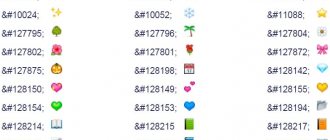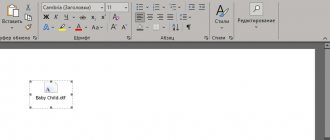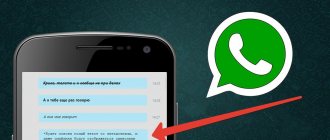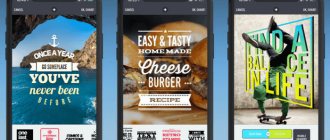Why change the font on your phone?
Among the options that can be changed is the font. It represents the design of all the numbers, letters and symbols that appear in menu options and application titles. The standard style seems quite boring to some users, so Samsung smartphone owners often resort to changing the symbol design.
Changing the font affects not only the design of the characters, but also their size.
Changing the style is one of the additional smartphone options that is implemented by users for several reasons. Firstly, people are trying to simply refresh the design of the operating system. After all, when letters and symbols are displayed in a new way, the entire interface is perceived differently. It is not a fact that the final result will completely satisfy the owner of the device, but at least he will have the opportunity to make the OS design one and only.
Secondly, changing the font can make it easier to read. Perhaps someone is used to reading handwritten text. In this case, the slanted text style will come in handy more than ever. Also, the need to change standard parameters will certainly be useful for users with poor vision. After all, in addition to the design, you can also change the size of the text.
How to change the font on a Samsung phone
Each person may have their own reason why they want to change the existing display of letters and symbols on their phone. At the same time, all users want to know how to perform an operation on a Samsung phone. And here many options open up for the owner of a mobile device. We will talk in detail about each of them, starting with the simplest.
In the smartphone settings
Unlike devices from some other companies, Samsung devices have built-in font changing capabilities. The operation is performed through the smartphone settings. The gadget's interface allows you to completely customize the design and size of symbols in the menu.
To go to the menu for changing the text style, do the following:
- Open phone settings.
- Go to the "Display" section.
- Select "Text Size and Style".
Now a small menu will open in front of the user, where he can change the font at his discretion. And it’s probably worth starting with the text size, since this characteristic is extremely necessary for people with poor vision.
Changing parameters is done using a special slider. You can move it to the left to make the text smaller and to the right to make it larger.
You can monitor the editing of parameters in the window located just above. Here is a detailed demonstration of how the text will look in practice. This way, you don't have to configure a setting, save the settings, and then change it because it doesn't suit you. All unnecessary movements are minimized, since the final font is automatically displayed on the screen.
Now let's move on to perhaps an even more important parameter of a font - its style. To go to the settings menu, you will need to click the corresponding button, which is located just below the “Font Size” item.
In the menu that appears, the user will see preinstalled fonts. Just select one of those presented in the section, after which the text style on your phone will immediately change. Of course, provided that the person confirms the change in settings.
Samsung's interface also allows you to download your own fonts. We will tell you how to do this later. In the meantime, let’s look at how the text will look with the “Cool jazz” font.
One can argue for a very long time about how beautiful this style looks. But this is pure taste. If necessary, you can always change the text style to a more suitable one or even return to the standard settings.
In addition to changing the size and style of characters, Samsung's interface allows you to activate "Bold Font," which makes text appear thicker and stand out.
If the process of changing the style has caused you some difficulties, we recommend that you familiarize yourself with this video instruction. It once again fully describes the algorithm and the “before” with comments from the author.
On Xiaomi Redmi note
Using third-party applications will allow you to diversify your writing styles. They often already contain extensive, ready-made libraries.
Font Fix is an application that allows you to edit text parameters on your smartphone. To install, you will need to enable ROOT rights on the device. You can download it for free from Google Play.
After downloading and launching the program, a message will appear stating that ROOT rights are not open on this device. Ignore the notice.
Then a list of available parameters will appear on the screen. Choose the one you like and tap. A preview window will open - on it you can see how the letters will look in this design, and in the “Info” tab you can see data about the selected design. To install, click the download icon in the lower right corner, on the next page click the install button. If Root rights are activated, the download will begin immediately, but if you do not enable them, a message will appear stating that developer rights on the device are disabled and installation is impossible.
How to change the font using the launcher
The vast majority of Samsung smartphone owners are accustomed to changing parameters only using built-in tools. This is how users change their desktop screensaver or the entire theme. But the fact is that by default a limited number of “skins” or launchers (from the English word launcher) are installed on the device.
In addition to system launchers, the user can install additional ones. In this case, a person will have the opportunity to customize other fonts that are not provided by the operating system.
A huge number of launchers are presented in the Google Play app store. Here you can choose the most suitable solution by typing the word “launcher” into the search bar. We will focus on the very popular and functional Yandex launcher.
Please note that some applications are paid.
After downloading the launcher application on Samsung, you need to make it work by default. Otherwise, the design will be reset all the time. To do this you need:
- Open Samsung settings.
- Go to the “Work” section.
- Select “Yandex Launcher” as the main one.
Now all that remains is to change the font in the launcher application itself. To do this, you will need to go to the “Personalization” section, where a fairly extensive package of pre-installed themes and text styles is presented. Also, as with system settings, you can download additional fonts here.
Other launcher applications work in a similar way. That is, the user must first configure it to function by default, and then in the program settings adjust the parameters in the “Personalization” item.
Why are there few fonts in the settings?
Some smartphones have a flexible font replacement system, but there are not many such models on the market. The interface of the Android operating system belongs to Google, and all the fonts used inside also belong to this company, so using third-party options by default is unprofitable for a large IT giant, since you will have to pay for each smartphone and make deductions to the owners.
That is why it is also impossible to even change the style options in the system using standard methods, otherwise each user would change the visual design of the text, violating the rights of the owners. But don't worry! If you decide to change the font, you can do this in many ways, and there are still enough loopholes for both beginners and experienced users.
Source
Using third party applications
In today’s material, it has been repeatedly noted that Samsung’s built-in tools are not always enough to select the most appropriate text style. Therefore, users are invited to download one of the special applications presented on Google Play.
The most productive program is iFont. It allows you not only to use the built-in text styles, but also to create your own solution. It’s safe to say that with the help of this application, almost everyone will be able to make their own one and only font.
The process of interacting with the iFont program is described in detail in the video instructions. We recommend that you watch the video to understand for yourself how this application allows you to customize the font.
How to replace system fonts
If you carefully read the article about changing the text style through Samsung settings, you probably noticed that the interface allows you to download your own fonts. This is a great solution for those who do not want to download additional applications or launchers.
On the Internet you can find a huge number of ready-made styles for your phone. Next, you need to place the font file in the smartphone’s memory, and then go to settings and open the “Font size and style” section.
In the item with changing the style, the treasured “Download fonts” button will appear. By clicking it, the smartphone owner selects the previously downloaded file. The new style will now appear in the list of available styles. And all you have to do is select it to work by default.
System fonts cannot be completely replaced. You can only add new ones, the number of which is practically unlimited.
Alternative ways to get new fonts
Another way to get new fonts for your new Galaxy S21 is to use the APK series. All you need is time and a good file browser to do this. Once you've met all the requirements, you can download the monofont zip file from XDA to your computer, extract the file to view and access its contents, then return to your phone and open Samsung's pre-installed My Files app. You can also use any file browser capable of extracting ZIP files, open the monofont file in the browser and select Extract.
After extracting the file, go to the download directory from the internal storage and then find the monofonts folder. From there you can extract the zip file and make the new fonts available.
Hope this helps!
How to change the font on Android for individual applications
Changing the text style in the smartphone menu is a useful feature, but it does not satisfy all user needs at once. After all, many people want not only to change the system interface, but also the font in each application individually. Therefore, it makes sense to consider how text style changes in the most popular programs.
How to change the font in VK on your phone
The VKontakte social network application is rich in a variety of settings. These include changing text display parameters.
To change the settings to your taste, you need to open VK and go to the application settings. Then you need to select the “Font Size” item and select the value of interest.
It’s easy to guess that other text settings in the VK application are not available. That is, the user will not be able to change the style of the characters or make them bold.
Changing the font is also possible in one of the most popular instant messengers, WhatsApp. Unfortunately, as in the case of VK, only the text size is edited. But this is already a good start for customizing the application.
More extensive editing options are available through standard Samsung settings. Practice shows that as the text style of the system changes, the text in WhatsApp also changes.
Unfortunately, Instagram settings are also very narrow in terms of changing the text style. However, the user can turn to the help of a special Font for Instagram application.
The owner of a smartphone with an Instagram account will only need to launch the program, configure the font using the built-in editor, and then apply it to the social network client.
Other ways to change labels
The described instructions will not help in all cases. For example, you cannot randomly change the font color on Samsung. For more in-depth customization, use the following options:
- Specialized application. You can download such software from Google Play Market. Many of them require rooting the phone, but not all. For example, iFont offers deep customization without root access. But not all programs work with all smartphones, and not all have the necessary capabilities.
- Using an alternative shell. For example, one of the most popular is GoLauncher. The shell can be downloaded from the Play Market. It allows you to make very deep settings for the appearance of the interface, including changing the appearance of inscriptions and their color.
By the way, did you know that you can turn on Samsung without a button? If not, we will tell you!
Now you know how to change the labels on your smartphone - size, style, style. This method allows, for example, to instantly reduce the font in SMS in Samsung, without rebooting. Choose the best option for yourself to get maximum comfort from your phone. I hope this article will help you with this.
Bonus: Best Font Changer Apps
Usually, owners of Samsung smartphones have enough standard tools to change text sizes and styles. But there is also a group of people who are always looking for something new. In this case, it is worth recommending that you choose one of the applications presented in a special selection.
| Name | Description | Rating |
| HiFont | A popular program that is completely free and supports more than 4,000 different fonts. Inside, the user will find a built-in editor with extensive capabilities, where you can adjust the tilt and overall position of the text. | ★★★★★ |
| iFont | An application already mentioned earlier in our material. However, it still deserves attention as it is one of the best font editors with its own selection of styles. | ★★★★★ |
| Fonts for Huawei / Honor / EMUI | A highly specialized, but stable and very accessible application for Huawei and Honor owners. The program does not require root rights, and to add a new font, just select the option you like from the proposed list. | ★★★★★ |
| Fonts for FlipFont Romance | An application designed specifically for Samsung device owners. Its disadvantages include a small number of built-in fonts. But with the convenience of choice, everything here is at the highest level. | ★★★★★ |
| Stylish fonts for free | A program whose name speaks for itself. Although this application cannot be called the most stable, it does have a huge collection of unique fonts. | ★★★★★ |
4.4/5 — (28 votes)
Author
Hermann
Expert in the field of digital technologies and the activities of mobile operators. I am engaged in constant monitoring of industry changes in Russia and abroad.
Quickly change message text size
Presumably, the greatest reading experience comes from communication in instant messengers and social networks. Therefore, you can increase the font size for these applications. This is done in the same way as all other methods; let’s look at it in step-by-step instructions.
In some versions of Android, the names of the sections may differ, for example, Pin size, etc. In any case, you will be provided with a slider, by moving which you can select the desired size and proportions relative to other screen elements.
By the way, similar settings are collected in the Visibility Improvement Tools .