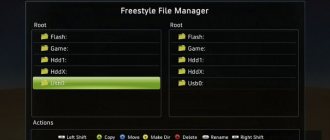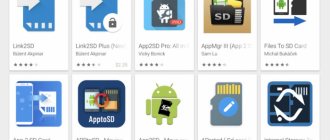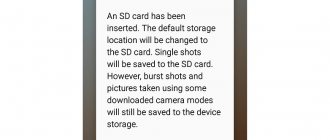By default, photos are saved in the smartphone's internal memory. These files are heavy and prevent the user from installing resource-intensive applications and programs. To expand the free space on your mobile device, you need to know how to move photos from your phone to a memory card.
If your phone does not have enough memory, transfer the photo to an SD card.
Transfer photos to an SD card
You can transfer photos to a memory card only on smartphones with the Android operating system.
This can be done in the following ways:
- Using system tools. The method involves the use of built-in operating system utilities.
- Through the file manager. Special conductors are used that are designed to work with photographs, videos, audio recordings and text documents.
- Through third party applications.
Before you transfer photos to the memory card in your phone, you need to find out the maximum capacity of your smartphone. This setting determines which SD drives can be inserted into your mobile device.
The cheapest Xiaomi, Honor or Samsung Galaxy smartphone models support SD cards with a maximum capacity of 16-32 GB. Flagship devices allow the use of drives with a memory capacity of up to 512 GB.
Devices with the Android 6 operating system support the function of combining the SD storage and the main memory of the device. In this case, the user does not need to transfer files manually. Before making the SD card an extension of the internal memory, you should create a backup copy of the data or transfer it to a flash card.
Manually, through a file manager
You can manually transfer images to an SD card using a file manager. It is a built-in utility for moving, deleting, opening and renaming files.
To transfer a photo to Android you need to:
- Open file manager. By default, the built-in utility shortcut is located on the desktop and is called “My Files”.
- Find the “Device Memory” section.
- In the list that opens, select the DCIM folder.
- Click on the buttons that appear in the upper right corner.
- Select the "Move" option.
- Specify a memory card as the new location for storing photos. Once transferred, all photos contained in the DCIM folder will be displayed in the phone's gallery.
Manual saving via file manager.
To save photos to the SD card automatically, you must:
- Go to your smartphone settings and find the “Storage” section.
- In the "Default Memory" section, specify the external drive.
Steps to auto-save.
Using special applications
You can use the following programs to transfer photos to a memory card:
- The “Move to SD Card” utility is a universal application that allows you to transfer photos from internal memory to external drives and back. This program provides the user with information about the selected files and sorts the transferred data by size, extension, name and date of saving. The utility interface has been completely translated into Russian. The program is supported by smartphones with the Android 2.3 operating system and higher.
- Files To SD Card is an application for transferring images and other files without root rights. With its help, the user can specify the location for saving new photos. To change the storage location for photos, you need to open the application, select the appropriate files and click on the Move To button, specify a memory card as the storage location. Files To SD Card is supported by smartphones running Android 5 and above.
- AppMgr III is a free utility for bulk transfer of graphic images from the phone’s internal memory to other media. It allows you to clear cached data and sort files by basic criteria: size, name and extension. This app automatically identifies files that can be safely moved to your SD drive. AppMgr III is supported by smartphones running Android 4 and above. The disadvantage of the program is its incompatibility with the MIUI and EMUI shells.
- Link2SD is one of the very first utilities for transferring multimedia files and other software to an SD card. It is capable of mass transfer of software and clearing of cached data. The advantage of this application is its simple interface. The main options of the utility are listed in the “Menu” section. To transfer photos to an external drive using Link2SD, you need to provide the program with root rights.
You can download programs for transferring images to an SD card in the Play Market online store. The official websites of the developers provide step-by-step instructions for using the applications.
It is not recommended to download utilities from third-party sources. They may contain a large number of viruses that can disrupt the operation of the smartphone operating system.
Which apps can be transferred and which ones can't?
Among mobile applications, there are those that can be transferred between drives and those that cannot. When you transfer a program to external media, some components remain in the same place - in the permanent memory of the device.
If the program is relatively autonomous and not too fussy in terms of the location of files and data, it will remain operational. And if it is deeply rooted in the operating system, when the work of other structures depends on it, the transfer can end disastrously - not only this program will stop working, but also everything that interacts with it. For this reason, you should absolutely not try to move system applications.
The ability to transfer third-party products to microSD varies. It depends on whether the program author has provided for this possibility. They don’t write about this in the characteristics - everything is learned experimentally, but such experiments do not threaten serious consequences. If after transferring the program does not work, it is enough to return it to its place or reinstall it into the device’s memory.
Saving frames while shooting
To save photos to the default memory card after shooting, you must do the following:
- Go to camera settings.
- Open the menu and click on the gear icon.
- In the “Storage location” item, instead of the internal memory of the device, specify an SD drive.
After saving the settings, new photos will be automatically saved to the memory card and stored in the DCIM folder.
Before saving a photo, it is recommended to reduce its resolution because 4k photos are heavy and do not always transfer to an SD drive after shooting.
The process of saving frames.
Option 2: Moving finished photos
If you need to transfer finished pictures, you should use a file manager. This is already built into the standard Samsung firmware and is called “My Files”.
This way, all the images you have selected will be transferred to the memory card.
Transfer files to computer from phone
There are the following ways to transfer files from your phone to your personal computer:
- Using a USB cable. This method of transferring data from a smartphone to a computer is the fastest and easiest. It involves the use of a USB cable connecting 2 devices to each other at the physical level.
- Using a card reader. This method allows you to transfer files from your smartphone's SD card to your computer. The card reader is located at the back of the system unit. It supports all types of SD storage devices.
- Wireless transmission. This method of transferring information from a phone to a PC involves using Wi-Fi or Bluetooth technology.
The SHAREit application is also used to transfer files between a computer and a mobile device. It can be downloaded from the Google Play online store or on the official website of the developer.
PC connection
To transfer files from your phone to your PC using a USB cable, follow these steps:
- Connect the USB cable to the corresponding connectors on the smartphone and the computer system unit.
- Open File Explorer and in the “Disks” section, click on the portable device icon.
- In the list that opens, select folders or individual files and copy them.
We connect the phone to the computer.
When connecting your smartphone to a PC, the following errors may occur:
- The antivirus does not allow you to download drivers. To resolve this issue, you must download the software manually. It is recommended to download drivers from the official website of the smartphone manufacturer.
- The computer does not correctly determine the model of the mobile device. This error occurs on a PC running Windows operating system. To solve this problem you need to install a new platform on your computer.
- Error loading drivers. It occurs when there is no Internet. To solve this problem, you need to connect your PC to the network and automatically update the drivers.
If the computer does not see the mobile device, you should check that the USB cable is working properly by connecting it to other connectors.
Initial steps for copying
For this manipulation, you will need to go to any existing explorer, but if the smartphone does not have a built-in program for these purposes, then the best solution is Total Commander or ES Explorer. They are publicly available free of charge. An example of how to copy files from Android to a memory card will be analyzed on ES Explorer.
- It should be noted that the SD Card is the memory in the device itself. This happens if the device memory is divided into application and system sections.
- External SD is the flash card itself, which is inserted into a special slot on the smartphone. With all of the above devices, you can quickly and easily carry out manipulations to copy, transfer and delete material.
In general, this operation is no different from how it is carried out on a regular computer.
Most frequently asked questions
Vyacheslav
For several years he worked in mobile phone stores of two large operators. I understand tariffs well and see all the pitfalls. I love gadgets, especially Android ones.
Ask a Question
Question to the expert
How to transfer photos to iPhone?
The best way to transfer photos to iPhone is with the phone's built-in data transfer technology, AirDrop. With it, owners of iOS devices can transfer multimedia files to each other, and the transfer speed is quite high, comparable to transfer over Wi-Fi.
Which Android file managers are best for transferring photos?
ES File Explorer, Solid Explorer File Manager, Total Commander for Android. These managers will satisfy all the requests of the average user.
What method of data transmission is considered the most unusual?
Among all the known ones, sending by email is considered the most unusual. Now this method is inconvenient due to the inability to send large files and the need to register with mail services.
4.6/5 — (28 votes)
Solving possible problems
Unfortunately, it is not always possible to use one or both of the instructions presented above. Next, we will look at the most common causes of problems and talk about methods for eliminating them.
You can't switch to a memory card in the camera
If there is no SD card item in the “Storage location” section, this indicates that either the phone does not recognize the connected media, or the firmware version does not support switching. The last case is clear: you need to either wait until the developers add the missing functionality, or install custom system software, if this is possible on your Samsung model. The first option is somewhat simpler, since most problems with the memory card can be solved independently.