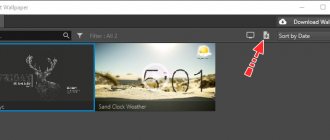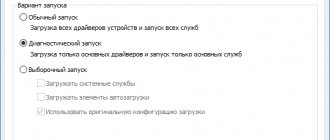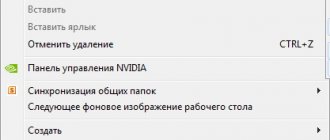If you've ever thought about setting up an animated desktop background or live wallpaper in Windows 10, it's not an easy process.
However, many people want this because it allows for better use of external screens or the TV that your computer may be connected to. Imagine being able to display a live fireplace or virtual aquarium on these screens when you're not using them!
Disadvantages of live wallpapers and animated desktops in Windows 10
Of course, an animated desktop has its benefits, but it can also negatively impact your system in the following ways:
- Will drain your battery if you use it on a laptop without power connected
- May cause additional load on your processor
- Can end up being more of a distraction than a help when it comes to productivity.
There are several ways to add live wallpapers and animated backgrounds in Windows 10. These include:
- Live wallpaper
- VLC Media Player
- PUSH video wallpaper
- Rainmeter
- Engine Wallpaper
- Stardock Deskscapes 10
- Plastuer
Program options
Even in the Microsoft application store there are plenty of such programs. They are combined under the common tag “personalization,” which makes the search inaccurate. In addition to installing video files on the desktop, there are also programs that perform other functions in a similar context. Therefore, it is worth looking for one of the following applications:
- PUSH Video Wallpaper. The simplest and free example. It helps not only to install any video file on the desktop, but also to configure the order in which such files are changed. The developer’s website is also interesting: https://www.push-entertainment.com/downloads.html
Here you can find not only a program for video screensavers, but also install a regular animated screensaver from ready-made options. It is very convenient and concise, which users will appreciate. - Desktop Live Wallpapers. An option for fans of licensed software. This program can be found in the Windows Store, which means it has passed all the necessary tests and checks. Ease of use and freeness: the main arguments in its use.
The program has 2 important options: launch with the system and warn about videos that are too large. The second helps optimize OS boot time. - DeskSpaces. It is notable for being the only paid program on the list. Its purchase will cost you $5. However, no one talks about months of trial use class=”aligncenter” width=”800″ height=”622″[/img]
All the proposed programs help solve the problem of how to install video wallpaper on Windows 10. Therefore, 2 more wonderful applications were not included in the list: DreamScene Activator (enabling the option of animated screensavers in Windows 7) and Wallpaper Engine (alas, only works with animations).
Free live wallpapers and animated desktop apps
We'll start with the option offered by Microsoft and then move on to explore the remaining free options. At the end of this article, we'll look at the three paid options available.
Live desktop wallpaper for Windows 10
You can get the Desktop Live Wallpaper app from the Microsoft Store. This application allows you to use any video file on your computer as your life wallpaper.
It supports up to three monitors and will only play when you are not using that particular desktop. This is a great way to save battery and processor. Please note that only Windows Media Viewer (WMV) video files can be used as live wallpapers. If you want to use other video formats, you need to purchase the Pro software.
Select Help and About to browse online resources where you can choose from hundreds of free video files to download and use as live wallpaper.
Note : You can use any online resource to convert video files to WMV to make them work with the free version.
Chameleon 2.0
Free program
Chameleon 2.0 can be called an analogue of the WinDynamicDesktop program discussed at the very beginning, because it also works exclusively with dynamic wallpapers. But there is one big difference between them - Chameleon 2.0 does not have the function of downloading ready-made live wallpapers. The user will have to create them himself, but this is not as difficult as it might seem.
The first thing you need to do is select the image changing mode. The Chameleon 2.0 program is capable of changing wallpaper not only in accordance with the current time of day, but also according to other criteria - battery level (function for laptops), weather conditions (rain, snow, etc.), wind speed, air temperature, humidity air and heat index. Unfortunately, the program is not yet able to automatically read weather data from any online sources, except those that work in the USA and Canada. But here it is possible to add XML code for other countries (interested users will probably figure it out).
But with the automatic change of wallpaper depending on the time of day and the laptop battery level, no difficulties will arise. For the time of day, the user will have to prepare 24 images (fewer are possible) and then indicate to the program (individually for each hour) their location on the computer.
Use VLC Media Player for live wallpapers.
One of the lesser-known ways to install live wallpapers on Windows 10 is to use the free VLC media player. To do this, launch the video in the player. Then select the video from the menu and select Set as wallpaper .
This will put the video in full screen mode. When you press the Windows Key, the taskbar and any other application you open will open in front of the full-screen video.
It's important to note that the video does not loop. Therefore, VLC is best used to set a live wallpaper from a movie or a very long animated scene.
CLICK video wallpaper
This application allows you to use videos as desktop wallpaper. It allows you to play videos from your computer, YouTube videos, or even your favorite animated GIF. PUSH video wallpaper supports Windows Vista Ultimate Dreamscene video wallpaper. They are very easy to find on the Internet. You can download the app to display any video you like or individual animated desktops. from the site's download page.
Using this application is very simple. Click the plus icon on the right to navigate to any video file on your computer. Once you select it and add it to your playlist, simply select that file and it will play as a live desktop background. If you want to use a YouTube video or movie as your background, select the link icon with a plus sign above it (second from the right) and enter the video's URL.
Use the controls in the top right corner to choose whether to play the videos in your playlist in order, randomly, spaced, or loop individual videos.
Rainmeter
Rainmeter is perhaps the most popular application used today to create animated desktop backgrounds. We have a guide on how to use Rainmeter and you can install and use any skins without knowing any additional settings.
Installing a skin is as simple as finding it online (there are collections of Rainmeter skins all over the internet) and simply downloading and double-clicking the file.
It installs automatically and takes effect on your desktop immediately. Rainmeter skins are some of the coolest animated backgrounds you can find anywhere.
This is because not only is it an animated design, but most of the skins contain valuable information. You'll see the clock, weather, system information, internet news, and more. If you want to go beyond just animated backgrounds, this is definitely where you should start.
Paid live wallpapers and animated desktop applications
The last three apps that can help you download some of the coolest live wallpapers or animated desktops are not free. However, this also means that they are professionally made and offer many great features.
Wallpaper Engine
If you want control over how your animated desktops look, then Wallpaper Engine is a good option.
This application allows you to download wallpapers from your existing collection of live wallpapers. Or you can animate your own images using the Wallpaper Engine Editor to create your own live wallpaper.
You can also use your own videos or import them from the Internet. This is a great animated wallpaper app for more creative people.
Plus it's not very expensive. You can install the app for just $3.99.
Stardock Deskscapes 10
DeskScapes is an animated desktop application offered by Stardock. This is one of the easiest animated desktop apps to use. There are no editing features, but the range of desktops you have to choose from is significant. Simply select the Local tab to see the included desktops. You can also use videos that you have saved on your computer if you wish.
Or select the Online tab to see the desktops that DeskScapes has included from online sources.
Both of these lists are very long and cover a long list of categories totaling thousands of animated desktops. Chances are you'll never have anything to choose from.
You can buy DeskScapes for just $4.99.
Plastic
Another creative live wallpaper app is Plastuer. This animated background app allows you to use animated GIF, video or even web pages as your live wallpaper. Plastuer is built on top of the open source Chromium browser, so it includes some of the more advanced technologies such as WebGL and Canvas.
It will detect when you are using a deployed application and pause the animation to reduce resource usage. It will also remember your saved wallpaper, so the next time you log in, the animated desktop will launch automatically. In addition to GIFs and videos, you can import DreamScenes, WebGL videos, or even add images captured with your own camera.
You can install Plastuer for just $5.
Wallpaper Engine
A tool that is functionally similar to DeskScapes. The similarity between the two programs is due to the presence in Wallpaper Engine of a pre-installed set of templates for desktop design. The vast majority of wallpapers here are simple, but very interesting gifs that attract attention with the brightness and saturation of colors.
Wallpaper Engine provides the ability to create your own background, either from scratch or using prepared templates. However, the editor itself is not very functional. With its help, you can only adjust a couple of parameters that do not greatly affect the overall picture. Therefore, it is recommended to take care of downloading animated wallpapers in advance or select the appropriate option from the proposed set.
Of course, the user is not limited to adding only animations. The app also supports video integration. Wallpaper Engine is available for download on the Steam store, where the program is sold at a price of 200 rubles.