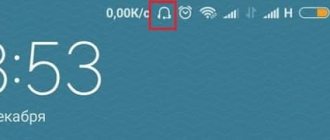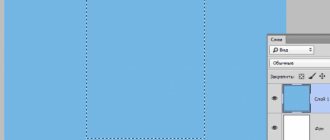Xiaomi phone owners may see a “do not cover the speaker area” message on the screen. You can disable it, but it is important to know that the error is related to the operation of the proximity sensor installed in the smartphone.
The inscription appears only when the “In Pocket” mode is turned on - this is a mode to prevent accidental pressing of physical or touch buttons while the smartphone is in the user’s pocket. It is to ensure that this function works that the notorious proximity sensor is used.
Some Xiaomi smartphone models display the message “Do not cover the top of the screen.” But this does not change the essence: its appearance is caused by problems with the proximity sensor when the “In Pocket” mode is turned on.
Reasons for the message
This message doesn’t just appear; it signals the presence of problems in the hardware or software of the smartphone.
Reasons why a message about the speaker appears on the screen:
- Dirty proximity sensor. You need to try wiping the top of the screen. If this was the case, the inscription will no longer appear.
- System failure (firmware glitch). A reboot will help here. In some cases, you will have to resort to resetting to factory settings.
- The sensor does not work correctly (hardware failure). In this case, you will have to contact a service center, since it is not possible to replace the sensor yourself.
- The sensor calibration has failed. The calibration can be corrected; there is a certain algorithm of actions for this. We will talk about it a little later in this article.
In general, it's all about this insidious sensor. If you can’t solve the problem with it here and now, for the first time it’s enough to disable the “In your pocket” function. This will remove the “Do not cover the speaker area” message from the screen and allow you to use your smartphone before visiting the service center.
Why can't you close the top of the screen?
A warning that you should not cover the front camera usually appears when watching a video or while talking on the phone. This function is responsible for unexpected clicks on the display and blocks it.
If the user closes the upper area, the system will ask you to remove any interference that is interfering with the normal operation of the sensor. If the notification does not appear, it means Android has not found any compelling reason to turn off the screen.
But, sometimes users claim that they did not cover the front camera, but the phone still showed an alert. This indicates a malfunction of the function or a broken part, then the help of a service technician will be required.
Proximity Sensor Calibration
This step will help if the proximity sensor has lost its calibration and therefore behaves incorrectly. To correct the situation, we will use the Xiaomi engineering menu (which is available in every phone from this manufacturer).
During calibration, you should not cover the top of the screen and it is generally not recommended to move the phone from side to side, otherwise the calibration results will be incorrect and the problem will not be solved.
How to calibrate Xiaomi proximity sensor:
- Open the dialer in the phone application and enter the engineering menu by entering one of these codes on the digital panel: *#*#3646633#*#*, *#*#6484#*#* or *#*#4636#*#*.
- In the menu that appears, click on the button with three dots in the upper right corner of the screen.
- A menu will appear in which you need to tap on the “Proximity Sensor Calibrate” item.
- In the next step, click the “Calibration” button.
If the operation is successful, a corresponding message will appear on the screen.
Message “Do not cover the speaker area” on Xiaomi
Yaroslav Dragun 11/12/2021 4
Xiaomi phone owners may see a “do not cover the speaker area” message on the screen. You can disable it, but it is important to know that the error is related to the operation of the proximity sensor installed in the smartphone.
The inscription appears only when the “In Pocket” mode is turned on - this is a mode to prevent accidental pressing of physical or touch buttons while the smartphone is in the user’s pocket. It is to ensure that this function works that the notorious proximity sensor is used.
Interesting fact. Some Xiaomi smartphone models display the message “Do not cover the top of the screen.” But this does not change the essence: its appearance is caused by problems with the proximity sensor when the “In Pocket” mode is turned on.
Briefly about the main thing
It is worth summarizing the information received and drawing conclusions. This will help you better understand the material and correctly perform all the actions if necessary:
- The message “Do not cover the speaker area” in Xiaomi smartphones appears due to an incorrectly working proximity sensor when the “In Pocket” function is enabled.
- To solve the problem, the easiest way is to disable the “In Pocket” mode using the system settings of the MIUI operating system.
- If an OS glitch is to blame, you need to try to restart your smartphone. If this does not help, perform a factory reset.
- If the problem is hardware in nature (the sensor itself has failed), then it is better to immediately contact a service center.
- You can try to calibrate the sensor using the Xiaomi engineering menu according to the instructions above. Perhaps the calibration just went wrong.
Do not cover the speaker area on Xiaomi, Honor, Huawei, Meizu: how to disable it?
“Do not cover the speaker area” is a message that Xiaomi smartphone owners may see if they accidentally cover the top of the screen when resuming the device from standby mode.
On Huawei, Honor and Meizu the message reads: “Do not cover the top of the screen.” But this does not change the essence, since in both cases we are talking about the same thing. This is a special protective function aimed at ensuring that the smartphone screen is not accidentally unlocked in a bag or pocket, and the touch buttons are not pressed. In fact, the function is very useful, so we would not recommend disabling it. But if you want, we will help you.
Message on Huawei/Honor screen:
On the Xiaomi screen for older versions of MIUI firmware (on more modern ones it sounds like “Do not cover the speaker area”):
As for disabling this function, everything is written on the screen: to disable it you need to press the power and volume up buttons at the same time.
There is another option. In the case of Huawei, you need to go to “Settings”.
Select the “Management” section.
And use the switch to disable the “Prevent Accidental Operations” feature.
In the case of Xiaomi, go to Settings.
Then - “Blocking and protection”.
Tap on the line “Advanced settings”.
Disable In-Pocket mode.
Disabling the In Pocket feature
This action will help get rid of the annoying message. The algorithm of actions is quite simple, it is suitable for both MIUI 12.5 and older firmware versions. But in versions 10 and below, the category names may change.
How to disable the “In Pocket” feature:
After this, the message will no longer bother you.
If you have an older model phone with touch buttons on the front panel, then removing this mode is even easier: just hold down the volume up button and tap the “Back” touch button. The function will be disabled immediately.
Setting up the Huawei and Honor lock screen
Important!
Change lock screen style
The change affects not only the display image, but also its overall functionality. Some themes display additional widgets that can be used without unlocking. The functionality of other themes is very limited: only the number of steps taken, time and signature are shown.
The lock screen on Huawei Androids can be changed in two ways :
- Through basic settings.
- Using the Themes application.
Through settings
Before changing the lock screen style, decide on the method that is convenient for you. Depending on it, proceed within the framework of the given instructions. Settings are the main way to make changes to the functionality of the phone.
- How to calibrate the proximity sensor on Xiaomi
To make changes you must:
- Launch Settings.
- Select the Home screen and wallpaper tab.
- Click on “Themes”, wait for it to load and explore the offers from Huawei.
Via the Themes app
Themes is a program developed by Huawei for its smartphones. Huawei does not allow installing launchers from Google Play, as they may interfere with the correct operation of EMUI. You can change the design only in the official Themes store, which is preinstalled on all gadgets.
Peculiarities:
- When you turn on the main page, the “Categories”, “Rating”, “Collections” - they contain all the topics available in the store.
- When you enable rating, you can select paid, free, and new themes. Offers vary depending on the category selected.
- For example, in the “Free” you can see hundreds of proposals for designing the appearance of the display and the appearance of the menu.
Attention! Applying a new theme not only changes the image, but also the software menu icons, so be careful. You can return pictures on the Huawei lock screen after changing the appearance only through the “Unlock Magazine” settings.
To install one of the design types you need:
- Click on the offer.
- At the bottom of the page that opens, select “Download”.
- Wait for it to load and then click on “Apply”.
- After this, the application will be minimized and the selected appearance will be applied.
Hide notifications
You can hide information from notifications only through Settings. Full concealment without display , concealment of confidential information, or full display are allowed.
To hide you need:
- Launch Settings.
- Go to the “Notifications” tab.
- Click on “Notifications on...”.
- Select the required display type.
Important!
Set changing wallpaper
You can set up automatic wallpaper change through Settings, this requires:
- How to configure the application to work when the smartphone screen is turned off
- Select "Home screen and wallpaper".
- Click on “Unlock Magazine”.
- Select the subscriptions and photos you want to see.
If the images on the lock screen do not change, and “Unlock magazine” is not in the settings, then this menu item can be enabled.
To enable “Unlock Journal” you need to:
- Launch Themes.
- Click on the “Me” tab below.
- Select the “Customize” menu item.
- Click on the “Journal Unlock” Style.
- After this, the Journal will return.
In older versions of EMUI, there is simply no Journal Unblocking, so you won’t be able to manage the blocking journal.
Move clock
You can move the time to Huawei only by changing the general theme of the smartphone through “Themes”. The screenshots above show how the position of the clock changes and new functionality is added. Moving the clock and changing the design is possible on all phones without exception, including Honor 10, younger and older models, Mate series flagships and P series photo flagships.
Make a signature
The signature on the phone's lock screen is enabled through Settings:
- In the settings, select “Home screen and wallpaper”.
- Click “Signature...”
- Enter text.
- Click "Save".
Display the number of steps taken
The number of steps on the lock screen is set in the same way as the signature, only in the last item you need to put the pedometer display icon. If the steps are not counted or not displayed, then you need to go through the “Huawei Health” settings, since this is the program that is responsible for the pedometer .
How can I disable it?
Since Xiaomi produces different smartphones, you need to try one of the disabling options below.
Method 1 - Using hotkeys
Suitable for older device models that have physical buttons below the screen.
Method 2 - Through “Settings” on older versions of MIUI
Method 3 – Through “Settings” on new phones
On new Xiaomi models that work with the proprietary MIUI shell version 10 and higher, you can disable it as follows:
Disable the notification: “Do not cover the speaker area” on Xiaomi
What should you do if you receive a message: “Do not cover the speaker area” or “Do not cover the top of the screen” on Xiaomi? There are several reasons and solutions for this problem. Let's look at all the possible options.
In most cases, the reason for the appearance of this message is the activation of the function to prevent accidental clicks.
The principle of operation is simple: the proximity (light) sensor is located close to the earpiece. It scans the distance from it to the nearest object and if your smartphone is in your pocket, an alert is triggered. A clear example of how the proximity sensor works is turning off the display during a call when you bring the smartphone to your ear. The principle of operation is clear, so you can move on to the causes of the problem.