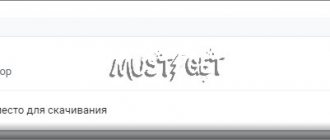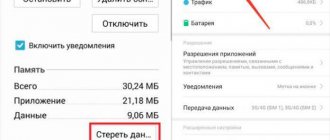The traditional way to download software for the Android platform is to download and install it simultaneously from the Play Market online store. However, this method is not suitable for everyone. Sometimes software needs to be downloaded to a computer - for example, for use in emulator programs such as Bluestacks, or even to be recorded on a flash drive and installed on a device that supports Android (TV or set-top box). Special services allow you to resolve the issue, download the installation file without obstacles from the Google service, and obtain one of its previous versions.
APK-Dl service
The simplest and most memorable way to download an APK to a computer or laptop is to replace part of the file address on the online store page. To do this, the user will have to perform the following actions:
- Go to the Play Market and find the required game or program.
- Replace the part “play.google.com” in the address bar with other data – “apk-dl.com”.
- Press “Enter” and go to the “mirror” site, where the same applications are stored as on the Play Market, but with the ability to easily download to any device.
- Download the application to your computer, specifying the save location.
Get software from the Play Market without going to the online store. You can find a game or application directly on the website using the search by category or template. True, you can only download free files - trying to save a paid APK to your computer will be unsuccessful.
Why is this necessary?
As a rule, Google Play Market allows you to find the application you need and, with the click of one button, install it on your phone. The process is fully automated, so the user does not receive direct access to .apk files. This allows you to set restrictions based on distribution area or supported device model. Downloading the installation file directly will allow you to:
- Install a game or application if you do not use a Google account on your smartphone or tablet.
- Install an application that is not available in your region.
- Test an application that is not available for your device due to incompatibility.
- Install it even if your Android device does not have access to the Internet.
- Update Google services manually if the Play Market gives an error, etc.
Advice! You can download the desired program or game not only from your computer but also from your Android device.
APKpure and APKmirror resources
Two more resources have similar functionality - apkpure.com and apkmirror.com, which allow you to download almost all free applications for Android. Resources differ from each other:
- apkpure.com allows you to download only the latest versions;
- the website apkmirror.com offers the ability to select several application options, which allows you to download old versions and use them.
The services also do not allow downloading paid applications. And you can only use outdated software if we are not talking about online games. Most developers disable support for older versions of gaming applications.
Download methods
How to download games via Play Market to your computer? There is no clear answer to this question. After all, modern programmers are releasing more and more applications every day that make it possible to realize this idea. Let's look at the most common and successful techniques.
Among them are:
- Raccoon APK Downloader program;
- APKPure website;
- resource APKMirror;
- APK Downloader service.
That's not all, but these resources and programs work very well. They are easy to master, so even a child can cope with the task.
APK Downloader
In order to download APK from Google Play, you can also use the services of the Evozi online service. To do this, just go to the Google online store, find the program you need and copy its address in the line.
The next step is to go to the main page of the resource (apps.evozi.com) and paste the data copied from the address bar in the Play Market into the appropriate form. Now you can click on the inscription below on a blue background, starting the process of generating a download link. All that remains is to download the application to your PC or laptop.
Programs for launching apk files under Windows.
Different operating systems use different extensions for executable files. So, in Windows such files have the prefix “.exe”, while in Android they have the prefix “.apk”. Each file type is designed for a different environment, and they are rarely compatible.
However, there is still a way to run Android applications on Windows. To do this, you will need to install an additional program - an emulator. The emulator creates an Android OS environment on your PC, implementing a virtual mobile device. On this device - and in fact in a regular program window - you can run apk files.
There are many emulators, and the vast majority of them are free. The most popular programs of this kind are Bluestacks and Nox .
- Nox is a Chinese program that has achieved recognition, including in our country, due to its quality of execution and power. It has also been translated into Russian, so users do not have any problems understanding the interface. In addition, Nox uses the standard interface of Android devices. Therefore, any mobile user can easily figure out how to use the program. For a more detailed description of this emulator, read the Nox review.
- Bluestacks is an American emulator that was initially distributed for money. However, the authors of the program soon abandoned this idea. At the moment, the fourth version of this application has already been released, which has the maximum power in the entire history of the emulator. This allows you to run demanding games like PUBG Mobile even on average PCs. Read more about the latest version of Bluestacks in the review of this emulator.
The world of emulators is not limited to these two options. There are many other options - for example, Droid4X, GenyMotion or Momo Player. For more detailed information, please refer to the emulators section of our website.
Which emulator to choose, everyone can decide for themselves. By and large, the task of launching an apk is solved by any of these programs. But the most versatile option, in our opinion, is Bluestacks. We will use his example to describe the installation of mobile applications on Windows. In the case of other programs, actions will be carried out in a similar way.
Browser plugins
You can use the Direct APK Downloader extension for web browsers to obtain the APK. To start working with the plugin, install and launch it by entering the login and password of your Google account, as well as your smartphone ID.
The functionality and operating principle of the extension are the same as that of the Evozi service. To obtain the installation file, you need a link copied from the online store. It is not advisable to use such a plugin due to the risk of account and phone information falling into the wrong hands.
Installing extended apk - xapk - on your computer.
Some games come with cache. The cache can be added separately with the obb extension or added to the installation file - such a file will receive the xapk extension.
Emulators do not support direct installation of xapk files. However, with the help of a number of simple manipulations, we can install such a file. Read more about this in a separate article on our website:
How to install cached apk on PC using Bluestacks
Launch installed games on your computer.
Since apk files are installed through emulators, they can only be launched using these programs. In the case of all emulators, you should first launch the program itself, and then, by clicking on the shortcut, the desired game. In this process, the emulator should be considered as a virtual smartphone that is installed on your computer.
As you can see, installing an apk file on your computer is quite simple, and most importantly, it’s free. On our website you can find many guides that will help you play mobile games on PC. Among other things, there are reviews of current games, the list of which is regularly updated!
Bluestacks
Bluestacks
Those who are looking for a tool to quickly launch several games and add-ons, which is easy to install and configure, should choose Bluestacks. This utility is one of the easiest ways to download applications.
In any case, this product uses a highly modified version of Android to quickly run add-ons.
This utility comes with a built-in store and allows users to access the purchased paid app. Such a program will be added to the list of used devices.
A separate window contains a list of required applications. It is divided into different categories: social networks, games and so on.
Often, when users search for the necessary programs, they have to deal with various surprises - for example, the client can only be displayed in tablet mode.
Users are given the opportunity to navigate the interface similar to a regular Android device. As a result, the utility becomes something more than a simple “application player”.
Bluestacks comes with a built-in Google Play Store and allows the user to access the apps they have purchased.
To do this, the downloaded program must be added to the list of devices called Galaxy Note.
With full access to the store, the user can easily deploy applications. The utility itself works stably.
The user is given the opportunity to play a variety of games. But he will have problems when working with the mouse.
If the device has a touch screen, it is better to use an application that supports multi-touch.
With BlueStacks, a Windows tablet can turn into an Android device.
Among the disadvantages of this utility, it is worth highlighting the use of modified assemblies.
As a result, changes cause failures and failures in the add-on.
Such a modified environment is not particularly valuable because the developers do not guarantee that the programs will behave the same on different devices.
A similar service uses monetization - the user can either pay two dollars for a subscription, or download sponsored applications.
VIDEO: Installing BlueStacks on a computer
Installing BlueStacks on your computer
How to download apk from Google Play? TOP 6 Simple ways
A way to get a file using browser extensions
Google Play is not supported on your device - how to fix it
There is a fairly popular extension for Google Chrome called APK Downloader. This extension allows you to download APK from Google Play to your computer. Working with the application requires a Gmail account and a device ID. This utility saves the user from such problems as downloading an APK from Google Play to a computer and installing it. The extension allows you to connect to the official store and perform procedures for downloading games without the need to install the store on your computer.
Extension for Google Chrome APKDownloader
After installing this extension, you need to configure it:
- In the browser extension that appears, you need to go to settings.
- In the settings you need to enter your Google Mail, account password and device ID.
- Then log in: enter your data and click “Login”.
- Follow the link “Show advance settings”.
- Click “Save SIM operator” and “OK”.
Note! Once configured, you can download applications to your PC. To do this, you need to go to the official store and click on the selected game or program. The file will be saved in your downloads folder.
Extracting apk from an application on a smartphone
Apps on your smartphone can be easily removed
The Google Play store offers users a variety of file managers that make it easy to create a backup copy of installed games.
Next, we will talk about how to cope with this task using the most popular of them, namely ES Explorer. If you don't have it on your phone, download this add-on from the Play Store.
- Launch ES File Explorer and open it.
- On the side menu, select “Libraries” and click on APPs.
- Having selected applications for backup, tap on one of them - this will give you the opportunity to check the box. Having reached the top line, click on the button that shows 2 androids. After this, the reservation will begin.
- The created copies will be saved in the backups/apps folder on the memory card. After connecting the gadget to your computer, copy the applications.
If a USB cable is not at hand, and the computer and phone are located on the same Wi-Fi network, you can copy documents using the same conductor.
Using special applications you can easily download a file to your computer
By clicking on the button, select “remote access” . To do this, go to the “Networks” .
In the new window, select the "Enable" . As a result, the user will see a link to access the phone. It must be entered in Explorer or browser.
Copy apps to folder
sdcard/backups/apps.
When finished, click "Turn off" .
Of course, directly extracting the APK file from applications installed from the Google Play online store is very simple.
However, this method is not suitable for installing paid add-ons and games. In addition, when opening a paid add-on, the system will require the user to buy a special APK file.
VIDEO: ES Explorer :: Getting the APK
ES Explorer :: Get the APK
How to download apk from Google Play? TOP 6 Simple ways