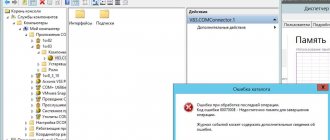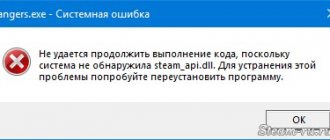05/11/2016 windows
If you see error 1068 "The child service or group could not be started" when you run a program, perform an action in Windows, or log on, this indicates that for some reason a service required to perform the action is disabled or cannot be started.
This instruction details the common variants of error 1068 (Windows Audio, when connecting and creating a local network, etc.) and how to fix the problem, even if your case is not one of the common ones. The error itself can appear in Windows 10, 8 and Windows 7 - that is, in all the latest versions of the OS from Microsoft.
Finding the source of the problem
Some services work in tandem, so running a specific component may not resolve the issue. In this case, you need to define the service dependency. This can be done using standard Windows tools:
- Throughout the instructions, a standard Windows utility called “Services” is used. It is launched by searching by name or using the services.msc command.
- In the window that opens, you need to find the name of the service that is indicated in the error text and open the properties.
- In properties you need to go to the “Dependencies” tab. This displays a list of components that interact with this service. For example, Print Manager depends on the components shown in the screenshot. Accordingly, to fix the error you need to run all of the listed components.
Method 2: Identifying dependent services
As a rule, when error 1068 appears on the screen, the message additionally shows which service is experiencing problems. By identifying the child services of the main one, we can start their work, thereby solving the problem.
- After the error appears on the screen, fill in the name of the problematic service, and then open the window "Services"
(how to do this is described in the first method), and then find the problematic service in the list, right-click on it, then select
"Properties"
. - A small window will appear on the screen in which you will need to navigate to the tab "Dependencies"
. Expand all service branches to see the names of the subservices. These are the child services that you will need to start, as described in the first method. - When you're done editing services, be sure to restart your computer.
Method Four: System Restore
Although this method does not always help deal with error 1068, you can still try it. You need to run the System Restore utility using the search from the Start menu or by opening it from the system settings, and select a restore point at which the error did not appear. After the system completes the rollback, the computer will restart.
Ultimately, when your computer displays: “Error 1068: The child service or group cannot be started,” you can use Microsoft’s proprietary Fix it utility to fix it, following the instructions it offers. If none of the methods for eliminating the error led to success, a drastic method can help - reinstalling the operating system.
If you see error 1068 "The child service or group could not be started" when you run a program, perform an action in Windows, or log on, this indicates that for some reason a service required to perform the action is disabled or cannot be started.
This instruction details the common variants of error 1068 (Windows Audio, when connecting and creating a local network, etc.) and how to fix the problem, even if your case is not one of the common ones. The error itself can appear in Windows 10, 8 and Windows 7 - that is, in all the latest versions of the OS from Microsoft.
The second way is to check the rights of system folders
To check the access levels to system folders, you need to go to the root of the disk with the installed operating system, find the Windows folder in it and, using the context menu, open its properties. When you open the “Groups and Users” section of the “Security” tab, you should make sure that all three owner groups have full access rights. This can be seen in the lower column with rights by selecting one of the groups above.
If you see that a group does not have full access, you need to grant it to it by checking the appropriate box in the changes section and applying the new settings. In order for the system to accept the changes, you must restart the PC after granting access. If error 1068 (Cannot start child service) is still present, you should try to fix it using the third method.
Services error 1068
Error “Could not start a child service or group” with code 1068 means that a service needed to perform a certain action is disabled or cannot be started for certain reasons. This problem occurs when starting the OS, starting a program, or performing operations with Windows services.
Ways to fix error 1068
To fix error 1068 when a child service or group failed to start, there are several ways to try.
Method No. 1
Press “Win+R” and enter “services.msc”.
We find in the list of services the one indicated in the error. For example, the “Server” service.
Double click to open the service settings. If the “Start” button is not active, you should select “Manual” or “Disable” in the startup type, and then reactivate the service.
After making changes, you should restart your computer.
Method number 2. If the Windows Audio service does not work
Most Windows operating system services are linked to many other services. This also applies to such a service as windows Audio. If it does not start, it is worth checking the status of the following services:
Service "Power" - startup status "Automatic";
Remote procedure call RPC – launch status “Automatic”;
Media Class Scheduler - startup status "Automatic";
Windows Audio Endpoint Builder - startup status "Automatic";
After changing the status of these services, Windows Audio itself should set the startup type to “Automatic” and restart the computer.
Method number 3. Error 1068 on network connection
If error 1068 occurs when starting services when connecting to the Internet, it is worth checking the operation of the following services:
Application level gateway service – startup status “Manual”;
PNRP protocol – launch status “Manual”;
Network Member Identity Manager – launch status “Manual”;
- Windows Connection Manager – startup status “Automatic”;
- Remote procedure call RPC – launch status “Automatic”;
SSTP service – startup status “Manual”;
WLAN auto-configuration service – startup status “Automatic”;
- Service for information about connected networks – startup status “Automatic”;
- WWAN auto-configuration – launch status “Manual”;
- Automatic remote access connection manager – launch status “Manual”;
- Remote access connection manager – launch status “Manual”;
- Automatic remote access connection manager – launch status “Manual”;
- Routing and remote access;
- Telephony – launch status “Manual”;
- Plug and Play – launch status “Manual”.
It is also worth stopping the Network Member Identity Manager service, but not changing the startup type.
Next, you need to go to the “windows”, “serviceProfiles”, “LocalService”, “AppData”, “Roaming”, “PeerNetworking” folder and delete the “idstore.sst” file.
It is also worth noting that if this error occurs and the network is not detected, its solution may be as follows:
Launch the command line with Administrator rights and enter the command “Net stop p2pimsvc”. Next, put “Y” and press “Enter”.
Next, press “Win+R” and paste the address “C:\windows\serviceProfiles\LocalService\AppData\Roaming\PeerNetworking”.
Delete the file “idstore.sst”.
Reboot the PC.
Symptoms of error 1062
- The message “Error 1062” appears and the active program window crashes.
- Your computer often stops working after displaying error 1062 when running a certain program.
- “VLC Media Player Error 1062” is displayed.
- Windows runs slowly and responds slowly to mouse or keyboard input.
- The computer periodically freezes for a few seconds.
These 1062 error messages may appear during program installation while a VideoLAN non-profit organization-related program is running. (such as VLC Media Player), when starting or shutting down Windows, or even when installing the Windows operating system
Keeping track of when error 1062 occurs is important information when troubleshooting the problem.
Reasons for failure
The Windows operating system is a complex interconnected mechanism, the operation of which is based on the interaction of components. It is quite obvious that the loss or malfunction of an element (process, service, registry) leads to global failures, such as 1068. Possible reasons for the appearance of the window can be different:
- incorrect configuration of services;
- registry errors;
- faulty equipment;
- damage to the OS and its system files;
- poor quality Win build;
- problems with drivers, update packages and other service elements;
You should not exclude the actions of a user, especially an inexperienced one. Which could have introduced viruses, malware, or used “optimizers” to overclock the hardware.
Windows failed to start...
Error “Windows could not start”
I welcome you to the Computer76 website page, and today we are looking at another system error, which in the description looks like this:
Windows failed to start. This may be due to a recent hardware or software configuration change. To resolve the error: 1. Insert the Windows installation disc and restart your computer 2. Select language options, and then click “next” 3. Select “Repair your computer”
#Here may be a description of the file that caused the failure.
If this drive is missing, contact your system administrator or computer manufacturer for assistance.
Status: 0х000000f
Details: The boot menu failed because the required device is not available.
Well, accordingly, a screenshot:
Symptoms:
- It is impossible to get into Windows (an attempt to enter in safe mode via F8 failed)
- All kinds of tests for errors in RAM and hard drive do not bring results: the equipment is operating normally, everything is fine.
- You can’t get to the restore point either - Windows doesn’t work.
ADDITION.
The client’s computer had two operating systems installed at once: Windows 7 and Windows XP. And when I tried to log into the previous version (Windows XP), a similar error was displayed (it also failed to boot):
Well…
STRAIGHTAWAY. Looking ahead, I’ll say that everything is very bad. The description that pops up is a disguised BSOD that Windows managed to recognize. But there are many reasons why a failure occurred (as well as with the blue screen of death) - from damage to system files to “dying” components. In my experience, the following are to blame for the “windows failed to start” error (for the most common problems):
- computer power supply - everything comes from it, no doubt about it.
- which means a hard drive with a dying controller
- and probably the motherboard
Let's summarize...
- The message is issued by the operating system. This means there is no need to check whether the hard drive is visible.
- According to all the available symptoms, we are dealing with damage to the boot sector of the disk (thank God, not physical damage): both systems do not start. What was the reason is not important yet: a damaged controller, a dying motherboard... After all, both boot records are detected correctly. And when trying to log in from Hiren's emergency boot disk, both local drives (and the entire hard drive) with the existing files are alive and well.
- The simplest test with a program like Victoria does not detect a single bad thing. This means that Windows and hardware are alive.
How to find the service causing error 1068 manually
If the previous method did not work for you due to some circumstances, double-click with the left mouse button on the process that was indicated in the notification text, then go to the “Dependencies” tab. You will see a list of all other processes that depend on this in one way or another. Try to launch each of them, changing their launch type value in the same way, if necessary (Figure 6).
Don't worry if the Run button isn't currently highlighted as active. All you have to do is just change the value that is currently indicated in the “startup type” column.
Figure 6. Print Manager Properties window with Dependencies tab selected
Depending on which application you received system error 1068 when launching, you may need to set certain startup type settings for specific processes. It is worth noting that in different cases of error 1068, these processes will accordingly be different.
Child service fails to start on Windows 7 network connections
One of the most common options when you can get error 1068 (child service is not running) is any manipulation with the local Internet connection (Figure 2). Problems may also arise due to the fact that some system services were incorrectly configured or not turned on at all, thereby creating certain interference with the operation of the application you require. In this case, it is necessary to check the correct operation of some of them and make sure that they function properly.
Most likely, before eliminating error 1068, you will have to independently search for the program whose correct operation was disrupted. Alternatively, you may need to reinstall the application. You can find all the necessary programs for Windows 7 on our website. Let’s figure out how this can be done most easily and without wasting unnecessary nerves.
We solve, we help, we fix
So, error 1068 - Windows child service failed to start. What are we doing? We automatically try to fix it. Using dedicated services
To do this, we find the icon of the problematic access point, which can be seen if you turn your attention to the lower right corner of the monitor screen. We point the mouse at it, press the right button, select “problem diagnostics”, which in some cases can independently solve the problem that has arisen
If the first method could not solve the situation with error 1068 when connecting to the Internet, then, unfortunately, you will have to work hard on your own.
By the way, this trouble can be presented in the form of a variety of messages:
- Error 1068 - Windows audio failed to start.
- Error 1068 – grouping of network participants.
However, the correction method for any case is the same:
- Launch the integrated search engine and try to find the service responsible for finding shell hardware.
- Naturally, launch it. In the settings, change the automatic option to “Works”.
- Go to the command line.
- Drive in – run with administrator rights.
- Go to the “standard programs” menu and repeat the above command.
- Wait until the system reacts to the received order.
- Force the operating system to execute the following command - Net stop p2pimsvc.
- Find and delete the idstore.sst file, which is located here - Windows\serviseProFiles\LocalService\AppData\Roaming\.
- Reboot.
All. You can continue to use the services of the World Wide Web.
Many Windows 7 users, when enabling any processes that were disabled at the time of startup, are faced with the following error: “Error 1068: The child service or group could not be started.” Most often, this error occurs to users who are trying to turn on the sound on their computer or create a home group. In this article I will tell you how to get rid of this error.
First of all, you need to determine which service is not working. To do this, we will use the task manager. Press the keyboard shortcut Ctrl+Alt+Delete and select “Task Manager” from the menu that appears.
In the window that opens, go to the “Services” tab.
Next, select the “Open Services” or “Services” menu at the very bottom of the window.
Check the status of services. All of the following services must have a “Running” status.
1. “Application Layer Gateway Service.”
This service is responsible for supporting a third-party protocol for Internet connection sharing.
2. “Network Awareness (NLA) Service.”
3. Plug and Play.
4. "Telephony".
5. “Remote Access Connection Manager.”
6. “Automatic remote access connection manager.”
If any of the above services are not working, you need to enable them. To do this, click on the service once with the left mouse button and select the triangle-shaped icon at the top of the window, which will launch the service.
Once all the necessary services are running, be sure to restart your computer.
Now all Windows services are running and the system is working correctly. If for any reason you stop the service, you need to set it to the default status, and then restart Windows. I hope you found this article helpful.
When working with the Windows operating system, users may encounter error 1068. This occurs due to the launch of one of the processes whose parameters do not include autorun, and it does not start during OS boot. Often, when trying to turn on sound, share an Internet connection, or create a user, the user sees the following message on the screen of their device: “Error 1068: or group.” If such a problem arises, do not panic, because there are ways to solve it.
Setting normal boot mode
Windows has several options for booting the OS. Some of them only load basic drivers. For this reason, it is possible that some driver has not been loaded due to which the system is unable to start the required child service. To fix the error, select the normal configuration.
Open the system configuration with the msconfig command from the Run window (Win + R).
On the General tab.
Save changes to “Apply”. Then click on the “Reboot” button to boot the OS in this mode. Check if the problem persists.
Source
Network connections
This is the second most common process where this error occurs.
At the same time, a problem can arise when performing almost any manipulations with the network - connecting to a public access, connecting to a network, setting up a group, etc.
This is a complex problem and can be caused by a number of services not working correctly.
Table 2. Solving the problem when working with the network
| Service | What needs to be done? |
| Windows Network Connection Manager | It should start automatically |
| Running RPC processes remotely | Replace the parameter with automatic, enable the service if it is not already running |
| WLAN | Set the inclusion type automatically |
| WWAN | Set the connection type automatically in the general case. But in the case of connections via Wi-Fi and 3G, 4G, LTE Internet - manually |
| Application Layer Gateway | Services must first be enabled if they are not initially running. After this, you need to set the start type - manually, even if it was initially indicated - automatically. |
| SSTP | |
| PNRP Protocol | |
| Telephony | |
| Plug and Play | |
| Network Member Identity Manager | |
| Automatic access connection manager remotely | |
| Remote access and routing | Usually not launched initially. Sometimes running it helps resolve the error. Changing this parameter will not cause any additional operational problems. |
| Information about connections (about networks) | Check that the start type was initially set to automatic |
| Access connection manager remotely | Check that the start type was initially set to manual |
In some cases it is necessary to apply other actions:
- Open the Network Member Identity Manager settings;
- Don't change anything in this window;
- Disable the service itself;
- Find the idstore.sst file in the PeerNetworking directory and delete it.
If the file was not originally in this folder, then do not take any action. Restart your computer. The error should no longer occur.
Procedure for setting up Telephony (example)
Solution
To fix these problems with our help, go to the Easy Fix section. To fix the problem manually, go to the Let me fix it myself section.
Simple fix
To fix the problem automatically, click the Download button. In the File Download dialog box, click Run or Open and follow the instructions in the Easy Fix Wizard.
The wizard may only be available in English. But the automatic fix works for all language versions of Windows.
If you are not working on the same computer as the problem, you can save the Easy Fix solution to a flash drive or CD and then run it on the correct computer.
Solving the problem yourself
Simple fix 50562
To resolve the issue, make sure that all child services are running. To do this, follow these steps:
Click Start and select Help and Support.
In the Select a Job area, click the Use Utilities link to view information about your computer and diagnose problems.
In the Tools area, click the System Setup link.
In the right pane, click the Run System Setup link. The System Setup window opens.
Open the Services tab.
Make sure all of the following services are running. To start the service, select the appropriate checkbox.
Application Layer Gateway Service
Network awareness (NLA) service
Automatic Remote Access Connection Manager
Remote Access Connection Manager
Remote Procedure Call (RPC)
Click OK and select Restart.
After Windows restarts, run the Internet Connection Sharing Wizard again.
Error 1068 occurred in the Windows service
Error 1068 is a fairly common problem that manifests itself when trying to access the global Internet. Usually the situation goes like this:
The user is trying to access the network.
The message "error 1068 could not start the child service" appears.
The operating system recognizes the access point as an unidentified network.
Completion—connection attempt failed.
How to fix error 1068? There are two ways.
The first treatment option for the “windows child service could not start” problem is to run automatic tools. That is, you need to right-click on the connection icon (in the lower right corner of the monitor screen) and call up the submenu. Run troubleshooting. It is very common that error 1068 when connecting to the Internet is solved using a similar method.
If this method does not bring a positive result, then you should deal with this trouble yourself. To fix error 1068 “windows audio could not start” or its analogues, for example “error 1068 - grouping of network participants”, you will need:
- Search the OS for a service that is responsible for detecting shell hardware.
- Launch it. Change the startup option to automatic mode and the status to “Running”.
- Open a command prompt and enter “Run with administrative rights.”
- Go to the “All Programs” menu using the “Start” button, and select the “Accessories” submenu.
- Once again, enter administration rights into the command line. The operating system must make some adjustments.
- Enter a new command on time - Net stop p2pimsvc.
- Confirm the command if necessary.
- Find the PeerNetworking folder, which is located along the path – windows\serviseProFiles\LocalService\AppData\Roaming\
- Search for and delete a file called idstore.sst.
- Perform a complete reboot of the PC.
Try to log in to the Internet again. Typically, the two proposed options easily cope with the task and do not require much time to solve. If none of the proposed methods brings relief and restoration of full operation, then you will have to be patient and completely reinstall the OS.
Before this, as the last argument in the fight against the disease that has arisen, especially if it manifests itself when you try to turn on Audio, it is recommended to check the functionality of the service that is responsible for power. If necessary, turn it on and try connecting to the World Wide Web again.
,
Error when working with the Internet and local network
In a similar way, error 1068 is eliminated during any actions with the network, only this time you need to check other services, namely: Windows Connection Manager, WLAN Auto Configuration, Remote Procedure Call RPC, Connected Network Information Service. All of them must be enabled and have an automatic startup type. It is also recommended to look at Plug and Play Services, PNRP, SSTP, Network Member Identity Manager. They must have a launch type of “Manual”.
Alternatively, you can resolve error 1068 when working with network components as follows. Open a command prompt as an administrator and stop the Network Principal Identity Manager service Net stop p2pimsvc
Then go to the C:/Windows/serviceProfiles/LocalService/AppData/Roaming/PeerNetworking directory in Explorer and delete the idstore.sst , if there is one there.
Now restart your computer and check if error 1068 still appears.
Enabling services does not guarantee that the problem will be resolved; in fact, the service may not start at all. So, if there are problems with the local network, it often happens that the Workstation service does not start, giving error 1068. The reason may lie either in the incorrect operation of “senior” services (see dependencies), or in damage to system files, viruses, etc. P.
Another difficulty in diagnosing such faults is that not all users are well versed in the purpose of Windows services. What if you don't know which service to enable? Nothing bad will happen if you turn everything on. If this does not work, try restoring Windows by rolling back to a previous restore point; perhaps the cause of the error actually lies in damaged system files or registry keys.
Setting up programs
le class=”article” data-id=”360002489371″>
If, when starting a program, performing an action in Windows, or when logging in, you see error message 1068 “The child service or group could not be started,” this indicates that for some reason the service required to perform the action is disabled or cannot be started. The error itself can appear in Windows 10, 8 and Windows 7 - that is, in all the latest versions of the OS from Microsoft.
The steps required to fix it will be performed in Windows Service Management.
To open Services in Windows 10, 8 and Windows 7, press Win+R (where Win is the OS logo key) and type services.msc and then press Enter. A window will open with a list of services and their status.
To change the settings of any of the services, just double-click on it; in the next window you can change the startup type (for example, enable “Automatic”) and start or stop the service. If the “Start” option is not available, then you first need to change the startup type to “Manual” or “Automatic”, apply the settings and only then start the service.
If the problem is not resolved immediately (or services cannot be started), then after changing the startup type of all necessary services and saving the settings, try also restarting the computer.
Windows Audio Service Error 1068
If a child service fails to start when the Windows Audio service starts, check the status of the following services:
- Power (default startup type - Automatic)
- Media Class Scheduler (this service may not be listed, then it is not applicable for your OS, skip).
- Remote procedure call RPC (default - Automatic).
- Windows Audio Endpoint Builder (startup type: Automatic).
Once the specified services are started and the startup type is returned to the default, the Windows Audio service should stop producing the specified error.
Failed to start child service during actions with network connections
The next common option is an error message 1068 when doing anything with the network: sharing a network, setting up a home group, connecting to the Internet.
In this situation, check the operation of the following services:
- Windows Connection Manager (Automatic)
- Remote Procedure Call RPC (Automatic)
- WLAN AutoConfig Service (Automatic)
- WWAN auto-configuration (Manually, for wireless connections and the Internet via a mobile network).
- Application Layer Gateway Service (Manual)
- Connected Network Information Service (Automatic)
- Remote Access Connection Manager (manual by default)
- Automatic Remote Access Connection Manager (Manual)
- SSTP Service (Manual)
- Routing and remote access (disabled by default, but try running it, it may help fix the error).
- Network Member Identity Manager (Manual)
- PNRP Protocol (Manual)
- Telephony (Manual)
- Plug and Play (Manual)
As a separate action for problems with network services when connecting to the Internet (error 1068 and error 711 when connecting directly in Windows 7), you can try the following:
- Stop the Network Member Identity Manager service (do not change the startup type).
- In the C:\Windows\serviceProfiles\LocalService\AppData\Roaming\PeerNetworking folder, delete the idstore.sst file if present.
After this, be sure to restart your computer.
What to do?
In order to correct such errors, you need to get into the service management of the Windows operating system. To do this, press the Windows + R key combination. After that, enter “services.msc” in the text field and press Enter. A window will open containing a list of services and their current status.
In order to change the parameters of a service, you need to double-click on it, and in the next window you can change the startup type, as well as stop or start it. If the startup option is not available, you must first change the startup type to automatic or manual, apply the selected changes, and only then try to start the service. In this case, it may also not start due to its dependence on some other disabled services.
The problem is not solved even if the computer is not restarted after all the changes have been made.
Windows audio error 1068
We look at the dependencies on the Dependencies tab. Let's say Windows Audio doesn't start. We see that it is associated with
- Windows Audio Endpoint Builder
- Remote Procedure Call RPC
As soon as you launch them through the snap-in, also by right-clicking, then everything should work for you.
I would like to note that service startup error 1068 can appear due to different child services, and there are a lot of options. You should understand that if the dependency is known, then in most cases you can solve it; in practice, it occurs in the print manager, firewall, or Hamachi. Error 1068 always contains the name of the service.
There is also a small but, for example, there are services such as “Plug and Play” and “Power” and they are most often not indicated in the dependencies, but they are very important for the system, and if suddenly 1068 appears and all dependent services are working, then try turning on or restart "Plug and Play" and "Power". In general, I really don’t like that Microsoft cannot solve this starting with Windows 7, why can’t you check if a dependent service is not working, then you need to restart it, and I’m sure many would not have encountered this problem at all.
Adding Entries Using the Command Line
In the console, execute the commands, confirming each with Enter:
net localgroup administrators localservice /add net localgroup administrators networkservice /add
Close the console and restart your computer. After a reboot, the error that prevented the connection due to an unsuccessful attempt to start a child service should disappear.