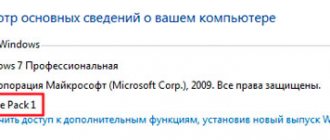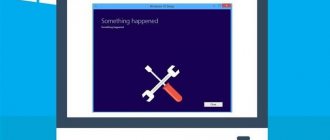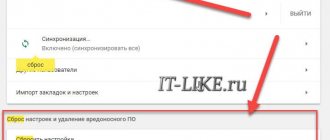This is not the first time we have encountered similar feedback from Tens users: the updates were downloaded and installed, but the laptop began to slow down. First, you need to make sure that it was the updates that caused the lags.
Use our detailed article, which describes universal ways to eliminate “brakes” on your computer. You need to do the following:
- determine the processor temperature (if it is high, contact a service center to clean and replace thermal paste);
- check your computer for viruses (use one of the free antivirus programs);
- clear unnecessary programs from startup (read here how to do this);
- You definitely need to get rid of file garbage, use the free version of CCleaner or its equivalent;
- try to correct erroneous entries in the registry (detailed instructions are here);
- perform some operations on the hard drive to speed it up (here is a detailed article on what to do);
- check the integrity of system files (here you will find detailed instructions);
- update all drivers to the latest version (this can be done either manually or using special programs).
After completing all the above steps, check if your computer is running faster and without lags. If not, then it's really an update issue.
PC slows down after update
Instability in the operation of the OS after receiving the next update can be caused by various factors - from a lack of free space on the system drive to the incompatibility of the installed software with update packages. Another reason is that developers release “crude” code, which instead of bringing improvements, causes conflicts and errors. Next, we will analyze all possible causes and consider options for eliminating them.
Reason 1: Disk is full
As you know, the operating system requires some free disk space to function properly. If it is “clogged,” then processes will be executed with a delay, which can result in “freezes” when performing operations, launching programs, or opening folders and files in Explorer. And we are not talking about 100% filling now. It is enough for less than 10% of the volume to remain on the hard drive.
Updates, especially global ones, which come out a couple of times a year and change the version of “ten”, can “weigh” quite a lot, and if there is not enough space, we will naturally have problems. The solution here is simple: free the disk from unnecessary files and programs. Games, videos and pictures take up a lot of space. Decide which ones you don't need and remove them or move them to another drive.
Over time, “garbage” accumulates in the system in the form of temporary files, data placed in the “Trash” and other unnecessary “husk”. CCleaner will help free your PC from all this. You can also use it to uninstall software and clean the registry.
As a last resort, you can also get rid of outdated update files that are stored on the system.
- Open the “This PC” folder and right-click on the system drive (it has an icon with the Windows logo). Let's go to properties.
Let's move on to disk cleanup.
Click the “Clean up system files” button. We wait for the utility to check the disk and find unnecessary files.
Check all the boxes in the section called “Delete the following files” and click OK. We are waiting for the process to complete.
Reason 2: Outdated drivers
Outdated software may not work correctly after the next update. This causes the processor to take over some of the processing responsibilities intended for other hardware, such as a video card. This factor also affects the functioning of other PC components.
"Ten" is capable of updating drivers independently, but this function does not work for all devices. It is difficult to say how the system determines which packages to install and which not, so you should turn to special software for help. The most convenient in terms of ease of use is DriverPack Solution. It will automatically check the relevance of the installed “firewood” and update them as necessary. However, this operation can also be entrusted to the “Device Manager”, only in this case you will have to do a little manual work.
It is better to install software for video cards manually by downloading it from the official website of NVIDIA or AMD.
As for laptops, things are a little more complicated. Drivers for them have their own characteristics laid down by the manufacturer and must be downloaded exclusively from the manufacturer’s official website. Detailed instructions can be obtained from the materials on our website, for which you need to enter the query “laptop driver” in the search bar on the main page and press ENTER.
Reason 3: Incorrect installation of updates
During the download and installation of updates, various types of errors occur, which, in turn, can lead to the same consequences as drivers being out of date. These are mainly software problems that cause system crashes. In order to solve the problem, you need to remove installed updates, and then carry out the procedure again manually or wait until Windows does it automatically. When uninstalling, you should be guided by the installation date of the packages.
Reason 4: Release of “raw” updates
The problem that will be discussed concerns to a greater extent global updates of the “ten” that change the version of the system. After the release of each of them, users receive a lot of complaints about various problems and errors. Subsequently, the developers correct the shortcomings, but the first editions can work rather crookedly. If the “brakes” began after such an update, you should “roll back” the system to the previous version and wait a while until Microsoft deigns to “catch” and eliminate the “bugs”.
Reasons why your computer is slow after Windows 10 update
Please note that if your computer is slow after installing Windows 10, it may actually take some time for it to boot up and get used to the new Windows operating system. This is a normal process and all you need to do is just leave it as is.
But if you boot your computer several times already and it is still very slow, then something is wrong. So, what can you do if your Windows 10 computer is slow after updating? First, you need to know the reasons why your computer is becoming slow. Here is a list of reasons why your computer is running so slow:
- There is not enough space on system drive C
- Errors when updating Windows 10 slow down your computer
- Your computer is too old to install new Windows 10 updates
So, how can you speed up your PC after upgrading to the latest version of Windows 10? Follow the suggested solutions in the next part and you will successfully speed up your PC with ease.
Unwanted and malware
If your system inexplicably slows down, and no methods help, then there is a possibility that there are malicious and unwanted programs on the computer, and many of these programs are “not visible” to antiviruses, no matter how good it is.
I recommend, now and in the future, to occasionally check your computer with utilities like AdwCleaner or Malwarebytes Anti-Malware in addition to your antivirus. Read more: The best malware removal tools.
If you experience slow browsers, among other things, you should look at the list of extensions and disable all those that you do not need or, worse, do not know. Often they are the problem.
Fixing a slow computer when updating Windows 10
I will provide you with a list of solutions that you should apply to fix the problem that is slowing down your computer's performance in Windows 10. Please note that some of the methods presented may cause data loss, so be sure to back up your data to your C drive beforehand. Let's get started Optimize your computer's performance right now.
Method 1: Expand C Drive to Speed Up Windows 10 PC
Windows Update often takes up a certain space on the system drive C. And if there is not enough space on the system drive C after updating Windows 10, the speed of the computer will decrease.
Expanding the system C drive will effectively solve this problem. How to enlarge drive C? Professional partition management software - EaseUS Partition Master is the easiest tool you should try. It allows you to enlarge your C drive in just a few simple clicks. There will be no data loss and it works even if you have no unallocated space on your system drive.
Let's see how to expand C drive in Windows 10:
- Step 1: Launch EaseUS Partition Master
- Step 2: Add space to System C drive. To do this, reduce the size of the other partition and leave unallocated space to expand C drive. Then add it to C drive.
- Step 3. Confirm to expand system drive C
In fact, if this operation is performed before updating Windows 10, it will work even better as you will no longer have the problem of a slow computer.
Method #4 – Disabling the AppXsvc service in the Registry Editor
Many users have reported that disabling the AppXsvc service helped them resolve system hangs after the Anniversary Update. This service is responsible for supporting applications downloaded from the Windows Store. In addition to freezing the system, AppXsvc can also be very CPU intensive.
To disable it, you need to restart your PC in safe mode. How to do this, see above. After entering Safe Mode, press the Windows key + R, and then in the Run window, type the following command:
regedit
Confirm its execution by pressing Enter. In the Registry Editor that opens, on the left side of the window, follow the path:
HKEY_LOCAL_MACHINE\SYSTEM\ControlSet001\Services\AppXSvc
Click on the AppXSvc entry on the left side and then look at the right side of the Editor window. Here are the entries related to this section. Find the “Start” entry and double-click on it to change its value. Set the value to "4". Save the changes by clicking OK, close Registry Editor and restart the computer as usual.
Method 4: Optimizing disk performance
Using the built-in Windows disk performance optimization tool can also improve your computer's speed to a certain extent. Here are the steps to optimize your drive:
Step 1: Open Windows Device Manager, expand Disk Devices.
Step 2: Right-click the system drive and select Properties.
Step 3: Go to the Tools tab, click Optimize under the Optimize and defragment disk section.
Step 4: Select drive C and click Optimize.
Repeat the steps to optimize all partitions to improve your computer's performance.
Method 5: Install the latest Windows update
Sometimes, if a new Windows 10 update contains bugs, it slows things down and even freezes your computers. Typically, when a serious bug is discovered, Microsoft publishes new updates to fix the bugs.
So, the best way is to install the latest Windows 10 update:
- Step 1. Go to Settings, click "Update & Security".
- Step 2: Click Windows Update, select Check for Updates.
- Step 3: Click Update Now if a new update is available.
Wait while your computer downloads and installs the new Windows 10 update.
On this page, we have explained why computer slows down after Windows 10 update and how to fix Windows 10 computer slowdown problem with effective methods.
Basically, low C drive space and Windows update caches are the two major factors that prevent your computer from running fast. So when your PC becomes slow after installing a new Windows 10 update, expanding your C drive and clearing the Windows update cache will do most of the work.
How useful is the publication?
Click on a star to rate!
Average rating 4.7 / 5. Number of ratings: 3
Many users are simply afraid to install the latest operating system updates. Since there are many rumors about a significant decrease in computer performance after updating Windows 10. Indeed, after a clean installation of the operating system from an image downloaded from the official website, system performance will be slightly higher.
This article will tell you what to do if your computer slows down after updating Windows 10. The first thing you should pay attention to is the originality of the system assembly, the operation of device drivers, and the presence of unnecessary files on the system disk. Often, after cleaning the system disk, users do not experience a significant increase in system performance.
Hardware problems
It is possible that the brakes occurred due to problems with the computer hardware. Recommended:
- If you have a PC, then disassemble the system units and clean it of dust.
Lubricate the processor with thermal paste and clean all coolers.
Test the hard drive with the Victoria and the RAM with the Memtest86+ . If there are errors, these components should be replaced, especially the RAM.
Check the motherboard, it may have swollen capacitors, which causes Windows to not work correctly.
Why does my Windows 10 computer slow down after an update?
If we talk about the reasons for computer slowdown, then there are not so many reasons. If, after the update, your computer slows down significantly, we recommend that you pay attention to device drivers (unknown devices may appear in the device manager), as well as old versions of the operating system and other long-needed files (previous versions of the operating system are stored in the Windows.old folder on the system disk).
- Updating device drivers - despite the system’s ability to automatically install drivers, you may need to download and install drivers yourself. This problem rarely occurs if the latest device drivers were not installed before starting the update. Due to a problem with drivers, users may experience Internet or sound problems after updating.
- Cleaning up unnecessary files - after updating, previous versions of the operating system and drivers are stored on the system disk. If you have been using the system for a long time, then you probably need to clear drive C of unnecessary files. The problem may be not only in various kinds of unnecessary files, but also in long-unused data in the registry.
Disabling system components
Another reason why your computer slows down after upgrading to Windows 10 is system components that are running but not being used. To make it clearer: why keep the print service running if the user does not have a printer? Why do you need an enabled Hyper-V module if you won't be installing or using virtual machines at all? And that's not all that can be turned off.
To disable it, use the Programs and Features section, which can be called up from the menu by right-clicking on the “Start” button. The main settings window will list all the elements. We select what is not needed and remove the marks from them. After this, again, a reboot will be required.
Windows 10 computer slows down after latest update
Updating Device Drivers
The user just needs to open the device manager and check the compatibility of the installed device drivers with the operating system. If unknown devices or devices with an exclamation mark are detected during the process, then you definitely need to update the drivers. It is possible that there is no access to the network or the sound does not work, but in the device manager everything seems normal at first glance. In this case, the user must independently update the network card or sound card driver.
Cleaning the system disk
Nowadays, many programs are available to the user to optimize a computer running Windows 10. But often the operating system itself is sufficient. In the updated system settings, it is now possible to select the items that you want to permanently delete in order to free up additional disk space.
- Go to the following location: Start > Settings > System > Device Storage .
- Next open the link Free spaceNow, and after scanning is completed, click Delete files, having previously specified which files need to be deleted.
Now we additionally recommend cleaning the registry (a must for users who installed the system several months or even years ago). To quickly clean the registry along with creating a backup copy, you can use the CCleaner program. Previously, we have already looked in more detail at how to use CCleaner to solve many problems.
By running the program as an administrator, the user just needs to go to the Registry and click the Search for problems . Next, after detecting all unnecessary data in the registry, click the Correct selected button... During the process of cleaning the registry, you will be asked to create a backup copy of the registry, we recommend doing this just in case.
And also to reduce the likelihood of problems with the operating system, we recommend that you create an ISO disk image yourself, which can be downloaded from the official Microsoft website. If you install the original system build, you will significantly reduce the likelihood of problems occurring even after the update. Despite the fact that we don’t even use third-party antivirus programs, problems with the operating system avoid us.
Inexperienced users still prefer to use old or previous versions of the Windows 10 operating system. Although not everyone knows that the latest version of Windows 10 is much lighter compared to Windows 7. This means that the system itself consumes significantly less resources to operate normally. It is for this reason that all new projects are optimized only for Windows 10. See also: How to prevent Windows 10 updates.
Setting the paging file size
Sometimes it happens that the computer slows down after upgrading to Windows 10 also because the page file size is too small. Although it is stated that this does not happen, sometimes when updating without formatting the “ten” partition it seems to repeat the settings of the previous system. If the paging file has previously been modified, the result will be system slowdown.
To set its size, use the system section or computer properties and additional settings, where the performance menu is selected. Of course, you can set its size to be determined automatically in the settings. However, to optimize access to it in case of insufficient RAM, it is better to select not a system volume, but another logical disk with a larger capacity as a partition for storing it. In principle, in this case, you can set the file size manually, but you need to set it based on the RAM. For example, for 512 MB the file size is a maximum of 2048 MB, for 1024 MB - 2048 MB, for 4096 MB - 1024 MB, for RAM 8 GB and above, the paging file can not be used at all.