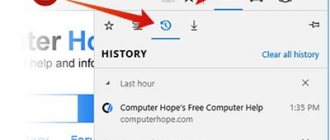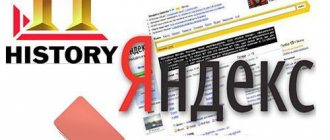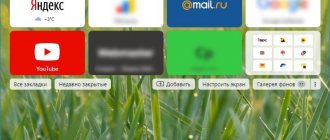The Yandex search engine collects search queries entered by the user, which are used to provide personalized results in search results. All information entered into the search bar is saved by Yandex on users’ computers and on remote Yandex servers, provided that the user uses the Yandex search engine to find the required information.
Users often face the question: how to clear search history in Yandex to clear traces of their activities on the Internet. For example, the user needs to maintain his confidentiality and privacy.
One way to increase the level of protection of your data is to use incognito mode in browsers. Private mode has different names, depending on the specific browser. When working in incognito mode, the history of search queries and the history of visited sites is not remembered, this provides greater privacy when using the browser.
Keep in mind that there are two different ways of storing collected information: the history of Yandex search queries in the search engine and the history of visits to website pages in the Yandex Browser.
The history of search queries is stored in Yandex regardless of the browser used. If you use the Yandex search engine in any browsers: Google Chrome, Mozilla Firefox, Opera, Yandex Browser, etc., Yandex saves the entire history of queries entered by the user into the search bar.
In turn, search queries and the history of visited sites are saved in the Yandex Browser, so we will additionally look at how to clear the search history and the history of visited sites in the Yandex browser.
Please note that only an authorized user can receive personalized search results. To authorize in the Yandex system, the user needs to log into the Yandex home page, and then enter the username and password for his email account.
Yandex stores data on its servers, so cleaning the browser with a specialized system optimization program will only remove from the browser only part of the data that is stored on the computer. Therefore, after logging into your Yandex account, the information saved on the remote server will become available again.
Previously, the Yandex service “My Finds” was used to work with search history, which was closed some time ago due to low demand.
In this instruction, we will look at how to delete search history in Yandex in different ways: in the Yandex account settings, in the Yandex Browser settings for PCs on the Windows operating system, and in the Yandex Browser settings for mobile devices on Android.
How to delete search history in Yandex
To clear your search history in Yandex, follow these steps:
- Log in to the main page of the Yandex search engine using your account (username and password for Yandex email).
- Click on the “Settings” button and select “Portal Settings” in the menu that opens.
- In the Yandex settings window, in the “Search” tab, “Search settings” will open. Here are options for customizing search suggestions and search results. In the “Search Suggestions” setting, click on the “Clear Query History” button to delete the saved information.
To customize the display of search results, click on “Search Results” and then select the appropriate settings. Search suggestions are created automatically and do not affect any personal information, so you should not be afraid of them.
How to get rid of your own queries in Yandex
Regardless of whether you are authorized in the Yandex system, the search engine and the browser remember the history of the phrases you entered. If you are searching for a word you already know, then all your past queries will be highlighted in purple. To quickly delete one or more of them, you can hover over the desired one here in the line and click on the cross. Thus, it will forever disappear from the tooltips, not only in the current session, but also after restarting the browser or even the computer. Try it yourself now.
Removing suggestions in the Yandex search bar
Do not forget that all manipulations in the browser are remembered in its history. Therefore, if you want to erase your traces of being on some resource, you need to clear your browser as well. If you have never done this, proceed as follows:
- Open your browser, regardless of its name;
- Find the menu button at the top of the panel. It can look like 3 horizontal lines (Firefox), 3 dots (Chrome) or the first letter of the name, for example, Opera;
- In the menu, find the “Settings” item and select it;
- Now find the search bar at the top of the settings window. It is specifically designed for quick access to certain browser settings;
- Enter “History...” in it. Do not enter your entire query, as ending it incorrectly may confuse the system and prevent you from finding anything. Select "Delete history".
Delete browser history
Find the “Delete all time” item to delete your entire browsing history. If you are interested in a particular site, there will also be a search in this section. Use it and find the resource you need.
How to clear search history in Yandex Browser
In the Yandex Browser settings, you can clear your browsing history: delete all visited web pages from the history, or only some visited website pages.
In order to delete the history of visited pages in Yandex Browser, take the following steps:
- Launch Yandex Browser.
- In the upper right corner, click on the “Yandex Browser Settings” button, select “History” in the context menu, then “History” again (called by pressing the keyboard keys “Ctrl” + “N”).
- In the browser settings window, the “History” tab will display the visited pages. Here the user can delete all previously visited pages from the browser at once or delete only some visited pages.
- To delete all pages from the history, click on the “Clear Now” button.
To delete a specific visited page or several web pages, check the box next to the corresponding page or pages. After this, a “Delete selected items” button will appear above the list of visited pages.
In the “Delete selected elements” window that opens, click on the “Delete” button.
Instructions
- Almost every user has used the Internet Explorer web browser at least once. In this browser, to hide search phrases, you need to click on the “Tools” command in the application’s working window and select the “Internet Settings” option. After this, an additional dialog box will open in which you need to find the “General” group of commands in the “Temporary Files” section.
Section “Internet Settings”
Click on “Delete files”, confirm these actions by clicking on the confirming commands. Click OK, information about requests and visits will be deleted. - Mozilla Firefox.
If you use this browser, then to erase the request history you need to open the program menu by clicking on the icon in the upper right corner of the window and click “Log”. In the menu that appears, select “Delete history”, an additional window will open, which can also be called up by pressing the key combination Ctrl+Shift+Delete. In this window, uncheck all items except “Form and search history” and execute the “Delete now” command. Deleting history in Mozilla Firefox - Opera. In this application, to delete search queries, select the “Tools” menu and select “General Settings”. A new window will open, in it open the “Advanced” page.
“Advanced” page in Opera
In the “History” group, specify the “Clear” command next to the “Remember visited addresses for history and autocomplete” item. - Google Chrome (from our portal). In this web browser, click on the icon at the top of the browser window and select the “Settings” option. Find the “Personal Data” group and click on the “Clear History” option. In the window that loads, specify the desired period and click the “Clear history” option.
Delete history in Google Chrome - To delete Google search queries, open a new browser tab and sign in to your account. Then click on the settings icon and specify the “Web search history” command, click the “Delete web search history” command. To selectively erase requests, mark the required lines and select the “Delete” button.
How to clear Yandex Browser history on an Android smartphone
To clear history in Yandex Browser on a mobile phone with the Android operating system, do the following:
- Launch Yandex Browser on your mobile device.
- Click on the button in the form of three stripes or dots, select “Settings”.
- In the Settings window, go to the Privacy section.
- Click on the “Clear data” button.
- In the Clear Data window, select what exactly you want to delete (history, web page data, cache, passwords, site warnings, downloads, open tabs).
- Click on the “Clear data” button.
If you do not want the browser to remember the history of visited Internet pages in the future, uncheck the box next to the “Save history” item.
To prevent hints from popping up in the browser
You can see how to clear your browser history in the pictures. Or find more details on the Internet if your browser is not listed below.
| Clearing browsing history in Mozilla FireFox |
| Clearing browsing history in Google Chrome |
| Clearing browsing history in Opera |
You can also clear cookies after each use of the search.
. In this case, the search history information will no longer be associated with your browser. After clearing your cookies, search suggestions will no longer contain any information about you.
How to delete a page from history in Yandex on a smartphone
The user can delete some pages from the history. To do this, you need to perform the following steps on your mobile device:
- Click on the number of tabs icon to go to tab navigation.
- Next, click on the clock icon to go to the story.
- In the “History” tab, select the visited page, select “Delete” or “Clear history”, depending on what you need: delete only a specific page or all visited pages at once.
Clearing history on your computer
In the desktop version of the browser, you can delete your query history in various ways. Let's take a closer look at how to use them.
Method No. 1: standard settings
To clear all history in Yandex, follow these steps in the settings: 1. Open the menu (click on the “three stripes” icon at the top right).
2. Place the cursor on the “Advanced” section. In the submenu that appears, click “Clear history.”
Advice! The cleaning panel can be opened using hot keys - “Ctrl + Shift + Del”.
3. To delete search history, in the panel that opens, indicate for what period of time you want to delete search queries and URLs of visited pages. Click the mouse to open the “Delete...” drop-down list and select a time period.
4. In the list of elements, make sure that the checkbox next to the “History...” line is checked.
5. Click Clear History.
Attention! It is impossible to restore deleted history using standard means. This procedure is performed using programs that return deleted files and Windows OS settings recovery tools.
If you need to selectively clear history, do this:
1. Click the “Menu” button.
2. Place your cursor over the “History” section.
3. In the additional list, click “History”. Next you need to find URLs that are no longer needed.
Attention! The magazine tab can also be opened using the hotkey combination “Ctrl + H”.
4. Move the cursor to the right side of the link field to the visited page that you want to remove.
5. Click the triangle icon. In the mini-panel, click the mouse to launch the “Delete from...” command.
Advice! Beforehand, you can check the URL, click on it and see the loaded page to see if it needs to be deleted or not.
Method number 2: eCleaner addon
1. Go to the official website of extensions for Opera and Yandex browser - https://addons.opera.com/ru/extensions/.
2. In the search line, type - eCleaner.
3. In the list of search results, click the link to the add-on page.
4. Install the add-on (use the green button to start the installation).
5. After connecting, click the add-on icon in the top panel of Yandex.
6. In the window that appears, set the cleaning settings: for what period of time to clear the log, which elements to delete (the History line must be turned on!).
7. Click the “Forget!” button.
When working on the phone
There is no fundamental difference between working on a computer and working on mobile devices. Like all large companies, we also made our browser simple for almost all platforms. The process is almost the same, but despite this, many still do not know how to clear the search in Yandex on their phone.
So to do this you need:
- Click on the three bars in the upper left corner of the screen. With this action you will open the control panel, where you will see several lines - menus.
- Select the menu called “Settings”. There you will see many subsections.
- Select the subsection we need. In our case, “History”. Click on it.
- A window will immediately appear asking you to “Clear searches?” If you want to do this, then confirm the action.
As you can see, there is not much difference between the processes, however, the ability to clear the search bar without deleting the history is disabled on the phone. This was done to make it easier to control traffic and memory on the phone, as well as to protect yourself and users from various hacks.
Why delete history
It is necessary to clear your search history in Yandex, as well as in other browsers, regularly. There are many reasons for this:
- If you do not regularly delete your browser history (of absolutely any browser), you may be hacked and lose some data. Yes, this is possible, even though Yandex is very careful about security, hacks do happen. Those people who link their personal data, such as bank cards or passport details, are especially at risk. Of course, the chance that attackers will get your data is not very high, but it’s not worth the risk either!
- There is a risk of introducing various malicious programs onto your computer. These are mainly Trojans and computer worms. Undoubtedly, antiviruses can cope with them, but not with such a flow. In this way, not one or two viruses get onto your computer, but often hundreds and thousands! This is due to the fact that along with the history, a cache is also saved, which often stores a variety of malicious files.
- Storing history can also be the cause of a slow computer. This is connected with the same cache. Thus, long-term storage of requests may also be the reason for a not very stable connection to the Internet.
Deleting history in the mobile version
(on Android and iOS)
On mobile devices, cleaning is performed a little differently:
1. Tap the menu icon (three dots icon).
Note. On some phones, the icon is not displayed and you need to press the “Menu” button directly on the device body.
2. Go to: Settings → Privacy.
3. Run the “Clear History” command.
4. Make sure the History element is enabled.
5. If necessary, further configure cleaning: enable/disable other items in the list.
6. Confirm that the uninstall procedure will start.
Don’t forget to keep Yandex clean and tidy! It only takes one or two minutes to clear the log.
Video on the topic: