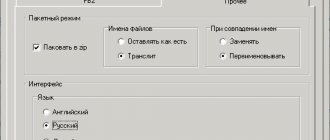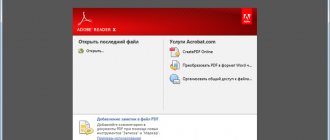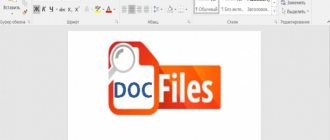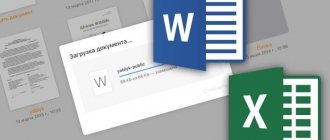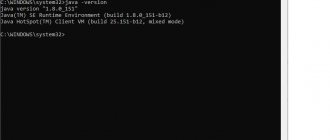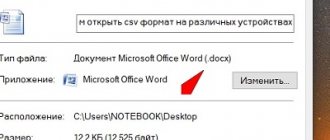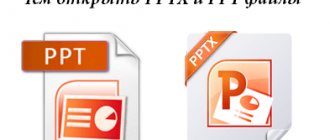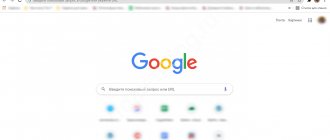When working with text format files, users are faced with challenges when they need to open or convert an ODT file to Word. Depending on the situation, you may need to open the ODT in Word to view the document, or convert the ODT to Word for further use in DOC or DOCX text formats.
The OpenDocument Format (ODF) includes extensions for various file types: ODT (OpenDocument Text), ODP (presentation file format), ODS (spreadsheet file format), ODG (image file format), and others. OpenDocument is used as an alternative to formats developed for the Microsoft Office suite.
The most widely used text documents are in ODT format, created in free software packages LibreOffice, OpenOffice and others. These office suites are free, unlike the paid MS Office product.
Despite the availability of free alternatives, Microsoft office programs are not yet losing their position in the world. Microsoft Word is used much more often than the similar word processor Writer, which is part of free office suites.
Therefore, users often need to open an ODT file in Word if, while working, they come across a file with this extension, and there is no specialized program on the computer for creating or opening files of this type. In some situations, you need to save the ODT text document in Word document format.
In various programs you can convert ODT to Word or use a remote service on the Internet to convert the ODT file to Word online.
The problem of opening or saving a file in a different format can be solved in several ways:
- Open ODT in Word on your computer.
- Open ODT in Word online.
- Convert ODT format to Word on PC.
- Convert ODT to Word online.
In one case, we will have to use an application installed on the computer, in another case, we will need the help of a service on the Internet (online ODT to Word converter).
Be aware that converting between text formats may change the formatting in your document.
How to open an ODT file in Word
A file with the ODT extension can be opened directly in Word. For versions of Word 2003 and lower, you need to install one of the plugins that adds support for the ODT format in Word, for example, Sun ODF Plugin for MS Office or ODF Translator Add-in for Office.
Follow these steps:
- Launch the text editor MS Word.
- Open the “File” menu, in the menu that opens, click on “Open”. In Word 2022 or Word 2016, you additionally need to click on the “Browse” button.
- In the Open Document window, in the list located opposite the File Name field, select OpenDocument Text.
- Select the ODT file on your computer and click the “Open” button.
- The ODT file will open in Word.
To continue editing an open file, turn off Protected View in Word.
Online
You can work with documents of different extensions in real time. For example, users can open a DjVu file or edit PDF pages without any problems. For ODT format you can use:
- Google Docs;
- Yandex.Disk.
Some services even allow you to convert files created in the OpenOffice editor into a classic Word document.
Attention: you can open the ODT format in almost any cloud service. The above options are provided as an example only.
Google Docs
Only Gmail account holders can use Google Docs resources. Using this cloud service you can also open FB2 and many other file formats. To work with documents that have the ODT extension, you must perform a number of sequential actions:
- Open Google Docs - docs.google.com and click on the “Empty file” button.
- Click on the “File” section and select the “Open” option in the context menu.
- Go to the “Download” section and click on the “Select file on device” button.
- Select the desired file with the ODT extension and confirm the action.
A Google cloud user can not only view the document he needs, but also edit it in any convenient way.
Yandex.Disk
You can open documents created in OpenOffice, Word and some other editors online using Yandex.Disk. To do this you need:
- Go to Yandex.Mail and launch the “Disk” section.
- Click on the “Download” button.
- Select the desired file with the ODT extension and open it.
- Click on the “Close” button.
- Double left click on the downloaded file.
The user can edit the document in any way convenient for him. Cloud services allow you to work with different types of files. For example, with their help you can quickly open a DOC online and make the necessary changes to the document.
How to Save an ODT File to DOC (DOCX) Using Word
After viewing or editing an ODT text file, the user has the option to convert the OpenDocument Text file to one of the Word formats: “*.doc” or “*.docx”. This can be done in several ways.
1 way:
- Go to the "File" menu, click on "Export".
- Click on the "Change File Type" button.
- The document file types will open in the right column. Select "Word Document" or "Word 97-2003 Document", whichever format suits you best.
- Click on the “Save As” button located under the column for selecting document types.
- In the “Save As” window, select a location to store the file, click the “Save” button.
Method 2:
- In the "File" menu, click on "Save As".
- Click on the "Browse" button.
- In the Save As window, in the File Type field, select Word Document or Word 93-2003 Document.
- Click on the "Save" button.
How to Convert ODT File to Word Using LibreOffice
In the LibreOffice office suite, ODT files are created in the Writer application. The program supports saving its files in various text formats. Therefore, you can immediately convert an ODT file to DOCX or DOC from Writer.
Follow these steps:
- In the "LibreOffice Writer" window, click on the "Save" button.
- In the context menu, select “Save as...”.
- In the "Save" window, select a location to save the file, and in the "File type" field, select "Word 2007-365" (docx format) or "Word 97-2003" (doc format).
- Click on the "Save" button.
What else could be causing problems with the file?
Also, when trying to open an ODT file, the following problems may occur:
- Incompatibility of the plugin for Word with a pirated version of Windows - in this case, the document format either remains unidentified, or the content is converted into a set of characters.
- The file is damaged during downloading and cannot be viewed using any of the suggested methods.
In the first case, it is enough to change the viewer program to gain access to the text, but in the second, you will have to give up trying to open the document.
How to save ODT in Word using OpenOffice
In the OpenOffice office suite, you can save an ODT file in DOC format. The resulting file can be easily saved in DOCX format in Word.
You may also be interested in:
- Convert PDF to Word - 5 programs
- How to reverse text in Word - 5 ways
Do the following:
- In the OpenOffice Writer window, go to the File menu.
- In the drop-down menu, click on “Save As”.
- In the “Save” window, in the “File type” field, select “Microsoft Word 97/2000/XP”, and then click on the “Save” button.
General description of the extension
The ODT format belongs to the OpenOffice, LibreOffice and StarOffice programs, developed by OASIS as a free product for distribution, in contrast to the paid Microsoft Office package. You can create and open Word documents, Excel tables, presentations, etc. in them. Initially, these applications were intended for the Linux platform, but later they were adapted for Windows. ODT stands for "Open Text Document", the first letter of the acronym indicates that the program to which it belongs is free. The problem of integrating this type of file into Word is solved by downloading a special plugin, but this does not always lead to the desired result.
Translating ODT in Word on Google Docs
The online service Google Docs (Google Docs) will help you cope with the task of opening an ODT file and then saving it in the office Word format. Google Docs is available to any user who has an email account on Google Mail (gmail.com).
This method is suitable in a situation where there is no Word program or free office analogues on the computer. You can open the file in Google Docs to view, edit, and then save in the desired format.
The following procedure must be followed:
- Sign in to Google Drive.
- Click on the “Create” button.
- Select Google Docs first, then Create New Document.
- In a blank document window, click on the "File" menu.
- In the menu that opens, select “Open”.
- In the “Open File” window, select the “Download” tab.
- Click on the “Select file on device” button.
- Upload the OTD file to Google Drive. The text file will open in Google Docs.
- After finishing working with the document, go to the “File” menu.
- In the context menu, click on the “Download” item, select the file format “Microsoft Word (DOCX)”.
The text document in Word format will be saved on your computer.
Why can't files open on my phone?
If the file does not open, this may be due to the following reasons: You do not have permission to view the file. You're signed into a Google account that doesn't have access to the file. The phone does not have an application installed to view the file.
Interesting materials:
How to convert a Facebook page to a business? How to translate text from English to Russian? How to convert to jpg? How to convert to tiff format? How to convert watt to watt per hour? How to change time on Honor? How to change time on Mi Band 3? How to transfer from part to part? How to transfer from a military unit to another? How to convert amps to milliamps?
How to convert ODT to Word online
To convert a file between formats, you need an ODT to Word converter. An online service is well suited to solve this problem. Online converters use the following operating procedure, divided into three stages:
- The user uploads the source file to the service and then selects the desired format.
- On the remote site, a file is converted from one format to another.
- The user downloads the finished new file to his computer.
We will use the Zamzar online service to convert the ODF file to Word format:
- Go to the Zamzar service page.
- Click on the “Add files…” button, and then upload the file in ODT format to the service.
- Select the new “docx” or “doc” format for the created file.
- Click on the "Convert" button.
- After processing is complete, click on the “Download” button to download the file to your PC.
On the computer
You can open ODT not only online, but also in programs installed on your computer. To work with such files you can use:
- Word;
- OpenOffice;
- LibreOffice.
Word
It is impossible to open DWG in Word. However, working with files with the ODT extension will not be difficult:
- We launch the word processor. Click on the “File” button.
- Select the “Open” section, then click on the “Computer” button and select “Desktop”.
- Mark the desired file with the ODT extension and click on the “Open” button.
You will not be able to work in OpenOffice or LibreOffice with any documents created in Word.
OpenOffice
You can also view and edit documents with the ODT extension in OpenOffice. In this case, opening the desired file will not be difficult:
- We launch the OpenOffice processor. Select the “Open” section.
- Specify the required document and click on the “Open” button.
After this, the user can change the text in the file and make any changes to it. The editorial functionality of OpenOffice is somewhat lower than that of Word, but in most cases its capabilities are more than enough.
LibreOffice
Another free alternative to classic Word. The application allows you to create text documents, presentations and spreadsheets. To open a file with the ODT format in LibreOffice, you need to perform a series of sequential steps:
- Let's launch the application. Select the “Open file” option.
- Mark the required document and click on the “Open” button.