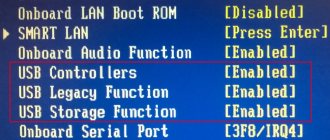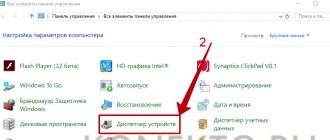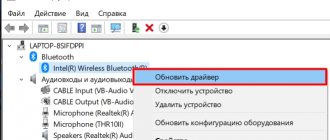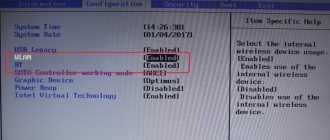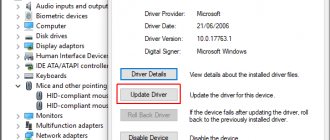Developed at the end of the last century, the USB universal serial bus standard gained popularity quite quickly. The main task that its developers set for themselves was to unify the connection of peripheral devices. After 20 years, users no longer remember, and many do not even know about such interfaces as PS/2, COM and LTP. All peripherals, with the exception of monitors, are connected to the PC through this connector. Therefore, when it turns out that the USB ports on the computer do not work, users begin to quietly panic.
Troubleshooting methods
If the USB ports on a laptop do not work, there is no point in immediately taking it to the workshop, as the person will waste time and money. There are effective ways to check the exit without leaving your home. They will 100% help when the USB ports on the laptop do not work.
Checking port status
If the USB on your laptop does not work, it is important not to panic, but just take a look at their appearance. Check time is less than a minute. When the USB on a laptop is not working, small lumps of dirt may be seen in the socket. They may have caused the malfunction.
IMPORTANT! Garbage can be removed in different ways. The easiest way is to take a small brush or tassel and gently lift off the dirt.
If you ask the owners of modern models, they do not know about the problem when the USB port on the laptop does not work. The whole secret lies in the use of stubs. It happens that the port is free of debris, but defects are visible:
- Plate deflection;
- Jammed passage;
- Broken contacts.
Mechanical problems cannot be fixed on your own. If the USB ports do not work due to mechanical damage, replacing the element will help.
Power outages
There are situations when there is simply not enough power for all devices. For example, connecting an external hard drive that uses two USB connectors at once may disable the printer or keyboard. In this case, the power of the power supply is not enough to provide energy to all consumers. In this case, the problem may not appear immediately, but after some time after turning on the computer. There are several ways out of the situation. If you have a low-power power supply installed, for example, 300 W, then it would be logical to change it to a more powerful one, 450-600 W. You can also use an active USB hub (with external power). It will allow you not only to increase the number of connected USB devices, but also to power them from a separate power supply.
Another reason that affects USB operation is a dead CMOS battery. But at the same time, every time you turn on the computer, you will observe a lost system time and date. After replacing the battery the problem goes away. But this does not occur often, so you should check other possible sources of malfunction.
Installing a new USB port
Before replacing a port, you should find out its type 1.0, 2.0. The equipment you will need for this is a soldering iron. The board is melted using rosin.
Instructions:
- Parsing.
- Wiring.
- Installing a new port.
- Assembling a laptop.
When the laptop is disassembled, it is worth determining the location of the port. It is on the board and should protrude. It is difficult to confuse it with other connectors. As a last resort, you can attach a USB cable. It’s not always easy to get a board.
Since we are talking about a laptop, there is a close arrangement of all modules. The board may be jammed by the hard drive. To solve the problem, the drive is disconnected, and then the chipset. The hard drive in most models is secured with four screws. There are very rare exceptions when protective plates are used. The presence of hidden screws complicates the work. There may be an additional lock behind the sticker, without which it will be impossible to detach the element. The secret is to get to the board.
Newbie mistakes:
- Damage to the board;
- Unscrewing the screws is not completely;
- Disc damage;
- USB port disconnected.
The list of surprises does not end there. When unwinding the port, you should pay attention to its shrinkage. If heat-resistant solder is used, nothing can be done with a standard soldering iron.
INTERESTING! When the surface heats up, the contacts remain in place.
When selecting equipment, you should pay attention to its power. Expensive laptops definitely use heat-resistant solder. Such connections are considered to have a long service life.
The difference lies in the quality of the contacts. Additionally, different side holders are used; you should pay attention to their shape. Even if you purchased port 2.0, as installed on your native laptop, it turns out that the mounting socket is slightly wider or narrower.
When the workpiece is wider, you have to modify the laptop socket. Using a file it is possible to widen the exit. The second option is to spread the antennae on the module. Jeweler's precision is required, so it is better to take a magnifying glass and tweezers.
During installation, you should adhere to the following rules:
- Level soldering;
- Tester check.
When beginners do soldering, the USB module moves to the side or sticks out back. Either option makes it difficult to install the laptop lid. You can use the most ordinary tester for vertebrae. If the contact is not broken, the circuit will show "closed".
When the port does not fit into the laptop case, it has to be modified. Experts recommend using wire cutters for this purpose. An option with a file is also suitable. It all depends on the shape of the lid and its height.
In many cases, a complete replacement of the USB port is not necessary. When a person unscrews the case, he sees that one of the contacts has come off.
Thus, it makes sense to solder it to make the system work. Specialists are constantly faced with the fact that the universal serial bus does not work correctly. This happens for several reasons:
- Mechanical damage;
- Overheat;
- Wear and tear over time.
To correct the matter, a tool is prepared:
- Screwdrivers;
- Soldering iron;
- Knife;
- Tweezers.
If the contact has moved away, it is much easier to work with the edge. When this happens in the middle it is impossible to get to the right place. You have to completely replace the part or unsolder the adjacent contact. The electronic circuit looks extremely simple, since there are only four registers. The service center will definitely not save the old module, and there are good reasons for this:
- Time to work;
- Low port price;
- Durability of the new part.
If you don’t want to save the old port, even if the contact has come off the edge, you can prepare a new USB module.
When disassembling a laptop, it may turn out that there are defects not only on the USB, but also on the motherboard.
Main nodes:
- North Bridge;
- South Bridge.
These are parts of the motherboard, otherwise called controllers. The north bridge is responsible for communication with the processor. The USB port may fail due to the southbridge. In addition to connectors, it is responsible for communication with the audio card, bus, keyboard, and mouse.
If you look at the motherboard diagram, the treasured south bridge is located not far from the processor. It looks like a black tablet and has a small inscription on it. It’s easy to check the controller even without special equipment. If the laptop is turned on, you should touch the place with your finger and understand its condition. When the bridge is heated and very hot, it means that it is definitely living its last days. The controller is replaced at a service center.
Physical port verification
The simplest port testing method involves the following steps:
- Connect a mouse or other component to the USB connector. But before that, you need to make sure that the mouse is working. To do this, you need to check it by connecting it to a working port.
- Move the mouse to see if the cursor on your computer responds. If so, the port the mouse is connected to is working fine.
- The operating system may display a connection error alert. If the component is definitely working, there is a problem with the connector.
- Restart your computer and check again.
Another method requires a special loopback tester.
You can use it to check whether the problem is related to the USB port:
- Insert the tester into the USB port that needs to be tested and install the software on the computer. This step may not be necessary if the plugin has a "plug and play" feature that excludes it from a separate software installation.
- Look at the lights on the plug. Refer to the user manual for the tester, compare the indicators with the list in the manual. The colors of the indicators will tell you whether the connector is receiving power and sending, as well as receiving information.
If problems are detected, you need to evaluate the condition of the USB connector. For this it is important:
- Turn off computer.
- Next, look at the USB connector. Is there dust in it? If you are using a desktop computer or if the connector is on the back of the laptop, there is a chance that dust or dirt may have gotten into the port.
Contamination can cause overheating of the entire system. This situation is very harmful for laptops. After all, rising temperatures can reduce performance in a matter of seconds. You need to clean the connector using a vacuum cleaner or other device.
Checking and fixing software corruption using Device Manager on Windows
You should do the following:
- Click on the Start menu.
- Enter devmgmt.msc. This query will help you find the “Device Manager” menu.
- Click on "Device Manager". It should appear along with an icon that resembles a printer.
- Click on the computer name. Typically, the computer name is at the top of the list.
- Click on the “Scan for hardware changes” icon. This is an icon that resembles a computer screen at the top of Device Manager. When you hover the mouse cursor over it, the corresponding inscription will appear. The process of checking all equipment will begin. It may detect ports that are not responding.
- Connect any component to the detected connector. If it still doesn't work, it makes sense to remove the controller.
- Double click on "Universal Serial Bus Controllers". You may have to scroll down a bit to get to the text you want. Double-clicking will expand and show all connected equipment and the presence of drivers.
- Find “Standard usb host controller”. The name may vary slightly in different versions of Windows OS, but the keyword to search for is “controller”. Click on it with the right mouse button.
- A pop-up menu will appear. Select the "Remove device" option. Repeat the action for other controllers.
- After uninstallation, restart the computer so that the Windows system finds all hardware changes and reinstalls the deleted drivers.
- Check functionality using any device.
- If the device is still not detected, the problem is with the hardware itself. It is necessary to contact a technician at the service center for repair or replacement.
Reboot PC
When the USB ports do not work, you can try rebooting the equipment. The procedure is carried out with the battery disconnected. Much depends on the manufacturer, but in most cases there is a latch on the back cover.
Electronics experts advise not to immediately return the battery to its original place. There is a concept of residual charge, so you need to press it for at least five minutes. The battery is inserted and you can start. If the USB ports on your laptop stop working again, you need to move on to the next step.
How to enable USB ports in BIOS on an HP laptop?
Incorrect BIOS settings
- Restart your computer and, before booting, press Esc and then F.
- Find tab
- In the USB Configuration section, set the Enabled parameter to all USB Functions and Cotroller items.
- Sometimes the enablement is hidden in the Port Options item, in which you will need to check the USB Port option.
Interesting materials:
What does assigned tracking number mean? What does other income on the card mean? What does meat product mean? What does advanced Excel user mean? What does promotion on Instagram mean? What does a promotion during verification mean? What do Latin capitals mean? What does simple mean? What does percentage of a number mean? What does percentage point mean?
BIOS setup
Many USB ports on their computer do not work, and people do not even realize that the problem may lie in the BIOS. This tool is suitable for disabling them. Therefore, you need to check the current parameter and make sure that everything is set as it should.
Instructions:
- Login to BIOS.
- Advanced tab.
- USB string.
When all USB ports do not work and Enabled is displayed, you definitely shouldn’t mess with the BIOS. Conversely, if the USB port stops responding and a different state is displayed in the system, it is worth changing it.
Physical port verification
The simplest port testing method involves the following steps:
- Connect a mouse or other component to the USB connector. But before that, you need to make sure that the mouse is working. To do this, you need to check it by connecting it to a working port.
- Move the mouse to see if the cursor on your computer responds. If so, the port the mouse is connected to is working fine.
- The operating system may display a connection error alert. If the component is definitely working, there is a problem with the connector.
- Restart your computer and check again.
Another method requires a special loopback tester.
You can use it to check whether the problem is related to the USB port:
- Insert the tester into the USB port that needs to be tested and install the software on the computer. This step may not be necessary if the plugin has a "plug and play" feature that excludes it from a separate software installation.
- Look at the lights on the plug. Refer to the user manual for the tester, compare the indicators with the list in the manual. The colors of the indicators will tell you whether the connector is receiving power and sending, as well as receiving information.
If problems are detected, you need to evaluate the condition of the USB connector. For this it is important:
- Turn off computer.
- Next, look at the USB connector. Is there dust in it? If you are using a desktop computer or if the connector is on the back of the laptop, there is a chance that dust or dirt may have gotten into the port.
Contamination can cause overheating of the entire system. This situation is very harmful for laptops. After all, rising temperatures can reduce performance in a matter of seconds. You need to clean the connector using a vacuum cleaner or other device.
Checking and fixing software corruption using Device Manager on Windows
You should do the following:
Controller Update
Home users and programmers are interested in the question of why the USB ports on a laptop do not work. It's not always worth blaming a bad connector. A software error cannot be written off.
Instructions:
- Task Manager.
- USB controllers.
- Checking ports.
It’s interesting to know what to do if the USB doesn’t work. In some cases, controller drivers are not displayed correctly. The status can be seen through the equipment properties. Depending on the brand of the model, it is worth opening all the controllers. If the USB ports do not work and there is an “error” message next to one of the devices, you should move on to the next point.
Problems with the motherboard driver
Sometimes USB port not working problems can be caused by an outdated motherboard chipset driver. The problem is solved by downloading it from a reliable source and then installing it. For this:
- Find out the model of your board and chipset. If there is no documentation for the laptop, install a diagnostic utility, for example, AIDA64. When you have a chipset from Intel (in most cases this is the case), then all the necessary information can be obtained at https://www.intel.com/support/ru/siu.htm by downloading a proprietary utility from Intel there to identify the equipment.
- The necessary driver can also be found on the website of the motherboard manufacturer. However, even here it may not be the freshest. The latest version is guaranteed to be found only on the website of the chipset manufacturer itself.
- Next, all that remains is to unzip the driver, for example, using the 7-Zip utility and install it like a regular application.
If you don't want to bother searching for the latest version of the driver you need, you can simply use the DriverPack Solution application, which will automatically recognize devices with outdated drivers and update them.
Windows Registry
Many people are at a loss as to why the USB ports on their laptop do not work. The answer may be simply simple - changing the registry data. If the USB on your laptop does not work, you should proceed according to plan:
- Launch the editor.
- Command line.
- regedit function.
- Go to HKEY.
- Folder LOCAL.
- Select MACHINE.
- SYSTEM folder.
- Search for CURRENTCONTROLSET.
- Go to SERVICES.
- Select USBSTOR.
- File Store.
The treasured file must be changed through the context menu. By right-clicking, the required option appears. The window that opens contains numbers and by default the top line is “4”. If this is the case, you should remove the value and put “3”.
Many people do not know why the port does not work and other values are displayed in the file. This depends on the initial number of USB connectors installed on the laptop. If there are “3”, you should use the same method to remove the value and put “2”. The USB ports on the laptop should work after this. If this does not happen, the reason is 100% a faulty contact. Perhaps the issue is oxidation or wear of the plate.
Control programs
An assistant in diagnosing USB operation for the user can be special programs designed to identify all connected devices and their status. It is in the program that you can see which device “conflicts” with the equipment, which will significantly reduce the amount of time spent searching on your own. You can find these programs yourself on the Internet; they are freely available, free, and their selection is quite large. Here are some of them (the download link is in parentheses):
USB Manager
USBDeview
Advanced USB Monitor
USB Watchdog There are also programs that can block all USB ports. One of them is USB Watchdog.
Most often, users resort to them if important information is stored on the PC hard drive, to which access should be restricted. Additionally, such blocking will allow you to avoid malicious software that may be located on the drive inserted into your computer or laptop.
In large enterprises and offices, information leakage from laptops can be prevented using a program that, when using a port, will execute a script programmed by the system administrator. In this version, the program works as a “watchman”.
Hardware damage to ports
If the laptop's USB ports or the south bridge on the motherboard are damaged, then no methods will help enable the interface. Therefore, if the connectors stop working after mechanical impact, liquid getting inside the case, short circuit or other negative factors, then you should take the laptop to a service center for diagnostics.
In the case of a system unit, some USB ports can be replaced independently, but in a laptop there is no such possibility, because all connectors are soldered to the motherboard.