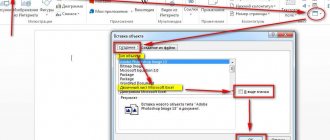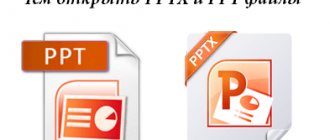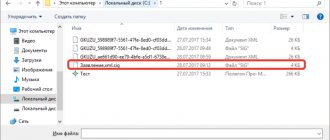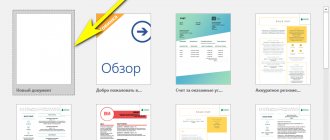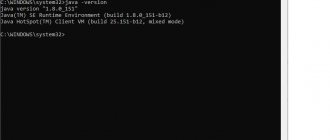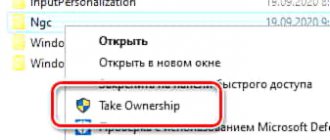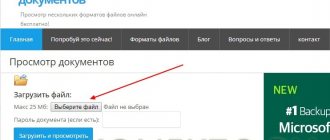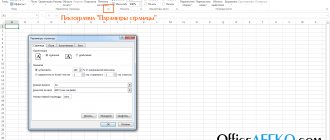When working with text documents, users are faced with the need to convert files in Word format to FB2. In Microsoft Word, you cannot directly save a Word file in FB2, because the popular test editor does not support files of this format.
A large number of documents are created in the MS Word office program, which are saved in files with the extensions “.doc” and “.docx”. Due to formatting features, reading files in Word format is not always convenient on, for example, mobile devices.
Electronic books are saved in the FB2 format (FictionBook or FeedBook), which can be read on any device if you have a program designed to open files of this type. Files in FB2 format are equally convenient to read on a computer or on a phone.
The FB2 format was created by Russian developers and is an unofficial standard for storing electronic books in Russia. This format is supported on a large number of devices.
Taking these circumstances into account, it becomes clear that users need to convert Word to FB2 in order to save a document or e-book in the new format. To do this, you need a program - a Word to FB2 converter, or a service on the Internet where you can convert Word to FB2 online.
In this guide, you will find instructions on how to convert a Word file to FB2 using a program on your PC, or how to convert Word to FB2 online. In the first case, all work is done on a computer; the second option involves performing the necessary operation on a service on the Internet.
How to convert Word to FB2 to htmlDocs2fb2
First, let's try to convert Word to FB2 using a specialized program on a computer running the Windows operating system.
The free program htmlDocs2fb2 is designed to convert files saved in HTML and Word formats into FB2 format. The application supports the Russian language, does not require installation on a computer (portable), and is launched from a folder.
The htmlDocs2fb2 program supports the following source formats:
- DOCX, DOC, RTF, HTML, HTM, SHTML.
The author of the program is Arkady Kopanitsa. You can download the Word to FB2 converter from the official page of the application creator.
Download word fb2 converter
The inclusion of the Russian language in htmlDocs2fb2 occurs as follows:
- Run the htmlDocs2fb2 program on your computer.
- In the main application window, click on the “Setting” button (the button is located under the menu).
- In the tab that opens, open “Other”, in the “Interface” section, in the “Language” option, activate “Russian”.
- The program interface will immediately switch to Russian.
I often used the htmlDocs2fb2 program to convert e-books to FB2 format. Using the example in this article, I will show the process of converting an e-book saved in the DOCX format. Other types of documents, not e-books, are converted in the htmlDocs2fb2 program in a similar way.
Prepare the e-book for the conversion process: remove the cover, if present in the document, the title of the book and the name of the author, so as not to duplicate this data in the new file. Before deleting the cover image, save the image on your computer using one of the convenient methods described in the article on my website. We will need the cover image to insert into the FB2 format book.
If this data is not in the Word document, you do not need to do anything described above.
Follow these steps:
- In the htmlDocs2fb2 window, click on the “Add List” button (image of an open folder).
- In the Explorer window, add a Word file to the program.
- The path to the source file will open in the htmlDocs2fb2 program window.
- Click on the “Convert” button, or press the “F9” keyboard key.
- After a while, the Book Information window will open. On the “Title Information” tab, enter the necessary data: book title, last and first name of the author, cover picture. Unfortunately, the cover image is not always included in the final file; this may be affected by the size of the image file.
- Click on the "OK" button.
- Word to FB2 conversion is complete. A link to the FB2 file will appear in the lower area.
By default, the htmlDocs2fb2 program saves files to the Documents folder in a ZIP archive.
Unpack the archive, open the book in FB2 format using an application that supports this file format. For example, now an e-book in FB2 format is opened in the Sumatra PDF program.
Correct formatting of the source document in doc
So, let's begin to understand in more detail the conversion process itself. First, you need to make sure that your original text document is designed and formatted appropriately. Few people know and use such useful things in Word as headings, page breaks, footnotes and much more. I give as an example a small document, a supposed book, which is deliberately formatted incorrectly. You can download it by clicking on the screenshot.
The ugly design immediately catches your eye: headings are highlighted only with bold, footnotes are simply marked in italics, and each subsequent chapter proceeds without the slightest break from the previous one. Well, you'll have to format the text properly. First, let's get rid of the extra paragraphs and make the title of each chapter on a new page, and format it exactly as a Title. Enable display of non-printable characters.
Before each chapter, place the cursor and press Ctrl+Enter. The specified keyboard shortcut will create a page break and move our chapter to a new sheet. Remove the extra line break before the chapter title. Select the name itself and go to “Styles”. Here you need to select “Heading 1”, after which you can continue to format the title: align it in the center, change the size and the font itself.
We do this procedure with each chapter. What is it for? Firstly, this is the correct formatting of the text, and secondly, such markup will greatly help later in automatically generating an active (clickable) table of contents on readers.
Let's move on. Every self-respecting book has a cover, so we will not lag behind traditions and insert the image (cover) at the very beginning of the document.
All that remains is to sort out the footnotes and our future book is almost ready. Let me remind you that now the footnotes are formatted incorrectly, or rather, they are not formatted at all, but are continuous text.
But this is just an easy fix. Place the cursor directly at the end of the text, after which there should be a footnote, and press the key combination Alt+Ctrl+F. A small number will appear next to the text, the footnote number, and at the end of the page (the cursor will move to the right place) you can insert the footnote text itself.
We format all the footnotes in the text in a similar way and this completes the work with the source document. Just in case, I’ll make a reservation once again that we do not set ourselves the goal of preparing the document absolutely correctly, in accordance with GOST, and so on. We formatted it only so that at the next stages we would get the correct books in fb2 and epub format.
How to transfer Word to FB2 online using the Zamzar service
The Zamzar service is an online file converter that includes a converter from Word to FB2 online. On the Zamzar service, converting Word to FB2 takes place in three successive stages:
- Adding a source file to the service.
- Selecting the final format.
- Start conversion.
Do the following:
- Log in to the main page of the Zamzar service.
- Click on the “Add Files...” button, select the Word document on your computer.
- Click on the "Convert To" button, select the "fb2" format.
- Click on the “Convert Now” button to convert your Word document to FB2.
- After the conversion is completed, on the page that opens, click on the “Download” button to download the finished file to your computer.
Directly opening the desired file in Word
Instead of converting, you can use a generally simple method - open a document in fb2 format directly in Word. To do this, launch a text editor, select the “File” tab at the top, then “Open”.
Further down on the right, find “All files” in the drop-down list, then the desired document on your computer, select it and click “Open”.
If it opens via Protected View, then allow editing. After this, the page will look like the screenshot below. The text remains, but its formatting is lost, and the pictures are also missing.
To save the file, go to the first tab at the top and select "Save As".
Specify the folder on your computer where you want to place it, select “Word Document” in the “Type” field and click “Save.”
If you have chosen a new format, then confirm in the window that opens that you agree with all possible changes.
These are the ways you can convert a document in FB2 format to DOCX or DOC. Each of them has its own shortcomings, formatting is lost somewhere, pictures are lost somewhere. Choose the one that suits you best.
Share this article with your friends:
I share my own experience in converting Word documents (books or works structured in a certain way) into fb2 and epub . I’ll say right away that directly converting doc to epub does not lead to the desired result in any of the several dozen tried programs: sometimes there are no footnotes, sometimes the content is duplicated, sometimes something else inevitably creeps out. And even such a giant as “caliber” does not cope with this competently.
The solution is very simple and at the same time useful - you need to convert the Word document to fb2 format. The usefulness lies in the fact that instead of one popular format for different readers, you get two at once, and plus it’s much easier to edit than the epub format.
How to convert Word to FB2 on online-convert.com
The online-convert.com service has an online e-book converter with which you can convert a Word file to FB2.
You may also be interested in:
- How to convert FB2 to Word
- How to convert FB2 to PDF - 7 ways
Follow these steps:
- Open the online-convert.com service page, which is responsible for converting to FB2 format.
- Drag the file into a special form or add a file from your PC by clicking on the “Select files” button.
- Click on the “Start Converting” button.
Before starting file conversion, in the “Advanced Settings” option you can change some parameters for the resulting file.
After Ebook Converter finishes working with the file, download a new file or archive of the file to your computer.
Convert online with Convertio
You can do everything without downloading any programs to your computer. You can use online converters, which you can easily find through a search.
One of them is Convertio. Follow the link to his page on the Internet: https://convertio.co/ru/doc-fb2/. You can upload a Word file here from your computer, Dropbox, Google Drive, or by inserting a link to it. I chose the first option.
Find the document, select it and click on the “Open” button.
When it loads and “Prepared” appears next to its name, click on the “Convert” button.
After the process is completed, download the revised document by clicking on the corresponding button opposite it. Or save it to one of the suggested cloud storages.
I clicked the button and the book opened directly on the Internet. To download it, I again click on the save button, which is located in the address bar on the right.
A book opened in the reader looks like this. The pictures are in place and the text is easy to read.
Convert Word to FB2 on Convertio.co
The Convertio.co service has a document converter designed to convert various types of files to other formats.
Follow these steps:
- Log in to convertio.co.
- Click on the “Select Files” button to upload a file from your computer to a remote server.
- Select the source format: "DOCX" or "DOC".
- Select the final format: "FB2".
- Click on the "Convert" button.
- After processing is complete, click on the “Download” button.
Changing the extension
If you don't want to use online services, then there is another option. To do this, we will have to change the extension of the document we need and copy all its contents.
Look, if there is no “.fb2” after the name, then in Explorer click “Arrange”.
In the list that opens, select “Folder and Search Options.”
If Word 2016 is installed, then select “View” at the top, then the “Options” button, and in it the sub-item “Change folder and search options.”
Next, go to the “View” tab and uncheck the box next to “Hide extensions for known file types.” Click "Apply", then "OK".
After this, an extension will be added to the name. Change "fb2" to "html".
Confirm this action in the next window.
By double-clicking on the file, it will open in the browser. Select all the text – press “Ctrl+A”, and copy it – “Ctrl+C”.
Create a new document in MS Word and paste the text there - press “Ctrl+V”.
I still have paragraphs and indents, but no pictures.
Convert a Word file to FB2 format at onlineconvertfree.com
Free file conversion service onlineconvertfree.com supports converting text format files to FB2 format.
Do the following:
- Open the service page onlineconvertfree.com.
- In a special form, click on the “Select file” button.
- After finishing adding the file to the service, click on the “Convert” button.
- Download the processed file to your computer in its original format or in a ZIP archive.
Editing fb2
In principle, the book can already be opened on electronic readers in this form, but I still propose to edit it a little and make it more correct. To do this, you can use the wonderful FictionBook Editor program, and if you have already eaten more than one dog in this matter, then any text editor may well be enough for you. I will consider the editing process through the above program.
So, we launch it (of course, after downloading and installing) and open our book in it. We see that the book is quite readable, and even the cover and footnotes are displayed. But the author and title of the book are clearly missing, and for some reason the epigraph looks like ordinary text. Therefore, we immediately go to code editing mode.
The first thing to do is indicate the genre to which our book belongs. The easiest way to do this is by entering the “Document Description” mode and selecting the appropriate genre from the drop-down list.
There you can also indicate the full name of the author of the book, the title of the book, its language and other attributes. After this, we return to code editing mode. Let's immediately move on to the Body section and its first section.
Since we already have a cover, then the line
«»
Feel free to delete.
And here is this piece of text: Title of the book Author of the book
Epigraph text Epigraph text Epigraph text Epigraph text Epigraph text Epigraph text Epigraph text Epigraph text Epigraph text Epigraph author
Chapter 1 title
Replace with:
Book title
book author
Epigraph text Epigraph text Epigraph text Epigraph text Epigraph text Epigraph text Epigraph text Epigraph text Epigraph text Epigraph text
Author of the epigraph
Chapter 1 title
As a result, our code should now look like this:
Next we move on to the section “
" and add the section name immediately after the specified line:
Notes
That's it, minor edits to the book in fb2 format can be considered completed. It will open quite correctly on any e-reader. But in order to be able to correctly and beautifully design books in the fb2 format, I would recommend thoroughly studying the specifications of this format. For example, you can use a good description at this link.