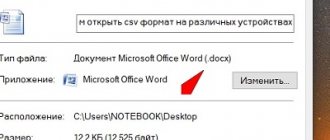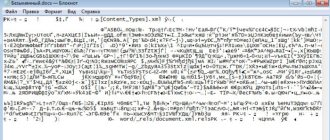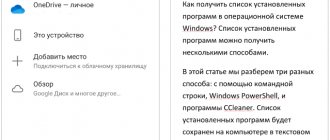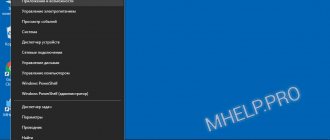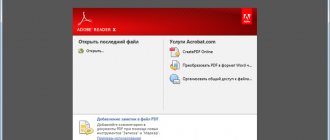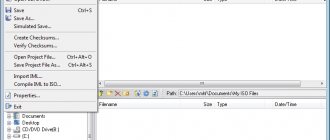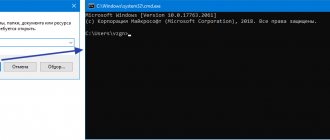At the end of the 80s of the last century, Microsoft Corporation practically established a monopoly on the software market for personal computers. The development of computer technology was proceeding at an unprecedented pace, which created the need for a new text format, more functional than the already existing TXT and RTF. They were replaced by the DOC format integrated into the MS Word program. We invite you to get acquainted with its features and learn how to open files saved in this format.
How to open a doc file
How to open a DOCX (DOC) document using the system tool
When deciding which application opens DOCX, many users forget about the built-in Windows tool - WordPad. This application can be used in the operating systems Windows 10, Windows 8.1, Windows 8, Windows 7.
In WordPad, you can open a Word document to view the contents of the file. Document editing in WordPad is supported, based on the application's capabilities, because not all format functions are supported by this program.
The edited document is saved in RTF (the main format of the WordPad program), Office Open XML (DOCX), ODT, TXT formats.
Opening a file with DOCX or DOC extensions occurs as follows:
- From the Start menu, open WordPad (in Windows 10, the app is located in the Accessories folder).
- Go to the “File” menu, click on the “Open” button.
- In the Explorer window, select the Word document that you want to open in the program window, or drag the file using the mouse into the program window.
Review and, if necessary, edit the document, and then save it in one of the supported formats.
Specifics and application of the DOC format
The DOC (.doc) extension gets its name from the English word “document,” which hardly needs translation. DOC files are used to store text with or without formatting. Moreover, the formatting possibilities are quite extensive - the user can work with different fonts, styles, sizes, style options, paragraphs and spacing, and types of text arrangement on the page. In addition, integration of various objects into the text is available: pictures, diagrams, formulas, tables, numbered and bulleted lists.
The DOC format was used by default in the MS Word text editor from 1990 to 2007, when it was replaced by the new DOCX extension. However, all new versions of the program remain compatible with DOC files, which can not only be viewed, but also edited.
The latest version with the basic DOC format was Word 2003, the interface of which looks like the one shown in the photo.
DOC interface in Word 2003
More modern editors Word 2007 and Word 2010 have an updated software shell. Their working windows are shown in the following figures.
Modern Word 2007 editor with an updated shell
Modern Word 2010 editor with updated shell
The main area of application of the format is the storage, processing and printing of text data - from small notes to large works and official documentation. However, the functionality of DOC files is not wide enough to create full-fledged printed products, so other formats are used in journalistic and publishing practice.
How to open a DOC document (DOCX) in LibreOffice Writer
LibreOffice is a powerful free office suite that includes the Writer text editor. This is a free alternative to the paid Microsoft Office product, working in Russian.
LibreOffice was created by people from the OpenOffice project based on the previous office suite. Currently, the LibreOffice project is actively developing.
Libre Office Writer, in addition to its own (ODT) and other formats, supports Word format files. In the program, you can edit a Word document and then save it to a file with the extensions “.docx” or “.doc”, depending on what Word format you opened initially.
Go through the steps:
- Go to the “File” menu, click on the “Open...” button.
- Add a file from your computer to the Writer window.
The open document is ready for viewing and editing.
OpenOffice
This is a whole package of different programs for which you do not need to pay. It works on various operating systems. And of course it works with text files, including Doc.
You can edit the text; there are special, extensive options for this. You can also copy and print information. To summarize, I will say: this program is in no way inferior to Word.
How to open DOCX (DOC) format in OpenOffice Writer
OpenOffice is a free office suite, an alternative to MS Office. The application package includes the Writer text editor. The application supports Russian interface language.
Do the following:
- In OpenOffice Writer, open the File menu.
- In the context menu, click on the “Open...” item.
You can edit the Word file and then save it as a document with a ".doc" extension.
WPS Office for opening Word files
WPS Office (formerly Kingsoft Office) is an office software package, one of the alternatives to Microsoft Office. The package includes a text editor called Writer, which can open Word format.
The WPS Office program has a free basic version in Russian, which can be used in our situation.
Go through the following steps:
- In the WPS Writer window, click the “Open” button.
- In the “Recent” section, click on the three dots, select one of the options “My PC”, “My Desktop”, “Documents”.
- Click on the "Browse" button to add a Word document to the program window.
After editing in WPS Writer, the final file can be saved to your computer with the extension “.docx” or “.doc”.
АbiWord
This is also a program for which you do not need to pay. It has pretty good functionality. In fact, this is a graphic editor, but it allows you to work with the Doc format. In terms of functionality, it is slightly inferior to the OpenOffice program, but overall it is not bad.
Of course, there are many other programs, I will list them:
- Microsoft WordPad.
- LibreOffice
- Kingsoft Writer
- Doc Reader
If you do not want to install software on your computer or laptop, use my next advice.
There is such a convenient online tool: Google Docs. If you have access to an Internet browser, then it is very fast and simple.
Speaking of browsers and their types, there is a useful article.
How to install Yandex browser?
There is no need to download programs, install them, or figure out how to work with new software. Just log in for free and without registration to the Google service.
Here you will instantly and easily open your doc document.
Doc Viewer - View Word Files
Doc Viewer is a free program for viewing documents in DOC and DOCX formats, without the need to install Microsoft Word on your computer. The application has different options for viewing the source file, without the ability to edit the document.
Follow the steps:
- In the Doc Viewer window of the program, click on the “Open Word File” button.
- Select a document to view in the program window.
general description
The format is used in the Microsoft Word system, which includes Excel, Outlook, Photo Draw, PowerPoint and Publisher. The editor has built-in functions for text formatting, working with tables and illustrations, setting the print format, and others.
History of origin
The DOC file format is the intellectual property of Microsoft Corporation and belongs to the category of proprietary (proprietary, non-free) software.
The first build of Word was released in 1985 as a 16-bit PC-DOS/MS-DOS application. The company's developers constantly modernized the program and the format lasted until 2007. Then Microsoft Word 2007 and a new text document format appeared - DOCX based on XML binary code.
Universal Viewer - View Word Documents
Universal Viewer is a universal viewer for various file types. The Universal Viewer Pro program works in Russian and is free for residents of most countries of the former USSR.
Along with other formats, the application supports opening and viewing Word files (DOC and DOCX).
You need to do the following:
- In the Universal Viewer program window, click on the “File” menu, select “Open...”, or click on the “Open” button.
- Insert the desired document into the program.
Other programs
Since the ".docx" format is quite popular, many programs support it, and only the most popular ones are mentioned in the article. The following programs can work with this extension:
- Caliber;
- Universal Viewer;
- OxygenOffice;
- TextMaker;
- Ability Write and many others.
After reading the article, you are unlikely to experience difficulties opening a “.docx” file, since now you know a lot of programs for working with it. You need to select the right program according to what you want to do with the document. If you just read, then it’s better to choose a “reader” like AlReader, and for editing Word, Writer and others are suitable.
Caliber - Read Word files on your computer
Caliber is a free program for reading books, storing and creating a library of books of different formats. The Caliber program works in Russian.
The application has a built-in text format viewer that supports opening Word documents.
You will need to do the following:
- In the main window of the Caliber program, click on the “Add Books” button.
- Highlight the book title and then right-click on it.
- From the context menu, select "View" and then "Open in caliber reader."
ICE Book Viewer Professional - opening DOCX (DOC) format
ICE Book Viewer Professional is a free program (for residents of the former USSR) designed for reading books on a computer. The program supports Russian interface language.
The user can open a DOC or DOCX file in ICE Book Viewer Professional:
- Click on the "Library" button (folder icon).
- In the window that opens, click on the “Import text from file” button (plus image).
- Select a file from your computer.
- Click on the file name in the open window.
- The contents of the Word document will open in the main window of ICE Book Viewer Professional.
Add-on package for Microsoft Office
How to open a docx file if you can't ask a friend to forward the file? This option actually solves the problem. You don't have to ask anyone! By installing this software product on your computer, you will do everything yourself.
The problem that we are now discussing is not only yours, and therefore Microsoft has created compatibility software specifically for such users, with which you can open files created in MS Word 2007/2010/2013 without any problems. After installing this package, you will be able to save files in Microsoft Office 2003 and then work with this document.
The compatibility pack can be downloaded. Check the box below and click “Continue”.
The installation of the package will begin. After installation, a message will appear indicating that the installation is complete. Click "OK".
We are trying to open files that until recently could not be opened.