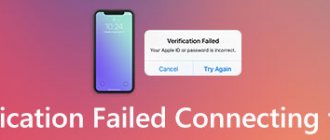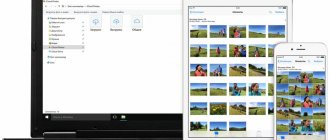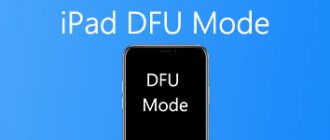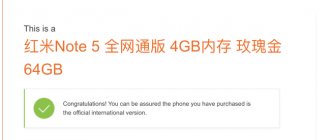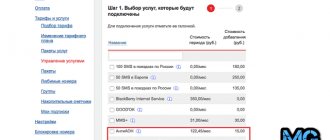In this article we will look at ways to check NFC on iPhone 6, 7 and 7 Plus. Solutions to problems if the feature does not work are also provided. You will find out whether it is necessary to replace the NFC module on iPhone 7 if the antenna breaks down.
We advise beginners to learn what an NFC module is and how to use it correctly.
The contactless payment system is a useful technology thanks to which the smartphone replaces bank cards. But it happens that users stop making payments. And then you need to figure out whether the function in the smartphone is working and find out how to check NFC on iPhone 6, 7 or other models.
Checking NFC on iPhone
iOS is a rather limited operating system in many aspects, and the same applies to NFC. Unlike Android devices, which can use this technology, for example, to instantly transfer files, on iOS it only works for contactless payment (Apple Pay). In this regard, the operating system does not provide any option for checking the functioning of NFC. The only way to make sure this technology works is to set up Apple Pay and then try to pay in a store.
Setting up Apple Pay
- Open the standard Wallet app.
Tap the plus sign icon in the upper right corner to add a new bank card.
The iPhone will launch the camera. You will need to register your bank card with it so that the system automatically recognizes the number.
When the data is detected, a new window will appear in which you should check the correctness of the recognized card number, as well as indicate the first and last name of the holder. When finished, select the “Next” button.
- The information verification will begin. If the data is entered correctly, the card will be linked (in the case of Sberbank, an additional confirmation code will be sent to your phone number, which will need to be indicated in the corresponding box on the iPhone).
- When the card binding is completed, you can proceed to check the functionality of NFC. Today, almost any store in the Russian Federation that accepts bank cards supports contactless payment technology, which means you won’t have any problems finding a place to test the function. On site, you will need to inform the cashier that you are making a non-cash payment, after which he will activate the terminal. Launch Apple Pay. You can do this in two ways:
- On the lock screen, double-click the Home button. Apple Pay will launch and you'll need to confirm the transaction using your passcode, fingerprint, or facial recognition.
- Open the Wallet app. Tap the bank card you plan to pay with, and then confirm the transaction using Touch ID, Face ID or passcode.
- When the message “Bring the device to the terminal” is displayed on the screen, touch the iPhone to the device, after which you will hear a characteristic sound, which means that the payment was successful. It is this signal that tells you that the NFC technology on your smartphone is working properly.
What is needed for that?
- Install the NFC ReTAG app
- Get NFC tags, either if you have contactless payment cards for the metro (Moscow, Kyiv, Kharkov) or public transport, or old or unnecessary bank cards with paypass.
- Launch NFC ReTAG, scan the tag or card (depending on what you have available), add the tag and give it a name depending on where it will be located in the future
- Next, select the action that should occur on Android when you bring it to the label - press the “Action” button. We create an action, for example opening the Google Keep application.
After you have created an event, you can attach a tag or card to the refrigerator (or place it nearby).
Now, every time you're in the kitchen, you can quickly open the Google Keep app and jot down a note with a shopping list. And one more example... When you get into your car, there is a tag in it; when scanned, the navigator automatically turns on and Bluetooth starts.
- We scan the tag or card and give it a name.
- We set actions for the map - turn on the navigator application, and also activate Bluetooh wireless data transfer. We leave the tag in the car and don’t forget to scan it every time you get in!
If your Android has Root rights, this will also expand the possibilities of using NFC tags and you will have more opportunities to automate your smartphone or tablet.
Why doesn't Apple Pay process the payment?
If payment does not go through when testing NFC, you should suspect one of the reasons that could lead to this problem:
A faulty terminal. Before you think that your smartphone is to blame for your inability to pay for purchases, you should assume that it is the cashless payment terminal that is faulty.
You can check this by trying to make a purchase in another store. Conflicting accessories. If your iPhone uses a thick case, magnetic holder, or other accessory, it is recommended to remove everything completely, as they can easily prevent the payment terminal from picking up the iPhone signal.
System failure. The operating system may not work correctly, and therefore you may not be able to pay for your purchase. Just try rebooting your phone.
Read more: How to reboot an iPhone Failure when connecting a card. The bank card may not have been linked the first time. Try removing it from the Wallet app and then linking it again.
Incorrect firmware operation. In more rare cases, the phone may need to be completely reinstalled. This can be done through the iTunes program, having first entered the iPhone into DFU mode.
Read more: How to put iPhone into DFU mode
With the advent of NFC to the masses and the release of Apple Pay, the life of iPhone users has become much more convenient, because now there is no need to carry a wallet with you - all bank cards are already in the phone.
Thank the author and share the article on social networks.
How to check NFC on iPhone is a question of interest to users whose payments have stopped going through. This is due to various reasons, in most cases correctable.
Telegram-web advertising - in content
Reasons why the module does not work
Chip malfunctions can be caused by various reasons. Most often, operation is impossible as a result of a software failure. First you need to check whether the malfunction is related to errors in the system.
When the module is functioning, it often happens that it is not possible to make a payment through the terminal. Experts explain that this may be due to the presence of a dense case or magnetic holder that does not allow contact with the electromagnetic field. The phone owner needs to remove the accessories and try again. If the problem is resolved, then it can be argued that the presence of accessories is to blame.
Software glitches are a common cause of unstable operation of any electronic device. This also applies to a smartphone. To eliminate the cause, you need to restart the phone. If after a reboot the technology does not work, you need to contact an Apple service center to have the problem resolved by technical specialists.
Very often the problem is a broken terminal. Therefore, if the payment attempt is unsuccessful, you must contact the store staff with a request to check the functionality of the terminal. In some cases, it takes a long time to establish a connection with the bank; the buyer needs to wait a little time until the connection is completely restored.
At the time of the advent of contactless payment technology, the payment system worked only with a few banks. Currently, Apple partners with a large number of banks, providing users with ample opportunities.
Users note that sometimes linking a bank card does not work the first time. Reconnection is required to resolve the issue. The initially linked card is removed, then linked again, following all the instructions.
How to check Apple Pay
The iOS operating system can be unstable, which sometimes leads to app crashes. Including Apple Pay. It is not always possible to check its performance at home, but there are two options.
Without terminal
You can visit a fast food establishment that has a self-service system. All you have to do is order the cheapest product and try to pay for it with Apple Pay. If it doesn't work, cancel the order.
At home
Place an order online for something cheap. When paying, select the method - via Wallet. If the purchase does not go through, it means there are problems with the application.
How to set up payment
Important point. In order not to look pale in front of the snorting crowd behind you and not to shift from foot to foot while completing a transaction, you need to do some manipulations with the device in advance. To pay by phone, follow these rules.
- Check the device for the presence of the required module and turn it on. Typically, information about NFC is located in the settings section called wireless networks - more (additional features) - NFC. Enable the option if you have it.
- Make sure that the Android Beam program is turned on; the system application “picks up” the initially dormant option and will help you make payments.
- In addition, you will need a bank card emulator utility; there are an incredible number of them on the Play Market. Don’t get lost, we choose the most reliable, time-tested ones, based on the name of your phone model. Each of them will be discussed further.
- At this stage, we note that after downloading the application from Google Play and launching it on the phone for the first time, you will need to link a bank card for everyday use. Here the ways of implementing the algorithm differ, so we will carry out the description for each specific program.
- Don’t forget about the battery charge; you shouldn’t even try to make a payment at zero level; it won’t do you any good to have the transaction freeze at the most inopportune moment.
- The next important step is to configure the already installed application. To save time at the most critical moment, set the required application as the default one. One single time and forever. To do this, go along the path: settings - applications - additional settings, then default applications (system). Indicate the already installed utility as responsible for contactless payment, next time the payment will go smoothly, without unnecessary questions.
- If the phrase “contactless payment” is not found either in the wireless settings or in the applications, then your phone does not have this option.
How to test NFC at home for functionality
Having identified a malfunction, it is necessary to eliminate it.
On iPhone 6 and 6S
In Apple devices, NFC technology has only one use: contactless payments. Therefore, you can check the functionality of the system only after setting up Apple Pay. To do this you need to do the following:
- Launch Wallet. The app is pre-installed on all Apple devices.
- Click on the plus located at the top of the program. The add card menu will open.
- Read the information and move on to the next step.
- The application will ask how to enter information: manually or using a photo. In the first case, you must independently indicate the surname and first name of the owner, the card number and expiration date, as well as the security code. In the second case, you will need to take a photo of the front side of the card and then write the CVV.
- After submitting the data, check that it is correct. Then wait while the system verifies the information received.
- If the information is entered correctly, the system will prompt you to read the user agreement. Please read it carefully and accept the terms of use.
- Most banks require a phone number to send a message with a verification code. If your mobile bank is linked, you will not need to enter your phone number.
- Once you have completed linking the card, check the NFC operation. To do this, you need to go to the iPhone settings.
- Go to wireless settings.
- Find Near Field Communication in the list and make sure the technology is enabled. Otherwise, activate it.
If there is no NFC, what should I do?
NFC on the phone - what are these modules? The following main types are distinguished:
- SIM cards;
- external devices;
- microcircuits;
- NFC modules;
- stickers.
The NFC module can be purchased together with the phones, but they are also sold separately. Stickers are attached to the cell phone body; they come in two types:
- Active. They provide communication via Wi-Fi/Bluetooth, but consume a lot of energy, so they require frequent recharging.
- Passive. They do not exchange information with the phone and do not record it into the device through mobile communication channels.
How to check if NFC is working on iPhone
The chip is verified by attempting to pay. There are 6 reasons for the malfunction:
- Terminal failure. Malfunctions of payment acceptance devices are not uncommon. Therefore, if your payment attempt is unsuccessful, ask the staff about the functionality of the terminal. You can try shopping elsewhere instead.
- Side conflict. Sometimes accessories installed on the iPhone can interfere with signal transmission. This can be an open or full-fledged case, magnetic devices.
- Software failure. The iOS system sometimes crashes. In rare cases, this will interfere with Apple Pay. To fix the problem, just reboot the device.
- Complete firmware failure. In this case, you will need to reinstall the operating system.
- The contactless payment chip is broken. Only replacing the device will help. Although in some cases the module can be repaired.
For the convenience of users, since 2014, Apple began to integrate chips into its products for contactless payment. This function works on iPhone using the NFC module. What the technology in question is, as well as how to enable it in smartphones or Apple Watch, read the article.
NFC technology
NFC (or Near Field Communication) is a technology for contactless data exchange between two devices located a short distance from each other. Data reception and transmission occurs using NFC chips built into each device.
Essentially, the technology allows you to transfer any information simply by bringing your smartphone to another device. This could be files, notes, tokens. It is precisely thanks to the generation and transfer of tokens that contactless payment technology has been developed and is being implemented everywhere in smartphones.
By bringing your iPhone 6s to a terminal with a PayPass icon, you can pay with NFC on your iPhone as if you were using a bank card. The main thing is to first set the required amount on the terminal and turn it on to wait for pairing with the card.
How to activate the module on iPhone
NFC technology does not require additional activation. The fact is that the chip is capable of automatically generating and also receiving signals when the device is brought to the payment terminal. This greatly simplifies the purchasing process.
Which iPhones have this option? Apple began integrating chips with similar technology into all smartphones, starting with version 6. In addition, there is an option on iPad and smart watches.
You can check the availability of contactless purchases on your phone yourself. To do this, open the “Settings” section and go to the “Wireless Networks” tab. If there is no function in the menu that opens, then the phone you are using does not have the presented feature.
Types and design of external NFC tags
The system requirements are very reasonable: the smartphone must run Android version 4.4 KitKat or higher, and, of course, have an NFC chip directly for making payments. But there are several important restrictions that are associated with ensuring the confidentiality of payment data. First, the device must have official Google-certified firmware installed.
Developer versions and third-party firmware are not supported by the system. Secondly, the bootloader must be locked and root rights disabled. How you can bypass these restrictions, read our material. Thirdly, several smartphone models are not supported (the full list can be found here), and the Knox service must be disabled on Samsung devices.
If all the requirements are met, then using Android Pay you can pay in the vast majority of terminals that support contactless payment. For example, VeriFone VX 820, popular in Russian stores, supports technology from Google. However, the complete guarantee will be the presence of one of the following logos on the terminal.
Apple Pay, launched in Russia on October 4, 2022, also works with most contactless payment terminals, but not many devices support the technology. These are all iPhones released in 2022 or later (that is, with an NFC chip), both generations of Apple Watch, and laptops with a Touch ID sensor (for online shopping).
Samsung Pay, valid in Russia from September 29, 2022, is similarly supported by all flagships of the S and Note lines, starting from 2022 (with NFC on board), the A model range of 2022 and 2022, as well as the Gear S3 smart watch. However, the South Korean service stands out from its competitors with its Magnetic Secure Transmission (MST) technology, to which Samsung has exclusive rights.
However, Samsung also sets a significant limitation: their payment service will work correctly in Russia only on devices that have passed Rostest certification, that is, on “white” devices. If the device is “gray” or purchased abroad, you will have to play around a little: install Russian firmware (SER region) or install the Russian framework, and then the Samsung Pay service itself.
How to use Apple Pay
In order to use the contactless payment service, the following conditions must be met:
- purchase a device that supports the option;
- apply for a bank card from program partners;
- update your phone to the latest version;
- install the Apple Pay app (download is free).
Next, you should link the card to the gadget you are using. Moreover, each device has its own procedure. See below for more details.
Via phone
In this case, first you need to purchase an iPhone 6 or a newer version. Next, use the following instructions to add a card on your iPhone:
- Launch the Wallet program (installed by default).
- Click on the "+" icon.
- After this, you will be asked to connect a card that is already linked to iTunes or add a new one. In the first case, you only need to enter the security code.
- When choosing the second option, the user will be required to provide information about his plastic card (number, expiration date, CVV/CVC codes from the card and the owner’s full name).
- Once the information verification is complete, click Next.
This completes the binding. After this, you can successfully make purchases using your phone. To do this, you just need to bring your phone to the terminal and confirm the transaction through the fingerprint scanner.
Using a watch
Owners of a device such as the Apple Watch can also take advantage of this option. To do this, they only need to add a card. The binding procedure in this case is performed as follows:
- Go to Apple Watch from your iPhone.
- Open the "My Watch" tab.
- Then go to "Wallet and A Pay".
- Activate the card through iTunes by entering the security code or add a new one by providing the requested information.
- Please wait for the specified information to be processed.
Once the verification is completed, you can start using the service.
NFC technology allows you to make purchases using your phone. It is available on all modern versions of the iPhone, starting with the 6 series, as well as on smart watches. To use the service, you need to set it up on your iPhone (instructions for connecting are presented above).
Android pay
The name makes it clear which operating system you should be dealing with. Suitable for all devices without exception with a green man as a logo. The description of the NFC setting is copied from Android Pay, as the most common around the world. An absolute win for Google.
Payment system designation: it is a circle with an old green friend inside, under it is the English word “Pay”. Having learned to distinguish a system from a million different icons and symbols, you can easily subsequently discern its presence on commercial equipment. The modern method of advertising everything under the sun will help you understand whether you will be able to pay for your purchase or not.
The next point: having access to the Internet is almost mandatory. It sounds a little vague, but that's actually the case. The Internet is needed, but only occasionally, periodically. Maybe you will succeed once, but in most cases you need the World Wide Web.
For payments with denominations up to 1000 rubles. There is no need to enter a PIN code, but after the third transaction you will have to unlock the phone by resetting the purchase counter. Your safety depends on the blocking method you use. If the level of protection is high, then a forgotten smartphone somewhere in a restaurant can only be worth 3,000 rubles. maximum. However, this is rather small consolation.
Self-diagnosis
To diagnose yourself, take the test. The virtual assistant will identify the problem and tell you what to do.
Have you rebooted your iPhone?
Instructions for rebooting any smartphone. If it doesn’t help, click the “Continue diagnostics” button.
Is the iPhone definitely older than model 5?
Models up to 5S do not support contactless payment. If the model is older than 5S, click the “Continue diagnostics” button.
Is there money in the account?
Check the availability of money in your accounts, in 80% of cases this is the problem. If it doesn’t help, click the “Continue diagnostics” button.
Remember, maybe change the PIN code of the card?
If yes, only relinking the card in the Wallet settings will help. If it doesn’t help, click the “Continue diagnostics” button.
Are the time and date on your phone set correctly?
Set the current time and date. If everything is set correctly, click the “Continue diagnostics” button.
Have you checked the region in the settings?
Sometimes the location region is set incorrectly and problems begin. The setting is in the same place as the time. If the region is correct, click the “Continue diagnostics” button.
Have you tried updating iOS?
Sometimes this helps solve software errors. If you have updated, click the “Continue diagnostics” button.
Has the phone been dropped or repaired?
If dropped or repaired, the NFC chip or module antenna may be damaged. If it didn’t crash, click the “Continue diagnostics” button.
- Instructions for rebooting any smartphone.
- Make sure there is money in your card account
- Delete the card in Wallet and link again
- Check your date, time and region settings
- Update your smartphone to the latest available firmware
How to fix
- Reboot your device.
- Force reset your network settings.
- The time or date is set incorrectly.
- Change the region to any other region other than your country of residence.
- Remove and re-link the card.
- Malicious or antivirus programs are installed on the system.
- Other software glitches.
- The NFC chip has failed or the antenna of the module has fallen off - only repair by service.
- Reinstall or update iOS.
The technicians jokingly answer that it will be enough to replace the iPhone or Apple Watch. Jokes aside, but if Apple Pay doesn’t work for you, it’s better to contact a service center. If the NFC antenna is to blame, then before you know it, it will be replaced. But don’t worry about problems with the module; the repaired chip works at the level of the factory analogue. Very rarely the range suffers, dropping to 5-3 cm.
Even if you own an iPhone of any model or smart watch, it is impossible to insure against unexpected software failures. Well, due to a defect in the software, the main functions of the NFS suffer, which begin to incorrectly transmit information from the device.
Why doesn't Apple Pay always work and what can I do to solve the problems?
Every service can break, including Apple Pay. Sometimes the technology does not work when interacting with the terminal at the payment point or sees it every other time - what to do? In cases of problems with the operation of the mobile payment system, service center technicians joke that it’s time to buy a new iPhone. In this case, it is necessary to find an explanation for the situation that has arisen and why the service stopped functioning.
iPhone does not support this system
Apple Pay may not be available for every version of iPhone. The operation of the program is supported by NFC - a microchip with one-touch payment technology. The system is not only an alternative to Bluetooth, but also a better one. You can search for the NFC function in the iPhone 4 for a long time, but, unfortunately, the service only works in new versions of smartphones. The problem can be solved by purchasing a new phone.
List of models supporting the contactless payment function:
- iPhone SE;
- iPhone 6;
- iPhone 6s;
- iPhone 6 Plus;
- iPhone 7;
- iPhone 7 Plus;
- iPhone 8;
- iPhone 8 Plus;
- iPhone X
Crashes and problems in iOS
Problems with Apple Pay, such as payment completion, may be due to a bug in iOS. Malicious programs, antiviruses, and unlicensed applications sometimes damage the operating system.
A list of actions will help you troubleshoot problems, during which you should:
- Reboot your smartphone.
- Reset network settings (in the settings menu “General” - “Reset”).
- Delete and link the bank account again (in the “Wallet”/”Wallet” program).
- On iPhone phones, the user can set the system language to Russian, but not change the region specified in the settings. These are two different functions that do not depend on each other. So, with a Russian interface, the phone settings may include Romania, where Apple Pay is not available. You can change the country to Russia in the settings under “General” – “Language and Region”. Then you need to restart the phone.
- Reflash the phone through DFU mode (then check online payments in backup mode).
- To set up payments via Apple Watch or iPad, you will also need to change the region in the system settings. After which users are asked to restart their smartphone.
After the purchase is made in the store, it will be possible to check whether the system works. In this case, the mobile device will send a “Ready” notification as soon as the funds are debited from the bank account. If none of the above steps help, and Apple Pay does not resume operation, it is recommended to contact a service center.
Payment does not go through due to a problem with the card
Apple Pay from iPhone works with most bank cards in the Russian Federation. To prevent misunderstandings and obtain the necessary information, you should clarify whether there is a financial institution in the list of partners, for example:
- Sberbank.
- Alfa Bank.
- Tinkoff.
- Raiffeisen Bank.
- Gazprom Bank.
- Credit Bank of Moscow.
- Unicredit Bank and others.
If there is an error in linking a bank card, if the PIN code is entered incorrectly, or if there are insufficient funds in the account, problems arise with payment via iPhone. To resolve the issue, bank employees recommend checking the virtual account and the correctness of the PIN. Otherwise, you will need to connect the card to the NFC module again. Procedure for linking a bank account to an iPhone smartphone:
- In the “Wallet” application, a valid payment card is added.
- Take a photo or scanned copy of the card, write the data manually (PIN code and expiration date).
- Apple Pay verifies the card.
- The user uses a virtual account and receives bonus points without worrying about the security of encrypted information.
- If you cannot connect a virtual account, you should contact bank employees for help.
The age of people who can make payments using Apple Pay is determined by the country or region where the funds are transferred.
The NFC chip or module antenna is faulty
The NFC antenna or microchip in the phone is responsible for transmitting information and paying through the terminal. If they are damaged, you will not be able to use Apple Pay. There are two options to solve the problem:
- take the smartphone back within the warranty period;
- take the phone to a service center if the warranty has expired (do not repair the mobile device yourself).
A breakdown will only occur if the iPhone was previously used or is a counterfeit from the official manufacturer. The antenna might not have been screwed in, or the chip might have been forgotten to be installed.
External factors
Failures in the program or operating system may not always be the reason for poor functioning of Apple Pay on iPhone. Repeatedly, a problem was found in the operation of the payment terminal or banking institution. In addition, the NFC module produces a weak signal due to the phone case or plastic cards hidden in it. Aluminum cases and bumper cases provide especially .
To solve the problem, you should remove protection from your mobile device before paying. If payment has not been made, you should use another terminal or another cash desk, try to complete the transaction again after a certain period of time, or call the servicing bank.
If there is a breakdown or error in the Apple Pay payment system, you should remember that there are several reasons: an early iPhone model, a malfunction in the phone’s operating system, a problem with a bank card or with a financial institution, a malfunction of the NFC module or antenna, as well as a case or a malfunction of the terminal. In any case, it is better to correct the error with the help of the service center employees.
Smartphone models that support NFC
Technology such as NFC is supported by most modern smartphones. For example, the newest iPhone releases, starting with the 6s. Also famous Chinese companies and all new Galaxy variations.
To find out whether a device supports NFS, you need to read the official characteristics of the phone, located in the settings or on the website with a description of the gadget.
To find out if your smartphone supports NFC, you need to look in the settings of your Android device.
- Open the Settings app on your Android smartphone.
- Next, go to the “Connected devices” section.
- Then look through the entire list of items in this section. If there is an NFC function, then your device supports NFC technology.
- Drag the slider to NFC active mode.
how to find out if your phone supports NFC
If after the above steps you do not find an item with NFC, this means that this technology is not in your smartphone. But you can still check its presence in another way.
You can access quick settings by swiping from top to bottom. A menu with icons for settings appears. If your Android smartphone has an NFC module, there will be a corresponding icon in quick settings.
Below is a list of Android smartphones that support NFC:
- Alcatel Pop S7 7045Y
- Alcatel U5 HD and A7
- Xiaomi Mi6
- Xiaomi Mi5S
- Xiaomi Mi Note 3
- Xiaomi Mi Mix 2
- Huawei Honor 9
- Huawei Honor 6X
- Huawei Honor 5C
- Huawei P10 Lite
- Huawei Nova 2
- LG G6
- LG V30
- LG Q6 and Q6
- LG X Venture
- Lenovo P2
- Samsung Galaxy Note 8
- Samsung Galaxy S8
- Samsung Galaxy J5 (2021)
- Samsung Galaxy J7 (2021)
- Samsung Galaxy A5 2021
- Sony Xperia L1
- Sony Xperia E5
- Sony Xperia XA1
- Nokia 3
- Nokia 5
- Nokia 6
- Nokia 8
- Asus ZenFone 4
- Asus ZenFone 4 Pro.
- Asus ZenFone 4 AR
- Blackview BV6000S
- Blackview BV8000 Pro
- Wileyfox Swift 2X
- HTC Desire 530
- HTC U Ultra
- HTC U11 and U11 Plus
- Google Pixel 2/2XL.
- OnePlus 5/5T.
- ZTE Nubia Z17 and Z17 mini
- Moto G5s
Of course, this list cannot be complete; at the time you are looking at it, the number of models may have already increased, so if you know an Android smartphone with NFC support, write in the comments.
How to check if NFC is available on your phone? There are several ways:
- Remove the back cover of the smartphone and inspect the battery; it should have the inscription “NFC” on it.
- In the settings, find the “Wireless Networks” tab, click on “More”, if the technology is available, a line with the name of the technology will appear.
- Swipe your hand over the screen and open the notification shade, where this option will be listed.
Which iPhones have an NFC module: a brief overview of phones with a chip
- iPhone 6 . Smartphone with 1 GB RAM, released with 16, 64, 128 memory. Operating system IOS 8.0. 4.7 inch IPS display.
- iPhone 6 Plus is a smartphone that differs from its previous analogue only in its larger size, but otherwise is completely similar to it.
- iPhone 6s (and 6s plus differing only in size) – RAM 2 GB, released with memory 16, 64, 128, operating system IOS 9.0. 4.7 inch IPS display.
- iPhone 7 – 2 GB RAM, 32, 128, 256 flash memory, iOS 10 operating system, 4.7-inch IPS touch display.
- iPhone 8 – 2 GB RAM, 64, 256 flash memory, iOS 11 operating system, 4.7-inch IPS touch display.
- iPhone 10 – 3 GB RAM, 64, 256 flash memory, iOS 11 operating system, 5.8-inch IPS touch display. OLED.
Can money be stolen from an account via NFC?
As with all new technologies, especially those involving money, you need to approach them with caution. The NFC module allows you to carry out transactions, but how secure is it? The system is quite reliable, since no data about the card or its owner is transmitted between the terminal and the smartphone.
And yet one would hesitate to call the technology completely safe. It has several vulnerabilities:
- Data theft using a repeater. The so-called Relay attack uses a transmitting device to send a request to the victim’s smartphone and then to the terminal. The method seems to simulate the possession of a phone by a hacker. The method is difficult to implement, so it is used extremely rarely.
- Use the “left” terminal. Firstly, you need to get it somewhere, and such devices are subject to mandatory registration. Secondly, there is a limit and it is easy to calculate further actions with the money, as well as find out the identity of the criminal. The maximum amount of theft without entering a password is 1000 rubles, everything above requires a PIN code.
Thus, there is no need to be too afraid for the integrity of the funds. The greatest threat to them is the carelessness of the owner. The store may enter an amount 1-2 zeros more. If you do not look at it and enter the PIN code, the money will be debited from your account. Usually it is possible to return them, but it is long and difficult.
NFC is a useful feature, but it is still evolving and has not reached its peak in popularity or use. Today, not many stores can find payment terminals with this chip, but in the near future we can expect even greater improvements in the technology.