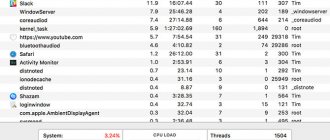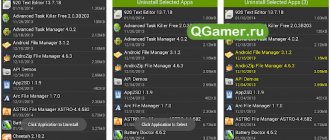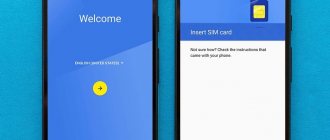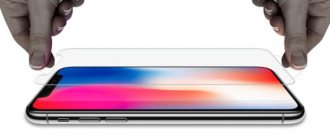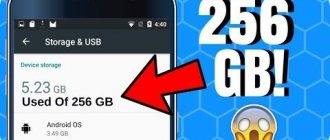Today we’ll talk a little about overclocking the processor on Android devices. First, let's look at what it is and how it can be useful to us? As you yourself were able to notice, almost no purchased flagship remains at the top in the performance ranking for more than a year. New models with more powerful characteristics are constantly appearing. It’s the same with all kinds of games: each new game or the Android system itself becomes more and more demanding on the “stuffing” of your device with each new version. That’s why today I want to tell you how to overclock the processor on an Android tablet or smartphone, increasing the maximum frequency to improve performance.
CPU Acceleration: Benefits and Risks
Let's decide what we will get after overclocking the CPU?
pros
- The most important thing is that the overall performance of the gadget will increase.
- Work in some applications, and especially in games, will become smoother and more comfortable.
Minuses
- By increasing the power of the device, you first of all sacrifice battery life. That is, the device will discharge much faster. On some models, after overclocking, the battery charge may not be enough even for one day.
- Also, the device will begin to heat up more during seemingly normal operation, even without much load.
The second way to overclock an Android smartphone is the powerful SysTune tool.
The advantage of Android is the ability to tailor it to your needs. SysTune is a powerful tool that makes this process easier and replaces several other applications that modify system behavior.
IMPORTANT INFORMATION
The application requires root! Without this, it is useless, and this is worth remembering before purchasing (the program is paid).
Since I warned you, I invite you to familiarize yourself with its functions:
- Clock frequency control (including overclocking);
- voltage change;
- management (responsible for changing time depending on needs);
- changing settings for processing internal memory and virtual device;
- manually setting priorities for individual processes.
After launching the program, it is worth reading the short guide, which warns you about the dangers of using the application and explains its individual functions.
This is especially useful for people who are just starting to play with tuning their smartphone.
Overclocking instructions
So, I’ll describe step by step how to overclock the processor on Android devices.
Note: to successfully complete this procedure, the device must have ROOT rights, otherwise nothing will work.
- First, you will need to download one of the programs for overclocking the Android processor. I draw your attention to the AnTuTu CPU Master program. It can be downloaded.
- Launch AnTuTu CPU Master. You will immediately see the current processor frequency in the green field. Below there will be 2 sliders, with a minimum value and a maximum. It is with their help that the processor frequency is controlled.
- Move the minimum value to a higher value to speed up the overall system performance. Or, on the contrary, reduce the maximum value - this will reduce the power of the device, but will extend the battery life. If you are not a gamer, but only use a phone or audio player, you can reduce the maximum value.
Note: this application cannot independently increase the maximum frequency.
If you need, say, overclocking an Android tablet beyond its specifications, you need to install custom firmware with a special kernel, which will increase the maximum frequency of the Android processor, and then use AnTuTu CPU Master to adjust the upper and lower values. Look for all the kernels on the forums in the topics with the name of your model, because each device has its own kernel and its own firmware. Such kernels are installed through custom Recovery.
After changing the values, click “Apply” and restart the gadget for the settings to be applied.
What will overclocking the processor change on Android?
First, a little theory. The minimum processor frequency should be understood as the frequency at which the Android OS operates during the period of least load or idle time (blocking). Increasing the minimum frequency is advisable to speed up simple applications or interfaces.
The maximum frequency is typical for the functioning of the processor at times requiring high load. We are talking about three-dimensional games with dynamic gameplay and advanced graphics.
The overclocking procedure (or overlogging) is an increase in the processor component beyond the standard modes in order to increase its speed. It’s easy to guess that a processor with a 768 MHz clock speed in its arsenal shows a speed one and a half times faster than the “brain” of a mobile device at 528 MHz. However, a smartphone with a standard processor frequency of 768 MHz will differ from its counterpart “overclocked” to such parameters. Let's see if it makes sense to bother with overclocking at all.
Pros:
- We get additional power, as a result of which the operation of the device is significantly accelerated, which will be really noticeable in 3D toys.
- The device will become more flexible in working with software that requires a strong processor.
Minuses:
- You will have to charge the battery more often.
- It is possible that the smartphone will start to heat up more.
- An overclocked processor will have a shorter service life.
Well, now, remembering folk wisdom, let’s ask ourselves the main question - is the game worth the candle? I think so, and here's why:
Firstly, if you take care of efficient heat removal, the risk of damaging the processor will be almost minimal.
Secondly, you don’t have to focus on reducing the lifespan of the device due to the fact that it will become obsolete before it has used up at least half of its service life.
In general, the choice remains yours, and if you said a firm “YES,” then read on.
Changing the processor clock speed
If you didn't change your CPU settings when installing your custom kernel, you can now launch the CPU manager or kernel application. If you haven't already installed compatible software for your kernel, you'll need to find the app on the Play Store.
There are many apps that work well, but I use a free app called Kernel Adiutor. You need to grant permissions to the root kernel file, and you may need to install BusyBox as well (which will also require root privileges).
- How to find out the characteristics of an Android phone. How to find out the installed processor on an Android device
How to overclock your Android phone
Your phone must be rooted in order to run its own kernel.
1. Make sure you have a backup of your data.
2. Once you've chosen the kernel you want to use, download it (and any software it may have come with) onto your Android (you can leave it in your Downloads folder).
You can also download the kernel to your computer and copy the zip file to your phone's root directory if you want, but it's just as easy to do it on your phone via recovery.
3. Turn off your phone and enter fastboot. This is usually done by pressing Power and Volume Down, but some manufacturers have different button combinations.
4. From the Fastboot screen, use the Volume buttons to highlight Recovery Mode and press the Power button to select it.
5. Now you need to enter your custom recovery. We use TWRP.
6. Click the "Install" button (or "Install zip" in CWM recovery) and navigate to the location where you saved the kernel zip file.
7. Install the kernel zip file and wait for the success message. Some kernels (like Elemental X in our example) will walk you through a series of screens, like an Installation Wizard, on your computer.
Some kernels will allow you to set the processor clock speed during installation. You can make changes there or later through the CPU Manager app you installed. Below are instructions for the latter.
8. Clear the cache once the kernel has been successfully launched.
9. Go to Advanced Recovery Options and click Fix Permissions.
10. Reboot your system.
How to speed up Android and launch developer settings
- Go to settings and find the “ About phone
” tab; - The operating system version, kernel or build number is hidden somewhere there (see screenshots below);
- We diligently poke at it several times until we get the offensive “ You have become a developer
.”
Now somewhere in the settings (possibly separately) you have an item called “ For developers
". That's where we need him.
Oh yes, screenshots of turning it on (if it doesn’t work the first time, then poke it several times on various points, like build/version, etc., it should help):
Actually, this is where all our optimization lives, here you can understand how to speed up Android and understand the tricks to make your phone/tablet or device work faster, and in all sorts of games, like PUBG Mobile
it was more comfortable to play.
Getting the Right Core for Overclocking
Let's continue. The only thing you need to change the kernel of your Android phone is a kernel that supports overclocking.
You need to download the correct kernel for your specific phone model.
First, find your phone model number. Go to Settings > About phone and take a look.
You can also look at the version of Android you are running. Your phone must also be rooted to overclock the processor.
Naturally, this process is not covered by warranty, so proceed at your own risk. You will also need custom firmware. More on this below.
Replacing a core and overclocking takes very little time, but it's worth spending some time finding the right core. Sites like 4PDA are a great place to start.
There are four things that are included in the kernel: it supports overclocking, it is compatible with your phone model, it runs on your current version of Android, and it has a good reputation.
The more popular the kernel, the easier it will be to get help from the community if you need it, or to keep track of some suggested tweaks (if you prefer to learn from others rather than figure it out yourself). The more reviews there are about a kernel, the better the decision you can make.
Introductory
Everyone has probably heard about all sorts of developer modes in Android, which allow you to do something tricky in the settings.
These attitudes really exist and they really allow you to use cunning tricks. The only question is whether it will be beneficial or not, and to whom, in fact, - you, your battery, performance, or some developer.
Nevertheless, an attempt is not torture. Firstly, the phone can be made faster, and secondly, everything will run faster in 3D games (with the release of PUBG Mobile
) everyone is completely obsessed with this idea), and in general, it’s interesting and pleasant.
As for possible side effects, everything is simple. In some cases, of course, everything goes great, fun and in every possible way for the benefit. Performance is growing, acceleration is present, PUBG
flies, the phone launcher is immensely happy, and you, as its owner, write good comments under this article, tell your friends about it and all that other stuff.
In all other cases, you should understand that a lot depends on the hardware in your Android phone, tablet, or whatever you plan to run and use it all on - so it’s a question of technology.
And yes, you should understand that performance may decrease and battery consumption will increase. How to fix it? Return everything back, disable settings.
Adding new functions to the kernel
Of course, in addition to optimizations, tweaks and various advanced hardware management systems, in custom kernels you can also find completely new functionality that is not in standard kernels, but which can be useful to users.
These are mainly various drivers and file systems. For example, some kernels include support for the CIFS module, which allows you to mount Windows shares. Such a module is in the Matr1x kernel for Nexus S, faux123 for Nexus 7, SiyahKernel and GLaDOS. By itself, it is useless, but there are several applications on the market that allow you to use its capabilities.
Another useful feature is the inclusion of the ntfs-3g driver in the kernel (more precisely, in the package with the kernel; the driver itself works as a Linux application), which is necessary for mounting flash drives formatted in the NTFS file system. This driver is found in the faux123 and SiyahKernel kernels. Usually it is activated automatically, but if this does not happen, you can use the StickMount application from the market.
Many kernels also include support for the so-called zram technology, which allows you to reserve a small amount of RAM (usually 10%) and use it as a compressed swap area. The result is a kind of expansion of the amount of memory, without any serious consequences for performance. Available in Leankernel, enabled using Trickster MOD or zram enable command.
The last two interesting features are Fast USB charge and Sweep2wake. The first is nothing more than forced activation of the “fast charging” mode, even if the smartphone is connected to the computer’s USB port. Fast charging mode is available in all more or less new smartphones, however, due to technical limitations, it cannot be enabled simultaneously with access to the memory card. The Fast USB charge function allows you to always enable this mode, while disabling access to the drive.
Sweep2wake is a new way to wake up a device, invented by the author of Breaked-kernel. Its point is to turn on the smartphone by sliding your finger over the navigation keys located below the screen, or across the screen itself. This is a really convenient feature, but turning it on will cause the sensor to remain active even while the device is sleeping, which can significantly drain the battery.
Overclocking software for your kernel
Some kernels come with software to help you get the most out of the kernel.
This can include a simple overclock slider, CPU governor settings, and more.
If the selected kernel has an application, use it. If not, then search the Play Store for a general overclocking option or a CPU manager app with a good rating and positive comments.
For this tutorial, we are overclocking a Nexus 6 running Android 6.0 Marshmallow using the ElementalX kernel.
However, many custom ROMs already support overclocking, so if you are using custom ROM, find out if you need to change the kernel.
What is the core?
A kernel is a computer program that is the core of a computer's operating system.
It is often one of the first programs loaded when the device starts, sometimes called the bootloader.
The kernel performs tasks such as starting processes, managing the hard disk, handling interrupts, and managing the rest of the startup process.
It does this in a protected part of memory known as Android kernel space, which uses the Linux kernel, but you can change this.