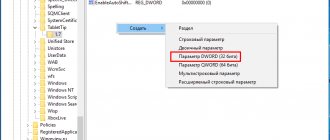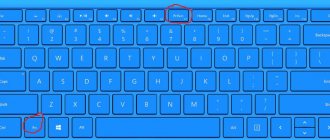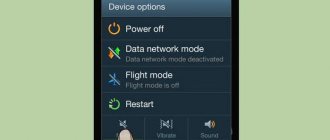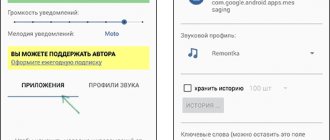All modern smartphones have the sound function activated by default for some actions. An annoying signal will appear when entering a phone number, typing text, or using touch keys. In addition, audio alerts may be accompanied by vibration. All this takes a lot of charge, and at times it’s even really annoying. Therefore, it will be useful for users to learn how to turn off the keyboard sound on Android smartphones.
How to turn off keyboard sound on Android
Depending on the version of the Android operating system that controls the smartphone, the settings page is presented differently, and individual tabs may have different paths, which sometimes makes it difficult to change the behavior of the device.
Most often, settings for the sound of keys and keyboards can be found along the path “Settings” - “Sound and vibration” - “Other sounds”.
A universal way is to use the search bar located at the top of the settings page. In order to use the search, you should swipe down to open the quick settings line, click on the “Gear” icon and click on the “Magnifying glass” icon in the upper right corner of the page that opens, or on the horizontal line labeled “Search”. You should enter the word “sound” and select the required line from the output.
When dialing a number
To turn off the sound when dialing a number, you must select the “Key Sound” property and check the “Mute” checkbox in the context menu that appears. The "Default" value means that when you dial a number, the keys will produce the familiar notes that a landline phone plays when you press the keys. The “Melody” value will play new, more melodic sounds designed specifically for the keyboard of Android smartphones.
If there is no “Key Sound” item on the “Other Sound Settings” page, this item may be called “Dialing.”
When pressing keys
Keypressing involves not only pressing keys on the keyboard that pops up when you need to enter characters in a text field, but also, for example, pressing the Back button (Left arrow) in applications or the Erase key in the Phone or Calculator application. .
To mute the keys:
- swipe down to open the quick settings panel;
- click on the “Gear” icon;
- "Sound and Vibration";
- "Other sound settings";
- Uncheck the box next to “Screen tapping sound.”
Now no keys in smartphone applications will make a sound when pressed.
Additional sounds
Important items in the “Other Sound Settings” section are the “Screenshot” item, which controls the sound when taking a screenshot, and the “Screen Lock” item, which controls the sound when locking and unlocking the device’s display. The sound produced by the Camera application when taking a photo can be configured and disabled separately - in the settings of the application itself.
“Customize Vibrancy” app
An easy-to-use program with the ability to customize the vibration mode.
Set the power and record your own signal according to your wishes.
A separate setting will allow you to recognize a particular type of event when you turn on silent mode, without removing the smartphone from your bag or pocket.
How to turn off vibration on the Android keyboard
The Android keyboard is not always the default application, as it might seem at first glance and as it should be. Based on this:
- You can't know exactly which typing app comes pre-installed on your device.
- The keyboard app may be accidentally uninstalled.
- You can always change the keyboard for Android and even have several of them.
Checking whether a system keyboard is installed on your device is very simple:
- You need to swipe down to open the Quick Settings panel
- Click on the “Gear” icon
- In the “Settings” menu that opens, enter the word “keyboard” in the search bar.
- If there is a line “System keyboard” in the search results, you need to click on it.
- On the page that opens, find the item “Vibration response of keys” and uncheck the box next to it.
Otherwise, when a search in the settings did not return the line “System keyboard”, some non-system application is pre-installed on the device. The most popular and often pre-installed keyboards on Android smartphones are Google Keyboard and Swift Keyboard. Let's look at disabling the vibration response of keys using these two applications as an example.
Google Keyboard
If the Gboard keyboard is selected as the input method on your device, you should open the keyboard (to do this, find the text input field and click on it), press and hold the “,” (comma) key located to the left of the “Space” key, select “ in the context menu that appears. Google Keyboard Settings - "Settings", scroll to the "Keystrokes" tab, uncheck the boxes next to "Sound when keys are pressed" and "Vibration when keys are pressed".
Swift Keyboard
You need to go to the “Language and input” section on the smartphone settings page and select the Swiftkey keyboard in the “Input method” field. In the application settings, select the square called “Text input”, then “Sound and vibration” and uncheck the boxes next to “Vibrate when pressed” and “Sound when pressed”.
What to do if vibration doesn't work
If you have difficulty turning on vibration feedback:
- try rebooting your Huawei or Honor smartphone;
- clear the cache of the software that is responsible for input;
- reinstall the program.
If the problem persists, try contacting a service center. If this is not possible, Hard Reset will help fix the system problem. This is a technique for completely resetting user presets from your phone. Then you will have to reconfigure the device again. Resetting to factory settings is used when the firmware is damaged or does not work correctly.
How to turn sound and vibration back on
In order to turn vibration back on, on older versions of Android it is enough:
- go to settings;
- “Sound and vibration” tab;
- check the box next to “Vibration feedback”.
In the latest Android, this function is located in the “Other sound settings” tab and it only controls the vibration when you press the navigation buttons and unlock the device.
In this case, you should enable the sound and vibration of the keyboard in the settings of the keyboard application itself. To do this, you need to open the smartphone settings, enter “input” in the “Search” field, select “Language and input” in the drop-down list, on the page that opens in the “Input method” field, select the default keyboard, be it Google Keyboard, Swiftkey, AnysoftKeyBoard or another. Clicking on the name of an application will open its settings page.
Follow the path described for the Gboard and Swiftkey applications in the previous paragraph, go to the typing settings tab and check the boxes next to the “Key vibration” and “Key sound” items.
Mute dialing sound or lock screen sound
Go to settings using the icon of the same name on the desktop.
Next - “Sounds and vibration”.
Scroll down the page and see system sounds. To turn them off, move the lever to the “Off” position, after which these sounds will no longer be played.
And even lower, you can even disable the playback of sounds from the keyboard.
True, in this case it concerns the Samsung branded keyboard. If you are using a different keyboard, please see the information below.
If there is simply no sound on the tablet, then first of all you need to press the volume rocker and determine the current volume level. If the sound has been muted, then you need to use the volume up key.
How to set up sound and vibration on Android
Sound and vibration can also be switched using the corresponding buttons in the quick settings panel, accessible by swiping down.
You can also turn off the sound by bringing it to the minimum, that is, zero value, using the volume down key on the side of the smartphone. Vibration is disabled in the context menu that appears when switching the sound. To do this, click on the icon located above the sound volume slider until it is set to the crossed out bell, that is, “Mute.”
These settings will affect the sound and vibration produced by all applications, including the smartphone keyboard.
To set additional sound settings, click on the “Gear” icon under the sound volume slider. A menu for adjusting the volume of individual sound sources will open.
Text input apps also locally adjust key sound volume and vibration strength. To do this, follow the path described in the paragraph “How to disable vibration on the Android keyboard” for the Gboard and Swift Keyboard applications, open the tab with the items “Sound of keys” and “Vibration response of keys” and check the boxes opposite them. After this, a slider will appear under each item to adjust the key sound volume and vibration response power, respectively.
Vyacheslav
For several years he worked in mobile phone stores of two large operators. I understand tariffs well and see all the pitfalls. I love gadgets, especially Android ones.
Ask a Question
Question to the expert
Is it possible to install a different keyboard on a smartphone?
Yes, to do this you need to visit the Play Market, enter the query “keyboard” or read in advance on the Internet about popular applications for entering text and immediately enter its name in the search bar.
How to open keyboard settings?
A universal way to open the settings of any application for input: 1. Open settings 2. Find and open the “Language and input” tab 3. On the page that opens, in the “Input method” field, click on the name of the default keyboard.
What should I do if I deleted my only text input application?
Don't worry. Other important input applications, such as a pattern or unlock password, remain available. Thus, you can unlock your device in the same way as before. Then you should send a message to your smartphone via SMS or instant messenger, in which you should indicate the name of some text input application, for example, Gboard. Copy the text of this message, open the Play Market, paste the copied text into the search bar and download the found application. After downloading and installing, open “Settings” - “Language and input”, in the “Input method” field, click “Default input method” and select the installed keyboard as the main one.
4.8/5 — (32 votes)
Removing vibration from other third-party keyboards
If you have Huawei or Honor 8, 6, 6A, 7, 7C, 7X, 9, 9 Lite, 10 or anything else from this line, then you definitely noticed additional effects when entering text. By default, it is set to light vibration. Some users accept this as a feature and get used to it. But for others, this phenomenon is annoying and greatly interferes with everyday use.
If you do not use the default input, but third-party applications, then you do the reconfiguration in the tools of the specific software.
GBoard Keyboard
If a non-standard keyboard is used as the main one, its settings are located in a different place and disabling the “keyboard sound” item will not help.
An example is the proprietary GBoard keyboard from Google, which is often used as the main one by other mobile device manufacturers and is often installed by Samsung smartphone users on their mobile devices.
In this case, look for a shortcut to the installed keyboard on the phone’s desktop and in the window that opens, click on the “Settings” section.
All that remains is to deactivate the switch next to the “Sound when pressing keys” item.
How to Temporarily Turn Off Key Alerts on iPhone
Many people may know about this method of disabling and enabling the sound notification on the mobile keyboard on the iPhone. But we need to announce it for other smartphone owners. You can mute all sounds on your device together using the dedicated “Mute” button. You can find it on the side, near the adjustment keys. When you activate it, a red crossed out icon will appear in the notification panel. This will turn off other device sounds, such as incoming calls, SMS and other notifications. Don't forget to turn the button back on so you don't miss important messages.