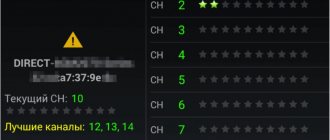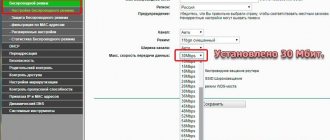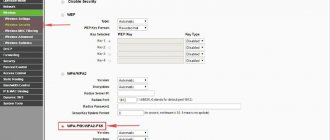Today it is difficult to imagine your life without the Internet. Every day, people access the global network to communicate with friends, read current news, and even for work. Moreover, most often they use the Internet not through personal computers, but through telephones. Mobile operators often provide a high-quality signal. However, despite this, some users experience slow network performance. Before you get rid of this problem, you need to figure out why the Internet began to work slowly on your phone.
Slow Internet is a problem that many people face
Causes
The Internet of a mobile operator can work poorly for many reasons:
- The problem is on the operator’s side - perhaps repair or maintenance work is being carried out.
- Weak network coverage area - if the smartphone is not located in the area of a 4G or 3G repeater, then loading pages or loading information from the feed may take a very long time. 2G is enough for telephone communications, but the Internet will be slow. The smartphone will show what type of network you are connected to.
- E/G is 2G or 2.5 G with a speed of 171.2 Kbps.
- 3G is 3G with speeds up to 3.6 Mbps.
- H/H+ is 3G+ with HSPA technology and speeds of tens of Mbit/s.
- LTE or 4G – the highest possible speed.
- The gigabytes of the main tariff have run out. Buy additional gigabytes or change the tariff to a more favorable one.
- Bad weather conditions - snow, rain, wind can indirectly interfere with the signal reception of your smartphone.
- All traffic is taken up by other tasks. This can be done by the App Store and Google Play app stores, which automatically update the software. This option can be disabled in the settings by setting auto update to “via Wi-Fi”.
- Poor coverage of the region by the provider - if the quality of the cellular operator’s services does not satisfy your needs, change the provider to one operating in your region.
- The phone's network settings are messed up - check if switching between 2G, 3G and 4G standards is set.
- Numerous applications in the background - close and unload from memory all programs that consume traffic (for example, VPN, online games). You can also clear the cache of instant messengers, social networks, etc.
Old Android
Separately, we can say about the owners of old phones with Android versions lower than “six”. Such phones can be connected to super-fast and super-reliable Internet, but it may not be of much use.
The reason is that phones are already “physically” (processor, memory, very old version of the Android operating system) cannot work faster with applications installed on them. In versions of Android up to and including 5, applications can only be installed in the main memory; memory cards (SD cards, microSD cards) are of little help. The memory quickly fills up, and the smartphone (tablet) begins to slow down a lot regardless of the quality of the Internet.
Results
However, it is worth checking your device's performance on a fast internet connection.
This is necessary to understand the essence of the problem: whether it is the slow operation of the tablet or phone even with good Internet, or the slow Internet from the provider.
Speed check
If the Internet does not work well in one of the applications on your phone, you can check how another program that depends on network traffic works. You can also check the speed of the connection itself on your smartphone:
- Open Settings and go to Notification Center.
- Then click on “Advanced Settings”.
- Activate the function to show “Current network speed”.
- Go to a traffic-dependent program (Instagram, TikTok, browser) and check the loading speed during targeted actions.
Additionally, the speed can be found through special online programs. For example, SpeedTest:
- If the Internet on Android is slow, go to Speedtest.net or the application of the same name.
- Click “Start” and wait.
- Finally, you will receive information about the incoming and outgoing speed.
For social networks and surfing the Internet, a speed of 1 Mbit/s will be more than enough. Higher speeds will be needed if you need to watch videos online or make a video call. When the Internet speed drops and you cannot stay in one position stably, restart your phone or check the signal quality after a while in another place.
If the speed is ok, does not jump, but the smartphone begins to work slowly on its own, check the network settings, the amount of free permanent memory and cache.
What settings should you check on your smartphone?
Modern smartphones are designed in such a way that when the memory is completely full, the system performance slows down noticeably. For fast operation of the device, it is important that at least 25% of the internal memory remains free.
It is best to transfer all data packages to microSD. It is better to store films, photos, music on external drives. It is best to delete unnecessary packages of information using a file manager. If you delete files using standard means, it will take a lot of effort and time to search.
Saving traffic in the browser
Animation, pictures, videos – all of this eats up a huge amount of traffic. Although browsers have learned to load information “in portions,” many “heavy sites” do not open for a long time and it seems that the Internet on Android is slowing down, although the problem is completely different.
To slightly speed up the loading of web data, browsers have a “Turbo” button, which compresses traffic and thereby loads pages faster. This option is available in every Chromium-based mobile browser. To activate it in Google Chrome:
- Open your browser and click on the three dots in the corner on the right.
- Select Settings.
- Scroll down and select the Data Saver feature.
- Move the slider to the "On" position.
- Here, go to the history and clear your browser of unnecessary data.
Disabling unnecessary programs
If you deactivate or completely remove applications that use traffic and load your smartphone, you can unload some of the resources. For this:
- Go to Settings and select Applications.
- Sort by the Third Party column and take a look at your apps. Remove any that deal with traffic and that you rarely or never use.
- Open the applications one by one and click “Clear cache” and “Stop” for those that remain, and “Delete” that you want to erase from the device.
- Also hold down the task switch key and clear the entire list of previously opened programs that are contained in the cache.
Network settings
If the Internet on MTS or Beeline, or another operator is detected only in one network (for example, 3G), let the smartphone choose which network it can switch to, depending on the signal:
- In settings, select "Traffic Control".
- Then turn off the mobile Internet option and restart it after a while. Check the speed.
- Next, click “Mobile networks” – “Your SIM” and “Network mode”.
- Choose to automatically switch between networks that indicate 4G or LTE.
- Then open “Data Transfer” and activate the “Traffic Saving” option. This function is similar to the one that was enabled for the browser, only it applies to all applications on the smartphone.
Third party software
If the Internet is unstable and still lags, you can use the options of third-party applications to speed up the Internet:
- Select one of these applications from Google Play and install it on your smartphone.
- Launch the program and agree to the terms of use.
- Click the “Fix connection” button.
- Ready. Log on to the Internet and check the quality of the connection.
Why is the Internet slow?
Reasons for slow mobile internet:
- “weak” tariff” - each tariff has certain restrictions on speed and traffic volume;
- high network congestion - occurs due to the actions of other subscribers or due to the load on the phone as a result of several simultaneous manipulations (downloading files, using programs, sending messages);
- weak cellular signal - location plays an important role;
- incorrect phone settings.
Eliminating the causes of a slow connection does not require special knowledge and skills. You can speed up the Internet on your phone yourself .
Network card drivers are outdated
Far from the most common problem. I only encountered her a couple of times. But you shouldn’t write her off. If the computer is working normally, there are no viruses, and the Internet is very slow, try updating the network card drivers.
You can find out the adapter model in Device Manager. To do this, right-click on “My Computer” and select “Properties”. In the new window on the right, select “Device Manager” and find “Network adapters” there. Download the latest driver from the manufacturer's website and install it.
You can also use programs to automatically search and install drivers.
Activated VPN
If you use a VPN, this will certainly affect your internet speed. The fact is that all free services significantly limit the speed. Even if you have fast Internet, with an active VPN it will work at the speed determined by the server. Browser pages may load slowly.
It happens that the user accidentally activated the VPN. In most browsers this can be done with one click. And immediately the Internet began to work worse.
Check if your VPN is activated. And if you don't need it at the moment, disable this feature.
Viruses or malware
Frivolous users underestimate online threats. Meanwhile, viruses do not sleep. Previously, they were distributed on floppy disks and carried out sabotage locally. Today they make full use of the Internet.
There are simply pest programs that cause your browser to freeze or block your network connection. And there are programs that use computer resources to perform certain actions: send spam or launch attacks on network servers. On the laptop of one of my friends there was a program that was engaged in mining. Of course, because of this, Internet speed can seriously drop, or even disappear altogether.
If the Internet is slow and your browser freezes, scan your hard drive for uninvited guests. And don’t neglect anti-virus protection at all.
Tariff plan
First, check your tariff plan and compare the speed stated in it with the one you determined using the test. If the numbers are approximately the same, then nothing is broken. The provider can provide access at a speed of 10 Mbit/s or even lower. When you connected (perhaps it was a very long time ago), you were satisfied with everything. But then new devices and programs appeared and this speed was no longer enough.
Another reason why the Internet is slow is also related to the tariff plan. This happens less and less with cable providers, but with mobile operators it happens all the time. The user is provided with a certain amount of traffic per month at high speed, and after these gigabytes are exhausted, the speed is reduced to a minimum.
In both cases, only changing the tariff will help solve the problem. Or look for another provider.
Problems with the router
When your provider says everything is fine on the line, it's time to start looking for a problem within your home network. Very slow internet may be due to problems with your router. Let's start with him.
First, try connecting the Internet cable directly to your computer and measure the speed. The absence of problems indicates that the router is to blame for the drop in speed.
First, you should reboot the router. During operation, the device’s memory fills up and errors accumulate. Therefore, it is recommended to reboot periodically.
The problem may be due to incorrect settings or due to the fact that the original parameters are lost. Check whether they correspond to those specified in the contract with the provider. If necessary, perform the setup again. In complicated cases, resetting the router to factory settings helps.
Outdated software also affects the performance of the router. Check for updates. Install the latest firmware.
The reason for low speed may be a weak Wi-Fi signal. Try increasing the signal strength, if allowed by the settings, or move the router so that the distance from it to client devices is minimal.
If all else fails, perhaps your router simply cannot cope with the distribution. Often in apartments you can find routers purchased ten to fifteen years ago. They are quite functional, but their capabilities are no longer sufficient to solve modern problems.
They are still able to distribute the Internet to one or two devices. But when there is a computer, TV set-top box, smartphones, tablets and other gadgets in the house, and users want to watch videos and play online at the same time, the router cuts speed, freezes and generally stops responding to requests. In this case, the problem will be solved only by replacing the outdated device with a modern device.
Speed up the Internet using Internet Speed Master
Special programs that are easy to find in the Play Store allow you to optimize Internet downloads without unnecessary actions on your phone. Internet Speed Master or Internet Booster programs are often used for this. They have a similar principle of installation and use, and the sequence of actions can be considered using the example of Internet Speed Master:
- in the Play Store you need to find and download the Internet Speed Master application from the developer Nez Droid;
- After installation, the program must be opened and launched. At the same time, a warning will appear on the screen stating that the application can speed up the phone or will not help, but in any case you can use the program. You must click “Ok” to continue;
- You should click one of the “Improve internet connection” or “Apply patch” buttons. The first inscription will be displayed if there are no root rights, and the second will be visible if they are available. Then the smartphone must be rebooted;
- If after a reboot nothing has changed or you don’t like something, you can return the previous settings. To do this, you need to open the application and click the “Restore” button located at the very bottom of the screen. Next, you should reboot the device. The previous connection settings will return.