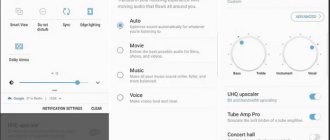If Android does not connect to the Internet via the mobile network, then the cause of the problem should be looked for in the system settings. In rare cases, the mobile Internet does not work due to failures on the side of the telecom operator; usually, the user can fix the error on his own.
This article is suitable for all brands that produce phones on Android 11/10/9/8: Samsung, HTC, Lenovo, LG, Sony, ZTE, Huawei, Meizu, Fly, Alcatel, Xiaomi, Nokia and others. We are not responsible for your actions.
Attention! You can ask your question to a specialist at the end of the article.
APN failure
APN (Access Point Name) is the access point from which the Internet is distributed. For it to work properly, you need to correctly configure the smartphone settings. The difficulty lies in the fact that each operator (“Beeline”, MTS, “Megafon” and so on) sets its own values for APN.
The easiest way out of this situation is to contact the service center and ask for help from a qualified specialist. But if this is not possible, you will have to fix the problem yourself.
The basic data that we will need is indicated on the operator’s website. If the question arises why the Internet does not turn on on an Android phone, it is usually because the network access settings are lost.
An effective way to solve the problem is to request settings from the operator.
| Company name | What do we have to do |
| Beeline | Dial number 06503 |
| MTS | Send a message without text to number 1234 |
| Megaphone | Send a message with the text “1” to number 5049 |
| Tele 2 | Dial 679 |
You can also set the parameters manually: You can find out the Internet settings from other operators by calling the hotline. Usually the settings are automatically adjusted in the phone. As a confirmation, you should receive a message informing you that the new settings have been successfully installed.
- Open the “More” tab in settings.
2. Select the “Mobile network” column. A menu will open. Select "APN Access Point".
3. Click on the option to add a new connection. It is usually indicated by a + sign.
4. Fill in the fields “Name”, “APN”, “Username”, “Password” (you don’t need to touch the rest, the correct indicators are set there by default). Check with your operator for the values to be entered. After making changes, restart your phone.
Here are the parameters used by popular operators:
| Operator | APN | Username | Password |
| Tele 2 | internet.tele2.ru | Doesn't matter | Doesn't matter |
| Beeline | internet.beeline.ru | beeline | beeline |
| Megaphone | Internet | gdata | gdata |
| MTS | Mts | mts | mts |
Poor network coverageData may vary depending on the smartphone model.
If manual configuration fails to enable data transfer, we recommend contacting your operator's service center. Data transfer on an Android device may not work due to poor coverage. In this case, the easiest way is to change the location. You can understand that you are outside the network coverage area by looking at the indicator on your phone.
Another sign of a weak network is slow Internet operation - the access point simply disappears.
There may be other problems with network coverage. For example, in the smartphone settings, LTE/4G mode is selected, and the device is only in the 3G zone. Naturally, Internet access will not be provided. In this case:
- Open your smartphone's settings.
- Go to the “Connections” tab and find “Mobile network settings”.
- Open "Network Mode" and set it to automatically switch between LTE, 3G and 2G.
If after this there is still no Internet, select a specific value - 3G or 2G. If you are in an area (for example, on a train) where the operator does not have coverage, the above steps will not help.
Why does the Internet work poorly on an MTS phone?
While a person uses the Internet, serious speed drops may occur. Browser pages load very slowly. “Light” files can take several hours to download. Even in instant messengers, updating information takes a very long time. The main reasons for this problem:
- The phone is connected to a 2G network. This is a low speed coverage. The 3G and 4G network works quickly.
- The network signal is too low.
- The operator's network is overloaded with other subscribers who are located near the user.
- The high-speed traffic on your phone has run out.
- The user uploads several large files.
- Problems on the side of the Internet resource.
To find out exactly what the problem is, a person will need to determine what network their phone is on. To do this, you can look at the indicator. Most often it is located in the upper corner of the screen. You can also use the mobile application from MTS. It shows which connection the person is using.
You can determine what network signal level the user has on the line located at the top of the phone interface. Most often, this indicator is depicted in the form of antennas. If there are 2 or less, then the Internet speed will be low. In some cases, the Internet may disappear completely. To improve the signal, you can place your phone near a window. You will also be able to go outside. There the signal will increase several times.
Alternative Actions
The question is often discussed on various forums: what to do if there is no data transfer on Android? Most likely, it is simply disabled. Then:
- Open Settings.
- Select “Wireless Networks” => “More”.
- Go to Mobile Networks. Here, check the box next to “Data transfer enabled.”
If after applying the above methods the Internet still does not connect, there is another method that sometimes allows you to restore access:
- Remove the battery from the phone while it is turned on.
- Hold the power button for 30 seconds.
- Insert the battery.
- Turn on your phone.
Sometimes resetting the device to factory settings helps.
Clear browser cache
On Android, try clearing your default browser cache. Let's demonstrate it for Google Chrome.
Step 1: Open Chrome and click on the three-dot icon in the top right corner. Select Settings from the menu.
Step 2: Tap on Privacy and then on Clear browsing data.
Step 3: Check Cached Images and Files. Uncheck other things. Then click Clear data. Reboot your device.
If only Google apps don't work
Unless Google apps aren't handling mobile data, there's a small chance that it's something to do with Google itself. Try these steps to get your device back up and running.
Clear cache from Google Play Services app. To do this, go to Settings > Apps & notifications > Google Play Services > Storage > Clear cache.
Delete Google Play Store data. Go to Settings > Apps & notifications > Google Play Store > Storage > Reset.
Check for system software updates that may be available.
Go to the Settings app and find the Accounts section. Remove your Google account, then add it again.
Problems with the SIM card
If all the “versions” discussed above do not apply to your situation (the settings are in order, unnecessary commands are not activated, etc.), it is worth checking whether the SIM card is normal. Remember when you purchased your phone number. Have you replaced your SIM card at least once in the past time? If the reason lies in the fact that the tiny card has died, you will not be able to perform a single manipulation related to communication (call, write SMS).
Tip: open the smartphone cover (or special connector), remove the SIM card and wipe the contact with a dry cloth. Return the part to its place and turn on the device again - in some cases, such manipulations help.
Reset data
If all else fails, perform a factory reset. This will erase all data on your phone and restore all settings to default. This means that your phone will be in the same condition as the first time you bought it.
This eliminates almost any software problem you may encounter. This is the best solution for many problems, but should be used as a last resort due to the inconvenience of deleting all data.
Activating Airplane Mode
Some inexperienced and inattentive smartphone owners can independently interfere with the stable operation of the phone. For example, accidentally clicking “where you shouldn’t” without even noticing the changes. Trouble manifests itself only when a person needs to perform a certain action, but cannot perform it (in our case, go to the World Wide Web). One of the most popular random actions is activating airplane mode on a smartphone. As a rule, all you need to do is swipe down the screen and hit the Airplane Mode button. This is not difficult, given that touchscreens on smartphones are becoming more responsive to touch.
Helpful: Be sure to set your device to automatically lock the screen after a period of time that is convenient for you. This precaution will protect the equipment from accidental operations - in the end, unlocking an iPhone or Android is not difficult at all, and it is better to do this when you really decide to use the phone.