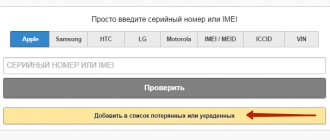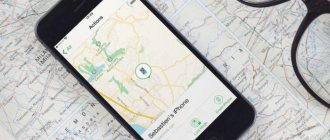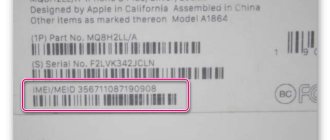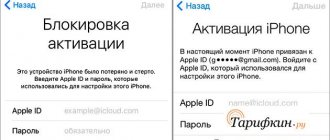In 2011, with the iCloud cloud, Apple launched the Find My iPhone feature, which made it possible to see in real time where your gadgets are located.
All smartphones and tablets that were linked to one Apple ID began to be displayed on the map in a special application and on the website. This option has greatly simplified the search for lost and stolen devices.
In 2022, the Find My Friends and Find My iPhone features on Apple devices were combined into a new app called Find My.
We'll tell you in more detail about how to find out the location of your gadgets, how to add a new device to the system, how to enable and disable the “Find iPhone” function on different devices.
More about iCloud
The “Find iPhone” function is implemented on the basis of iCloud, Apple’s proprietary “cloud”. It makes it possible to save, run, synchronize and edit your data from any convenient device that is connected to your account.
In cloud storage, you can create a backup copy of the OS, save contacts and media files, and combine calendar and note information between different devices.
Documents that are opened using the cloud are synchronized across all devices. This means that if you make changes on one device and save them, they will automatically become available from any of your other devices linked to the same account.
System requirements
You can use Find My iPhone using iCloud. To do this, you will need an Apple ID, Internet access and a device that meets the minimum system requirements.
Specific requirements depend on the device on which you plan to use the function. Let's look at all the options.
Mobile devices
In order for the “cloud” to start normally on your mobile device, the following must be installed on it:
- For iPhone: iOS 13;
- For iPad or iPod Touch: iPadOS.
If necessary, the service can be enabled on iOS 12 and lower, but Apple developers claim that it will most likely not work correctly.
Therefore, if you have not yet updated your OS to the latest version, it makes sense to address this issue. This will give you not only access to iCloud, but also a number of new features on your device.
Mac computers
To find an iPhone from a computer using the official Apple website, you will need the following software:
- macOS Catalina any version;
- Browsers Opera, Safari 9.1 and higher, Firefox 45 and higher or Google Chrome 54 and higher.
In addition, you can install the iCloud program to work with the cloud. It works correctly no matter what browser you have installed.
Windows computers
To comfortably use iCloud on Windows, you will need the following software:
- Operating system Microsoft Windows 10 any version and higher;
- Browsers Microsoft Edge, Opera, Firefox 45 and above or Google Chrome 54 and above.
There is also an iCloud program for Windows, but iPhone search is not available through it.
Call from another number
First, call from another device. If the iPhone is at home, you will find the phone by the sound of an incoming call. And if the device is lost on the street, there is a high probability that someone has found the phone and will agree to return it for a reward.
It is also worth understanding that a far from decent person can answer. It's easy to encounter a scammer or thief who stole your phone. Therefore, if you are offered to buy back your iPhone, come to a deserted place, and even with the original box, immediately contact law enforcement agencies.
Contact your mobile operator to block or reissue the SIM card. This will eliminate the possibility of funds being written off from the account. In particular, if the number is linked to online banking.
“Find iPhone”
This is a built-in Apple service that allows you to easily find a lost iPhone, iPad or Mac computer using cloud storage.
Using the “Find iPhone” option will allow you to do the following:
- View on the map the location of all gadgets that are linked to your Apple ID;
- Delete your personal data from the missing gadget;
- Block the phone and prohibit its use;
- Display a message asking you to contact the owner of the device.
Previously, this function worked in the browser, in the desktop program and in the special “Find iPhone” application for mobile devices.
At the moment, it only applies to devices with iOS 12 and earlier and on the iCloud website. iOS 13 and iPadOS devices, as well as Mac computers, now use the new Find My option instead of Find My iPhone.
How to enable or disable Find My iPhone
To turn on Find My on your iPhone, iPad, or iPod touch:
- On your iPhone, iPad, or iPod touch, open the Settings app.
- Click your name.
- Click "Locator".
- If you want your friends and family to know where you are, turn on the “Share location” option.
- Click “Find …”, then turn on the “Find …” function.
- To find your device when it can't connect to the Internet, turn on the Find My Network feature.
- To send your device's location to Apple when the battery is low, turn on Last Location.
In the “Find ...” item, instead of an ellipsis, the name of the device will be written - this is especially convenient if you have several Apple devices. Move the switch to the desired position to enable or disable search.
Family Sharing
If you have Family Sharing activated, Find My iPhone will allow you to see where the smartphones, computers and tablets of other members of your family are located.
This can be used both to find a lost device and to determine the location of its owner.
Before using this option, all family members must set up location sharing for their devices.
On a device with iOS 12 or earlier, this is done like this:
- Open your gadget's settings, click on your username or Apple ID.
- Go to the “Transfer location” section and activate the function by pulling the switch.
In the settings, you can specify family members who will have access to the location of your devices.
"Find friends"
The principle of operation of this service is similar to the “Find iPhone” function - it also shows where certain devices are located in real time.
The only difference is that it is not your smartphone that is being tracked, but the gadgets of people close to you.
The “Find Friends” function can do the following:
- Show the location of friends, family members and other loved ones on the map;
- Get directions to the desired point from your current geolocation.
The service operates only with the consent of the other party. Until your friend agrees to show their location, you won't see them.
At the moment, the service only works on iOS versions 8-12, watchOS versions 3-5 and in the browser on computers. Other software uses the “Locator” function.
Users of iOS 8 mobile devices can install the Find Friends app from the App Store. In other OS versions it is installed by default.
How to add a friend
In order for you to be able to view a person’s location, they must also have the “Find Friends” application on their phone. You can add new people via iPhone, iPad or iPod touch; the option is not implemented in the browser version.
To add a friend, do the following:
- Log in to the program. Click the “Add” button.
- Select the person you need from your contact list or enter their e-mail in the special field.
- Click on the “Submit” or “Done” button.
A request will be sent to your friend. After the user agrees to provide information about their location, they can be viewed on a map in the application or in the browser via iCloud.
If you sent a request to someone who is not yet following you, a response request will be sent to you automatically.
The option has a limitation: you can follow a maximum of 100 people, and a maximum of 100 people can follow you.
Download and installation procedure
There is no need to take additional steps to download and install Latitude if your iPhone is based on iOS 13. The application must already be pre-installed on the device. Therefore, it is important to carefully examine the desktop after the update, as well as the system folders.
If you still can’t find Latitude, you can download the application through the App Store. But owners of Apple devices running older operating systems like iOS 11 and iOS 12 shouldn’t even try to find a new program. Such users need to use the Find My iPhone and Find My Friends apps to access Find My functionality.
How to hide location
You can stop sharing your location with your friends at any time. To do this, follow these steps:
- Go to the Find Friends app on your smartphone or tablet. Go to the “Me” tab.
- Scroll to “Share Location”.
- Deactivate the option, and then click “Finish”.
Now your location will be hidden from anyone who tries to view it. However, this will not prevent you from tracking the location of your friends.
"Locator"
The “Locator” application for Apple devices is a service that combines the functionality of the “Find iPhone”, “Find Friends” services, as well as some of the “Family Sharing” options.
Here's what this program can do:
- Shows the location of friends and family;
- Allows you to share your geolocation;
- Displays all your devices on a map.
The iPhone application “Locator” works in iOS 13 and higher, iPadOS and macOS Catalina. It is not available for older versions of operating systems.
How to get started
The first step is to enable location services on your device. This is done this way:
- Open Settings on your phone. Scroll down and go to the Privacy section.
- Click on the Location Services tab and drag the switch to the active position.
Your device will now appear on the map. This will allow you and your friends to track it at any time.
How to share a location
To send your location to another person, follow these steps:
- Open the Find My app.
- Switch to the “People” tab, and then click “Start sharing location.”
- Select a person from your contacts list or use the “+” button to add a person not from your phone book.
- Click on the “Send” button and select a time from the drop-down menu: 1 hour, until the end of the day or indefinitely.
A notification will be sent to your friend. If he confirms the request, you will be able to track his location.
To view your geolocation, a person will need to have the Find My app installed on their mobile device or Mac computer.
How to follow friends
You will not be able to view the location of a loved one until he gives his consent.
To do this, the user must share his geolocation with you, as described in the previous paragraph, or accept the request you sent.
After this, the person will appear in the “People” list and on the map in the “Locator” application.
In addition to viewing geolocation, in the application you can:
- See the distance from your friend to you;
- Contact a person in various ways;
- Build a route from your location to the point where the person is currently located;
- Set up a notification for when a person arrives or leaves a certain location.
The last option is especially useful for parents. It allows you to track whether your child is late for class, attends extracurricular activities, is late at school, and so on.
How to add iPhone to Find My
To enable the search feature on a specific device, follow these steps:
- Open the settings of your smartphone or tablet.
- Click on your name or Apple ID.
- Go to the “Locator” section and open the “Find iPhone” or “Find iPad” tab.
- Activate the switch.
Now your device will be displayed on the map in “Locator”. You can always view its location from other Apple gadgets that have this application installed and also use your Apple ID profile.
All connected iPhones and iPads will be displayed in the “Devices” tab.
What is Activation Lock
As soon as the smartphone is discovered missing, the owner is recommended to activate the “lost mode”. After this, many users of Apple products become confused: they do not know how to find an iPhone through the “Find iPhone” function. Activation lock will prevent unauthorized persons from using the phone, since it will require a lock password to renew it. The person who finds it will be able to see a message in which they should indicate a phone number to contact the rightful owner. The problem is that for the function to work correctly you will need an Internet connection. As soon as the smartphone catches the network, messages with the phone and other features of the Find iPhone function are activated automatically.
After the smartphone is returned to its rightful owner, do not forget to disable Activation Lock through the iCloud application or website. You will also need to enter a password to unlock the device. This protection mechanism is considered the most reliable; criminals simply do not want to get involved, since passwords can be guessed ad infinitum. Take care of the safety of your expensive smartphone and stored information, activate the “find iPhone” function.
Additional options
Next to the “Find iPhone/iPad” function, you may notice 2 additional options from Apple - these are “Last Location” and “Offline Search”.
Let's tell you a little more about them.
- The “Last geolocation” option, as before, saves the location of your smartphone or tablet for further search. Even if the gadget runs out of power and turns off, you will see exactly where it was last active.
- The “Offline access” option allows you to find a gadget that does not have access to the Internet or is completely turned off. This is implemented using Bluetooth LE technology: the device contacts other iPads and iPhones nearby, transmitting its location to them. To implement it, you need at least two mobile devices from Apple nearby. The data is transferred encrypted, but if the device is lost, it is decrypted and sent to your iCloud.
To protect your smartphone or tablet, you should activate both of these options. This way you can easily find the gadget, even if it is stolen and disabled by someone.
Find iPhone by IMEI
If the previous methods did not work for you, then there is another option - searching by IMEI (this is a unique identification number for each phone, consisting of fifteen characters). IMEI will allow you to find your device using GPS, even if data transfer or geolocation have been enabled.
IMEI can be found either from the device documentation or by typing the USSD command *#06#. You need to contact the police with the IMEI number, but first it would be better to try using the service for finding lost gadgets - we recommend TrackerPlus or its analogues.
How to disable Find My on iPhone
You can stop sharing your location with friends at any time, and also disconnect all devices from the service. To do this, follow these steps:
- Open the Latitude app, click on the “Me” tab and turn the “Share location” switch to the inactive position;
- Go to the device settings, open the “Locator” section, find the “Find iPhone/iPad” tab and disable the option. The “Last Location” and “Offline Access” functions will be disabled automatically.
But you won’t be able to completely remove the Find My app from your iPhone or iPad. This is a system program that is built into the OS, so it cannot be removed.
Report the loss to law enforcement authorities
If the methods described above do not help you find the phone, then contact law enforcement. Write a missing person report and provide any information that may help in finding the phone. You may be asked to disable lost mode in order to track your smartphone by IMEI. If your device has another locking method enabled that would prevent another person from unlocking the device, then disable Lost Mode. Just don’t delete the data, otherwise getting your iPhone back will become more difficult or even impossible.
Summary
The “Find iPhone” and “Locator” functions have made life much easier for lovers of Apple gadgets. Now it's not so difficult to return lost or stolen devices.
While the attacker is wondering how to unlock a found or stolen iPhone, you can launch the application and see where your smartphone is located.
Particularly noteworthy is the “Offline access” option, which helps track even when the device is turned off.
You can also use the “parental control” functions using “Locator”. This will allow you to abandon third-party applications, getting the maximum capabilities of a proprietary solution from Apple.