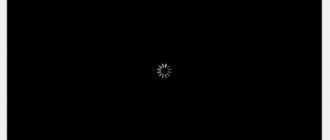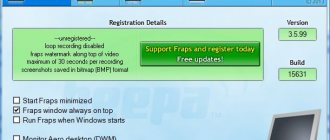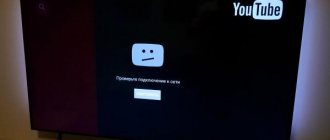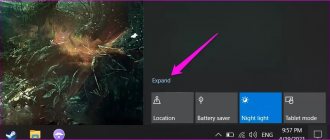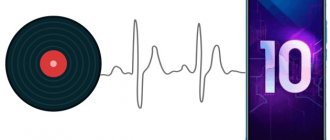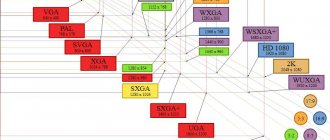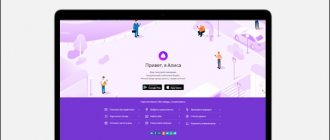Why doesn't VKontakte video work?
There are a lot of reasons why video in VK does not work:
- when rebooting or updating the social network server, problems do not appear on every video (not all are uploaded to one);
- low Internet connection speed does not allow downloading video tracks;
- there are difficulties with the PC or mobile device through which you are trying to watch the video;
- cache is clogged;
- network settings limit the use of VK;
- caught a virus that affects the operation of the site;
- the browser is out of date or damaged;
- restrictions from anti-virus software and anti-advertising extensions;
- flash player is not installed, outdated or damaged;
- Difficulties in interaction between the video card and the player.
Let's move on to a detailed consideration of these problems and ways to solve them.
Server
VK users periodically surf online, send messages, upload photos, listen to music and watch videos: this requires enormous power, and the servers cannot always cope with the load. At such moments, the social network begins to slow down and produce errors.
There are also difficulties with videos: they load and play in jerks, but not all, but only some. To make sure your assumption is correct, turn on YouTube and start any video. If it loads and plays normally, you have found the cause of the problem - the server.
Solution: You should wait a little while the technical work is completed. If you don’t want to wait at all, reload the page, log out and log in to your account again.
Provider
Not only the team of the social network VKontakte is experiencing difficulties, but also Internet providers. The most common problem is interruptions due to technical reasons, bad weather, cable breaks, etc. The phenomena are temporary and solvable - be patient and everything will be resolved.
User
If the problem is not in the previous paragraphs, there are problems with video in VK on the user’s phone or computer.
- Plugins and extensions are installed in the browser that block advertising and at the same time affect the operation of site services.
Solution: disable the specified extensions, reload the page and start playing; After confirming the reason, add VK to the list of exceptions for the problematic extension.
- The lack of necessary drivers and codecs for video negatively affects the playback of video files, so make sure to install up-to-date licensed software.
Solution: check for software availability and install missing ones.
- Antivirus software blocks the program and prevents the video track from playing.
Solution: disable protective screens during the check, reload the site and launch the track. Problem solved? Secur your success by including your social network address in your exclusion list. Remember to return the screens to their original active state.
- A conflict between video card drivers and VK services causes problems with the social network: video files are not loaded or played.
Solution: To resolve the issue with your graphics card, disable hardware acceleration. How to do it?
- Move the cursor to the playing video area.
- Right-click in the video area.
- Select “Options” from the menu that opens.
- Uncheck the “Enable hardware acceleration” checkbox.
Find another video or reduce quality
One of the reasons is high load. There are many users, thousands of people watch the video, VKontakte servers simply can’t handle it and the video refuses to start. They are busiest in the late afternoon. But there are enough video files that are identical to each other and uploaded by different people, so in such a situation it is better to look for a similar video. Another option is to reduce the video quality to 360p/480p.
If this does not help, you should check the quality of the connection. Due to the low speed, the roller will slow down or not start at all. The solution is the same - reduce its quality to 360r. As a result, the video will load faster. If the Internet speed is low, the problem may be with the provider: in this case, you need to wait until the problem is resolved.
Why doesn’t the video on VK show a black screen, but there is sound?
If the video does not show on VK, but only sound, perhaps the problem is in the video itself - it was uploaded incorrectly or uploaded in exactly this form. There are other problems, the solutions to which will be discussed in the section.
Low Internet speed
Some providers artificially slow down Internet speeds for social networks.
Questions about low connection speeds should be addressed to the technical support of your provider. For reference, for smooth playback of videos in good quality, a speed of 500 Kbps is required. Check it out at the link: https://www.speedtest.net/ru/.
Solution: If you really want to watch the video, reduce the quality - the loading will be faster and the track will stop slowing down.
Clearing cache
Clearing the cache not only frees up your computer, but also has a beneficial effect on video playback.
Solution: go to Settings of the browser installed on your PC and clear temporary files.
Viruses
Do you have the latest version of antivirus software on your computer or phone? Are you sure your antivirus doesn't need updating? Viruses and malware affect the operation of the device as a whole, damaging files, including those necessary for playing videos, so be careful about what you download, where you download it from, and the state of the software.
Solution: Check if a new version is available and update if there is one. Have you installed a trial version that has expired? Tear it down and install a new one immediately! It is better to install licensed software: you will have to pay extra for a subscription, but the protection will be 100%.
Browser update
Browser updates are released with enviable regularity. You can’t skip it - you risk losing some functions, and it will work intermittently. Lack of updating or damage to browser files is one of the reasons why video in VK does not work.
You can understand that this is your case by trying to launch the video on VK from another browser. This is also a temporary solution to the problem. The main solution is to update the viewer or reinstall.
Setting up your network
System administrators in educational institutions and offices often limit access to social networks so that students, students and employees do what they are supposed to do and not watch videos. When logging in from a PC in such places, be prepared for restrictions.
Solution: ask the system administrator to unblock access; use an anonymizer or proxy server to bypass the blocking, log in through Tor.
Problems with downloading from Vkontakte to PC
If your goal is to watch a movie or video, and at the same time you open it in the browser and wait for a long time, but there is no effect, then we can recommend a couple of solutions.
Experiment with browsers
Different browsers are optimized differently. In addition, some browsers have bugs. If you downloaded the video using Internet Explorer, try opening the page with the video in another browser, for example, Google Chrome or Firefox. One browser may download faster than another and this will solve your problems.
Use third-party specialized software
Personally, I use and strongly recommend that you use the Internet Download Manager program.
It embeds its plugin into your browser and when you watch a video, a form appears with the ability to download the video to your computer. She pumps quickly. She doesn’t need to bother with the player or displaying it in the browser. Its main task is to save the file on the PC. Already on your computer you can view the file with any convenient player, you can rewind the downloaded file anywhere without any problems. How the plugin works, see the screenshot below.
A few more words about Internet Download Manager. How does it manage to download significantly faster than the browser? It's simple. The program splits the file into a specified number of parts and downloads each part separately. This results in multi-threaded downloading. If VKontakte has a speed limit on their servers during peak load, for example, 64 Kilobits per stream, and you download in 32 streams, then the speed is 64*32=2048 Kilobits or 2 Megabits (if your network access channel allows it) . I'll attach a screenshot with my settings. With this program, I usually spend no more than a minute downloading movies from Vkontakte. My network access speed is 100 Megabits. And at the same time, if you watch a video in a browser, it often slows down and barely loads.
Video does not play in VK application
The specialized VK application for Android and IOS is an indispensable companion for friends who are addicted to social networks and have a smartphone. Convenient, fast, almost all the same functions as in the full version of VKontakte, and the same problems... Errors in the full version of the social network pop up in the application. For example, it does not show video on VK (black screen) and displays error code 3.
Videos do not play in VK on Android phones and iPhones
The VKontakte application, intended for use on Android mobile devices and iPhones, is also glitchy: sometimes music does not load, sometimes video does not load. The question is about the operation of the servers, the version of the application or the application itself.
Solution: Wait a bit and then try to start playback again; update VKontakte to the latest version or reinstall.
Slow Internet Problems
If a user tries to download large videos during peak hours, when the load on the VKontakte servers is maximum, the process can take a long time. There may be crashes and download pauses. Choose the right time - when the minimum number of users on the social network is online.
Usually the surge in social activity begins after seventeen o'clock, when all people start working. And it continues until about nine or ten o’clock in the evening, when everyone is already tired and the beer they’ve drunk has begun to take effect. Or better yet, wake up in the middle of the night, at one or three, and then the clearing will definitely be free and your video will fly by on VKontakte like on a slippery slide.
If you have a cheap mobile Internet plan from a USB modem, then you don’t have to hope that you will be able to quickly download videos of two gigabytes in size. Isn't it time to switch to a more progressive tariff?
Low Internet speed is almost the main reason for unclear loading of videos on VKontakte. How to check how fast the Internet is in reality? Try watching several videos in different browsers. If the video slows down or is interrupted, it means that the Internet is slow now.
Video does not work in VK in Yandex.Browser, Opera and Chrome
If in Chrome, Opera, Yandex. The video does not show in the browser, check the host file along the path: Windows> System32> Drivers> Etc (or just type it into Search). There should be nothing left in it except the line 127.0.0.1 localhost. After saving, restart your PC.
VKontakte video does not work: asks to update flash player
Why doesn't the video open on VK? Flash Player, or rather, problems with the module used by browsers to play video files. On most sites it is enabled by default, on others it asks permission to connect. If the video does not load, a message appears indicating problems with the flash player.
- Uninstall the current version.
- Download the program file.
- Install (it is advisable not to add accompanying cluttering programs to the PC).
- Restart your computer.
- Use it.
There are many options for solving the video problem, all you have to do is find the right one. If all else fails, you can always roll back the system or reinstall Windows.
Check your phone for viruses
Another possible reason is a virus. Playback may be blocked by a malicious program or file. It’s better to play it safe and check your smartphone for viruses with the built-in antivirus program or install it. It is advisable to download the antivirus from the official website - this way there is a greater chance that during the download the user will not pick up another virus file. You can find these menu plugins for WordPress on our website.
Use an antivirus
It is possible that playback is being blocked by some malicious program or file on your computer. In this case, you need to use the installed antivirus application. In addition, we recommend scanning your system for malware using anti-virus utilities such as Dr.Web Cureit. The utility can be downloaded for free on the official website.
*****
These simple tips should help you. If you have a different solution to the issue, be sure to let us know about it. If one of the solutions presented here helped you, it would be great if you tell us about that too - for statistics.
Clear your browser
It's much more likely that the solution lies in the browser. You need to clear the cache. This is not difficult to do. For example, in Google Chrome, as well as other browsers that are built without the Chromium engine (new Opera, Yandex Browser, etc.), you need to press the CTRL+SHIFT+DELETE buttons. A window will appear. Here, select “Images and other cached files” and check the box next to it. Then select the period (it is better to select “All time”) for which you should delete files and click “Clear history”.
You can also delete cookies, just remember that you will be deauthorized on all sites where you were previously authorized. And if you forgot the password for some resource, you will have to recover it.
If that doesn't help, try changing your browser.
Enable https protocol
In order for VKontakte videos to play normally, you must work via the secure https protocol. Let's force it on.
Let's go to settings.
Now go to the “Security” tab. Here we put a tick next to the “Data protection” item.
Now try to start the video.
Outdated browser cache
Periodically, you need to clear temporary files that are stored in your browser. They may interfere with its normal operation.
Let's do this using Mozilla Firefox as an example.
Open the menu and select "Settings".
Now go to the "Privacy" tab. Here, click on the “Delete your recent history” link. Now specify a time period and delete all temporary files.
After that, try to start video recording. It should play without problems.