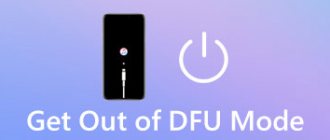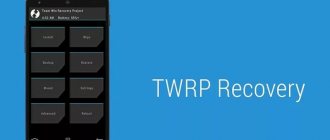More advanced users of the latest smartphone models have learned to independently update the firmware on their devices, install and configure special operating systems. However, not every gadget owner can handle such a task. Chinese manufacturers today are deliberately trying to block bootloaders for security reasons. To solve this difficult problem, you can use a special mode “EDL Mode” (Download). We will talk further about how to enter EDL mode on Xiaomi, turn it on and exit.
What is EDL mode for?
Until recently, EDL mode on Xiaomi was a priority for changing firmware on Chinese smartphones. When MIUI 8.1 came out, everything changed dramatically. Chinese manufacturers have closed normal access to the low-level firmware used for the locked bootloader variant. Thus, if there is no bootloader unlock permission, which is taken only from the manufacturer from a registered account on the official website, it is impossible to change the OS. In addition, the answer from them is not always positive.
However, a way out of this situation was found in a short period of time. You can flash mobile phones with locked bootloaders if you use EDL mode. Today, login methods have changed and become more complex, but they work.
The main feature of this mode is that smartphones are identified not as devices from Xiaomi, but as Qualcomm HS-USB QDLoader 9008. This opens up new opportunities: changing files from the OS, formatting partitions, changing the bootloader itself. This is what is used in practice by those gadget users who do not want to make requests to manufacturers to unlock the bootloader.
Today, the procedure for requesting an unlock has been simplified, including the issuance of permits. Therefore, any smartphone owner who is confident in his abilities can complete this task on his own.
Xiaomi ADB Fastboot Tools
ADB Fastboot Tools is a utility application with advanced capabilities. The functionality will appeal most to owners of mobile gadgets with an active bootloader and root rights. If you do not have root and the bootloader is locked, the program’s capabilities will be limited.
When connecting a device, the utility provides detailed information about the model, such as serial number, code name and bootloader status.
Please note that Xiaomi ABD/Fastboot Tools is an application exclusively for advanced users. All actions in it are carried out at your own peril and risk.
How to convert a device to EDL
First, you should voice those methods that currently do not work in order to save time. These include:
- Log in using the combination of the volume and power keys. Just a few years ago, using this method, it was possible to enter the mode, but today, when you press these keys, a yellow menu appears, and when you select “Download,” the device reboots the system;
- Creating Deep Flash is a method that involves cutting a USB cable. To do this, you need to connect a cable to the switched off device, the wires of which have been previously cleaned. Next, you should connect the black and green wires together and connect the phone to the computer. The wires are then disconnected. Today this method is not relevant;
- The next method is similar to the previous one. The wires must be wrapped with a needle, or the button must be soldered into the gap, or they must not be completely inserted into the connector. To successfully enter, you had to make every effort. The method became hopelessly outdated when firmware version 8.1 was released.
You can still find these cords on Chinese websites, but they are absolutely useless.
Now it’s worth considering the login method that works with Chinese Xiaomi smartphones:
- First, you should download the QDLoaderHS USB driver (authorization on 4pda is required for downloading), install it on your PC. Then you need to do the same with Mi PC Suite and ADB run. When all the required drivers and tools are available, you can begin the main process;
- Turn off the smartphone. Press the volume and power keys at the same time. After this action, the device should start fastboot;
- Connect the gadget to the computer. The device must be authenticated and identified as an Android device;
- All contents from the ADB archive must be unpacked to the following address: C:/adb;
- Next, you should launch the command line by pressing the WIN and R keys on the keyboard at the same time, enter “cmd”;
- In the window that opens, write “fastboot devices”. After this procedure, the device connected to the PC should be displayed. The command line should be launched from the C:/adb folder;
- The next step is to switch to the mode itself using the “fastboot oem edl” command. Next, the device should go out completely, which will indicate that it is switching to Download mode.
If everything is done according to the instructions presented, then the PC should display a new connected device in the COM ports, with which the user will continue to work.
Answers to popular questions
Xiaomi could not log into EDL, what should I do? Carefully check each item and review the downloaded archives. If you downloaded them with antivirus enabled, certain items may have been removed. The battery must also be charged. If the battery level is below 30%, nothing may work. But most often the reason is in the drivers. Reinstall them and try again. ADB does not see the connected phone. Check if your device has different Android emulators. If there are any, delete them. And also reinstall the drivers. And the most common reason may be hidden in a faulty USB cable or connector. My smartphone is in normal working condition, can I install the firmware via EDL? Yes, recovery mode works on both brick and working Xiaomi smartphones. Is the operation possible using recovery mode on an unlocked bootloader? Of course, it is not at all necessary to block the bootloader. Moreover, if you have an active bootloader, you can easily undo any incorrect action.
Today we discussed how to flash Xiaomi in EDL mode. Yes, this is a multi-step and difficult procedure, but in many situations it is simply necessary. If you strictly follow the instructions, re-read each command, don’t rush and don’t worry, everything will work out . And in case of additional questions, you can always contact us for help in the comments. Good luck!
Android firmware, i.e. writing certain file images to the corresponding sections of the device’s memory using special Windows software that almost completely automates the process is today not the most difficult procedure from the user’s point of view. If using such tools is impossible or does not give the desired result, Fastboot saves the situation.
- Fastboot Mode on Android: what is it and how to get out of it
In order to flash an Android device via Fastboot, you will need knowledge of the console commands of the same mode of operation of the device, as well as certain preparation of the smartphone or tablet and the PC used for operations.
Due to the fact that in fastboot mode, manipulations with the device’s memory sections are performed virtually directly, when using the firmware method described below, some caution and attentiveness are required. Additionally, the following steps should probably only be recommended if you are unable to flash the firmware using other methods.
The user carries out every action with his own Android devices at his own peril and risk. The site administration is not responsible for possible negative consequences of using the methods described on this resource!
How to flash via Fastboot
Contents – How to flash via Fastboot:
Having completed the preparatory procedures, you can proceed to the procedure for writing data to the device’s memory sections.
Once again, we double-check that the image files and/or zip packages are loaded correctly and that they correspond to the device being flashed. Attention !
Flashing incorrect and damaged file images, as well as images from another device into the device leads in most cases to the inability to load Android and/or other negative consequences for the device! To write to the device, for example, OTA updates, or a complete set of software components distributed in *.zip , use the fastboot command:
update
1. Make sure that the device is in fastboot mode and is correctly detected by the system, and then clear the “ cache ” and “ data ” partitions. This will delete all user data from the device, but in most cases it is a necessary step, as it allows you to avoid many errors during the firmware and further operation of the software. We execute the command:
fastboot –w
2. Write down the zip package with the firmware. If this is an official update from the manufacturer, the command is used:
fastboot update update.zip
In other cases we use the command
- Fastboot: what is it on Android, how to exit, remove, possibilities
fastboot flash update.zip
3. After the message “ finished. total time…. "The firmware is considered complete.
In many cases, finding firmware in *.zip for download can be difficult. Device manufacturers are reluctant to post their solutions on the Internet. In addition, zip files can be flashed through recovery, so the advisability of using the method of writing zip files through fastboot is questionable.
But the ability to flash individual images into the appropriate sections, in particular “ boot ”, “ system ”, “ userdata ”, “ recovery ”, etc. via Fastboot when restoring the device after serious software problems, can save the situation in many cases.
To flash a separate img image, use the command:
fastboot flash partition_name file_name.img
1. As an example, let's write down the recovery section via fastboot. To flash the recovery.img to the appropriate section, send the command in the console:
fastboot flash recovery recovery.img
Next, you need to wait for the response “finished.” to appear in the console . total time... " After this, the recording of the section can be considered complete.
2. Other sections are flashed in a similar way. Writing an image file to the “ Boot ” section:
fastboot flash boot boot.img
«System»:
fastboot flash system system.img
And in the same way all other sections.
3. To batch flash three main partitions at once - “ boot ”, “ recovery ” and “ system ”, you can use the command:
fastboot flashall
4. After completing all procedures, the device can be rebooted into Android directly from the console by sending the command:
fastboot reboot
In this way, the firmware is flashed using commands sent via the console. As you can see, the preparatory procedures take more time and effort, but if they are performed correctly, writing sections of the device’s memory occurs very quickly and almost always without problems.
Content:
Power users love to customize their mobile gadgets to suit their needs. Programs specially created for this help with this. One of such programs is Xiaomi ADB Fastboot Tools. This is a tool that allows you to remove unnecessary system applications, clear the cache, reset the device to factory settings, lock the bootloader, and the like. Today we will talk in detail about this utility.
Enabling mode without ADB command
Methods with wires have long been outdated, so there are not many effective options left to enable EDL mode. A method that is based on short-circuiting the Test Point is considered proven. This is the name of the special points that are located on the motherboard.
However, it is recommended to switch the smartphone to Download mode using this method only in extreme cases, in case of a complete failure of the gadget, in order to lift the device from the so-called “brick” state. It is difficult to get to these points, since the device will have to be completely disassembled.
Checking the functionality of adb and fastboot
First, you need to make sure that the application recognizes the connected device. We connect the phone to the PC via USB cable and launch the utility. Do not forget that before this you need to enable USB debugging.
See also: Hidden settings on Android smartphones. Saving mobile internet
In the program, click on the large “Debloater” button. The connected device will be recognized. If synchronization is successful, model information will appear. The inscription “No device found” indicates the absence of the drivers we need. Install universal adb and fastboot drivers and try again.
You can also check the pairing by rebooting the mobile gadget through the “Reboot into system” tab (in the “ADB Tools” and “Fastboot Tools” items). If the device responded to the command and rebooted, it means the connection was successfully established.
Using a key combination (for older versions of Miui)
You can switch to EDL mode on older versions of the OS using a key combination. And this method should be tried first, because this procedure is simple and will take a little time. And if it turns out to be ineffective, you can go to Fastboot. You need to enter the mode as follows:
- Turn off the device;
- Press and hold the Volume Up and Power keys at the same time;
- After the Xiaomi logo appears on the screen, release the power button, but at the same time hold the volume key;
- When the screen displays a specific menu (most likely in Chinese), click on the “Download” button, which will be located in the lower left corner.
Ready. The smartphone has entered EDL mode.
Step-by-step process of flashing Xiaomi phone via EDL
So, we begin the lengthy flashing procedure. The first steps must be carried out directly on the computer , so take care of free space on your local disk and a stable Internet connection.
Step 1: Download MiFlashTool and ADB Drivers
The new shell will be installed by a special program called MiFlashTool . This is a proprietary utility from Xiaomi, so you don’t have to worry about malicious actions on its part. However, we strongly recommend downloading the tool only from the official website , avoiding unreliable sources.
- We visit the site Xiaomi Flash.com and we immediately get to the main page. Here we pay attention to the big button "Download".
Official MiFlash website - Next click "Download Xiaomi Flash". A new page appears where we select the version of the utility to download. It is better to download the newest and most current assembly at the moment.
Version selection - The download of the archive begins, which we monitor in real time. Typically the download is completed within one to two minutes.
Downloading the archive - We will begin the installation a little later, but for now we will additionally download ADB drivers , which will be needed for Fastboot mode. They are stored in an archive called "minimal_adb_fastboot" in zip format.
How to exit EDL mode
To exit the mode, you do not need to enter anything into the command lines. To do this, simply close the window on your PC and disconnect the device from it. After that, hold down the power key on your smartphone until the logo appears. The phone should boot into working mode.
If the gadget's firmware has been flashed, the solution will be even easier. When the firmware is completed successfully, the phone itself exits the EDL and then boots the newly installed system. Next, you need to disconnect the device from the PC.
Where can I download the program
There is no official website for Xiaomi ADB Fastboot Tools. But the application can be easily downloaded from the links below from Github.
See also: Xiaomi Mi 10T Pro review: another near-flagship from Xiaomi
A file with the .jar extension comes with advanced functionality and is updated more often. But if you are not familiar with java software, we recommend downloading the standard version, which is suitable for Windows 10 and earlier builds.
The latest builds of Xiaomi ADB/Fastboot Tools come only in JAVA applications, that is, with the .jar extension. To enable the utility, you need to install the additional Oracle Java component from here.
Possible difficulties
If for some reason EDL mode authorization fails. First you should check the drivers. Previously installed utilities and programs must be checked for compatibility. To do this, you need to go to the device manager on your PC: there should be no yellow triangles there. If QDLoader HS was not installed automatically, the update will have to be done manually.
Don't forget about unlinking driver digital signature verification.
The problem may also be with the ADB program. If the command line does not display the smartphone, then fastboot must be launched directly from the folder.
It may take some effort to put your gadget into a special mode. However, first it is recommended to try the key-press method. You will have to forget about Deep Flash, since the method no longer works on the latest versions of the OS. In such situations, the only option is to use the ADB utility.