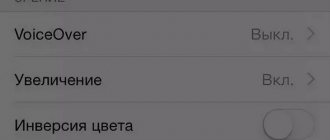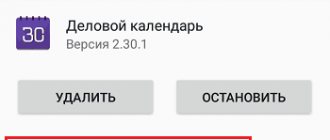When a phone or tablet starts to slow down—applications launch more slowly, delays appear when flipping through screens or when switching between items in a menu—it becomes annoying and even annoying. And if this happens at a time when you need everything at once, then you want to smash the phone against the wall.
Degraded performance is a problem that we encounter not only on phones. After prolonged use, both personal computers and laptops begin to slow down; this is a normal phenomenon. The good news is that Android speed can be restored.
Remember the moment when you just bought your Android smartphone. Was it also slow and glitchy when performing simple actions? If not, then we will try to return the former performance to your phone or tablet.
Why is Android slow?
The main reasons for this system behavior include excessive load on the processor and RAM. The load is caused by numerous calls from user and system applications that work in the background, hidden from our eyes. Operation can also be affected by too much cache, exposure to viruses, and cluttering of the drive with residual files of deleted applications and unnecessary user information.
Try not turning on the built-in power saving mode
Each manufacturer looks at the algorithms for operating the energy saving mode in its own way. Some limit the background functioning of installed software, others blatantly cut the set of active capabilities and deliberately reduce the speed of both the shell and the operating system as a whole. If your device is slow, try turning off the power saving mode. To increase its battery life, it is better not to raise the screen brightness and stop programs that are not so important right now. And it will be even easier to just get a compact power bank.
How to speed up Android
There are different methods to restore performance. Among them, the most effective are:
- Clear application cache and system cache.
- Disable unused processes and services.
- Manual removal of unnecessary files.
- Removing viruses.
- Using boosters and optimizers.
- Reset to factory settings.
- Uninstalling custom firmware.
If you want the system to work quickly, these methods should be used in combination.
Do a hard reset and reinstall the operating system
If, after everything you have already tried above, the performance of your mobile device still leaves much to be desired, try restoring it to factory settings. To do this, perform a complete reset of the device in the standard way and configure it from scratch. In this case, you will definitely get rid of all the additional software that could negatively affect the speed of your smartphone, and you will also correct possible errors. In this case, it is better not to even resort to backup copies: install all software and system parameters manually.
Disable unused processes and services
First of all, the user needs to pay attention to the processes and services that are activated in the system by default. It is advisable to do this after purchasing the gadget and turning it on for the first time.
Help is needed?
Don’t know how to solve a problem with your gadget and need expert advice? Alexey, a smartphone and tablet repairman at the service center, answers your questions. Write to me »
Increase
In this situation, you first need to disable the NFC module and geolocation while browsing the Internet. NFC uses quite a lot of system resources, and if you frequently surf the Internet, geolocation slows down loading files and opening pages.
It is also necessary to pay attention to the use of Wi-Fi and Bluetooth wireless communication modules. Some users sometimes do not disable these modules at all, assuming that this will not affect system performance. This is an absolute misconception, since they not only load system resources, but also drain the battery very quickly, which affects the launch of third-party applets and system performance.
Read There is no Internet via WiFi on Android
Weak battery can be
Software failure
Freezes when turned on
One of the most common reasons why a phone glitches and users wonder what to do is when it freezes when turning on. You can solve this problem as follows:
What should I do if my phone freezes for a long time and does not respond when turned on? First of all, you need to hold down the volume key along with the power key. Using the volume keys, in the menu that opens, select the Settings item. The select (click) button is the power button. There you should select formatting the system (this will erase all files except system files).
Once formatting is complete, click on Reset android, which will reboot the device, after which the device should return to normal operation. One of the reasons why a fairly reliable Android phone is buggy was considered without the participation of a service center! Now the device should not freeze when turned on. The solution can also be used when you don't know what to do if your phone is frozen and not responding to anything.
Stuck on shutdown
It happens that the phone does not turn off, freezes, refusing to respond to any buttons or presses on the screen. This happens extremely rarely, but you need to know what to do in this situation. To restore functionality, just remove the battery and after 10-15 seconds insert it back. In 90% of cases, this method helps to cure an unpleasant operating system glitch.
If, after the completed procedures, the phone freezes, then you should contact the specialists; most likely the problem is not in the Android platform, but in the hardware of the gadget. It is difficult to predict anything here; each case is individual.
Manual cache clearing
The constant increase in application cache and system cache is the reason for the slow operation of the gadget. The system developers did not include an automated cleaning system as part of the operating system tools.
Increase
To delete the system cache, go to the “Settings” menu, select “Memory”, then the cache line. It's more complicated with apps.
You can delete the cache of various programs in the applications section in the settings menu. To do this, you must select each application separately. This cannot be done simultaneously for all software.
Increase
Cleaning your smartphone or tablet from debris
The second step to cleaning your Android smartphone or tablet is to clear the device of debris.
Photo and video
Go to the gallery and view media files, delete unnecessary photos and video files. In the gallery, before deleting, you can review all files so as not to accidentally delete what is really necessary.
Downloads
Go to downloads, usually there is also a whole bunch of unnecessary garbage that makes Android slow down. Review the files in your downloads and remove what is not needed.
Cache
Go to settings and select the “memory” section. Here we are interested in the “Cache” or “cached data” item. Cache is information from various applications preloaded into the device's memory - for example, gallery thumbnails, screensavers, application media files. This data in large quantities can also slow down the device. Therefore, feel free to click on this line and confirm clearing the cache.
In the “Memory” section there is also an item “Other” or “Miscellaneous”, you should be careful when cleaning it, you can go into it, but if you are not sure whether to delete any of its items, then it is better to leave everything as is.
Background processes
After purchasing a gadget, have you installed more than 30 applications and are not going to stop? Do you think that if a program is inactive, it does not consume system resources?
This is not true; most installed applications are loaded automatically when the system starts. They take up your device's memory and consume CPU resources. Separately, it should be noted various desktop widgets and live wallpapers, most of which do nothing useful at all.
To solve the problem, you should disable desktop widgets, live wallpapers and other not very necessary programs. You need to go to the list with background applications and leave only those that are really necessary.
Remove software you don't use. To work with background Android processes, you can use the Disable Service and Autostarts programs.
Read Which folders cannot be deleted on Android, and which ones can
Clear your home screen
Open the main screen of your smartphone. If you can immediately see the news, weather, social media feed, email and calendar events, then it’s worth deleting something. When your device has to load a lot of widgets every time you wake up or go to the Home screen, it can become slower. By removing a few widgets, you will free up your smartphone resources for other tasks.
To remove a widget:
- touch and hold the widget;
- drag the widget to the part of the screen where the X icon appeared;
- release the widget.
If you're trying to speed up your Android tablet, this is a good place to start. Most users usually do not clutter the main screen of their smartphone, but on tablets they use widgets to the maximum - and they eat up quite a lot of memory.
Lack of free space
In gadgets, the built-in storage devices work in such a way that when almost completely full, the system performance will be slowed down. For fast operation of the device, it is important that at least a quarter of the internal memory remains free.
Try to transfer all data to microSD. It is better to save pictures, podcasts, music, movies and other content to an external card.
Unnecessary folders and files should be deleted using file managers. If you remove them using standard means, it will take a lot of effort and time to find them.
An unexpectedly dull device can be rebooted immediately
If you unexpectedly experience a noticeable slowdown in your mobile device, try rebooting it immediately. Moreover, it is best to practice regularly restarting the device at least once every few days. During this process, various system processes that may have failed will be restarted, unnecessary software will be unloaded from memory, and more. All this should have a beneficial effect on the speed of operation of a not-so-new device. By the way, if there is no built-in toggle switch for rebooting, you can simply turn off and turn on the gadget again.
We use third-party applications
If the device slows down after clearing the memory, then you need to use specialized programs that can remove all garbage from the phone. Why can't they be used right away? There may not be enough memory on your device to install third-party applications, so you need to free it up using standard functions.
Consider the Clean Master application, which has wide functionality and is distributed free of charge on Google Play.
Read Google Play Market is not working today - reasons and what to do
Instructions for clearing the cache on Android
- Go to https://play.google.com/store/apps/details?id=com.cleanmaster.mguard&hl=ru and install the application.
- Let's launch the software. Select the “Garbage” section in the main menu.
- Check the boxes next to the sections that need to be cleared.
- Click on “Clean up trash”.
Increase
Enlarge
You can also use this application to check your device for viruses. There are many analogues of the program that effectively clean the Android system. Among them are the following:
- CCleaner.
- 360 Security.
- Smart Booster.
Lack of support for TRIM technology
TRIM technology first appeared in Andrid4.3. It allows the smartphone to operate smoothly and stably even several years after purchase. It’s a shame, of course, that it wasn’t introduced earlier.
The main reason for the slowdown over time is that almost all phones have SSD drives installed, so each cell has a very limited recording resource.
Even if you delete files, the memory controller will think until the last minute that they are there. The more times the files are rewritten, the more cells are occupied, the more the controller has to work, the slower it starts to work.
TRIM technology helps by resetting the controller data every 24 hours and forgetting what has already been deleted. The memory controller will be informed that certain data is no longer needed because it has been deleted.
It is also worth noting the fact that the TRIM function will only work on good, high-quality controllers; accordingly, the most budget models and cheap copies will not support it. This should definitely be taken into account.
If your operating system version is lower than 4.3, we recommend trying the LagFix application. There are many positive reviews about it on the Internet.
Do optimization apps for Android help speed up its performance or only make it worse?
Based on user reviews, programs for cleaning RAM are useful as simple utilities. Their only task, as you know, is to remove from the active list that software that is not currently in use. Some people have doubts about the effectiveness of this idea, but it works.
All the user needs to do is download a RAM cleaning program from Google Play. Suitable options will be in the first places, and therefore you won’t have to bother searching for the best applications. As a rule, they are highly rated, however, it is recommended to take a closer look at user reviews. On iOS such software is not needed.
Such programs do nothing wrong. It is enough to just allow one of these to leave a non-removable notification with some functionality for quick actions with optimization. But it is more convenient to use automatic cleaning. The main thing is that this program will not cause a significant drop in performance.