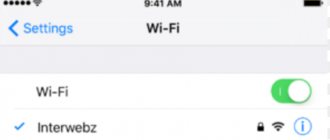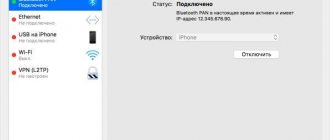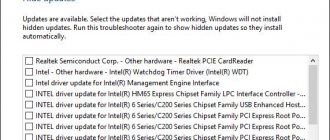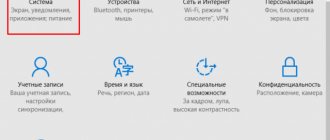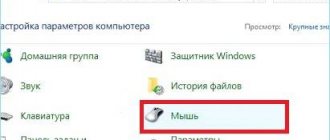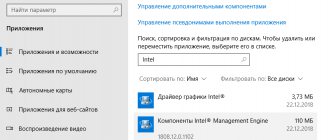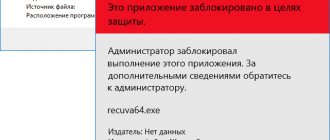Recently, there are more and more users who prefer devices from Apple. To work with them you need to have a special program – iTunes. With its help, you can transfer files from one device to another, listen to music, etc. However, many people have problems installing iTunes on their computer. After reading the article, you will understand what to do if iTunes does not install on Windows 7 and 10. It is worth noting that this process is not particularly different in other operating systems.
Troubleshooting iTunes installation problems.
ADVICE. To avoid unpleasant situations, download the program only from the official iTunes website. You should make sure that you are on the right resource, after which you can safely download the latest version of the application.
Insufficient account permissions
In order for the program to work correctly and “without jambs”, it needs to be granted full administrator rights. First, check if you are using an account with administrator rights. If not, then go to another account that has these rights. You can also try clicking on the iTunes shortcut and selecting “Run as administrator” from the menu that opens.
Firewall
Go to “Start” - “Control Panel”, on the left in “View” select “Small Icons” and the last step, go to “Windows Firewall”.
On the left side of the window we see the inscription “Turn Windows Firewall on or off.” We go there and turn it off, since this creation from Microsoft built into the system can interfere with iTunes.
Remaining files from the previous version
If you downloaded iTunes before, the remaining files may prevent you from installing it again. In order for the program to begin installing, you must delete all residual files and folders. To do this, it is recommended to use the Revo Uninstaller utility, which can be downloaded from the link.
After you have successfully downloaded this application, you should find and delete the following files:
- iTunes;
- QuickTime;
- Bonjour;
- Apple Software Update;
- Apple Mobile Device Support;
- Apple Application Support.
Next, restart your computer and try installing iTunes again.
iTunes won't install on Windows 10
When you download the utility installer from the official Apple resource, the service does not provide a choice of bit depth, determining it automatically. It would seem that this is much simpler, because the user does not need to bother once again, looking in the system parameters to see what OS he has - 32 or 64 bit.
But, on the other hand, sometimes the definition on the site is incorrect, and then an installer is downloaded that is not compatible with your OS version.
I recommend using the links below to select the appropriate edition of the installer:
- Download iTunes 12.1.3 for 32-bit versions of Windows;
- Download - iTunes 12.4.3 for Windows OS (64-bit versions with older video cards) - recommended when the "Video playback is not supported on this computer" error occurs;
- Download iTunes for 64 bit (Windows 7 and later versions).
Windows Installer problem
In this case, a corresponding message appears on the screen. If this is exactly the reason why iTunes is not installed on your computer, then follow the further instructions. To get started, press the Win+R key combination. In the window that opens, enter the command services.msc.
Next, find the “Windows Installer” item. Right-click on it and select the “Properties” option.
In the new window, find the “Startup Type” item, where you should set the “Manual” item. Don't forget to save your changes.
Service error
The error shown in the figure below (.) indicates that the Windows Component Installer or Trusted Installer has failed, or that the service is disabled for some reason.
First of all, we check the status of the service; to do this, go to the service management console and set the launch manually, as shown in step 2, and click “run”; if an error occurs during startup, then you need to reinstall the component. You can also fix the error by running the “troubleshooter.” To do this, you need to download Microsoft FixIT from the Microsoft website using the link https://go.microsoft.com/?linkid=9774319, then run the utility and wait for it to complete its work. The manual procedure for troubleshooting the Windows Component Installer component is well described in the article https://support.microsoft.com/kb/968002/en. Remember, without the necessary skills, you need to work with the system registry extremely carefully. Having corrected the service error, reboot Windows 7 and repeat the installation.
Incorrect date and time set
A very stupid and common mistake is to incorrectly indicate the date and time on your device. Go to settings and configure them properly.
If none of these tips help you, we recommend that you contact Apple Support.
After reading the article, you learned what to do if iTunes “doesn’t want” to be installed on your computer. We hope that after reading you do not have any questions. But if you have them, then feel free to ask them in the comments. Answers to them will be given as soon as possible. We will also be grateful if you like and share this article with your friends.
System failures
This option is also not excluded, because the Microsoft OS is not super stable. Often the problem occurs due to conflicts between installed software and hardware drivers.
At a minimum, it's worth restarting your computer and then trying again. If this does not help, then you need to resort to scanning for damaged components.
- Launch the command line with admin rights (via Windows search):
- Enter the command:
sfc /scannow
- We wait for the operation to complete and restart the PC.
Clean installation
When iTunes 10 does not install, you should try to completely clean the system and then install the component again. It often happens that a previous incorrect or defective installation prevents the file from being reinstalled. You need to remove all the garbage after the program - temporary files, the registry, remnants from the previous installation.
Initially, it is worth checking the presence of an installed element:
- Click on Start and go to “Control Panel”;
- Select the “Programs and Features” tile;
- If an element is found, you need to remove it.
Now you need to clean up traces of the program, which is easiest to do using CCleaner. To do this you should:
- Download the program;
- In the “Cleaning” section you need to run an analysis of your computer;
- Then click on “Fix”;
- Next, go to the “Registry” tab and run system analysis again;
- Perform error correction.
An alternative option is to perform the removal with a special iObit Uninstaller program, which will perform all actions automatically.
After uninstallation, you need to download the iTunes application and initialize its installation.
How to register in the App Store from a computer without a bank card
If paid content does not interest you, and you don’t want to tinker with payment information, then you don’t have to specify your bank card information. Launch the iTunes application, go to the iTunes Store menu and select the App Store item (in the Russian-language interface there may be Programs). Find the free application and on the page with its description, under the icon, click “Download”. When you need to sign in to download, select “Create an Apple ID.” Two minutes of standard formalities, such as specifying an e-mail address, password, backup email, and answers to security questions. When it comes to payment method information, politely decline by selecting the “No” option. All that remains is to go to your email and confirm authorization.
This is how it works, App Store on PC. And, admittedly, such a tandem ensures optimal use of portable gadgets using a computer, without in any way detracting from the advantages of either mobile or stationary devices.
Additional Help
If the recommendations listed in this article do not help, you can find a solution to your problem on the Microsoft Support website.
Information contained in non-Apple products or on independent websites not under the control or testing of Apple is not intended to constitute a recommendation or endorsement. Apple is not responsible for the selection, functionality, or use of third party websites or products. Apple is also not responsible for the accuracy or reliability of data contained on third party websites. Contact your supplier for more information.
Source
iTunes won't start: how to troubleshoot
Partial troubleshooting during startup is discussed above (error 2, error 7). Don't forget to check for updates for Windows and iTunes before attempting to fix errors.
Since iTunes is an Apple product, when launching the application, as well as during installation, a conflict with third-party software is possible. To exclude this option, we turn on the application in safe mode. To do this, when opening iTunes, hold down Shift and Ctrl on the keyboard. After this launch, the “iTunes is running in safe mode” window will appear. The visual modules you installed are temporarily disabled."
Then click the “Continue” button and, if the program started in this way and works without problems, do the following:
- Check with the manufacturer of the installed plugin for information about compatibility with the required version of iTunes, as well as information about the availability of updated versions of this plugin.
- Close iTunes and try temporarily moving third-party add-ons to your desktop.
iTunes program plugins and scripts are located in the following folders: C:\Users\username\App Data\Roaming\Apple Computer\iTunes\iTunes Plug-ins\, C:\Program Files\iTunes\Plug-ins; in Windows XP: C:\Documents and Settings\username\Application Data\Apple Computer\iTunes\iTunes Plug-ins\, C:\Program Files\iTunes\Plug-ins.
Startup errors also occur when it is necessary to update the program drivers. To check this, turn off the Internet and launch the application. If iTunes works fine, update the drivers.
Errors are only generated when working in a specific account. In this case, you can create another media library and if there are no problems with it, restore the previous version of the media library.
If problems appear again, you need to check your saved files, as some of them may cause iTunes to freeze or turn off spontaneously. To find such a file, do the following:
- close the program and open the folder C:\users\username\My Music\iTunes;
If the problem persists, repeat the steps, avoiding adding the files that caused the problem.
Let's not forget about system problems. Possible ways to solve them:
- Check for potentially dangerous programs. Make sure your security software is up to date and run a system scan.
- Try changing your security software settings.
- Make sure iTunes is installed correctly. If necessary, reinstall the program.
- Update your PC drivers.
Instead of a prologue
Friends, well, I finally became the proud owner of Windows 10. Yesterday, with the help of the installer, I finally updated my eight to the newfangled ten on all machines. However, I encountered one significant problem.
The fact is that the Classic Shell program, which returns a more convenient view of the Start menu, suddenly refused to work; when I tried to reinstall it, the error “the specified account already exists” began to appear . The same message appeared when I tried to delete it.
After a long dance with a tambourine, approximately the same as in the case of the error “We were unable to find an existing or create a new partition,” I suddenly found a simple solution.