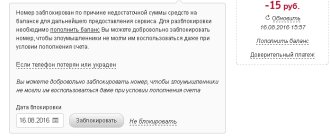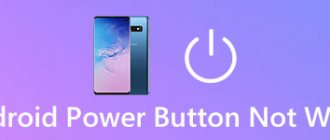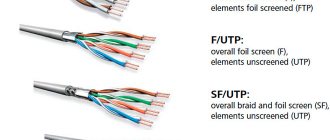Why 4G does not work on a phone or tablet is of interest to users in cases where the smartphone experiences various problems when connecting to a mobile network. If you have poor 4G reception from any mobile operator, then don’t panic. Often these problems are easy to fix. The main reasons for the lack of mobile Internet may be problems at the operator’s base station, system and software failures in the phone, hardware failures, or changes in network settings. All presented cases where the phone does not receive 4G can be fixed independently, except for hardware failures. It is recommended to contact a service center with them. In addition, you should remember that in most cases, in case of software failures, simply rebooting the device helps.
Turn airplane mode on and off
Sometimes the most obvious fix is the most reliable. If mobile data is giving you trouble, the first thing you should try is turning airplane mode on and off. You can do this by simply sliding down the notification panel and tapping the airplane icon, or you can do it through Settings.
The paths may vary slightly depending on the Android version and phone manufacturer, but you can usually turn on Airplane mode by going to Settings > Wireless & networks > Airplane mode. Turn it on for at least a couple of seconds, then turn it off. In many cases, your LTE connection problems will disappear.
Reboot your smartphone
If switching airplane mode did not help solve the problem with LTE not working, it’s time to use the proven method - reboot your smartphone. Simply press and hold the Power button on your smartphone and then tap Restart . Wait a couple of seconds and turn it back on. Check the status icon, but also test your LTE connection speed by opening any website or downloading a few small apps.
Make sure the correct network mode is enabled
Depending on your smartphone and operator, you should have at least three types of connection - 2G, 3G and 4G LTE or just LTE. Typically your device will try to connect to the fastest option when available, but if you've been fiddling with settings or recently installed an update, this may need to be configured manually. Here's how to do it:
Go to Settings, then tap Wireless & Mobile Networks.
Select Network Type. A pop-up list of preferred modes will appear.
Click on the "Auto" or "LTE" option.
Why doesn't mobile internet work on Android?
The first thing you need to do if mobile Internet does not turn on on Android is to make sure that data transfer is enabled in the settings.
- Open settings, go to “Connections” or “Network connections”.
- Go to the "Data Usage" menu.
- Turn on mobile traffic.
Enlarge
You can also enable mobile Internet on Android using the quick menu. Swipe down with two fingers from the top edge of the screen and a full menu will open with buttons for quickly enabling smartphone functions.
Increase
The next step is to check your personal account balance. If your phone has two SIM cards, you need to look in the settings to see which one is used to connect to the mobile Internet, and make sure that the appropriate service package is connected to it.
Another reason why the mobile Internet does not work may be incorrect registration of the phone on the network. To fix the problem, just reboot the device. If this does not help, then check the APN point data by comparing it with information from the operator’s official website. Typically, APN data comes in a configuration message when a SIM card is installed for the first time, but it happens that the user does not save them, or they get lost while using the system.
Help is needed?
Don’t know how to solve a problem with your gadget and need expert advice? Alexey, a smartphone and tablet repairman at the service center, answers your questions. Write to me »
- Go to the operator’s website - MTS, Tele2, Beeline, Megafon or your regional network.
- Find Internet settings for Android in the help section.
- Open your phone settings. You need the "Mobile networks" section.
- Go to the “Access Points” subsection.
- Change the current point or create a new one using data from the operator’s website.
- Reboot your device.
Manually setting up APN also helps when the Internet does not work in some applications. If this does not help, we can advise you to reset the network settings - the latest versions of Android have such a function.
Increase
Another possible reason for the complete lack of mobile Internet is the lack of network coverage. If the “LTE/4G” mode is selected in the Android settings, and the device is located in the coverage area of only the 3G network, then you will not be able to access the Internet. What to do in this situation:
- Open settings, go to the "Connections" section.
- Go to mobile network settings.
- Open "Network Mode" and set it to automatically switch between LTE, 3G and 2G.
Enlarge
If the Internet still does not work in this mode, select a specific value - 3G or 2G. If you are in an area where the operator has no coverage at all, then no change in mode will help. This often happens on the road between cities - not only the Internet stops working, but also calls from SMS.
There is a small chance that problems with connecting to the Internet are related to maintenance work or a failure on the operator’s side. To rule out this possibility, call your provider and find out why your mobile Internet is not working.
Reset network settings
If you've tried all of the above and nothing has changed, it's time to take a slightly more drastic step. Reset your network settings. Here's how you can do it:
Go to Settings, then go to System and look for Reset or Backup & Reset. Click on this item.
In the list, click "Reset network settings". Keep in mind that this step will erase all network settings, including saved Wi-Fi networks, paired Bluetooth devices, etc. If you are sure you want to continue, click Reset Network Settings.
You will be prompted to enter a PIN if you have one. Do this and confirm to reset your network settings.
Once you do this, wait a couple of minutes - the new network settings should be automatically selected by your phone. If nothing happens, you can always use a reboot, but eventually your LTE connection should return to normal. A factory reset is also always an option, but don't resort to it unless you've tried the other steps first.
Check your phone for damage
Sometimes an intermittent or inconsistent LTE connection is a hardware fault. If you've recently dropped your smartphone, it could have damaged the internal components. Take it to an authorized repair shop for inspection. On the other hand, if the smartphone is brand new and has problems with constant connectivity, it may have a faulty module.
Connection problems may be the result of damaged or faulty components.
Immediately contact the smartphone manufacturer or the store where you purchased it. In most cases, the device will be sent for diagnostics. Make sure you make a backup before you turn it in. If it is faulty, in most cases they will replace it for you.
These are my tips and tricks for a not-working LTE connection. Was I able to help you solve the problem? Write in the comments below.
Setting up mobile applications
Users often resort to actions such as setting up smartphones. This allows you to slightly improve the connection speed. There are a number of applications that can consume mobile traffic without the subscriber noticing. If you configure background applications, you can significantly speed up Megafon's Internet. You need to understand that the applications installed on your gadget have a great influence on the loading time of pages, videos and content. Such software can work in the background. This means that even when the user is not online, applications are still using up megabytes.
As a result, the Internet begins to freeze and slow down a lot. What needs to be done:
- Deactivate those programs that you do not need for daily use.
- Run programs only when you need them. Close immediately after work.
- Configure services that operate online.
- Set a ban on downloading and installing software updates without the user's knowledge.
- Do not download or install suspicious applications.
Please note: some gadget models can limit bandwidth, which prevents you from using the Internet at maximum speed. To improve the quality of your Internet connection, try using special programs that change device parameters. We looked at the main reasons why the Internet for the Megafon dacha is slow and how to deal with it. Next, we will try to analyze in detail why the Internet disappears altogether.
No connection Megafon today
A complete lack of communication may indicate possible problems:
- Being out of reach. Problems often arise when traveling in another region. To avoid them, it is recommended to find out information about the availability of coverage in advance.
- Internal breakdown of the phone. As a rule, this concerns damage to the SIM card slot, modem or antenna.
- Damage to access points. In such cases, the tower providing communications in a specific area is probably not working. You can check this information by calling or sending an online request to the customer support center.
You should also find out information about possible breakdowns or preventative maintenance from the customer support center. However, in such cases, you should be prepared for the fact that network congestion and busyness will not allow you to quickly find out what is wrong with Megafon communications today.
The essence of the problem
Many subscribers use the corresponding tariff plans from MegaFon, within which they are provided with a certain quota of Internet traffic available for use during the calendar month. Other clients enable additional options, within which they are also provided with access to the network with a certain traffic limitation during the day or month. And sometimes users encounter all sorts of problems that can be roughly reduced to a list of the most popular:
- A sharp decrease in network access speed to a minimum;
- Lack of access (websites and online services do not load);
- Unstable connection.
If you change your tariff plan
Often, users who are tired of poor mobile connection speeds decide to switch to a different tariff plan. Megafon offers tariffs separately for each type of device. Please note that packages for a smartphone are not suitable for a router or modem.
Below we will look at which tariff plans are most popular among the company’s subscribers:
- XS is an economy option with a daily subscription fee. Every day, the operator withdraws seven rubles from the subscriber’s balance, for which you can get seventy megabytes of mobile Internet.
- S – the cost of this offer is three hundred and fifty rubles. The amount assumes the use of three gigabytes of traffic.
- M – eight gigabytes during the day and the same at night for five hundred and ninety rubles monthly.
- L – eighteen GB during the day and night for eight hundred and ninety rubles monthly.
- XL – thirty gigabytes during the day (unlimited at night) – the monthly fee will be one thousand two hundred and ninety rubles.
Why do you need 4G?
4G comes from the English term “Generation”, which translates as “Generation”. That is, 4G is the fourth generation communication standard. According to the developers, the speed of this standard would reach 1 Gbit per second. Unfortunately, such a result requires an ideal environment. Ordinary users most often receive only the Internet with a maximum speed of 90-100 Mbit/second, and that’s already cool.
By the way, the outdated 3G could only provide some 3 Mbits per second. Of course, this is not enough, and therefore more and more phones and operators are switching to 4G. By the way, a smartphone that supports 4G will support both 3G and 2G, this is called backward compatibility. Today it is difficult to find a smartphone that will only work on third-generation technology. Most likely, in a couple of decades this communication standard will become rare, like those same landline phones.
Coating
Often, problems with Megafon communication can be caused by coverage features:
- Dense urban development;
- Strong wind;
- Worsening weather conditions;
- Landscape features;
- Lack of towers in certain areas, cities, towns.
These factors cannot be influenced. However, you need to contact the help desk and voice the problem to the operator’s representatives. If there are a very large number of complaints, the company may think about installing additional towers.
We remind you that the operator’s coverage map is very large and extends even to small cities. But it is possible that there will be no towers in remote remote settlements and on roads between cities, where Megaphone reception may be poor.
You can't fix the problem yourself, but you can try the following:
- Reboot the device;
- Leave the no-network zone.
Sudden decrease in speed
If we talk about situations in which, when working with the mobile Internet, users notice a sharp decrease in the speed of access to the network, then the quality of coverage is probably the reason for everything. Of course, the operator has done a colossal job, due to which the coverage in large cities is of very high quality, but, nevertheless, you can still find yourself in those areas in which only GPRS Internet is available to us. And the connection speed in such an area is very low. Therefore, such a problem can only be solved by moving around the area.
Modems and routers
All the above methods are relevant for these devices, with the exception of SIM card settings. Let's talk about some features that are typical only for routers and modems.
1. If Megafon’s Internet does not work well, check the following settings:
- APN: internet.
2. Is access slow? Try reinstalling the application from your operator.
3.If traffic is very slow, try the following:
- Remove the USB device according to the rules;
- Connect it to another PC port.
4. Try updating your software. Perhaps it is outdated and this causes difficulties in operation:
- Open the operator’s store on the official website;
- Go to the device directory;
- Find your router or modem and click on it;
- Select the "Files" tab;
- Download the official software and install it.
Check or replace SIM card
If you still cannot connect to the network, check your SIM card. Due to prolonged use or the fact that the card is often moved from one phone to another, it may fail.
See if the card is detected in your smartphone. Open settings and find “Network and Internet”. Click the "SIM cards" menu item.
You'll see something like this.
If your card isn't active or isn't showing up, there's a problem there.
Move the SIM card to another smartphone, if possible. And if your phone is equipped with two slots for SIM cards, use the second slot. Here everything will become clear immediately. If your phone no longer detects the card and other devices do not see it either, it means that the SIM card is finished. There is only one way out - contact the operator’s service center to replace it with a new one.